Dell Vostro 260s driver and firmware
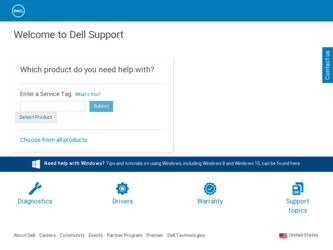
Related Dell Vostro 260s Manual Pages
Download the free PDF manual for Dell Vostro 260s and other Dell manuals at ManualOwl.com
Owner's Manual (Mini Tower) - Page 2
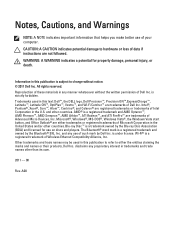
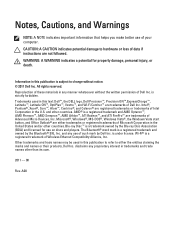
...™ are trademarks of Advanced Micro Devices, Inc. Microsoft®, Windows®, MS-DOS®, Windows Vista®, the Windows Vista start button, and Office Outlook®...players. The Bluetooth® word mark is a registered trademark and owned by the Bluetooth® SIG, Inc. and any use of such mark by Dell Inc. is under license. Wi-Fi® is a registered trademark of Wireless Ethernet...
Owner's Manual (Mini Tower) - Page 3
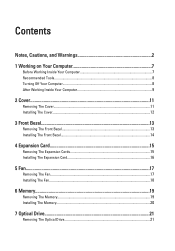
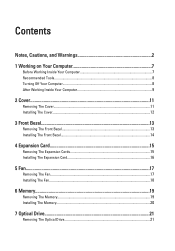
... Inside Your Computer 9
2 Cover...11
Removing The Cover...11 Installing The Cover...12
3 Front Bezel 13
Removing The Front Bezel 13 Installing The Front Bezel 14
4 Expansion Card 15
Removing The Expansion Cards 15 Installing The Expansion Card 16
5 Fan...17
Removing The Fan...17 Installing The Fan...18
6 Memory...19
Removing The Memory 19 Installing The Memory...20
7 Optical Drive 21...
Owner's Manual (Mini Tower) - Page 4
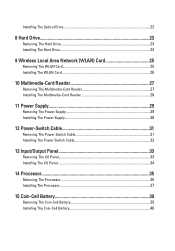
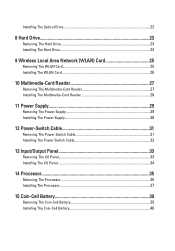
...Hard Drive 24
9 Wireless Local Area Network (WLAN) Card 25
Removing The WLAN Card 25 Installing The WLAN Card 26
10 Multimedia-Card Reader 27
Removing The Multimedia-Card Reader 27 Installing The Multimedia-Card Reader 28
11 Power Supply 29
Removing The Power Supply 29 Installing The Power Supply 30
12 Power-Switch Cable 31
Removing The Power Switch Cable 31 Installing The Power Switch...
Owner's Manual (Mini Tower) - Page 5
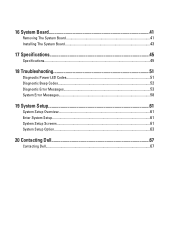
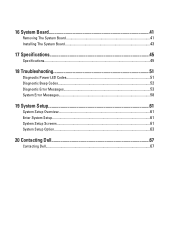
...System Board 41
Removing The System Board 41 Installing The System Board 43
17 Specifications 45
Specifications...45
18 Troubleshooting 51
Diagnostic Power LED Codes 51 Diagnostic Beep Codes 52 Diagnostic Error Messages 53 System Error Messages 58
19 System Setup 61
System Setup Overview 61 Enter System Setup...61 System Setup Screens...61 System Setup Option...63
20 Contacting Dell 67...
Owner's Manual (Mini Tower) - Page 7
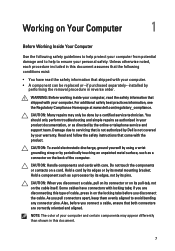
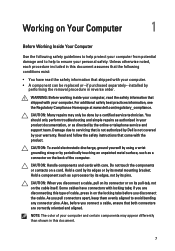
...the online or telephone service and support team. Damage due to servicing that is not authorized by Dell is not covered by your warranty. Read and follow the safety instructions that came with ... computer.
CAUTION: Handle components and cards with care. Do not touch the components or contacts on a card. Hold a card by its edges or by its metal mounting bracket. Hold a component such as a processor ...
Owner's Manual (Mini Tower) - Page 8
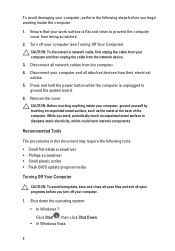
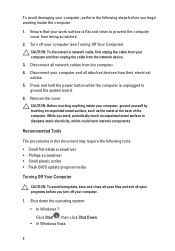
... Off Your Computer). CAUTION: To disconnect a network cable, first unplug the cable from your computer and then unplug the cable from the network device.
3. Disconnect all network cables from the computer. 4. Disconnect your computer and all attached devices from their electrical
outlets. 5. Press and hold the power button while the computer is unplugged to
ground the system board. 6. Remove the...
Owner's Manual (Mini Tower) - Page 9
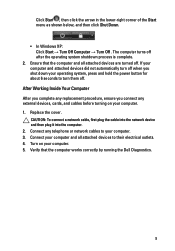
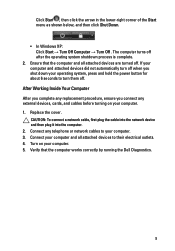
... system, press and hold the power button for about 6 seconds to turn them off.
After Working Inside Your Computer After you complete any replacement procedure, ensure you connect any external devices, cards, and cables before turning on your computer. 1. Replace the cover.
CAUTION: To connect a network cable, first plug the cable into the network device and then plug it into the...
Owner's Manual (Mini Tower) - Page 12
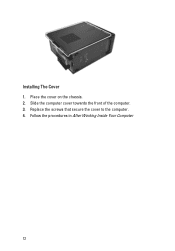
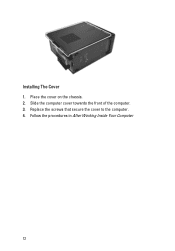
Installing The Cover 1. Place the cover on the chassis. 2. Slide the computer cover towards the front of the computer. 3. Replace the screws that secure the cover to the computer. 4. Follow the procedures in After Working Inside Your Computer
12
Owner's Manual (Mini Tower) - Page 14
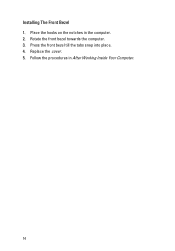
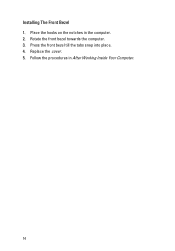
Installing The Front Bezel 1. Place the hooks on the notches in the computer. 2. Rotate the front bezel towards the computer. 3. Press the front bezel till the tabs snap into place. 4. Replace the cover. 5. Follow the procedures in After Working Inside Your Computer.
14
Owner's Manual (Mini Tower) - Page 16
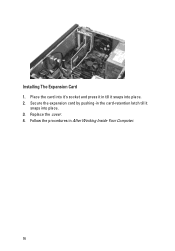
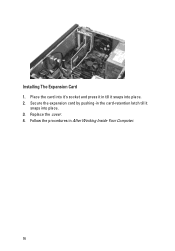
Installing The Expansion Card 1. Place the card into it's socket and press it in till it snaps into place. 2. Secure the expansion card by pushing-in the card-retention latch till it
snaps into place. 3. Replace the cover. 4. Follow the procedures in After Working Inside Your Computer.
16
Owner's Manual (Mini Tower) - Page 18
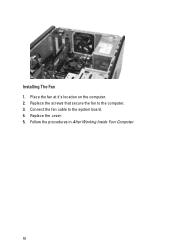
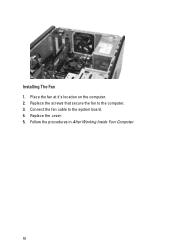
Installing The Fan 1. Place the fan at it's location on the computer. 2. Replace the screws that secure the fan to the computer. 3. Connect the fan cable to the system board. 4. Replace the cover. 5. Follow the procedures in After Working Inside Your Computer.
18
Owner's Manual (Mini Tower) - Page 20
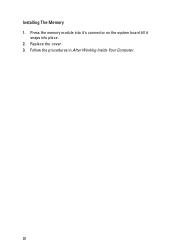
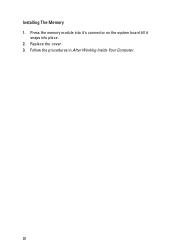
Installing The Memory 1. Press the memory module into it's connector on the system board till it
snaps into place. 2. Replace the cover. 3. Follow the procedures in After Working Inside Your Computer.
20
Owner's Manual (Mini Tower) - Page 22
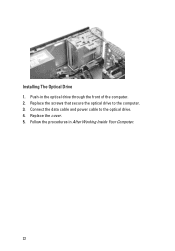
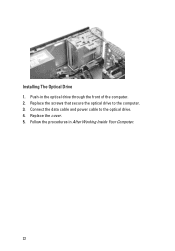
Installing The Optical Drive 1. Push-in the optical drive through the front of the computer. 2. Replace the screws that secure the optical drive to the computer. 3. Connect the data cable and power cable to the optical drive. 4. Replace the cover. 5. Follow the procedures in After Working Inside Your Computer.
22
Owner's Manual (Mini Tower) - Page 24
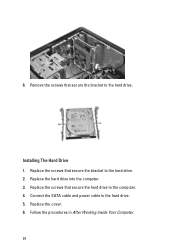
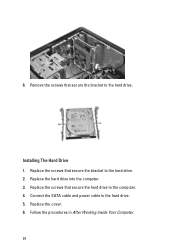
6. Remove the screws that secure the bracket to the hard drive.
Installing The Hard Drive 1. Replace the screws that secure the bracket to the hard drive. 2. Replace the hard drive into the computer. 3. Replace the screws that secure the hard drive to the computer. 4. Connect the SATA cable and power cable to the hard drive. 5. Replace the cover. 6. Follow the procedures in After Working...
Owner's Manual (Mini Tower) - Page 56
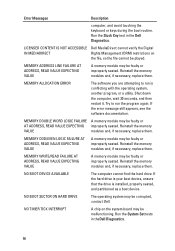
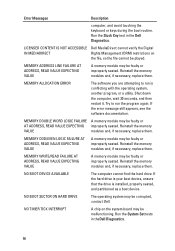
... BOOT DEVICE AVAILABLE
The computer cannot find the hard drive. If the hard drive is your boot device, ensure that the drive is installed, properly seated, and partitioned as a boot device.
NO BOOT SECTOR ON HARD DRIVE
The operating system may be corrupted, contact Dell.
NO TIMER TICK INTERRUPT
A chip on the system board may be malfunctioning. Run the System Set tests...
Owner's Manual (Mini Tower) - Page 61
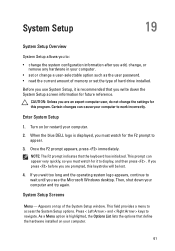
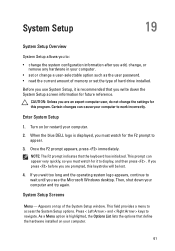
... add, change, or remove any hardware in your computer.
• set or change a user-selectable option such as the user password. • read the current amount of memory or set the type of hard drive installed.
Before you use System Setup, it is recommended that you write down the System Setup screen information for future reference.
CAUTION: Unless you...
Owner's Manual (Mini Tower) - Page 62
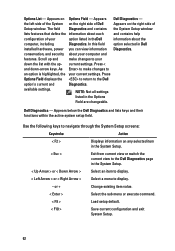
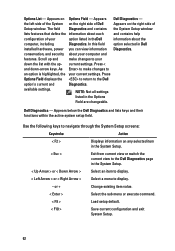
...Appears on the right side of
Setup window. The field Diagnostics and contains the System Setup window
lists features that define the information about each
and contains help
configuration of your
option listed in theDell
information about the
computer, including
Diagnostics. In this field option selected in Dell
installed hardware, power you can view information Diagnostics.
conservation...
Owner's Manual (Slim Tower) - Page 8
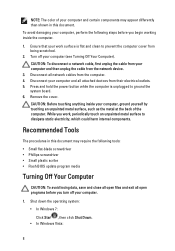
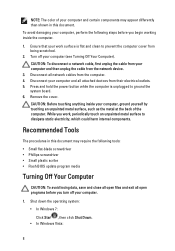
... Off Your Computer). CAUTION: To disconnect a network cable, first unplug the cable from your computer and then unplug the cable from the network device.
3. Disconnect all network cables from the computer. 4. Disconnect your computer and all attached devices from their electrical outlets. 5. Press and hold the power button while the computer is unplugged to ground the
system board. 6. Remove the...
Owner's Manual (Slim Tower) - Page 61
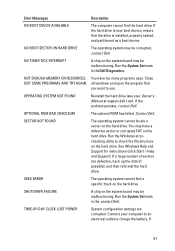
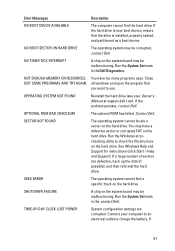
... FOUND
SEEK ERROR SHUTDOWN FAILURE TIME-OF-DAY CLOCK LOST POWER
Description
The computer cannot find the hard drive. If the hard drive is your boot device, ensure that the drive is installed, properly seated, and partitioned as a boot device.
The operating system may be corrupted, contact Dell.
A chip on the system board may be malfunctioning. Run the System Set tests in...
Owner's Manual (Slim Tower) - Page 65
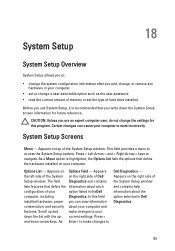
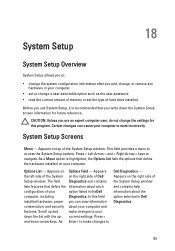
... add, change, or remove any hardware in your computer.
• set or change a user-selectable option such as the user password. • read the current amount of memory or set the type of hard drive installed.
Before you use System Setup, it is recommended that you write down the System Setup screen information for future reference.
CAUTION: Unless you...

