Dell W2306C driver and firmware
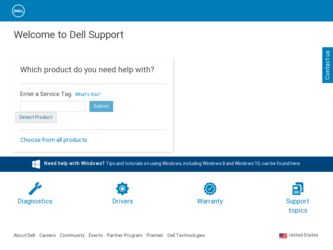
Related Dell W2306C Manual Pages
Download the free PDF manual for Dell W2306C and other Dell manuals at ManualOwl.com
Owner's Manual - Page 3
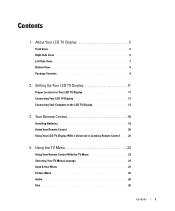
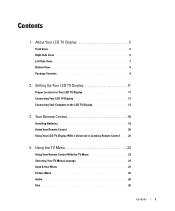
... 9
2 Setting Up Your LCD TV Display 11
Proper Location for Your LCD TV Display 11 Connecting Your LCD TV Display 11 Connecting Your Computer to the LCD TV Display 13
3 Your Remote Control 19
Installing Batteries 19 Using Your Remote Control 20 Using Your LCD TV Display With a Universal or Learning Remote Control. . . 22
4 Using the TV Menu 23
Using Your Remote Control With the TV Menu 23...
Owner's Manual - Page 19
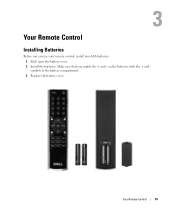
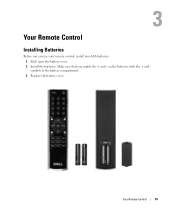
3
Your Remote Control
Installing Batteries
Before you can use your remote control, install two-AAA batteries. 1 Slide open the battery cover. 2 Install the batteries. Make sure that you match the + and - on the batteries with the + and symbols in the battery compartment. 3 Replace the battery cover.
Your Remote Control
19
Owner's Manual - Page 25
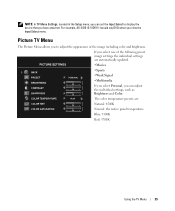
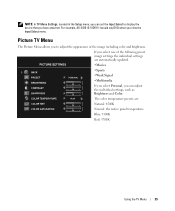
...: P:\P_TranslateFile\C9\2005\8\C9002566-AOC-DELL W2306C DAO_OM\TR\EN\W2306C_23A0e40.fm
NOTE: In TV Menu Settings, located in the Setup menu, you can set the Input Select to display the device that you have attached. For example, AV SIDE (S-VIDEO 1) would say DVD when you view the Input Select menu.
Picture TV Menu
The Picture Menu allows you...
Owner's Manual - Page 26
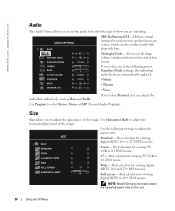
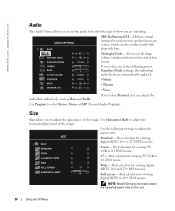
...P:\P_TranslateFile\C9\2005\8\C9002566-AOC-DELL W2306C DAO_OM\TR\EN\W2306C_23A0e40.fm
www.dell.com | support.dell.com
Audio
The Audio Menu allows you to set the audio to best fit the type ...settings to adjust the aspect ratio:
Standard - Best selection for viewing digital HDTV, 16:9 or 22:9 DVD movies.
Zoom - Best selection for viewing TV, VCR or 4:3 DVD movie.
4:3 - Best selection for viewing TV...
Owner's Manual - Page 33
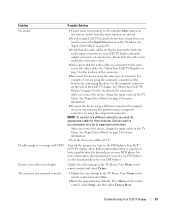
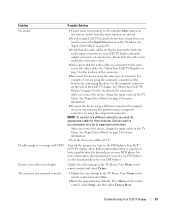
...DVD player, see the documentation for your DVD player
Update the color settings in the TV Menu. Press Menu on the remote control and select Picture.
1 Update the size settings in the TV Menu. Press Menu on the remote control and select Size.
2 Reset the original factory defaults. Press Menu on the remote control, select Setup, and then select Factory Reset.
Troubleshooting Your LCD TV Display
33
Owner's Manual - Page 34


... page 24 for more information.
3 Try connecting a different device. Ensure that you properly connect the cables and update the input source in the TV Menu.
4 Update the size settings in the TV Menu. Press Menu on the remote control and select Size.
5 Reset the original factory defaults. Press Menu on the remote control, select Setup, and then select Factory Reset.
Check the...
Owner's Manual - Page 35
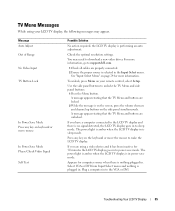
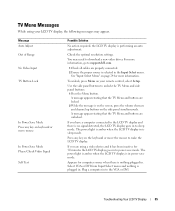
....
Check the optimal resolution settings.
You may need to download a new video driver. For more information, go to support.dell.com.
1 Check all cables are properly connected. 2 Ensure the proper source is selected in the Input Select menu.
See "Input Select Menu" on page 24 for more information.
To unlock, press Menu on your remote control, select Setup.
Use the...
Owner's Manual - Page 36
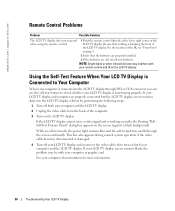
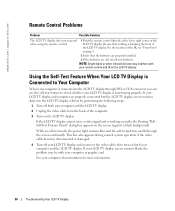
... the batteries are properly installed.
3 If the batteries are old, install new batteries.
NOTE: Bright lights or other infrared devices may interfere with your remote control and IR on the LCD TV display.
Using the Self-Test Feature When Your LCD TV Display is Connected to Your Computer
When your computer is connected to the LCD TV display through DVI or VGA connector you can...
Owner's Manual - Page 37
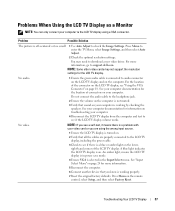
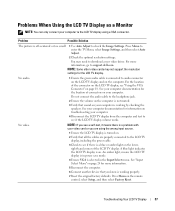
... select Auto Adjust.
2 Check the optimal resolution settings.
You may need to download a new video driver. For more information, go to support.dell.com. NOTE: Some older video cards may not support the resolution settings for the LCD TV display.
No audio
1 Ensure the green audio cable is connected to audio connector on the LCD TV display and on the computer. For the location of the connector on...
Owner's Manual - Page 57
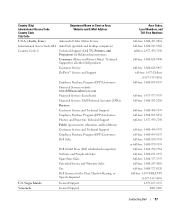
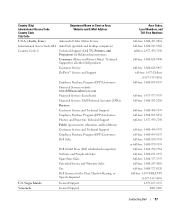
... and E-Mail Address
U.S.A. (Austin, Texas)
Automated Order-Status Service
International Access Code: 011 AutoTech (portable and desktop computers)
Country Code: 1
Technical Support (Dell TV, Printers, and Projectors) for Relationship customers
Consumer (Home and Home Office) Technical Support for all other Dell products
Customer Service
DellNet™ Service and Support
Employee Purchase...
Service Manual - Page 3
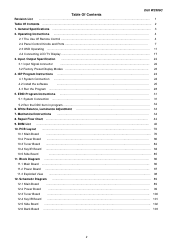
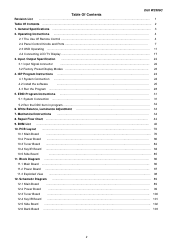
...Dell W2306C
Table Of Contents
...1
Table Of Contents ...2
1. General Specifications ...3
2. Operating Instructions ...4
2.1 The Use Of Remote Control ...4
2.2 Panel Control Knobs and Ports 7
2.3 OSD Operating ...11
2.4 Connecting LCD TV Display ...17
3. Input /Output Specification ...22
3.1 Input Signal connector ...22
3.2 Factory Preset Display Modes ...23
4. ISP Program Instructions...
Service Manual - Page 5
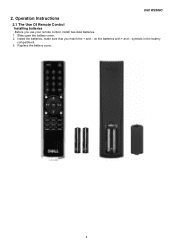
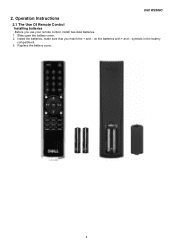
Dell W2306C
2. Operation Instructions
2.1 The Use Of Remote Control
Installing batteries Before you use your remote control, install two-AAA batteries. 1. Slide open the battery cover. 2. Install the batteries, make sure that you match the + and - on the batteries with + and - symbols in the battery
compartment. 3. Replace the battery cover.
4
Service Manual - Page 14
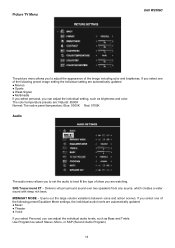
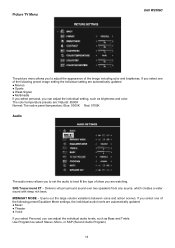
Picture TV Menu
Dell W2306C
The picture menu allows you to adjust the appearance of the image including color and brightness. If you select one of the following preset image setting the individual setting are automatically updated. ● Movies ● Sports ● Weak Signal ● Multimedia If you select personal, you can adjust the individual setting, such as...
Service Manual - Page 23
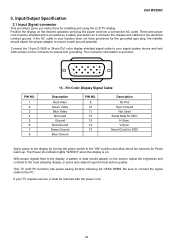
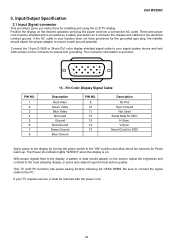
Dell W2306C
3. Input/Output Specification
3.1 Input Signal connector
This procedure gives you instructions for installing and using the LCD TV display. Position the display on the desired operation and plug the power cord into a convenient AC outlet. Three-wire power cord must be shielded and is provided as a safety precaution as it connects the chassis and cabinet to the electrical...
Service Manual - Page 24
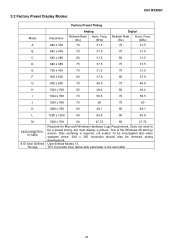
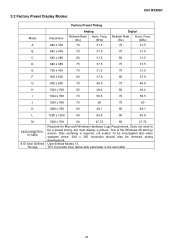
3.2 Factory Preset Display Modes:
Dell W2306C
Factory Preset Timing
Mode A
Resolution 640 x 350
Analog
Refresh Rate Horiz. Freq.
(Hz)
(KHz)
70
31.5
Digital
Refresh Rate Horiz. Freq.
(Hz)
(KHz)
70
31.5...60
47.72
Required for Microsoft Windows Hardware Logo Requirement. Does not need to be a preset timing, but must display a picture. This is the Windows 98 start up screen. Only ...
Service Manual - Page 26
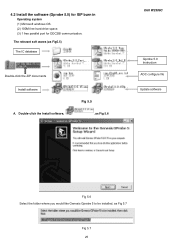
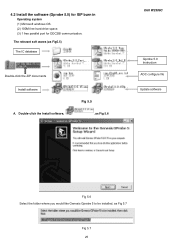
... burn in
Operating system (1) Microsoft windows OS. (2) 100M free hard-drive space. (3) 1 free parallel port for DDC2BI communication.
The relevant soft wares (as Fig5.5)
The IC database
Double-click the ZIP documents Install software
A. Double-click the Install software,
Fig 5.5 , as Fig 5.6
Dell W2306C
Gprobe 5.0 Instruction AOC configure file Update software
Fig 5.6 Select the folder where...
Service Manual - Page 27
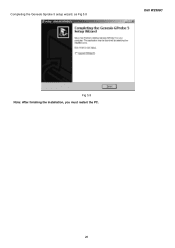
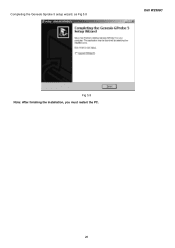
Completing the Genesis Gprobe 5 setup wizard, as Fig 5.8
Dell W2306C
Fig 5.8 Note: After finishing the installation, you must restart the PC.
26
Service Manual - Page 28
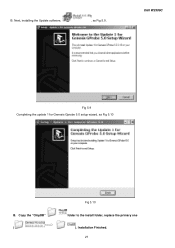
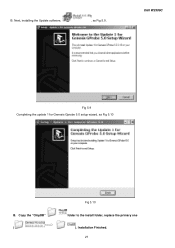
B. Next, installing the Update software,
, as Fig 5.9.
Dell W2306C
Fig 5.9 Completing the update 1 for Genesis Gprobe 5.0 setup wizard, as Fig 5.10
B. Copy the "ChipDB" (
Fig 5.10 folder to the install folder, replace the primary one
). Installation Finished. 27
Service Manual - Page 29
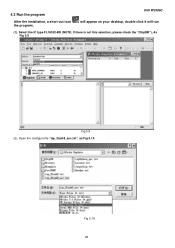
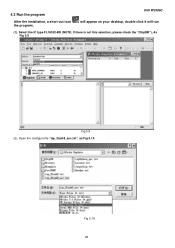
4.3 Run the program
Dell W2306C
After the installation, a short-cut icon the program.
will appear on your desktop, double click it will run
(1). Select the IC type FL18532-BD (NOTE: If there is not this selection, please check the "ChipDB"), As Fig 5.9
Fig 5.9 (2). Open the configure file "isp_flash8_aoc.txt", as Fig 5.10
Fig 5.10 28
Service Manual - Page 31
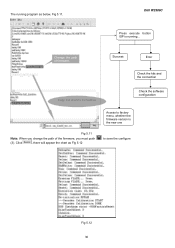
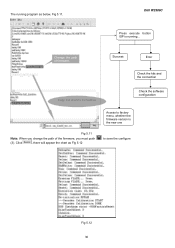
The running program as below, Fig 5.11.
Dell W2306C
Press execute button ISP is running...
Change the path of firmware.
Success
Error
Check the kits and the connection
Copy this chart to the textbox
Check the software configuration
Access to factory menu, whether the firmware version is the new one
Fig 5.11
Note: When you change the path of...

