Dell W5300 Workgroup Laser Printer driver and firmware
Drivers and firmware downloads for this Dell item

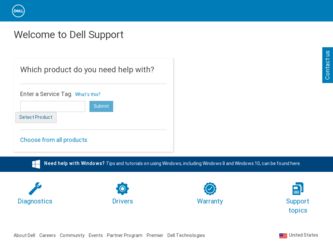
Related Dell W5300 Workgroup Laser Printer Manual Pages
Download the free PDF manual for Dell W5300 Workgroup Laser Printer and other Dell manuals at ManualOwl.com
Dell™ Workgroup Laser Printer W5300 Owner's Manual - Page 5
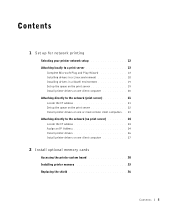
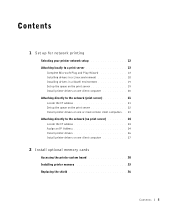
...21 Set up the queue on the print server 22 Install printer drivers on one or more remote client computers . . 23 Attaching directly to the network (no print server 24 Locate the IP address 24 Assign an IP Address 24 Install printer drivers 26 Install printer drivers on one client computer 27
2 Install optional memory cards
Accessing the printer system board 30 Installing printer memory 33...
Dell™ Workgroup Laser Printer W5300 Owner's Manual - Page 6
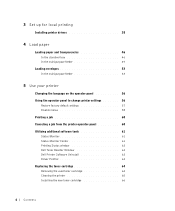
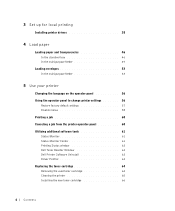
... Using the operator panel to change printer settings 56
Restore factory default settings 57 Disable menus 58 Printing a job 60 Canceling a job from the printer operator panel 60 Utilizing additional software tools 61 Status Monitor 61 Status Monitor Center 61 Printing Status window 62 Dell Toner Reorder Window 62 Dell Printer Software Uninstall 62 Driver Profiler 63 Replacing the toner...
Dell™ Workgroup Laser Printer W5300 Owner's Manual - Page 14
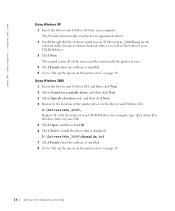
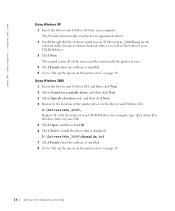
... of D:\ you will see the letter of your CD-ROM drive. 3 Click Next. The wizard copies all of the necessary files and installs the printer drivers. 4 Click Finish when the software is installed. 5 Go to "Set up the queue on the print server" on page 19.
Using Windows 2000 1 Insert the Drivers and Utilities CD, and then click Next. 2 Select Search...
Dell™ Workgroup Laser Printer W5300 Owner's Manual - Page 15
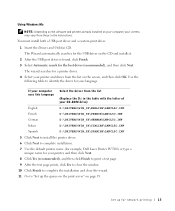
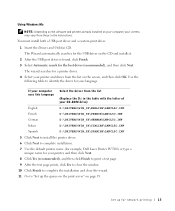
Using Windows Me
NOTE: Depending on the software and printers already installed on your computer, your screens may vary from those in the instructions. You must install both a USB port driver and a custom print driver.
1 Insert the Drivers and Utilities CD. The Wizard automatically searches for the USB driver on the CD and installs it.
2 After the USB port driver is found, click Finish. 3 Select ...
Dell™ Workgroup Laser Printer W5300 Owner's Manual - Page 16
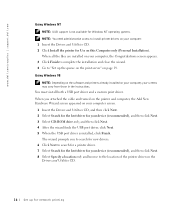
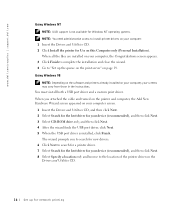
... wizard. 4 Go to "Set up the queue on the print server" on page 19. Using Windows 98
NOTE: Depending on the software and printers already installed on your computer, your screens may vary from those in the instructions. You must install both a USB port driver and a custom print driver. When you attached the cable and turned on the printer and computer, the Add New Hardware...
Dell™ Workgroup Laser Printer W5300 Owner's Manual - Page 17
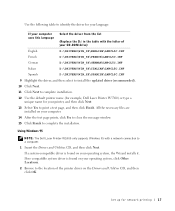
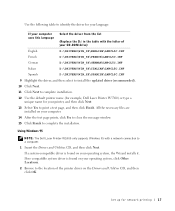
... page, and then click Finish. All the necessary files are installed on your computer.
14 After the test page prints, click Yes to close the message window.
15 Click Finish to complete the installation.
Using Windows 95
NOTE: The Dell Laser Printer W5300 only supports Windows 95 with a network connection to a computer.
1 Insert the Drivers and Utilities CD, and then click Next.
If a system...
Dell™ Workgroup Laser Printer W5300 Owner's Manual - Page 18
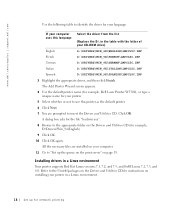
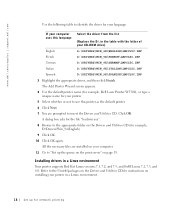
... are installed on your computer.
11 Go to "Set up the queue on the print server" on page 19.
Installing drivers in a Linux environment
Your printer supports Red Hat Linux versions 7.1, 7.2, and 7.3, and SuSE Linux 7.2, 7.3, and 8.0. Refer to the Unix®/packages on the Drivers and Utilities CD for instructions on installing your printer in a Linux environment.
18 Set up for network printing
Dell™ Workgroup Laser Printer W5300 Owner's Manual - Page 22
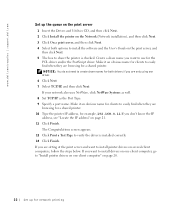
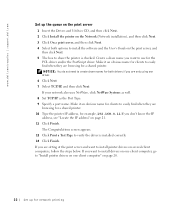
www.dell.com/supplies | support.dell.com
Set up the queue on the print server 1 Insert the Drivers and Utilities CD, and then click Next. 2 Click Install the printer on the Network (Network installation), and then click Next. 3 Click On a print server, and then click Next. 4 Select both options to install the software and the User's Guide on the print server, and then click...
Dell™ Workgroup Laser Printer W5300 Owner's Manual - Page 38
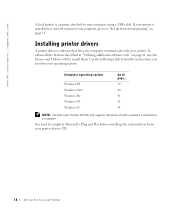
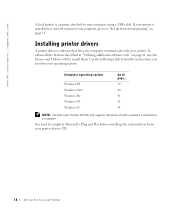
... the instructions you need for your operating system.
Computer operating system
Windows XP Windows 2000 Windows Me Windows NT Windows 98
Go to page... 39 40 41 42 43
NOTE: The Dell Laser Printer W5300 only supports Windows 95 with a network connection to a computer.
You need to complete Microsoft's Plug and Play before installing the custom driver from your printer drivers CD.
38 Set up for...
Dell™ Workgroup Laser Printer W5300 Owner's Manual - Page 39
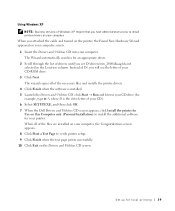
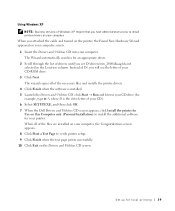
... your CD-ROM drive.
3 Click Next. The wizard copies all of the necessary files and installs the printer drivers.
4 Click Finish when the software is installed. 5 Launch the Drivers and Utilities CD: click Start → Run and browse your CD drive (for
example, type D:\ where D is the drive letter of your CD). 6 Select SETUP.EXE, and then click OK. 7 When the Dell Drivers and...
Dell™ Workgroup Laser Printer W5300 Owner's Manual - Page 43
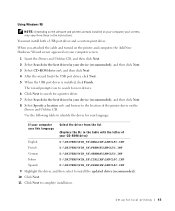
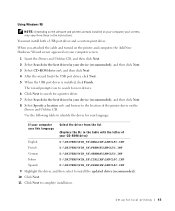
... the instructions. You must install both a USB port driver and a custom print driver.
When you attached the cable and turned on the printer and computer, the Add New Hardware Wizard screen appeared on your computer screen.
1 Insert the Drivers and Utilities CD, and then click Next. 2 Select Search for the best driver for your device (recommended), and then click Next. 3 Select CD-ROM drive only...
Dell™ Workgroup Laser Printer W5300 Owner's Manual - Page 44
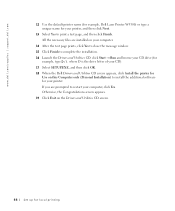
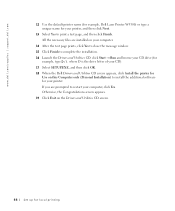
....dell.com/supplies | support.dell.com
12 Use the default printer name (for example, Dell Laser Printer W5300) or type a unique name for your printer, and then click Next.
13 Select Yes to print a test page, and then click Finish. All the necessary files are installed on your computer.
14 After the test page prints, click Yes to close the message window...
Dell™ Workgroup Laser Printer W5300 Owner's Manual - Page 61
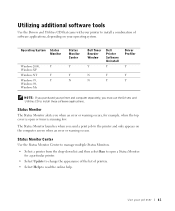
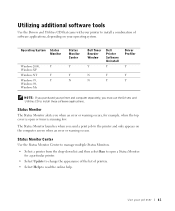
...Windows XP
Windows NT
Y
Windows 95,
Y
Windows 98,
Windows Me
Status Monitor Center
Y
Y N
Dell Toner Reorder Window
Y
Dell Printer Software Uninstall
Y
Driver Profiler
Y
N
Y
Y
N
Y
Y
NOTE: If you purchased your printer and computer separately, you must use the Drivers and Utilities CD to install these software applications.
Status Monitor The Status Monitor alerts you when an error...
Dell™ Workgroup Laser Printer W5300 User's Guide - Page 5
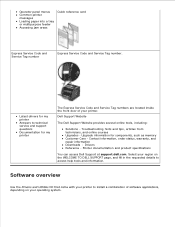
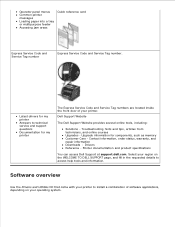
... information Downloads - Drivers Reference - Printer documentation and product specifications
You can access Dell Support at support.dell.com. Select your region on the WELCOME TO DELL SUPPORT page, and fill in the requested details to access help tools and information.
Software overview
Use the Drivers and Utilities CD that came with your printer to install a combination of software applications...
Dell™ Workgroup Laser Printer W5300 User's Guide - Page 6
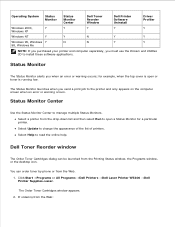
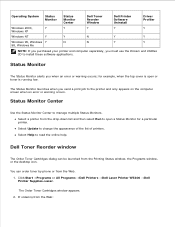
... printer. Select Update to change the appearance of the list of printers. Select Help to read the online help.
Dell Toner Reorder window
The Order Toner Cartridges dialog can be launched from the Printing Status window, the Programs window, or the desktop icon.
You can order toner by phone or from the Web. 1. Click Start Programs or All Programs Dell Printers Dell Laser Printer W5300 Dell Printer...
Dell™ Workgroup Laser Printer W5300 User's Guide - Page 8


... output from your printer. When you install the screen fonts, you will have access to the full set of resident printer fonts by Windows programs for PCL emulation. Choose your printer model when prompted, and the program automatically installs the TrueType® screen fonts for your printer in Windows.
Your printer also has five bar code fonts: OCR-A OCR-B C39 Narrow (3 of...
Dell™ Workgroup Laser Printer W5300 User's Guide - Page 28
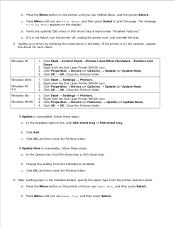
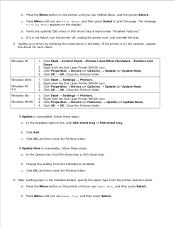
... on the network, update the driver for each client.
Windows XP
Windows 2000 Windows NT 4.0 Windows Me Windows 95/98
1. Click Start Control Panel Printers and Other Hardware Printers and Faxes.
2. Right-click the Dell Laser Printer W5300 icon. 3. Click Properties Device (or Options) Update (or Update Now). 4. Click OK OK. Close the Printers folder.
1. Click Start Settings Printers. 2. Right-click...
Dell™ Workgroup Laser Printer W5300 User's Guide - Page 32
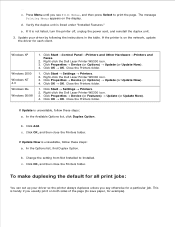
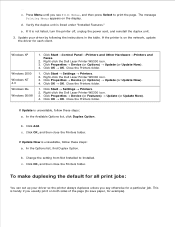
... on the network, update the driver for each client.
Windows XP
Windows 2000 Windows NT 4.0 Windows Me Windows 95/98
1. Click Start Control Panel Printers and Other Hardware Printers and Faxes.
2. Right-click the Dell Laser Printer W5300 icon. 3. Click Properties Device (or Options) Update (or Update Now). 4. Click OK OK. Close the Printers folder.
1. Click Start Settings Printers. 2. Right-click...
Dell™ Workgroup Laser Printer W5300 User's Guide - Page 142
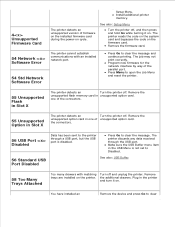
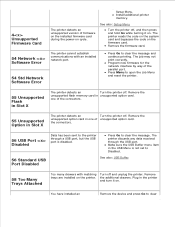
... installed network port.
54 Std Network Software Error
Press Go to clear the message and continue printing. The job may not print correctly. Program new firmware for the network interface by way of the parallel port. Press Menu to open the Job Menu and reset the printer.
55 Unsupported Flash in Slot X
The printer detects an
Turn the printer off. Remove the
unsupported flash memory card...
Dell™ Workgroup Laser Printer W5300 User's Guide - Page 220
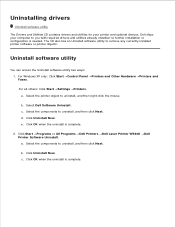
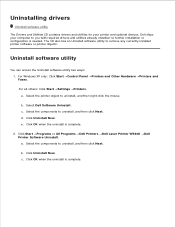
... optional devices. Dell ships your computer to you with required drivers and utilities already installed-no further installation or configuration is needed. The CD also has an Uninstall software utility to remove any currently installed printer software or printer objects.
Uninstall software utility
You can access the Uninstall software utility two ways: 1. For Windows XP only: Click Start Control...
