Dell V725w All In One Wireless Inkjet Printer driver and firmware
Drivers and firmware downloads for this Dell item

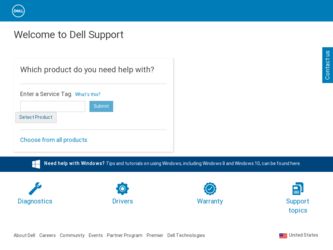
Related Dell V725w All In One Wireless Inkjet Printer Manual Pages
Download the free PDF manual for Dell V725w All In One Wireless Inkjet Printer and other Dell manuals at ManualOwl.com
User's Guide - Page 2
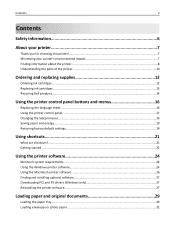
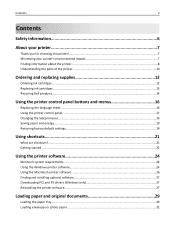
... factory default settings...19
Using shortcuts 21
What are shortcuts?...21 Getting started...22
Using the printer software 24
Minimum system requirements...24 Using the Windows printer software...24 Using the Macintosh printer software...26 Finding and installing optional software 27 Downloading PCL and PS drivers (Windows only 27 Reinstalling the printer software...27
Loading paper and...
User's Guide - Page 9
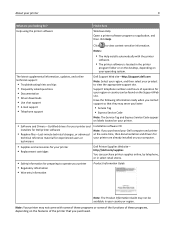
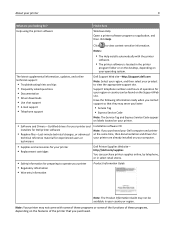
...8226; The Help installs automatically with the printer
software.
• The printer software is located in the printer
program folder or on the desktop, depending on your operating system.
The latest supplemental information, updates, and online technical support:
• Troubleshooting hints and tips • Frequently asked questions • Documentation • Driver downloads • Live...
User's Guide - Page 24
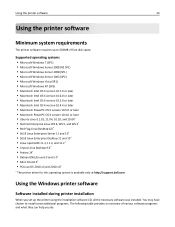
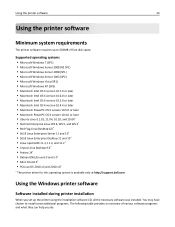
... OS 2010.12 and 2010.10*
* The printer driver for this operating system is available only at http://support.dell.com.
Using the Windows printer software
Software installed during printer installation
When you set up the printer using the installation software CD, all the necessary software was installed. You may have chosen to install some additional programs. The following table provides an...
User's Guide - Page 27


... Updates
2 From the Web site, select your printer and then download the driver. 3 Install additional or optional software.
Downloading PCL and PS drivers (Windows only)
Universal Print Drivers (PCL 5 emulation, PCL XL emulation, and PS emulation) can be downloaded from our Web site. You need to search for your printer model to view compatible drivers.
Reinstalling the printer software
When you set...
User's Guide - Page 28
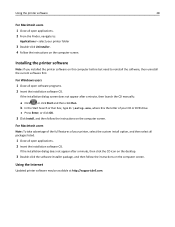
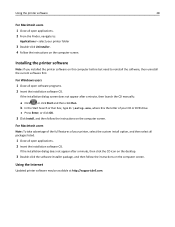
..., and then select all packages listed.
1 Close all open applications. 2 Insert the installation software CD.
If the installation dialog does not appear after a minute, then click the CD icon on the desktop.
3 Double-click the software installer package, and then follow the instructions on the computer screen.
Using the Internet
Updated printer software may be available at http://support.dell.com.
User's Guide - Page 50
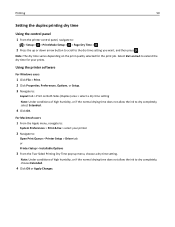
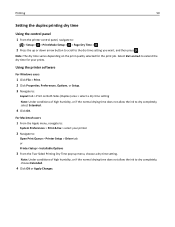
....
For Macintosh users
1 From the Apple menu, navigate to:
System Preferences > Print & Fax > select your printer
2 Navigate to:
Open Print Queue > Printer Setup > Driver tab or Printer Setup > Installable Options
3 From the Two‑Sided Printing Dry Time pop‑up menu, choose a dry time setting.
Note: Under conditions of high humidity, or if the normal drying time does...
User's Guide - Page 84
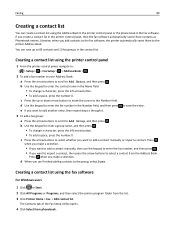
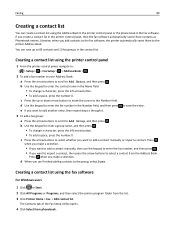
..., when you add contacts to the fax software, the printer automatically saves them to the printer Address Book.
You can save up to 89 contacts and 10 fax groups in the contact list.
Creating a contact list using the printer control panel
1 From the printer control panel, navigate to:
> Setup > > Fax Setup > > Address Book >
2 To add a fax number to your Address Book: a Press the arrow buttons to...
User's Guide - Page 88
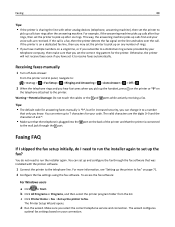
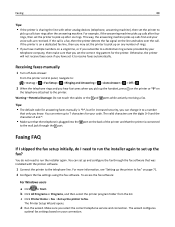
...the printer to fax" on page 71. 2 Configure the fax settings using the fax software. To access the fax software:
For Windows users
a Click or Start. b Click All Programs or Programs, and then select the printer program folder from the list. c Click Printer Home > Fax >Set up the printer to fax.
The Printer Setup Wizard opens.
d Run the wizard. Make sure you select the correct telephone service and...
User's Guide - Page 98


... sure that:
• Your wireless network is set up and working properly. • The computer you are using is connected to the same wireless network where you want to set up the printer.
For Windows users 1 Close all open software programs. 2 Insert the installation software CD.
If the installation dialog does not appear after a minute, then launch the CD manually:
a Click , or click Start...
User's Guide - Page 99
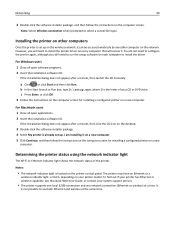
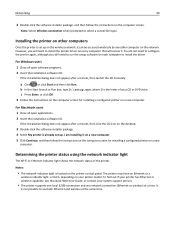
... the printer on other computers
Once the printer is set up on the wireless network, it can be accessed wirelessly by any other computer on the network. However, you will need to install the printer driver on every computer that will access it. You do not need to configure the printer again, although you will need to run the setup software on each computer to install the driver.
For Windows...
User's Guide - Page 105
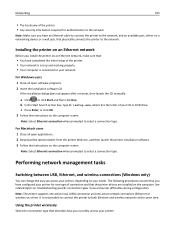
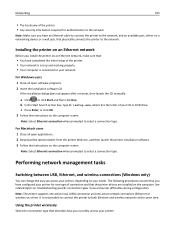
...users 1 Close all open applications. 2 Download the latest installer from the printer Web site, and then launch the printer installation software. 3 Follow the instructions on the computer screen.
Note: Select Ethernet connection when prompted to select a connection type.
Performing network management tasks
Switching between USB, Ethernet, and wireless connections (Windows only)
You can change the...
User's Guide - Page 107
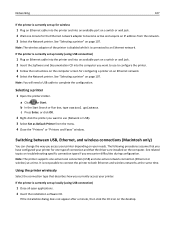
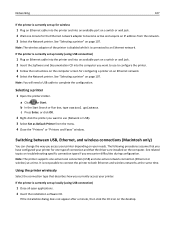
... The wireless adapter of the printer is disabled while it is connected to an Ethernet network.
If the printer is currently set up locally (using USB connection)
1 Plug an Ethernet cable into the printer and into an available port on a switch or wall jack. 2 Insert the Software and Documentation CD into the computer you want to use to configure the printer. 3 Follow the instructions on the computer...
User's Guide - Page 124
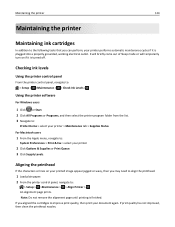
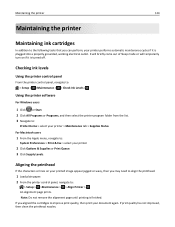
... outlet. It will briefly come out of Sleep mode or will temporarily turn on if it is turned off.
Checking ink levels
Using the printer control panel
From the printer control panel, navigate to: > Setup > >Maintenance > > Check Ink Levels >
Using the printer software
For Windows users
1 Click or Start. 2 Click All Programs or Programs, and then select the...
User's Guide - Page 128
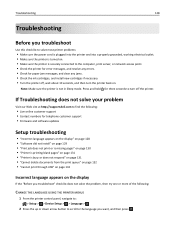
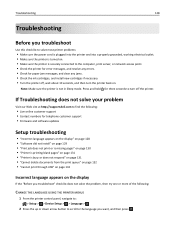
...turn off the printer.
If Troubleshooting does not solve your problem
Visit our Web site at http://support.dell.com to find the following:
• Live online customer support • Contact numbers for telephone customer support • Firmware and software updates
Setup troubleshooting
• "Incorrect language appears on the display" on page 128 • "Software did not install" on page 129...
User's Guide - Page 132
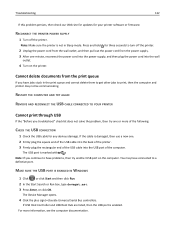
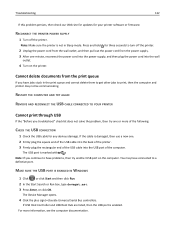
... another USB port on the computer. You may have connected to a defective port.
MAKE SURE THE USB PORT IS ENABLED IN WINDOWS
1 Click , or click Start and then click Run. 2 In the Start Search or Run box, type devmgmt.msc. 3 Press Enter, or click OK.
The Device Manager opens.
4 Click the plus sign (+) beside Universal Serial Bus controllers.
If USB Host Controller and USB...
User's Guide - Page 158
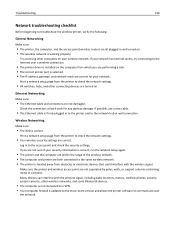
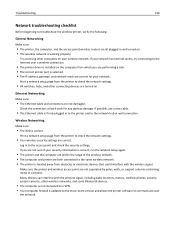
... to the Internet over a wireless connection.
• The printer driver is installed on the computer from which you are performing a task. • The correct printer port is selected. • The IP address, gateway, and network mask are correct for your network.
Print a network setup page from the printer to check the network settings.
• All switches, hubs, and other connecting devices are...
User's Guide - Page 160
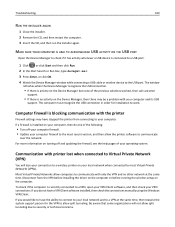
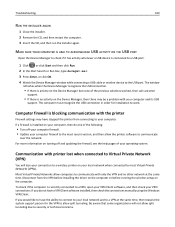
... is blocking communication with the printer
Firewall settings may have stopped the printer from connecting to your computer. If a firewall is installed on your computer, then do one of the following:
• Turn off your computer firewall. • Update your computer firewall to the most recent version, and then allow the printer software to communicate
over the network. For more information on...
User's Guide - Page 165
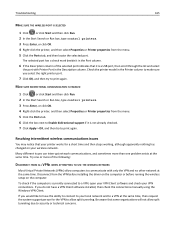
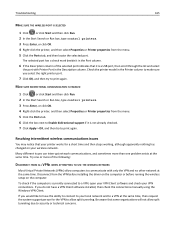
.... Disconnect from the VPN before installing the driver on the computer or before running the wireless setup on the computer. To check if the computer is currently connected to a VPN, open your VPN Client software and check your VPN connections. If you do not have a VPN Client software installed, then check the connections manually using the Windows VPN Client. If you would...
User's Guide - Page 180
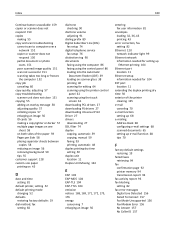
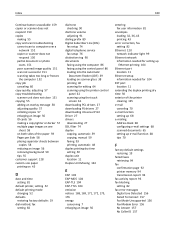
... (DSL)
fax setup 74 digital telephone service
fax setup 76 distinctive ring 90 documents
faxing using the computer 86 faxing using the control panel 86 loading into the Automatic
Document Feeder (ADF) 39 loading on scanner glass 38 printing 40 scanning for editing 64 scanning using the printer control
panel 62 scanning using the touch
screen 61 downloading PCL drivers 27 downloading PS drivers 27...
User's Guide - Page 185
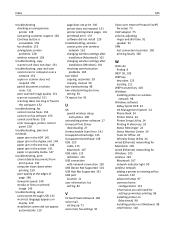
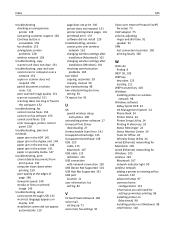
... time setting 50 TX report, fax 92
U
UK special wireless setup instructions 100
uninstalling printer software 27 Universal Print Driver
downloading 27 Unrecoverable Scan Error 141 Unsupported Cartridge 135 Unsupported printhead 138 USB 120
cable 115 Macintosh 107 USB cable 115 definition 115 USB connection with network connection 120 USB Device Not Supported 141 USB Hub Not Supported 141 USB port...
