Epson 50 - Artisan 50 - Printer driver and firmware
Drivers and firmware downloads for this Epson item

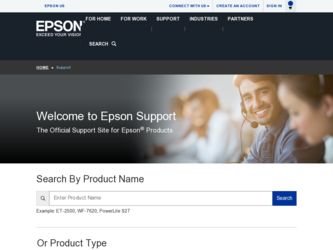
Related Epson 50 Manual Pages
Download the free PDF manual for Epson 50 and other Epson manuals at ManualOwl.com
Product Brochure - Page 2
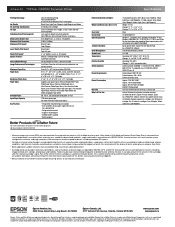
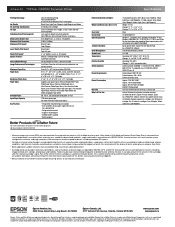
... Off Mode) ENERGY STAR qualified
One-year limited warranty in the U.S. and Canada
Artisan 50 color ink jet printer, instruction manuals, CD-ROM with drivers, Epson Print CD software, Epson Easy Photo Print software, CD/DVD tray, power cord, 6 Claria Hi-Definition Standard-capacity ink cartridges: one 78 Black ink cartridge, five 78 color ink cartridges: Cyan, Magenta, Yellow, Light Cyan, Light...
Quick Guide - Page 2
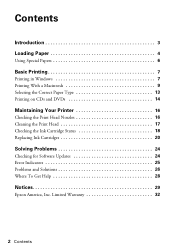
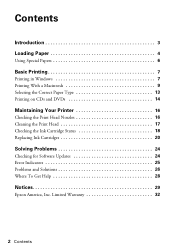
... 7
Printing in Windows 7 Printing With a Macintosh 9 Selecting the Correct Paper Type 13 Printing on CDs and DVDs 14
Maintaining Your Printer 16
Checking the Print Head Nozzles 16 Cleaning the Print Head 17 Checking the Ink Cartridge Status 18 Replacing Ink Cartridges 20
Solving Problems 24
Checking for Software Updates 24 Error Indicators 25 Problems...
Quick Guide - Page 7
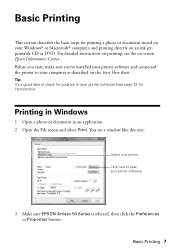
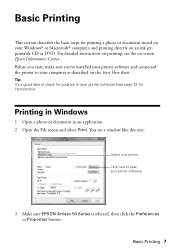
....
Tip: It's a good idea to check for updates to your printer software (see page 24 for instructions).
Printing in Windows
1. Open a photo or document in an application. 2. Open the File menu and select Print. You see a window like this one:
Select your printer Click here to open your printer software
3. Make sure EPSON Artisan 50 Series is selected, then click the Preferences...
Quick Guide - Page 9
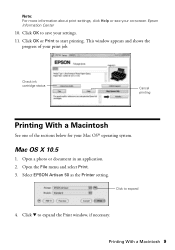
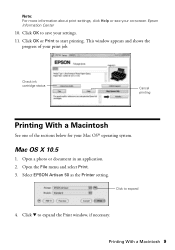
... status
Cancel printing
Printing With a Macintosh
See one of the sections below for your Mac OS® operating system.
Mac OS X 10.5
1. Open a photo or document in an application. 2. Open the File menu and select Print. 3. Select EPSON Artisan 50 as the Printer setting.
Click to expand
4. Click d to expand the Print window, if necessary.
Printing With a Macintosh 9
Quick Guide - Page 10
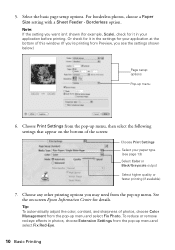
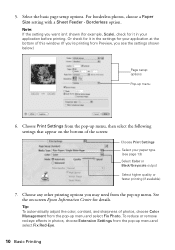
... printing. Or check for it in the settings for your application at the bottom of this window. (If you're printing from Preview, you see the settings shown below.)
Page setup options
Pop-up menu
6. Choose Print Settings from the pop-up menu, then select the following settings that appear on the bottom of the screen...
Quick Guide - Page 11
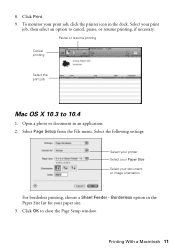
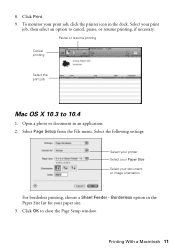
... resume printing, if necessary.
Pause or resume printing Cancel printing
Select the print job
Mac OS X 10.3 to 10.4
1. Open a photo or document in an application. 2. Select Page Setup from the File menu. Select the following settings:
Select your printer Select your Paper Size Select your document or image orientation
For borderless printing, choose...
Quick Guide - Page 12
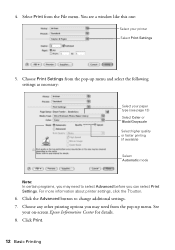
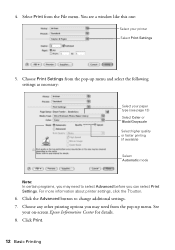
... menu. You see a window like this one:
Select your printer Select Print Settings
5. Choose Print Settings from the pop-up menu and select the following settings as necessary:
Select your paper...Advanced before you can select Print Settings. For more information about printer settings, click the ? button.
6. Click the Advanced button to change additional settings. 7. Choose any other printing options...
Quick Guide - Page 13
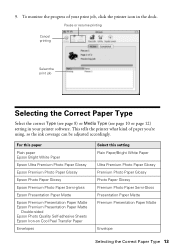
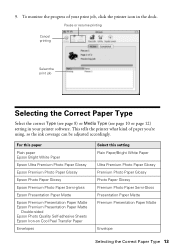
... page 10 or page 12) setting in your printer software. This tells the printer what kind of paper you're using, so the ink coverage can be adjusted accordingly.
For this paper
Plain paper Epson Bright White Paper
Epson Ultra Premium Photo Paper Glossy
Epson Premium Photo Paper Glossy
Epson Photo Paper Glossy
Epson Premium Photo Paper Semi-gloss...
Quick Guide - Page 14
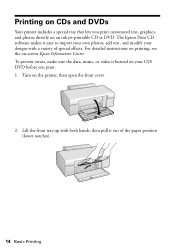
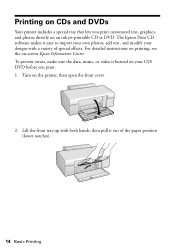
... software makes it easy to import your own photos, add text, and modify your designs with a variety of special effects. For detailed instructions on printing, see the on-screen Epson Information Center. To prevent errors, make sure the data, music, or video is burned on your CD/ DVD before you print. 1. Turn on the printer...
Quick Guide - Page 16
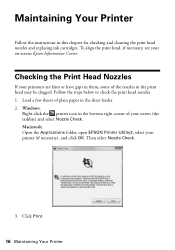
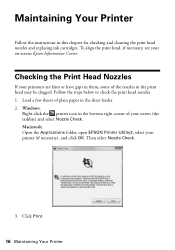
... below to check the print head nozzles. 1. Load a few sheets of plain paper in the sheet feeder. 2. Windows:
Right-click the printer icon in the bottom right corner of your screen (the taskbar) and select Nozzle Check. Macintosh: Open the Applications folder, open EPSON Printer Utility3, select your printer (if necessary), and click OK. Then select...
Quick Guide - Page 17
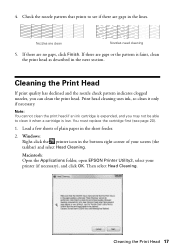
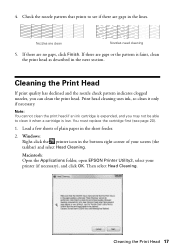
... not be able to clean it when a cartridge is low. You must replace the cartridge first (see page 20).
1. Load a few sheets of plain paper in the sheet feeder.
2. Windows: Right-click the printer icon in the bottom right corner of your screen (the taskbar) and select Head Cleaning.
Macintosh: Open the Applications...
Quick Guide - Page 18
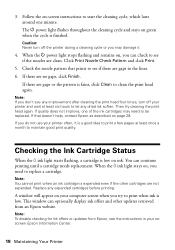
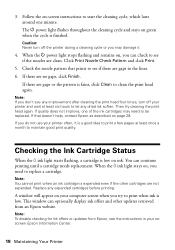
.... Replace any expended cartridges before printing.
A window will appear on your computer screen when you try to print when ink is low. This window can optionally display ink offers and other updates retrieved from an Epson website.
Note: To disable checking for ink offers or updates from Epson, see the instructions in your onscreen Epson Information Center.
18 Maintaining Your...
Quick Guide - Page 20
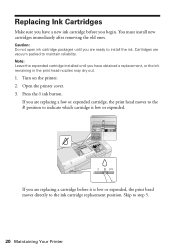
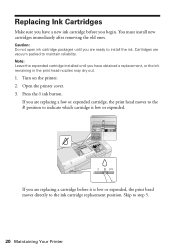
... ink. Cartridges are vacuum packed to maintain reliability. Note: Leave the expended cartridge installed until you have obtained a replacement, or the ink remaining in the print head nozzles may dry out.
1. Turn on the printer. 2. Open the printer cover. 3. Press the H ink button.
If you are replacing a low or expended cartridge, the print...
Quick Guide - Page 24
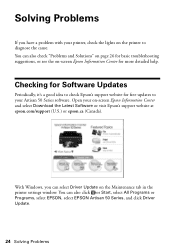
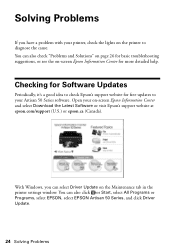
..., it's a good idea to check Epson's support website for free updates to your Artisan 50 Series software. Open your on-screen Epson Information Center and select Download the Latest Software or visit Epson's support website at epson.com/support (U.S.) or epson.ca (Canada).
With Windows, you can select Driver Update on the Maintenance tab in the printer settings window. You can also click or Start...
Quick Guide - Page 26
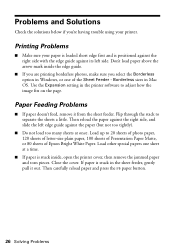
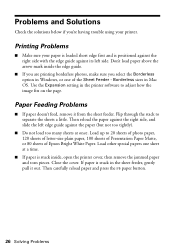
... side with the edge guide against its left side. Don't load paper above the arrow mark inside the edge guide.
■ If you are printing borderless photos, make sure you select the Borderless option in Windows, or one of the Sheet Feeder - Borderless sizes in Mac OS. Use the Expansion setting in the printer software to adjust how...
Quick Guide - Page 28
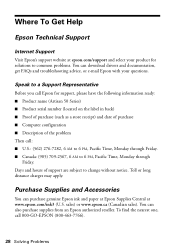
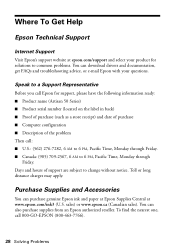
... Support
Internet Support
Visit Epson's support website at epson.com/support and select your product for solutions to common problems. You can download drivers and documentation, get FAQs and troubleshooting advice, or e-mail Epson with your questions.
Speak to a Support Representative
Before you call Epson for support, please have the following information ready: ■ Product name (Artisan 50...
Quick Guide - Page 33
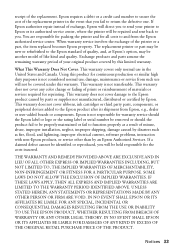
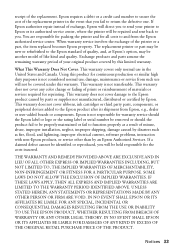
... ribbons, ink cartridges or third party parts, components, or peripheral devices added to the Epson product after its shipment from Epson, e.g., dealer or user-added boards or components. Epson is not responsible for warranty service should the Epson label or logo or the rating label or serial number be removed or should the product fail to be properly...
Start Here - Page 5
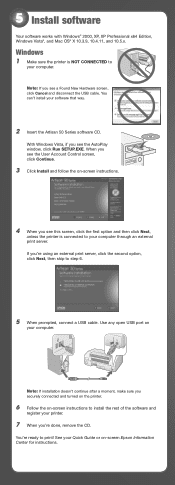
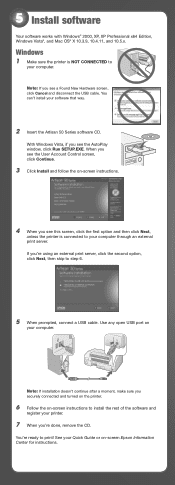
... x64 Edition, Windows Vista®, and Mac OS® X 10.3.9, 10.4.11, and 10.5.x.
Windows
1 Make sure the printer is NOT CONNECTED to
your computer.
Note: If you see a Found New Hardware screen, click Cancel and disconnect the USB cable. You can't install your software that way.
2 Insert the Artisan 50 Series software CD.
With Windows Vista, if you see the AutoPlay window, click Run SETUP...
Start Here - Page 6
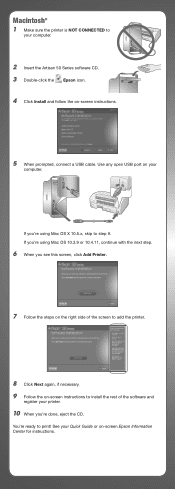
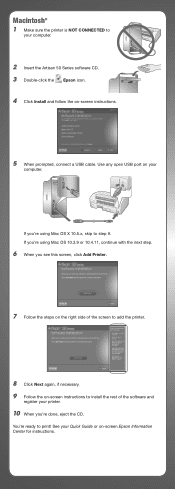
Macintosh®
1 Make sure the printer is NOT CONNECTED to
your computer.
2 Insert the Artisan 50 Series software CD. 3 Double-click the Epson icon. 4 Click Install and follow the on-screen instructions.
5 When prompted, connect a USB cable. Use any open USB port on your
computer.
If you're using Mac OS X 10.5.x, skip to step 9. If you're using Mac OS 10.3.9 or 10.4.11, continue...
Start Here - Page 7
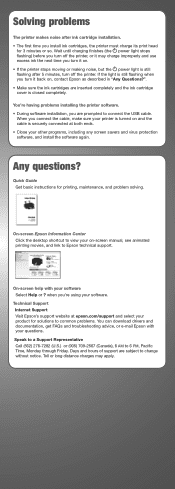
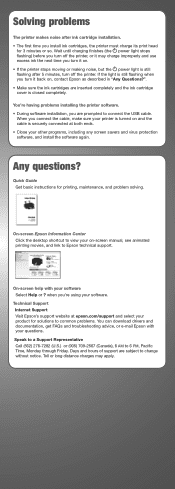
...your printer is turned on and the cable is securely connected at both ends. • Close your other programs, including any screen savers and virus protection software, and install the software again.
Any questions?
Quick Guide Get basic instructions for printing, maintenance, and problem solving.
On-screen Epson Information Center Click the desktop shortcut to view your on-screen manual, see...
