Epson DS-30 driver and firmware
Related Epson DS-30 Manual Pages
Download the free PDF manual for Epson DS-30 and other Epson manuals at ManualOwl.com
Product Brochure - Page 1
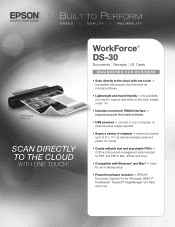
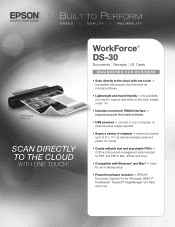
...
• Scans a variety of originals - scans documents up to 8.5" x 14", as well as business cards and plastic I.D. cards
• Create editable text and searchable PDFs - OCR and document management suite included for PDF and PDF/A files, JPEGs and more
• Compatible with Windows® and Mac® - ideal for any business setup
• Powerful software included - Epson® Document...
Product Brochure - Page 2
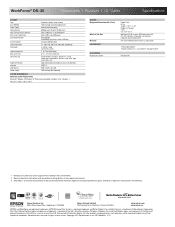
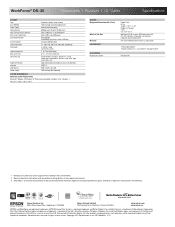
...; Windows XP, Windows XP Professional x64 Edition, Windows Vista®, Windows 7 Mac OS® X 10.5.x, 10.6.x, 10.7x
GENERAL Weight and Dimensions (W x D x H)
What's In The Box Warranty ECO FEATURES
ACCESSORIES Maintenance Sheets
Product Only: 0.7 lb 10.86" x 1.97" x 1.45" Product in Package: 1.5 lb 13" x 5.5" x 2.5" WorkForce DS-30 scanner, USB cable, two install CDs (PC and Mac), setup guide...
Users Guide - Page 9
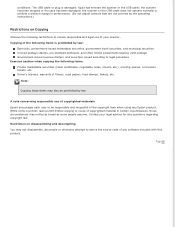
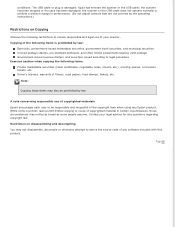
... has entered the scanner or the USB cable; the scanner has been dropped or the case has been damaged; the scanner or the USB cable does not operate normally or exhibits a distinct change in performance. (Do not adjust controls that are not covered by the operating instructions.)
Restrictions on Copying
Observe the following restrictions to ensure responsible...
Users Guide - Page 10
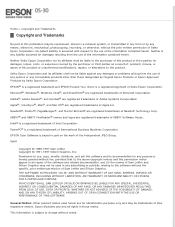
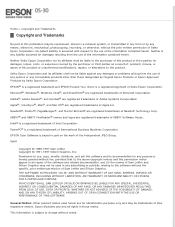
... Your Vision is a registered logomark of Seiko Epson Corporation.
Microsoft®, Windows®, Windows Vista®, and SharePoint® are registered trademarks of Microsoft Corporation.
Adobe®, Adobe Reader®, and Acrobat® are registered trademarks of Adobe Systems Incorporated.
Apple®, ColorSync®, Mac®, and Mac OS® are registered trademarks of Apple Inc...
Users Guide - Page 16
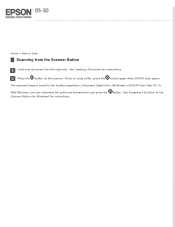
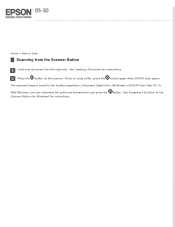
Home > How to Scan
Scanning from the Scanner Button
Load your document into the input slot. See Loading a Document for instructions.
Press the button on the scanner. If you're using a Mac, press the button again when EPSON Scan opens.
The scanned image is saved to the location specified in Document Capture Pro (Windows) or EPSON Scan (Mac OS X).
With Windows, you can customize the...
Users Guide - Page 17
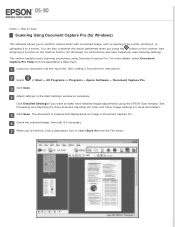
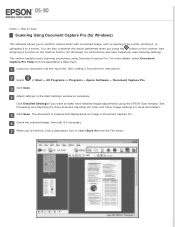
...details, select Document Capture Pro Help from the application's Help menu.
Load your document into the input slot. See Loading a Document for instructions.
Select
or Start > All Programs or Programs > Epson Software > Document Capture Pro.
Click Scan.
Adjust settings in the Main Settings window as necessary.
Click Detailed Settings if you want to make more detailed image adjustments using the...
Users Guide - Page 18
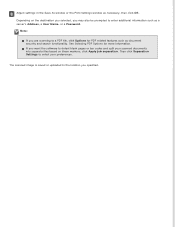
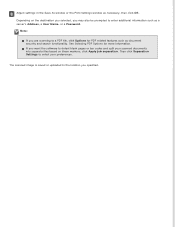
... the Save As window or the Print Settings window as necessary, then click OK.
Depending on the destination you selected, you may also be prompted to enter additional information such as a server's Address, a User Name, or a Password.
Note:
If you are scanning to a PDF file, click Options for PDF related features such as document security and...
Users Guide - Page 19
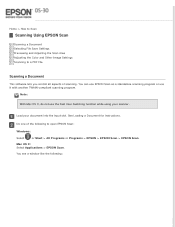
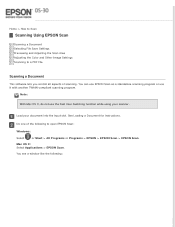
... Image Settings Scanning to a PDF File
Scanning a Document
This software lets you control all aspects of scanning. You can use EPSON Scan as a standalone scanning program or use it with another TWAIN-compliant scanning program.
Note:
With Mac OS X, do not use the Fast User Switching function while using your scanner.
Load your document into the input slot. See Loading a Document for instructions...
Users Guide - Page 23
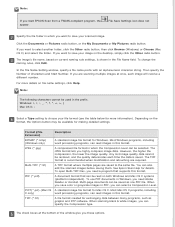
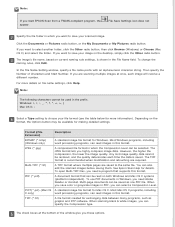
.... You can also edit the scanned images before saving them. See Epson Scan Help for details. To open Multi-TIFF files, you need a program that supports this format.
A document format that can be read on both Windows and Mac OS X systems (platform independent). To use PDF documents in Windows, you need Adobe Reader or Acrobat. Multi-page documents...
Users Guide - Page 24
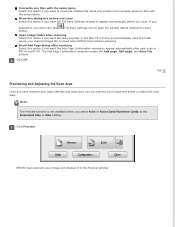
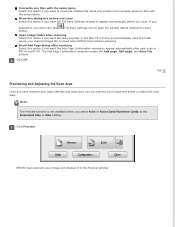
... the Scan Area
Once you have selected your basic settings and resolution, you can preview your image and select or adjust the scan area.
Note:
The Preview function is not available when you select Auto or Auto (Card/Business Card) as the Document Size or Size setting.
Click Preview.
EPSON Scan prescans your image and displays it in the Preview window.
Users Guide - Page 30
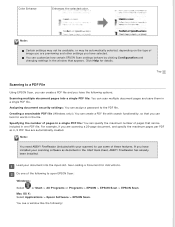
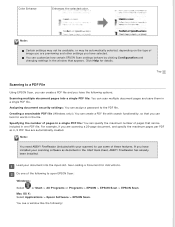
... have installed your scanning software as described in the Start Here sheet, ABBYY FineReader has already been installed.
Load your document into the input slot. See Loading a Document for instructions.
Do one of the following to open EPSON Scan:
Windows:
Select
or Start > All Programs or Programs > EPSON > EPSON Scan > EPSON Scan.
Mac OS X: Select Applications > Epson Software > EPSON Scan...
Users Guide - Page 39
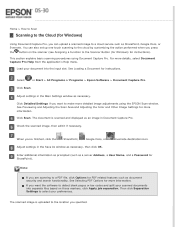
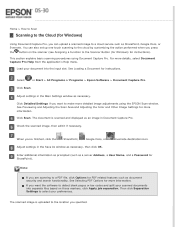
...details, select Document Capture Pro Help from the application's Help menu.
Load your document into the input slot. See Loading a Document for instructions.
Select
or Start > All Programs or Programs > Epson Software > Document Capture Pro.
Click Scan.
Adjust settings in the Main Settings window as necessary.
Click Detailed Settings if you want to make more detailed image adjustments using the...
Users Guide - Page 40
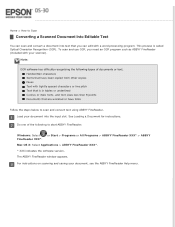
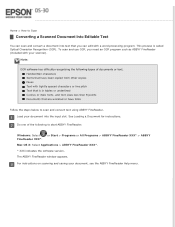
... the input slot. See Loading a Document for instructions. Do one of the following to start ABBYY FineReader:
Windows: Select FineReader XXX*.
or Start > Programs or All Programs > ABBYY FineReader XXX* > ABBYY
Mac OS X: Select Applications > ABBYY FineReader XXX*.
* XXX indicates the software version.
The ABBYY FineReader window appears.
For instructions on scanning and saving your document...
Users Guide - Page 41
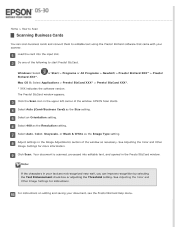
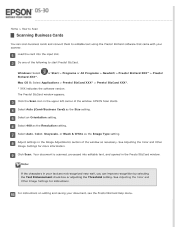
... XXX* > Presto!
Mac OS X: Select Applications > Presto! BizCard XXX* > Presto! BizCard XXX*.
* XXX indicates the software version.
The Presto! BizCard window appears.
Click the Scan icon in the upper left corner of the window. EPSON Scan starts.
Select Auto (Card/Business Card) as the Size setting.
Select an Orientation setting.
Select 400 as the Resolution setting.
Select Auto, Color...
Users Guide - Page 42
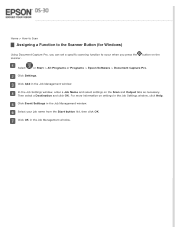
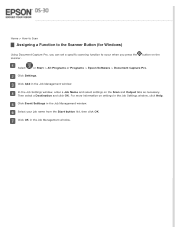
... when you press the scanner.
button on the
Select
or Start > All Programs or Programs > Epson Software > Document Capture Pro.
Click Settings.
Click Add in the Job Management window.
In the Job Settings window, enter a Job Name and select settings on the Scan and Output tabs as necessary. Then select a Destination and click OK. For more information on...
Users Guide - Page 49
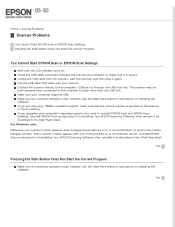
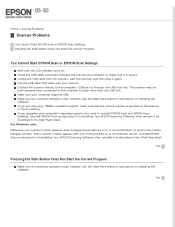
...computer supports USB. Make sure the scanning software is fully installed. See the Start Here sheet for instructions on installing the software. If you are using any TWAIN-compliant program, make sure that the correct scanner is selected as the Scanner or Source setting. If you upgraded your computer's operating system, you need to reinstall EPSON Scan and EPSON Scan Settings. Uninstall EPSON Scan...
Users Guide - Page 53
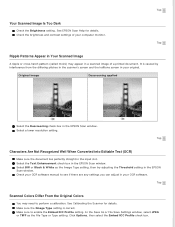
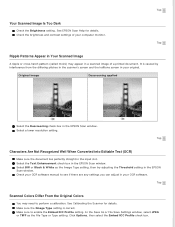
... a lower resolution setting.
Top
Characters Are Not Recognized Well When Converted into Editable Text (OCR)
Make sure the document lies perfectly straight in the input slot. Select the Text Enhancement check box in the EPSON Scan window. Select BW or Black & White as the Image Type setting, then try adjusting the Threshold setting in the EPSON Scan window. Check your OCR software manual to...
Users Guide - Page 55
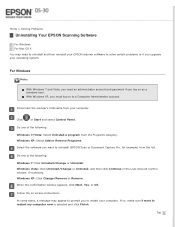
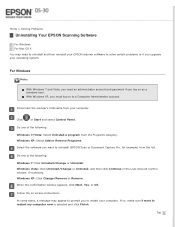
... your EPSON scanner software to solve certain problems or if you upgrade your operating system.
For Windows
Note:
With Windows 7 and Vista, you need an administrator account and password if you log on as a standard user. With Windows XP, you must log on to a Computer Administrator account.
Disconnect the scanner's USB cable from your computer.
Click
or Start and select Control Panel...
Users Guide - Page 56
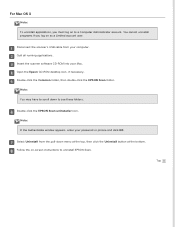
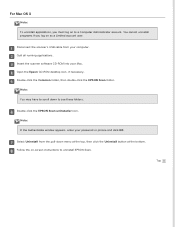
... if you log on as a Limited account user.
Disconnect the scanner's USB cable from your computer. Quit all running applications. Insert the scanner software CD-ROM into your Mac. Open the Epson CD-ROM desktop icon, if necessary. Double-click the Common folder, then double-click the EPSON Scan folder.
Note: You may have to scroll down to see these folders...
Users Guide - Page 57
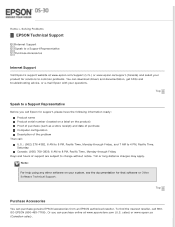
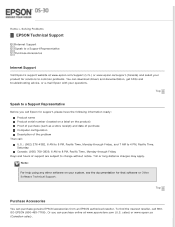
...) and select your product for solutions to common problems. You can download drivers and documentation, get FAQs and troubleshooting advice, or e-mail Epson with your questions.
Top
Speak to a Support Representative
Before you call Epson for support, please have the following information ready: Product name Product serial number (located on a label on the product) Proof of purchase (such...

