Epson ELP-5500 - PowerLite 5500C SVGA LCD Projector driver and firmware
Drivers and firmware downloads for this Epson item

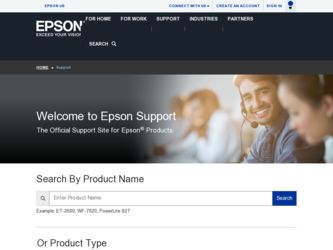
Related Epson ELP-5500 Manual Pages
Download the free PDF manual for Epson ELP-5500 and other Epson manuals at ManualOwl.com
Technical Brief (Multimedia Projectors) - Page 1


...controls M ELP Link IV software M Flexible installation M EasyMP and EasyMP.net
Image Quality-Superior brightness
All EPSON multimedia projectors include EPSON's integrated LCD prism technology. This technology is centered
on EPSON's patented optical engine.
Three-panel design:
EPSON's engine includes 3-panel Poly-Silicon TFT LCD's:
LL
Size ranging from 1.32 inches to 0.9 inches Resolutions...
Technical Brief (Multimedia Projectors) - Page 5


...Change projector settings Change the test pattern Specify an image gamma Create a user logo
Versatility-Flexible installation
EPSON PowerLite projectors can be installed in a variety of ways:
Front projection Rear projection Ceiling mount
Ceiling mount
LL L L
LLL
Many EPSON projectors can also be installed outside of the presentation room or in a position inaccessible to the remote control, and...
Technical Brief (Multimedia Projectors) - Page 6


... presentation onto the CompactFlash card (either in your computer or via a USB cable right to the card in the projector.)
While the presentation is in the projector, you can use EasyMP to hide and rearrange slides.
EPSON's EasyMP.net (currently available only on the EPSON PowerLite 8150i) allows presenters to download presentations and control the projector over a network. EasyMP.net offers...
User Manual - Page 7
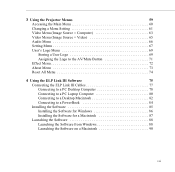
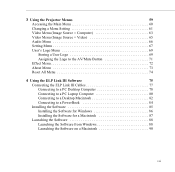
...the ELP Link III Software
75
Connecting the ELP Link III Cables 77
Connecting to a PC Desktop Computer 78
Connecting to a PC Laptop Computer 80
Connecting to a Desktop Macintosh 82
Connecting to a PowerBook 84
Installing the Software 85
Installing the Software for Windows 86
Installing the Software for a Macintosh 87
Launching the Software 88
Launching the Software from Windows...
User Manual - Page 10
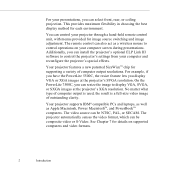
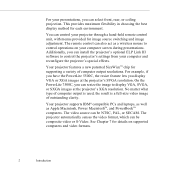
... install the projector's optional ELP Link III software to control the projector's settings from your computer and reconfigure the projector's special effects.
Your projector features a new patented SizeWize™ chip for supporting a variety of computer output resolutions. For example, if you have the PowerLite 5500C, the resize feature lets you display VGA or XGA images at the projector's SVGA...
User Manual - Page 13
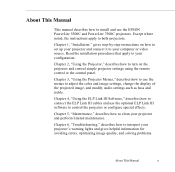
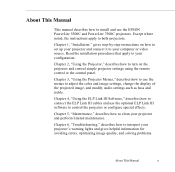
... the projector and control simple projector settings using the remote control or the control panel.
Chapter 3, "Using the Projector Menus," describes how to use the menus to adjust the color and image settings, change the display of the projected image, and modify audio settings such as bass and treble.
Chapter 4, "Using the ELP Link III Software," describes how to connect the ELP Link III cables...
User Manual - Page 17
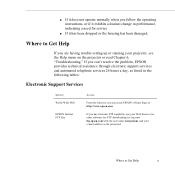
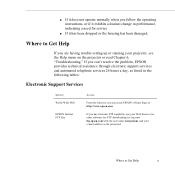
... following tables:
Electronic Support Services
Service World Wide Web
EPSON Internet FTP Site
Access
From the Internet, you can reach EPSON's Home Page at http://www.epson.com.
If you have Internet FTP capability, use your Web browser (or other software for FTP downloading) to log onto ftp.epson.com with the user name anonymous and your e-mail address as the password.
Where to...
User Manual - Page 29
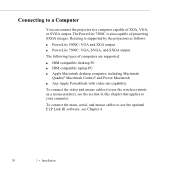
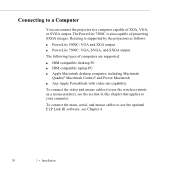
... 5500C: VGA and XGA output q PowerLite 7500C: VGA, SVGA, and SXGA output.
The following types of computers are supported:
q IBM compatible desktop PC q IBM compatible laptop PC q Apple Macintosh desktop computer, including Macintosh
Quadra®, Macintosh Centris®, and Power Macintosh q Any Apple PowerBook with video-out capability.
To connect the video and mouse cables (to use the wireless...
User Manual - Page 31
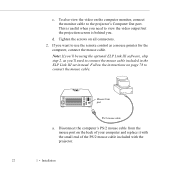
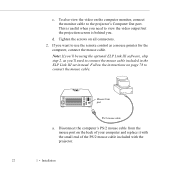
... the remote control as a mouse pointer for the computer, connect the mouse cable.
Note: If you'll be using the optional ELP Link III software, skip step 2, as you'll need to connect the mouse cable included in the ELP Link III set instead. Follow the instructions on page 78 to connect the mouse cable.
Mouse/Com port
PS/2 mouse cable
a. Disconnect the computer...
User Manual - Page 35


... needed (and if your laptop has an Audio Out jack).
Audio In jack
audio cable
a. Connect one end of the audio cable to the Audio In jack on the projector.
b. Connect the other end of the audio cable to the Audio Out jack on your laptop.
4. If you are using the optional ELP Link III software, see Chapter 4 for instructions for connecting the Link cables.
26
1 • Installation
User Manual - Page 39
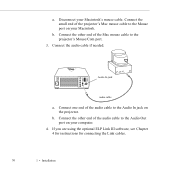
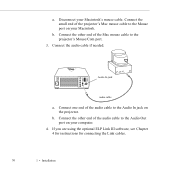
...projector's Mouse/Com port.
3. Connect the audio cable if needed.
Audio In jack
audio cable
a. Connect one end of the audio cable to the Audio In jack on the projector.
b. Connect the other end of the audio cable to the Audio Out port on your computer.
4. If you are using the optional ELP Link III software, see Chapter 4 for instructions for connecting the Link cables.
30
1 • Installation
User Manual - Page 43
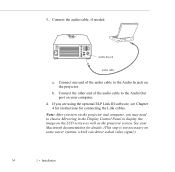
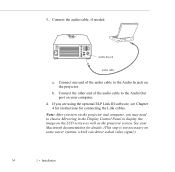
... of the audio cable to the Audio Out port on your computer.
4. If you are using the optional ELP Link III software, see Chapter 4 for instructions for connecting the Link cables.
Note: After you turn on the projector and computer, you may need to choose Mirroring in the Display Control Panel to display the image on the LCD screen as well as the projector screen. See...
User Manual - Page 86
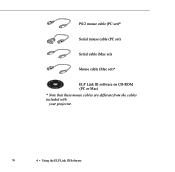
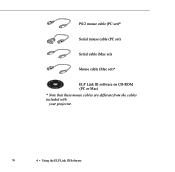
PS/2 mouse cable (PC set)*
Serial mouse cable (PC set)
Serial cable (Mac set)
Mouse cable (Mac set)*
ELP Link III software on CD-ROM (PC or Mac) * Note that these mouse cables are different from the cables included with your projector.
76
4 • Using the ELP Link III Software
User Manual - Page 87
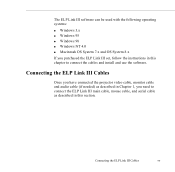
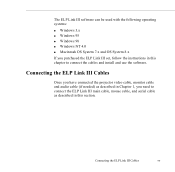
... the following operating systems:
q Windows 3.x q Windows 95 q Windows 98 q Windows NT 4.0 q Macintosh OS System 7.x and OS System 8.x
If you purchased the ELP Link III set, follow the instructions in this chapter to connect the cables and install and use the software.
Connecting the ELP Link III Cables
Once you have connected the projector video cable, monitor cable and audio cable (if needed) as...
User Manual - Page 95
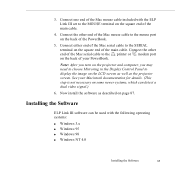
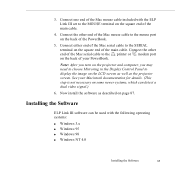
... either end of the Mac serial cable to the SERIAL terminal on the square end of the main cable. Connect the other end of the Mac serial cable to the printer or modem port on the back of your PowerBook.
Note: After you turn on the projector and computer, you may need to choose Mirroring in the Display Control Panel to display the image on the...
User Manual - Page 96
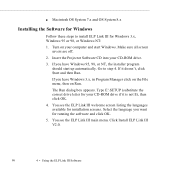
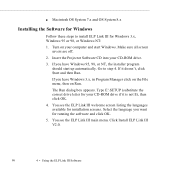
... OS System 7.x and OS System 8.x
Installing the Software for Windows
Follow these steps to install ELP Link III for Windows 3.x, Windows 95 or 98, or Windows NT:
1. Turn on your computer and start Windows. Make sure all screen savers are off.
2. Insert the Projector Software CD into your CD-ROM drive.
3. If you have Windows 95, 98, or NT, the installer program should start up automatically...
User Manual - Page 99
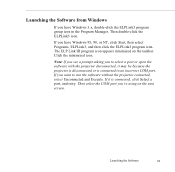
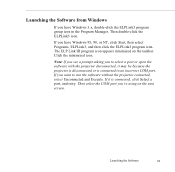
....
If you have Windows 95, 98, or NT, click Start, then select Programs, ELPLink3, and then click the ELPLink3 program icon. The ELP Link III program icon appears minimized on the taskbar. Click the minimized icon.
Note: If you see a prompt asking you to select a port or open the software with the projector disconnected, it...
User Manual - Page 118
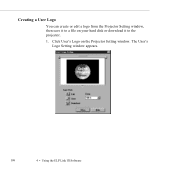
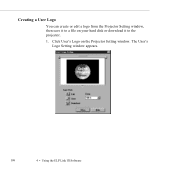
Creating a User Logo
You can create or edit a logo from the Projector Setting window, then save it to a file on your hard disk or download it to the projector.
1. Click User's Logo on the Projector Setting window. The User's Logo Setting window appears.
108
4 • Using the ELP Link III Software
User Manual - Page 120
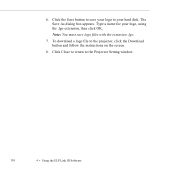
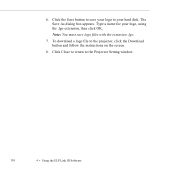
... box appears. Type a name for your logo, using the .lgo extension, then click OK.
Note: You must save logo files with the extension .lgo.
7. To download a logo file to the projector, click the Download button and follow the instructions on the screen.
8. Click Close to return to the Projector Setting window.
110
4 • Using the ELP Link III Software
User Manual - Page 153
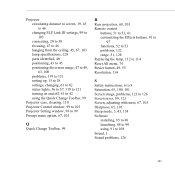
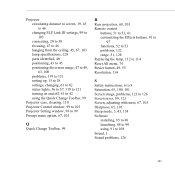
... 121 turning on and off, 41 to 42 using the Quick Change Toolbar, 99
Projector case, cleaning, 110 Projector Control window, 99 to 103 Projector Setting window, 98 to 99 Prompt menu option, 67, 103
Q
Quick Change Toolbar, 99
R
Rear projection, 68, 103 Remote control
buttons, 51 to 53, 61 customizing the Effects buttons, 91 to
97 functions, 52...
