Epson ELPDC21 Document Camera driver and firmware
Drivers and firmware downloads for this Epson item

Related Epson ELPDC21 Document Camera Manual Pages
Download the free PDF manual for Epson ELPDC21 Document Camera and other Epson manuals at ManualOwl.com
User Manual - Page 1
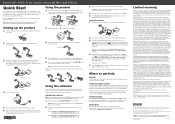
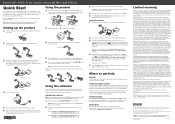
...setup program.
OS X: Make sure you install Epson Software Updater to receive firmware and software updates for your product.
4 When you see the license agreement, accept the terms and click Next. 5 Select Drawing on the Camera screen, then follow the on-screen
instructions to install all the software.
Using the software
1 Connect the document camera to your computer with a USB cable.
USB cable...
User Manual - Page 5
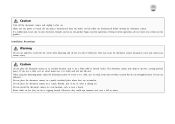
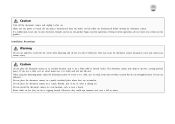
... document camera and unplug it after use. Make sure the power is turned off, the plug is disconnected from the outlet, and all cables are disconnected before moving the document camera. If a malfunction occurs due to static electricity, thunder, and so on, the product begins recovery operations. During recovery operations, do not touch any switches on the product.
Installation...
User Manual - Page 7
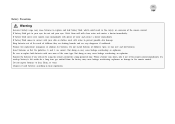
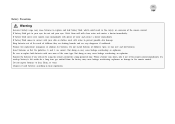
Battery Precautions
Warning
Incorrect battery usage may cause batteries to rupture and leak battery fluid, which could result in fire, injury, or corrosion of the remote control. If battery fluid gets in your eyes, do not rub your eyes. Wash them well with clean water and contact a doctor immediately. If battery fluid ...
User Manual - Page 9
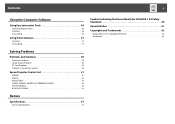
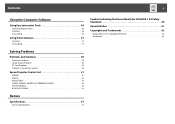
Contents
9
Using the Computer Software
Using Easy Interactive Tools 45
Operating Requirements 45 Installing 46 Uninstalling 46
Using Other Software 47
Installing 47 Uninstalling 47
Solving Problems
Problems and Solutions 49
Operation Problems 49 Image Quality Problems 49 SD Card Problems 49 Problems Connecting a Laptop 50
Epson Projector Contact List 51
EUROPE 51 AFRICA 53 MIDDLE ...
User Manual - Page 10
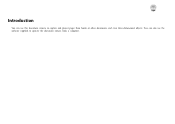
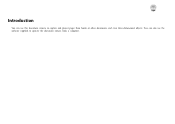
Introduction
You can use this document camera to capture and project pages from books or other documents, and even three-dimensional objects. You can also use the software supplied to operate the document camera from a computer.
User Manual - Page 12
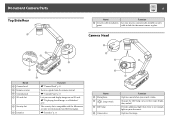
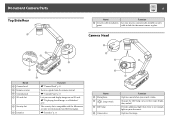
...
Lets you attach a commercially available security cable to lock the document camera in place.
Camera Head
Name A Camera head B Remote receiver C Control panel D SD card slot
E Security slot
F Interface
Function s "Camera Head" p.12
Receives signals from the remote control.
s "Control Panel" p.13
Lets you save and display images on an SD card. s "Displaying Saved Images as a Slideshow" p.30 The...
User Manual - Page 14
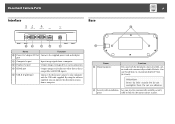
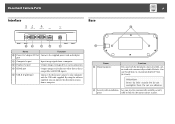
.../DC In) Connects the supplied power cord and adapter. port
B Computer In port
Inputs image signals from a computer.
C Display Out port
Outputs images to image devices such as projectors.
D HDMI port
Outputs images and audio to a video device that is compatible with HDMI signals.
E USB-B (TypeB) port
Connects the document camera to your computer with the USB cable supplied. By using the...
User Manual - Page 20
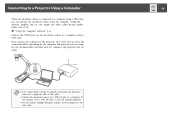
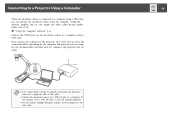
... the document camera is connected to a computer using a USB cable, you can operate the document camera from the computer. Using the software supplied, you can save images and video, adjust picture quality, zoom, and so on.
s "Using the Computer Software" p.44
Connect the USB-B port on the document camera to a computer using a USB cable.
Next, connect the computer to the projector. The cable used...
User Manual - Page 27
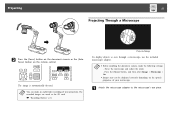
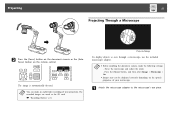
... SD card. s "Recording Movies" p.32
Projected image
To display objects as seen through a microscope, use the included microscope adapter.
a • Before installing the document camera, make the following settings: - Focus the microscope and adjust the zoom - Press the [Menu] button, and then select Image > Microscope > On. • Images may not be displayed correctly depending on the optical...
User Manual - Page 30
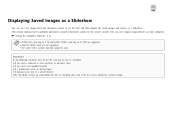
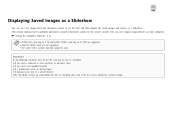
... document camera to an SD card and then display the saved images and movies as a slideshow. This section explains how to perform operations using the document camera or the remote control. You can save images using software on your computer. s "Using the Computer Software" p.44
a • FAT16 SD cards (up to 2 G) and FAT32 SDHC cards (up to 32 GB) are supported. • EX-FAT SDXC cards...
User Manual - Page 43
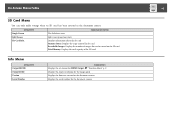
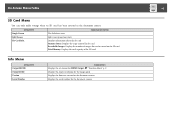
.... Recordable Images: Displays the number of images that can be stored on the SD card. Total Memory: Displays the total capacity of the SD card.
Info Menu
Setup Item Output(HDMI) Output(RGB) Version Serial Number
Explanation Displays the set content for HDMI Output. s "Function Menu" p.41 Displays the output resolution for the image signal. Displays the firmware version for the document camera...
User Manual - Page 46
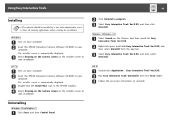
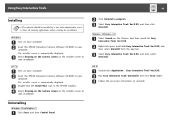
... installer screen to start installation.
OS X
a Turn on your computer. b Insert the EPSON Document Camera Software CD-ROM in your
computer. The installer screen is automatically displayed.
c Double-click the Install Navi icon in the EPSON window. d Select Drawing on the Camera screen on the installer screen to
start installation.
Uninstalling
Windows Vista/Windows 7
a Click Start, and then Control...
User Manual - Page 47
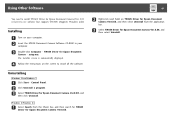
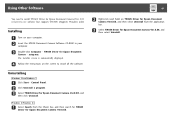
... TWAIN. (Supports Windows only)
Installing
a Turn on your computer. b Insert the EPSON Document Camera Software CD-ROM in your
computer.
c Double-click Computer - TWAIN Driver for Epson Document Camera - setup.exe. The installer screen is automatically displayed.
d Follow the instructions on the screen to install all the software.
Uninstalling
Windows Vista/Windows 7
a Click Start - Control Panel...
User Manual - Page 62
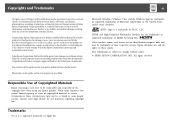
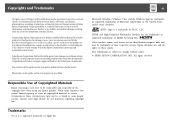
....
The contents of this guide may be changed or updated without further notice.
Illustrations in this guide and the actual projector may differ.
Responsible Use of Copyrighted Materials
Epson encourages each user to be responsible and respectful of the copyright laws when using any Epson product. While some countries' laws permit limited copying or reuse of copyrighted...
Operation Guide - Easy Interactive Tools V4.x - Page 6
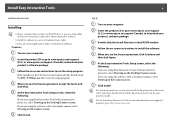
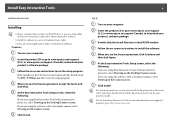
... projector, select Drawing on the Desktop/Camera screen. If you are using the software with a document camera, select Drawing on the Camera screen. F Click Install.
OS X
A Turn on your computer. B Insert the product CD or go to www.epson.com/support
(U.S.) or www.epson.ca/support (Canada) to download your product's software package.
C Double-click the Install Navi icon in the EPSON window...
Operation Guide - Easy Interactive Tools V4.x - Page 7
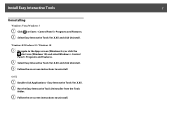
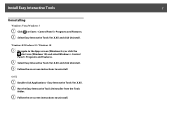
Install Easy Interactive Tools
7
Uninstalling
Windows Vista/Windows 7
A Click or Start > Control Panel > Programs and Features. B Select Easy Interactive Tools Ver.X.XX and click Uninstall.
Windows 8/Windows 8.1/Windows 10
A Navigate to the Apps screen (Windows 8.x) or click the start icon (Windows 10) and select Windows > Control Panel > Programs and Features.
B Select Easy Interactive Tools ...
Operation Guide - Easy Interactive Tools V4.x - Page 8
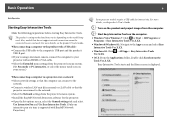
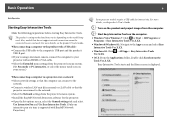
... to over a network. For more details, see the product's User's Guide. When connecting a computer to the product with a USB cable: • Connect the USB cable to the computer's USB port and the product's USB-B port. • If you're using a document camera, connect the computer to your projector with an HDMI or VGA cable. • Select the Extended menu settings from the projector's menu system...
Operation Guide - Easy Interactive Tools V4.x - Page 9
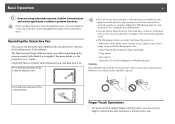
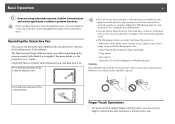
.... However, you can only use one while connected to a network or while on a window displayed in Whiteboard mode. See your projector's User's Guide for more information.
• You can operate Easy Interactive Tools with up to six devices at the same time, such as a mouse connected to a computer, interactive pens, and finger touch.
• The following operations...
Operation Guide - Easy Interactive Tools V4.x - Page 14
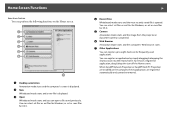
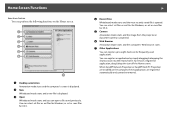
...avi files for Windows, or .eit or .mov files for OS X.
E Camera
Annotation mode starts and the image from the projector or document camera is projected.
F Web Browser
Annotation mode starts and the computer's Web browser... the Home screen. When EasyMP Network Projection or EasyMP Multi PC Projection are installed on the computer, these applications are registered automatically and cannot be removed.
Operation Guide - Easy Interactive Tools V4.x - Page 30
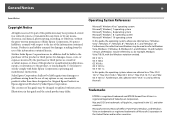
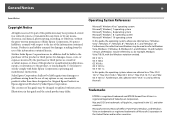
... refer to Windows Vista, Windows 7, Windows 8, Windows 8.1, and Windows 10 and multiple versions of Windows may be referred to as, for example, Windows Vista/7/8/10, with the Windows notation omitted.
OS X 10.7.x OS X 10.8.x OS X10.9.x OS X 10.10.x OS X 10.11.x
In this guide, the operating systems above are referred to as "Mac OS X 10.7.x", "Mac OS X 10.8.x", "Mac OS X 10.9.x", "Mac OS...
