Epson 5550C - PowerLite SVGA LCD Projector driver and firmware
Drivers and firmware downloads for this Epson item

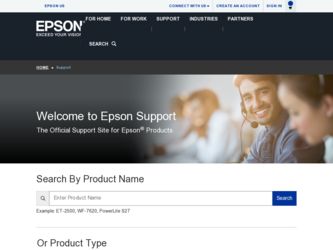
Related Epson 5550C Manual Pages
Download the free PDF manual for Epson 5550C and other Epson manuals at ManualOwl.com
Technical Brief (Multimedia Projectors) - Page 1


...controls M ELP Link IV software M Flexible installation M EasyMP and EasyMP.net
Image Quality-Superior brightness
All EPSON multimedia projectors include EPSON's integrated LCD prism technology. This technology is centered
on EPSON's patented optical engine.
Three-panel design:
EPSON's engine includes 3-panel Poly-Silicon TFT LCD's:
LL
Size ranging from 1.32 inches to 0.9 inches Resolutions...
Technical Brief (Multimedia Projectors) - Page 5


... the screen Clear previous effects Create a macro for a specific sequence of key strokes
2. Control the following projector features: Change projector settings Change the test pattern Specify an image gamma Create a user logo
Versatility-Flexible installation
EPSON PowerLite projectors can be installed in a variety of ways:
Front projection Rear projection Ceiling mount
Ceiling mount
LL L L
LLL...
Technical Brief (Multimedia Projectors) - Page 6


... presentation onto the CompactFlash card (either in your computer or via a USB cable right to the card in the projector.)
While the presentation is in the projector, you can use EasyMP to hide and rearrange slides.
EPSON's EasyMP.net (currently available only on the EPSON PowerLite 8150i) allows presenters to download presentations and control the projector over a network. EasyMP.net offers...
Product Information Guide - Page 6
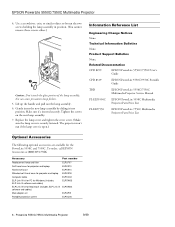
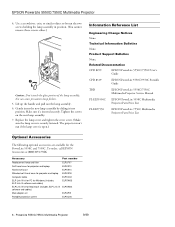
... projector and laptop
ELPKS13
Hard travel case
ELPKS14
Wheeled soft travel case for projector and laptop ELPKS18
Computer cable
ELPKC02
ELP Link III kit for PC for Windows (includes ELP Link III software and cables)
ELPSW03
ELP Link III kit for Macintosh (includes ELP Link III ELPSW04 software and cables)
Mac adapter set
ELPAP01
Portable projection screen
ELPSC06
6 - PowerLite 5550C...
User Manual - Page 7
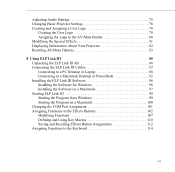
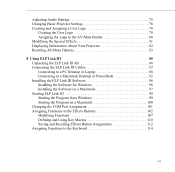
... Effects 81 Displaying Information About Your Projector 82 Resetting All Menu Options 83
4 Using ELP Link III
85
Unpacking the ELP Link III Kit 86
Connecting the ELP Link III Cables 87
Connecting to a PC Desktop or Laptop 88
Connecting to a Macintosh Desktop or PowerBook 92
Installing the ELP Link III Software 96
Installing the Software for Windows 96
Installing the Software on...
User Manual - Page 11
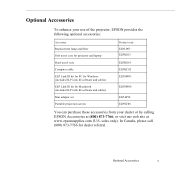
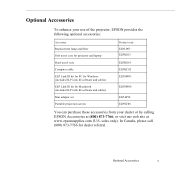
... your use of the projector, EPSON provides the following optional accessories:
Accessory Replacement lamp and filter Soft travel case for projector and laptop Hard travel case Computer cable ELP Link III kit for PC for Windows (includes ELP Link III software and cables) ELP Link III kit for Macintosh (includes ELP Link III software and cables) Mac adapter set Portable projection screen
Product...
User Manual - Page 15
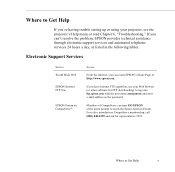
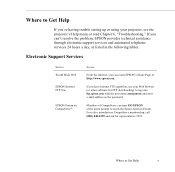
....
Electronic Support Services
Service World Wide Web
EPSON Internet FTP Site
EPSON Forum on CompuServe®
Access
From the Internet, you can reach EPSON's Home Page at http://www.epson.com.
If you have Internet FTP capability, use your Web browser (or other software for FTP downloading) to log onto ftp.epson.com with the user name anonymous and your e-mail address as the password...
User Manual - Page 99
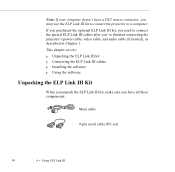
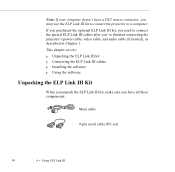
... the projector's power cable, video cable, and audio cable (if needed), as described in Chapter 1. This chapter covers: p Unpacking the ELP Link III kit p Connecting the ELP Link III cables p Installing the software p Using the software
Unpacking the ELP Link III Kit
When you unpack the ELP Link III kit, make sure you have all these components:
Main cable
9-pin serial cable (PC set...
User Manual - Page 100
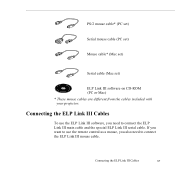
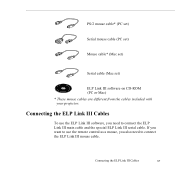
... cable (PC set)
Mouse cable* (Mac set)
Serial cable (Mac set)
ELP Link III software on CD-ROM (PC or Mac) * These mouse cables are different from the cables included with your projector.
Connecting the ELP Link III Cables
To use the ELP Link III software, you need to connect the ELP Link III main cable and the special ELP Link III serial cable. If you want to use the remote control...
User Manual - Page 104
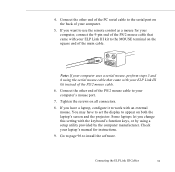
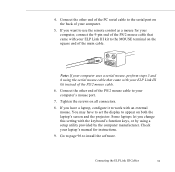
... work with an external mouse. You may have to set the display to appear on both the laptop's screen and the projector. Some laptops let you change this setting with the keyboard's function keys, or by using a setup utility provided by the computer manufacturer. Check your laptop's manual for instructions.
9. Go to page 96 to install the software.
Connecting the ELP Link III...
User Manual - Page 108
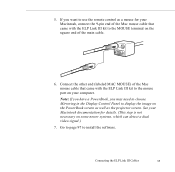
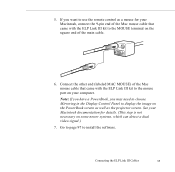
... on the square end of the main cable.
6. Connect the other end (labeled MAC MOUSE) of the Mac mouse cable that came with the ELP Link III kit to the mouse port on your computer.
Note: If you have a PowerBook, you may need to choose Mirroring in the Display Control Panel to display the image on the PowerBook screen...
User Manual - Page 109
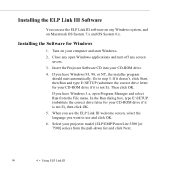
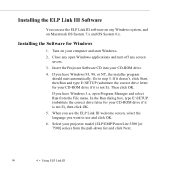
...
Installing the Software for Windows
1. Turn on your computer and start Windows.
2. Close any open Windows applications and turn off any screen savers.
3. Insert the Projector Software CD into your CD-ROM drive.
4. If you have Windows 95, 98, or NT, the installer program should start automatically. Go to step 5. If it doesn't, click Start, then Run and type E:\SETUP (substitute the correct drive...
User Manual - Page 110
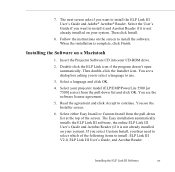
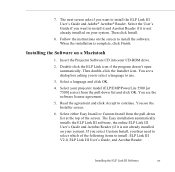
...® Acrobat® Reader. Select the User's Guide if you want to install it and Acrobat Reader if it is not already installed on your system. Then click Install.
8. Follow the instructions on the screen to install the software. When the installation is complete, click Finish.
Installing the Software on a Macintosh
1. Insert the Projector Software CD into your CD-ROM drive.
2. Double-click the...
User Manual - Page 111
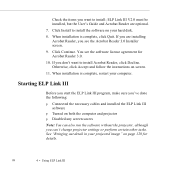
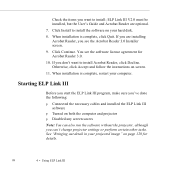
... you want to install; ELP Link III V2.0 must be installed, but the User's Guide and Acrobat Reader are optional.
7. Click Install to install the software on your hard disk.
8. When installation is complete, click Quit. If you are installing Acrobat Reader, you see the Acrobat Reader 3.0 Installer screen.
9. Click Continue. You see the software license agreement for Acrobat Reader 3.0.
10. If you...
User Manual - Page 129
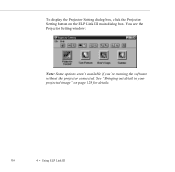
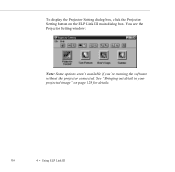
To display the Projector Setting dialog box, click the Projector Setting button on the ELP Link III main dialog box. You see the Projector Setting window:
Note: Some options aren't available if you're running the software without the projector connected. See "Bringing out detail in your projected image" on page 128 for details.
116
4 • Using ELP Link III
User Manual - Page 141
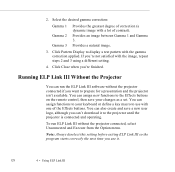
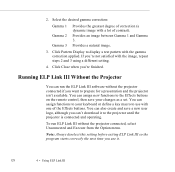
... finished.
Running ELP Link III Without the Projector
You can run the ELP Link III software without the projector connected if you want to prepare for a presentation and the projector isn't available. You can assign new functions to the Effects buttons on the remote control, then save your changes as a set. You can assign functions to your...
User Manual - Page 159
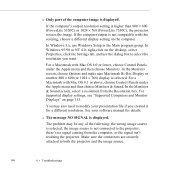
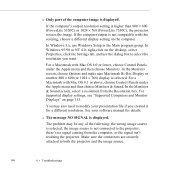
... with Mac OS 8.1 or above, choose Control Panels under the Apple menu and then choose Monitors & Sound. In the Monitors & Sound screen, select a resolution from the Resolution box. For supported display settings, see "Supported Computers and Monitor Displays" on page 153.
You may also need to modify your presentation file if you created it for a different resolution. See your software manual for...
User Manual - Page 174
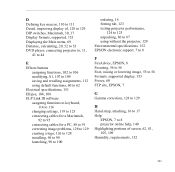
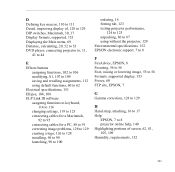
... image problems, 128 to 129 creating a logo, 126 to 128 installing, 96 to 98 launching, 98 to 100
ordering, 14 Setting tab, 123 testing projector performance,
124 to 125 unpacking, 86 to 87 using without the projector, 129 Environmental specifications, 152 EPSON electronic support, 7 to 8
F
FaxAdvice, EPSON, 8 Focusing, 54 to 56 Foot, raising or lowering image, 55...
User Manual - Page 175
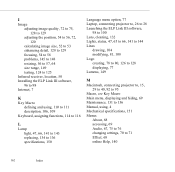
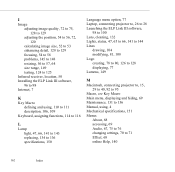
...125
Infrared receiver, location, 50 Installing the ELP Link III software,
96 to 98 Internet, 7
K
Key Macro defining...displaying, 77 Lumens, 149
M
Macintosh, connecting projector to, 15, 29 to 40, 92 to 95
Macro, see Key Macro Main menu, displaying and hiding, 69 Maintenance, 131 to 136 Manual, using, 4 Mechanical specifications, 151 Menus
About, 68 accessing, 69 Audio, 67, 75 to 76 changing settings...
User Manual - Page 177
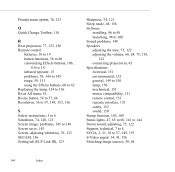
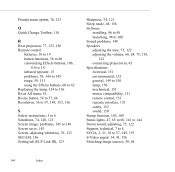
... mode, 48, 156 Software
installing, 96 to 98 launching, 98 to 100 Sound problems, 148 Speakers adjusting the tone, 75, 122 adjusting the volume, 60, 64, 75, 118,
122 connecting projector to, 45 Specifications electrical, 151 environmental, 152 general, 149 to 150 lamp, 150 mechanical, 151 mouse compatibility, 151 remote control, 151 repeater interface, 151...
