Epson LQ-500 - Impact Printer driver and firmware
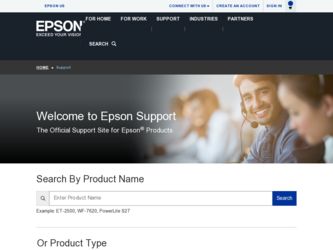
Related Epson LQ-500 Manual Pages
Download the free PDF manual for Epson LQ-500 and other Epson manuals at ManualOwl.com
Technical Brief (Impact Printers) - Page 2
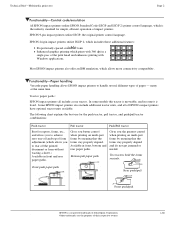
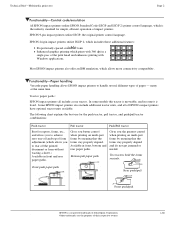
Technical Brief-Multimedia projectors
Page 2
Functionality-Control code/emulation
All EPSON impact printers utilize EPSON Standard Code (ESC/P and ESC/P 2) printer control language, which is the industry standard for simple, efficient operation of impact printers. EPSON 9-pin impact printers utilize ESC/P, the original printer control language.
EPSON 24-pin impact printers utilize ESC/P 2, which...
Technical Brief (Impact Printers) - Page 4
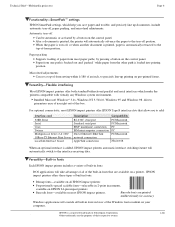
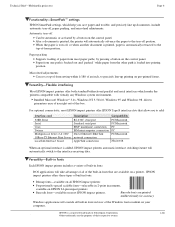
...51/4.0, Windows 95 and Windows 98 drivers guarantees ease of use right out of the box.
L
For optional connectivity, most EPSON impact printers offer EPSON Type B interface slots that allow you to add:
Interface card
32KB Serial Serial Coax Twinax Multiprotocol Series 2 & 100/ 10Base-TX Ethernet Print Server LocalTalk Interface board
Description
RS-232C serial port Standard serial port IBM®...
Technical Brief (Impact Printers) - Page 5
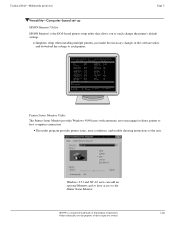
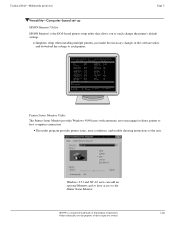
... to easily change the printer's default settings.
Simplifies setup when installing multiple printers-just make the necessary changes in the software utility, and download the settings to each printer
L
EPSON Remote! Start UP Utility Ver. 1.22
Copyright (C) SEIKO EPSON CORP. 1992
Printer: FX-2180
Mode: ESC/P
Port: LPT1
Font
: Roman
Pitch
: 10CPI
Print Quality
: LQ
Character Table : PC...
Product Information Guide - Page 1
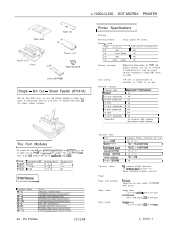
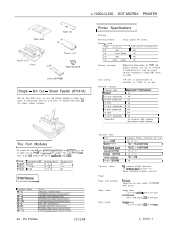
L-1000/LQ-500 DOT-MATRIX PRINTER
Paper guide
Paper rest
%3
Paper feed knob
Ribbon cartridge
Single - Bin Cut - Sheet Feeder (#7341A)
The cut sheet feeder gives you easy and efficient handling of single sheet paper. It automatically feeds up to 75 sheets of standard bond paper ml the printer without reloading.
Printer Specifications
I .
II
Printing
Printing method...
Product Information Guide - Page 5
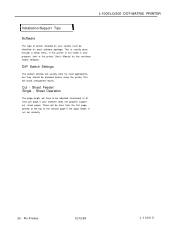
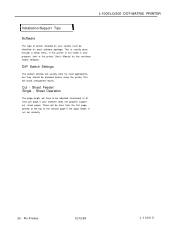
L-1000/LQ-500 DOT-MATRIX PRINTER
I Installation/Support Tips
I
Software
The type of printer installed on your system must be identified for each software package. This is usually done through a setup menu. If this printer is not listed in your program, look in the printer User's Manual for the next-best model selection.
DIP Switch Settings
The default settings will usually work for most ...
User Manual - Page 8
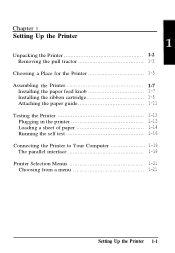
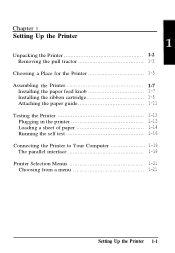
... the Printer 1-7
Installing the paper feed knob 1-7 Installing the ribbon cartridge 1-8 Attaching the paper guide 1-11 Testing the Printer 1-13 Plugging in the printer 1-13 Loading a sheet of paper 1-14 Running the self test 1-16 Connecting the Printer to Your Computer 1-19 The parallel interface 1-19 Printer Selection Menus 1-21 Choosing from a menu 1-21
Setting Up the Printer 1-1
User Manual - Page 14
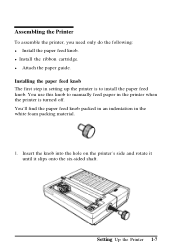
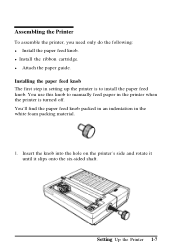
Assembling the Printer
To assemble the printer, you need only do the following: l Install the paper feed knob. l Install the ribbon cartridge. l Attach the paper guide. Installing the paper feed knob The first step in setting up the printer is to install the paper feed knob. You use this knob to manually feed paper in the printer when the printer is turned off...
User Manual - Page 15
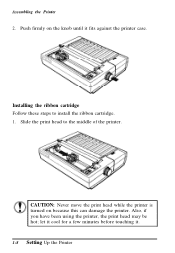
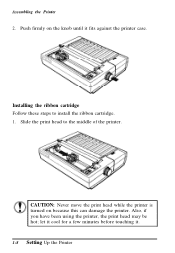
... install the ribbon cartridge. 1. Slide the print head to the middle of the printer.
CAUTION: Never move the print head while the printer is turned on because this can damage the printer. Also, if you have been using the printer, the print head may be hot; let it cool for a few minutes before touching it. 1-8 Setting...
User Manual - Page 16
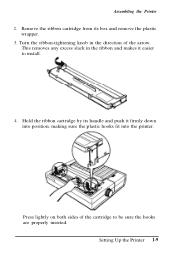
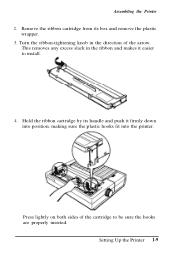
... excess slack in the ribbon and makes it easier to install.
4. Hold the ribbon cartridge by its handle and push it firmly down into position, making sure the plastic hooks fit into the printer.
Press lightly on both sides of the cartridge to be sure the hooks are properly inserted.
Setting Up the...
User Manual - Page 18
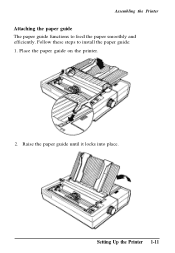
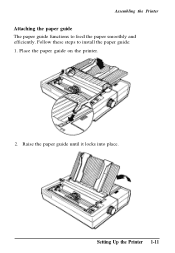
Assembling the Printer
Attaching the paper guide The paper guide functions to feed the paper smoothly and efficiently. Follow these steps to install the paper guide: 1. Place the paper guide on the printer.
2. Raise the paper guide until it locks into place.
Setting Up the Printer 1-11
User Manual - Page 28
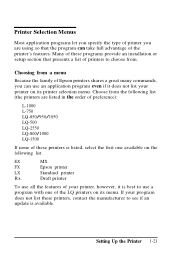
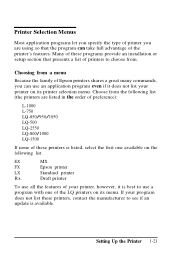
... the following list.
EX
MX
FX
Epson printer
LX
Standard printer
Rx
Draft printer
To use all the features of your printer, however, it is best to use a program with one of the LQ printers on its menu. If your program does not list these printers, contact the manufacturer to see if an update is available.
Setting Up the Printer 1-21
User Manual - Page 30
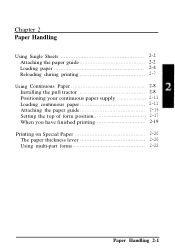
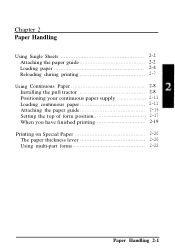
Chapter 2 Paper Handling
Using Single Sheets 2-2 Attaching the paper guide 2-2 Loading paper 2-4
Reloading during printing 2-7
Using Continuous Paper 2-8 Installing the pull tractor 2-8
Positioning your continuous paper supply 2-11 Loading continuous paper 2-11 Attaching the paper guide 2-16 Setting the top of form position 2-17
When you have finished printing 2-19
Printing on Special ...
User Manual - Page 31
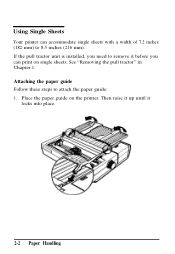
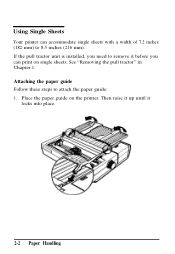
... (216 mm). If the pull tractor unit is installed, you need to remove it before you can print on single sheets. See "Removing the pull tractor" in Chapter 1. Attaching the paper guide Follow these steps to attach the paper guide: 1. Place the paper guide on the printer. Then raise it up until it
locks into...
User Manual - Page 36
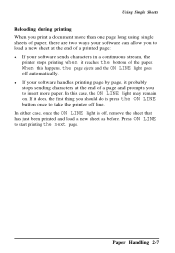
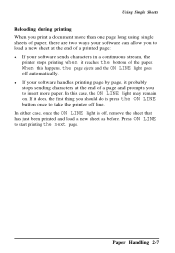
... more than one page long using single sheets of paper, there are two ways your software can allow you to load a new sheet at the end of a printed page: l If your software sends characters in a continuous stream, the
printer stops printing when it reaches the bottom of the paper. When this happens, the page...
User Manual - Page 37
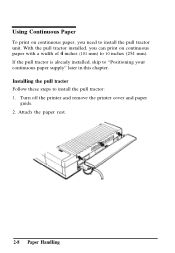
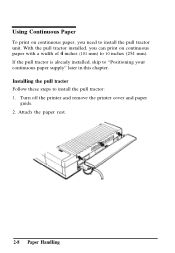
... 4 inches (101 mm) to 10 inches (254 mm). If the pull tractor is already installed, skip to "Positioning your continuous paper supply" later in this chapter. Installing the pull tractor Follow these steps to install the pull tractor: 1. Turn off the printer and remove the printer cover and paper
guide. 2. Attach the paper rest.
2-8 Paper Handling
User Manual - Page 51
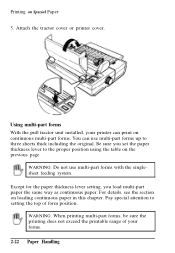
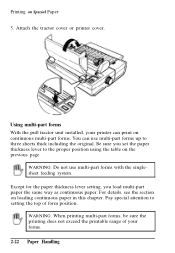
...printer cover.
Using multi-part forms With the pull tractor unit installed, your printer can print on continuous multi-part forms. You can use multi-part forms up to three sheets thick including the original. Be sure you set... setting, you load multi-part paper the same way as continuous paper. For details, see the section on loading continuous paper in this chapter. Pay special attention to setting...
User Manual - Page 55
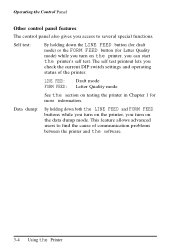
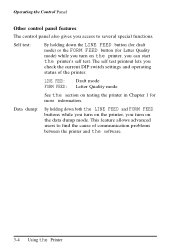
...) or the FORM FEED button (for Letter Quality mode) while you turn on the printer, you can start the printer's self test. The self test printout lets you
check the current DIP switch settings and operating status of the printer.
LINE FEED: Draft mode FORM FEED: Letter Quality mode
See the section on testing...
User Manual - Page 60
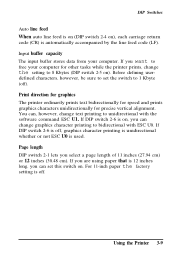
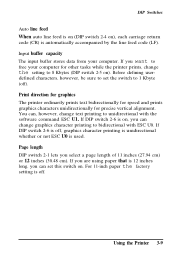
... defining user-
defined characters, however, be sure to set the switch to 1 Kbyte (off). Print direction for graphics The printer ordinarily prints text bidirectionally for speed and prints graphics characters unidirectionally for precise vertical alignment. You can, however, change text printing to unidirectional with the software command ESC U1. If DIP switch 2-6 is...
User Manual - Page 64
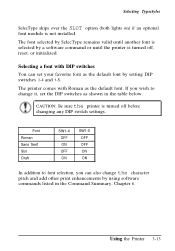
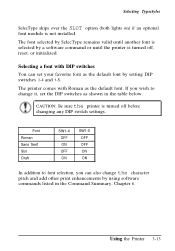
...
font module is not installed. The font selected by SelecType remains valid until another font is selected by a software command or until the printer is turned off, reset, or initialized.
Selecting a font with DIP switches You can set your favorite font as the default font by setting DIP switches 1-4 and 1-5. The printer comes with Roman as...
User Manual - Page 72
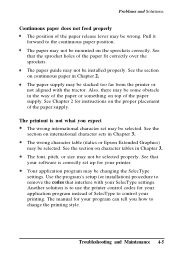
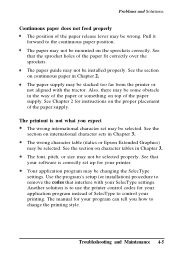
... that your software is correctly set up for your printer. Your application program may be changing the SelecType settings. Use the program's setup (or installation) procedure to remove the codes that interfere with your SelecType settings. Another solution is to use the printer control codes for your application program instead of SelecType to control your printing. The manual for your program...

