Epson LW-600P driver and firmware
Related Epson LW-600P Manual Pages
Download the free PDF manual for Epson LW-600P and other Epson manuals at ManualOwl.com
Quick Start and Warranty - Page 3
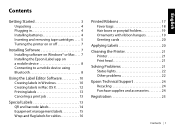
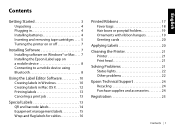
...4 Inserting and removing tape cartridges . . . . 5 Turning the printer on or off 7
Installing Software 7 Installing software on Windows® or Mac. . . . 7 Installing the Epson iLabel app on a mobile device 8 Connecting to a mobile device using Bluetooth 8
Using the Label Editor Software 10 Creating labels in Windows 10 Creating labels in Mac OS X 12 Printing labels 13 Canceling a print...
Quick Start and Warranty - Page 9
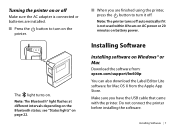
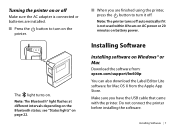
... on AC power or 20 minutes on battery power.
Installing Software
Installing software on Windows® or Mac
Download the software from: epson.com/support/lw600p You can also download the Label Editor Lite software for Mac OS X from the Apple App Store. Make sure you have the USB cable that came with the printer. Do not connect the printer before installing the software.
Installing Software | 7
Quick Start and Warranty - Page 10
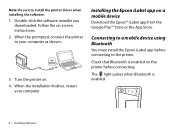
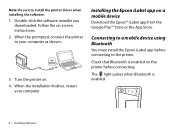
...: Be sure to install the printer driver when installing the software. 1. Double-click the software installer you
downloaded. Follow the on-screen instructions. 2. When the prompted, connect the printer to your computer as shown:
3. Turn the printer on. 4. When the installation finishes, restart
your computer.
Installing the Epson iLabel app on a mobile device
Download the Epson® iLabel app...
Quick Start and Warranty - Page 11
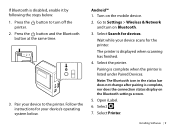
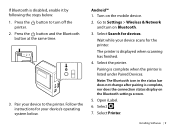
... same time.
3. Pair your device to the printer. Follow the instructions for your device's operating system below.
Android™ 1. Turn on the mobile device. 2. Go to Settings > Wireless & Network
and turn on Bluetooth. 3. Select Search for devices.
Wait while your device scans for the printer. The printer is displayed when scanning has finished. 4. Select the printer. Pairing is complete when...
Quick Start and Warranty - Page 12


8. Select LW-600P. The printer is ready to use when you see
on the main screen of iLabel.
iOS 1. Turn on the mobile device.
Go to Settings > Bluetooth and turn on Bluetooth. Wait while your device scans for the printer. 2. When printer is displayed under Devices, select the printer. Pairing is complete when the Bluetooth light on the printer is lit.
Using the Label Editor Software
The...
Quick Start and Warranty - Page 14
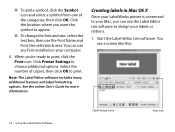
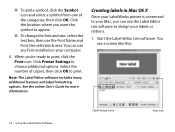
... font installed on your computer.
4. When you're ready to print, click the Print icon. Click Printer Settings to choose additional options. Select the number of copies, then click OK to print.
Note: The Label Editor software includes many additional features and label formatting options. See the online User's Guide for more information.
Creating labels in Mac OS...
Quick Start and Warranty - Page 15
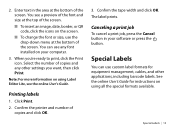
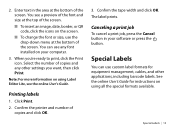
... any font installed on your computer.
3. When you're ready to print, click the Print icon. Select the number of copies and any other settings you want, then click Print.
Note: For more information on using Label Editor Lite, see the online User's Guide.
Printing labels
1. Click Print.
2. Confirm the printer and number of copies and click...
Quick Start and Warranty - Page 25
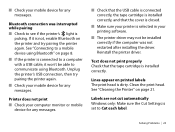
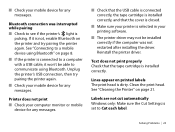
... monitor or mobile
device for any messages.
■ Check that the USB cable is connected correctly, the tape cartridge is installed correctly, and that the cover is closed.
■ Make sure your printer is selected in your printing software.
■ The printer driver may not be installed correctly if the computer was not restarted after installing the driver. Reinstall the printer driver.
Text...
Quick Start and Warranty - Page 27
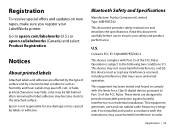
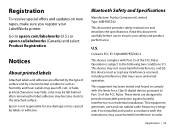
...
To receive special offers and updates on new tapes, make sure you register your LabelWorks printer.
Go to epson.com/labelworks (U.S.) or epson.ca/labelworks (Canada) and ...the limits for a Class B digital device, pursuant to Part 15 of the FCC Rules. These limits are designed to provide reasonable protection against harmful interference in a residential installation. This equipment generates, uses ...
Users Guide - Page 3
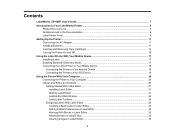
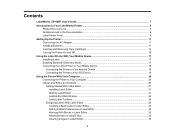
...
LabelWorks LW-600P User's Guide ...7
Introduction to Your LabelWorks Printer 8 Product Box Contents ...8 Notations Used in the Documentation 9 Label Printer Parts...9
Setting Up the Printer...11 Connecting the AC Adapter...11 Installing Batteries...11 Inserting and Removing Tape Cartridges 13 Turning the Printer On and Off ...16
Using the Label Printer With Your Mobile Device 17 Installing...
Users Guide - Page 4
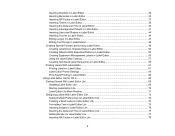
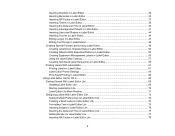
...Labels With Label Editor 61 Printing Labels in Label Editor 61 Label Editor Printer Settings ...64 Print-Paste Printing in Label Editor 66 Using Label Editor Lite for OS X...... With Label Editor Lite 69 Installing Label Editor Lite ...69 Starting Label Editor Lite...70 Label Editor Lite Main Window 71 Designing Labels With Label Editor Lite 72 Setting Default Preferences in Label Editor ...
Users Guide - Page 5
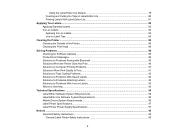
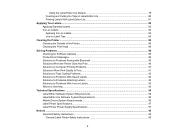
... Problems With Iron-on Labels 93 Where to Get Help...93
Technical Specifications ...95 Label Editor Software System Requirements 95 Label Editor Lite Software System Requirements 95 Mobile Device System Requirements 96 Label Printer Specifications...97 Label Printer Power Supply Specifications 97
Notices ...99 Important Safety Instructions...99 General Label Printer Safety Instructions 99
5
Users Guide - Page 17
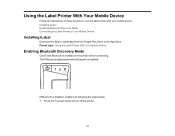
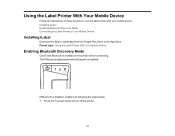
...the Label Printer With Your Mobile Device
Follow the instructions in these sections to use the label printer with your mobile device. Installing iLabel Enabling Bluetooth Discovery Mode Connecting the Label Printer to Your Mobile Device
Installing iLabel
Download the Epson iLabel app from the Google Play Store or the App Store. Parent topic: Using the Label Printer With Your Mobile Device
Enabling...
Users Guide - Page 20
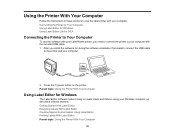
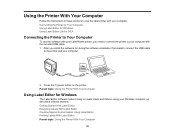
... the Printer to Your Computer
To use the software with your LabelWorks printer, you need to connect the printer to your computer with the included USB cable. 1. After you install the software (or during the software installation if prompted), connect the USB cable
to the printer and your computer.
2. Press the power button on the printer. Parent topic: Using the Printer With Your Computer
Using...
Users Guide - Page 21
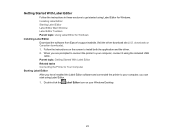
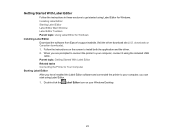
...: Using Label Editor for Windows Installing Label Editor Download the software from Epson's support website.Visit the driver download site (U.S. downloads or Canadian downloads). 1. Follow the instructions on the screen to install both the application and the driver. 2. When you are prompted to connect the printer to your computer, connect it using the included USB
cable. Parent topic: Getting...
Users Guide - Page 29
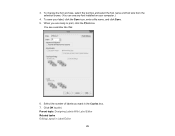
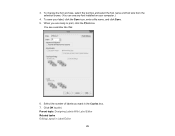
... the font name and font size from the selection boxes. (You can use any font installed on your computer.)
4. To save your label, click the Save icon, enter a file name, and ...click Save. 5. When you are ready to print, click the Print icon.
You see a window like this:
6. Select the number of labels you want in the Copies...
Users Guide - Page 69
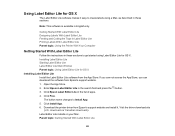
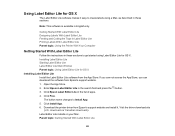
... the software from Epson's support website. 1. Open the App Store. 2. Enter Epson Label Editor Lite in the search field and press the button. 3. Click Epson Label Editor Lite in the list of apps. 4. Click Free.
The button name changes to Install App. 5. Click Install App. 6. Download the printer driver from Epson's support website and install it. Visit the driver download site
(U.S. downloads or...
Users Guide - Page 88
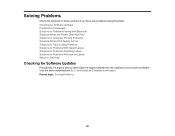
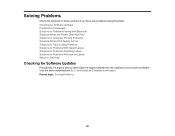
...using the printer. Checking for Software Updates Product Error Messages Solutions to Problems Pairing with Bluetooth Solutions When the Printer Does Not Print Solutions to Computer Printing Problems...for Software Updates
Periodically, it's a good idea to check Epson's support website for free updates to your product software. Visit the driver download site (U.S. downloads or Canadian downloads). Parent ...
Users Guide - Page 91
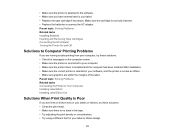
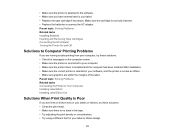
... you are having trouble printing from your computer, try these solutions: • Check for messages on the computer screen. • Make sure the printer is connected to your computer. • Make sure the printer driver is installed and the computer has been restarted after installation. • Make sure the correct printer is selected in your software, and the printer is not set as offline...
Users Guide - Page 95
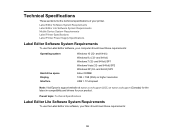
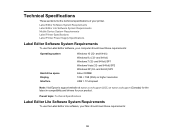
... software, your computer should meet these requirements:
Operating system
Hard drive space Display Interface
Windows 10 (32- and 64-bit) Windows 8.x (32- and 64-bit) Windows 7 (32- and 64-bit) SP1 Windows Vista (32- and 64-bit) SP2 Windows XP (32- and 64-bit) SP3 About 300MB 1024 × 768 (XGA) or higher resolution USB 1.1 Full-speed
Note: Visit Epson's support website at epson...

