Epson MovieMate 30s driver and firmware
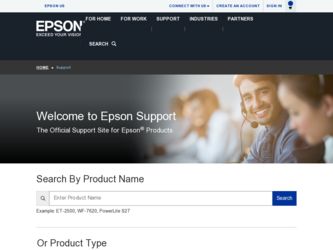
Related Epson MovieMate 30s Manual Pages
Download the free PDF manual for Epson MovieMate 30s and other Epson manuals at ManualOwl.com
Product Support Bulletin(s) - Page 2
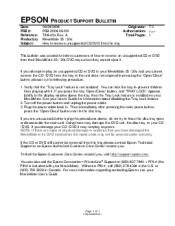
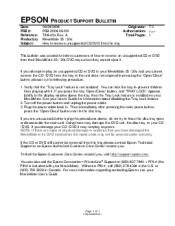
... "Open/Close" button, and "TRAY LOCK" appears briefly in the display window above the tray, then the Tray Lock feature is enabled on your MovieMate. See your User's Guide for information about disabling the Tray Lock feature. 2. Turn off the power button and unplug the power cable. 3. Plug the power cable back in. Then immediately after pressing the main...
Quick Reference Guide - (Accolade Wireless Audio Set ) - Page 7
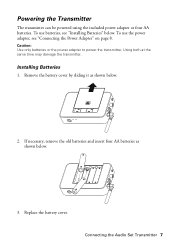
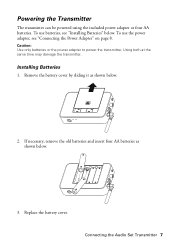
...: Use only batteries or the power adapter to power the transmitter. Using both at the same time may damage the transmitter.
Installing Batteries
1. Remove the battery cover by sliding it as shown below.
2. If necessary, remove the old batteries and insert four AA batteries as shown below.
3. Replace the battery cover.
Connecting the Audio Set Transmitter 7
Quick Reference Guide - (Accolade Wireless Audio Set ) - Page 8
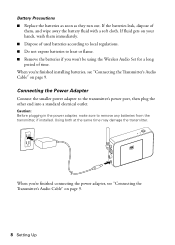
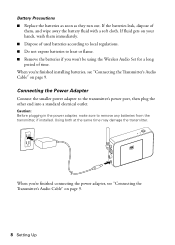
... heat or flame. ■ Remove the batteries if you won't be using the Wireless Audio Set for a long
period of time. When you're finished installing batteries, see "Connecting the Transmitter's Audio Cable" on page 9.
Connecting the Power Adapter
Connect the smaller power adapter to the transmitter's power port, then plug the other end into a standard electrical outlet.
Caution: Before plugging in...
Quick Reference Guide - (Accolade Wireless Audio Set ) - Page 22
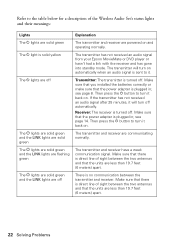
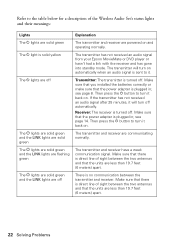
... P lights are solid green and the LINK lights are flashing green
The P lights are solid green and the LINK lights are off
Explanation
The transmitter and receiver are powered on and operating normally.
The transmitter has not received an audio signal from your Epson MovieMate or DVD player or hasn't had a link with the receiver and...
Quick Reference Guide - (Accolade Wireless Audio Set ) - Page 24
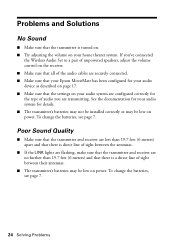
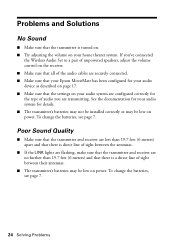
... on your home theater system. If you've connected
the Wireless Audio Set to a pair of unpowered speakers, adjust the volume control on the receiver. ■ Make sure that all of the audio cables are securely connected. ■ Make sure that your Epson MovieMate has been configured for your audio device as described on page 17. ■ Make sure that...
Quick Reference Guide - (Accolade Wireless Audio Set ) - Page 26
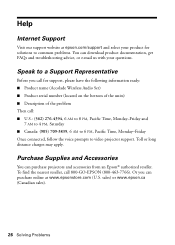
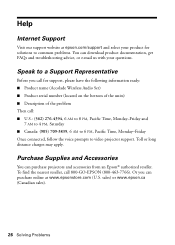
... our support website at epson.com/support and select your product for solutions to common problems. You can download product documentation, get FAQs and troubleshooting advice, or e-mail us with your questions.
Speak to a Support Representative
Before you call for support, please have the following information ready: ■ Product name (Accolade Wireless Audio Set) ■ Product serial number...
Quick Reference Guide - (Accolade Wireless Audio Set ) - Page 28
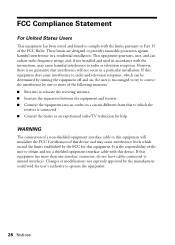
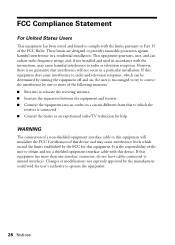
... installation. This equipment generates, uses, and can radiate radio frequency energy and, if not installed and used in accordance with the instructions, may cause harmful interference to radio or television... experienced radio/TV technician for help.
WARNING
The connection of a non-shielded equipment interface cable to this equipment will invalidate the FCC Certification of this device and may ...
Quick Reference Guide - (Accolade Wireless Audio Set ) - Page 30
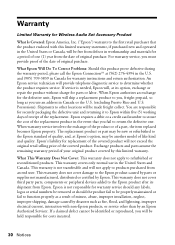
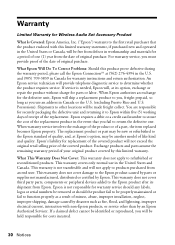
... for Wireless Audio Set Accessory Product
What Is Covered: Epson America, Inc. ("Epson") warrants...devices added to the Epson product after its shipment from Epson. Epson is not responsible for warranty service should any labels, logos or serial numbers be removed or should the product fail to be properly maintained or fail to function properly as a result of misuse, abuse, improper installation...
Quick Reference Guide - (Accolade Wireless Audio Set ) - Page 31
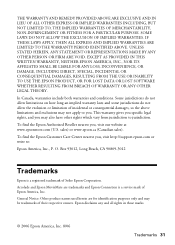
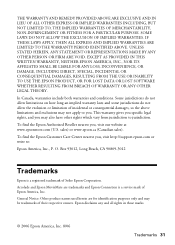
... TO USE THE EPSON PRODUCT, OR FOR LOST DATA OR LOST SOFTWARE WHETHER RESULTING FROM BREACH...Epson Customer Care Center nearest you, visit http://support.epson.com or write to:
Epson America, Inc., P. O. Box 93012, Long Beach, CA 90809-3012
Trademarks
Epson is a registered trademark of Seiko Epson Corporation.
Accolade and Epson MovieMate are trademarks and Epson Connection is a service mark of Epson...
Start Here - Accolade Duet projection screen - Page 7
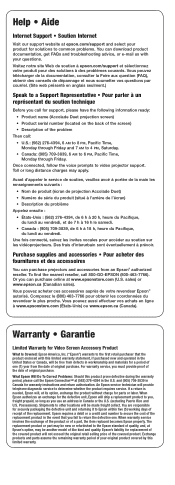
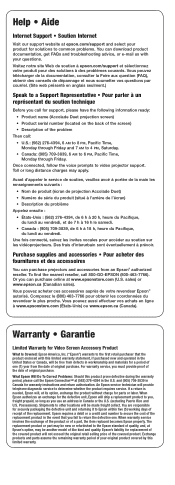
Help • Aide
Internet Support • Soutien Internet
Visit our support website at epson.com/support and select your product for solutions to common problems. You can download product documentation, get FAQs and troubleshooting advice, or e-mail us with your questions.
Visitez notre site Web de soutien à epson.com/support et sélectionnez votre produit pour des solutions à des...
User's Guide - Page 5
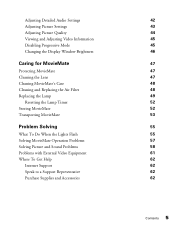
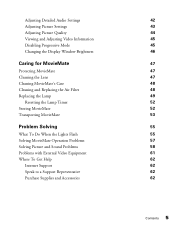
... Detailed Audio Settings Adjusting Picture Settings Adjusting Picture Quality Viewing and Adjusting Video Information Disabling Progressive Mode Changing the Display Window Brightness
Caring for MovieMate
Protecting MovieMate Cleaning the Lens Cleaning MovieMate's Case Cleaning and Replacing the Air Filter Replacing the Lamp
Resetting the Lamp Timer Storing MovieMate Transporting MovieMate
Problem...
User's Guide - Page 7
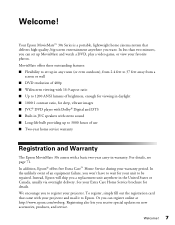
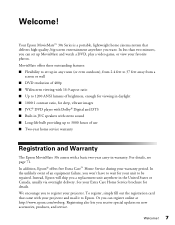
..., for deep, vibrant images ■ JVC® DVD player with Dolby® Digital and DTS ■ Built-in JVC speakers with stereo sound ■ Long-life bulb providing up to 3000 hours of use ■ Two-year home service warranty
Registration and Warranty
The Epson MovieMate 30s comes with a basic two-year carry-in warranty. For...
User's Guide - Page 9
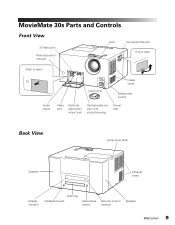
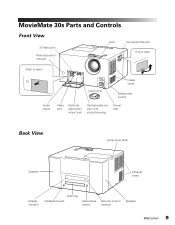
MovieMate 30s Parts and Controls
Front View
S-Video port Remote control receiver
Lens
Computer/VGA port Pull to open
Push to open
Lens cover
Intake vents
Main power switch
Audio inputs
Video port
Optional subwoofer output port
Optical audio-out port with protective plug
Power inlet
Back View
Lamp cover latch
Speaker
Exhaust vents
Display window
Disc tray Headphone jack
Open/close...
User's Guide - Page 27
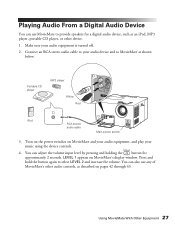
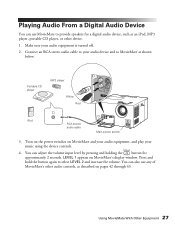
... your audio device and to MovieMate as shown
below.
Portable CD player
MP3 player
White Red
iPod RCA stereo audio cable Main power switch
3. Turn on the power switches on MovieMate and your audio equipment, and play your music using the device controls.
4. You can adjust the volume input level by pressing and holding the button for approximately 2 seconds. LEVEL 1 appears on MovieMate's display...
User's Guide - Page 28
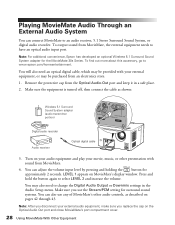
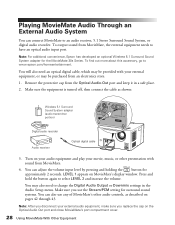
...System, or digital audio recorder. To output sound from MovieMate, the external equipment needs to have an optical audio input port.
Note: For additional convenience, Epson has developed an optional Wireless 5.1 Surround Sound System adapter for the MovieMate 30s Series. To find out more about this accessory, go to www.epson.com/homeentertainment.
You will also need an optical digital cable, which...
User's Guide - Page 31


...setting... computer presentations and standard TV ...installed Can be partially hidden out of the way Some may be recessed into the ceiling and hidden completely Can be manually... or electronically dropped and raised
Outdoor screens
Resistant to outdoor environmental factors Can be used on patios, and around pools and landscaping Usually made of inflatable plastic or vinyl
Using MovieMate...
User's Guide - Page 36
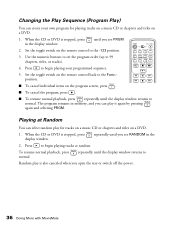
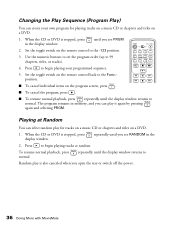
... playing your programmed sequence.
5. Set the toggle switch on the remote control back to the Func.position.
■ To cancel individual items on the program screen, press .
■ To cancel the program, press .
■ To resume normal playback, press repeatedly until the display window returns to normal. The program remains in memory, and you can play...
User's Guide - Page 40
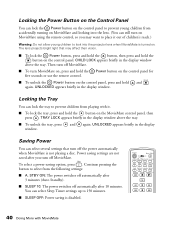
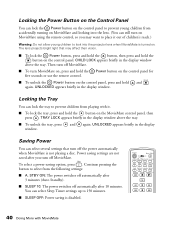
... MovieMate control panel, then
press . TRAY LOCK appears briefly in the display window above the tray. ■ To unlock the tray, press and again. UNLOCKED appears briefly in the display
window.
Saving Power
You can select several settings that turn off the power automatically when MovieMate is not playing a disc. Power saving settings are not saved after you turn off MovieMate. To select a power...
User's Guide - Page 45
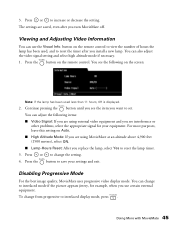
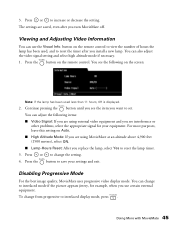
... to increase or decrease the setting. The settings are saved, even after you turn MovieMate off.
Viewing and Adjusting Video Information
You can use the Visual Info. button on the remote control to view the number of hours the lamp has been used, and to reset the timer after you install a new lamp. You can also...
User's Guide - Page 72
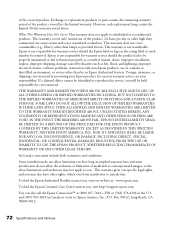
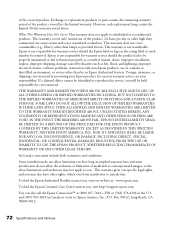
... the rating label or serial number be removed. Epson is not responsible for warranty service should the product fail to be properly maintained or fail to function properly as a result of misuse, abuse, improper installation, neglect, improper shipping, damage caused by disasters such as fire, flood, and lightning, improper electrical current, software problems, interaction with...

