Epson PowerLite 1263W driver and firmware
Related Epson PowerLite 1263W Manual Pages
Download the free PDF manual for Epson PowerLite 1263W and other Epson manuals at ManualOwl.com
Operation Guide - EasyMP Monitor v4.54 - Page 3
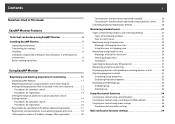
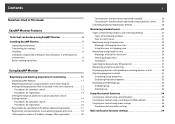
...
3
Notations Used in This Guide
EasyMP Monitor Features
Tasks that can be done using EasyMP Monitor 6 Installing EasyMP Monitor 7
Operating environment 7 Transferring the settings 7 Installing 8 Limitations imposed by a Windows Vista, Windows 7, or Windows 8.x environment 8 Before starting operations 8
Using EasyMP Monitor
Registering and deleting projectors for monitoring 11
Starting...
Operation Guide - EasyMP Monitor v4.54 - Page 6
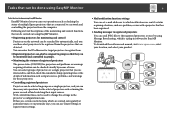
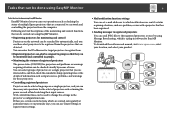
... set e-mail addresses to which notifications are sent if a status requiring attention, such as a problem, occurs with a projector that has been registered.
• Sending messages to registered projectors You can send JPEG files to the registered projectors at once by using Message Broadcasting, which is a plug-in software for EasyMP Monitor. To download the software and manual, visit www.epson...
Operation Guide - EasyMP Monitor v4.54 - Page 7
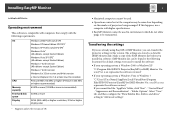
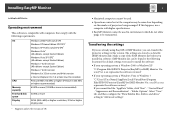
... environment
This software is compatible with computers that comply with the following requirements.
OS
CPU Memory capacity Free hard disk space Display
Windows 2000 Professional SP4 Windows XP Home Edition SP2/SP3* Windows XP Professional SP2/SP3* Windows Vista* (All editions except Starter Edition) Windows Vista SP1/SP2* (All editions except Starter Edition) Windows 7 32 bit version (All...
Operation Guide - EasyMP Monitor v4.54 - Page 8
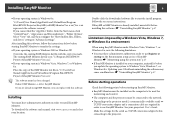
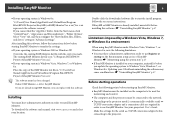
... must be installed on the computer to be used for
monitoring and control. • The computer and the projectors must be connected to the network. • Depending on the projector model, a commercially-available serial W
TCP/IP conversion adapter and a connection cable are required in order to use EasyMP Monitor. See your projector's User's Guide. Make the settings for the serial W TCP/IP...
Operation Guide - EasyMP Monitor v4.54 - Page 11
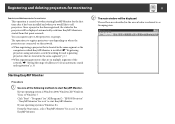
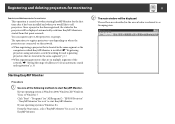
... as the computer in which EasyMP Monitor is installed. s "Registering projectors using automatic search (Searching for and registering projectors that are located in the same segment)" p.12
• When registering projectors that are in multiple segments of the network. s "Setting the range of addresses to do an automatic search and registration" p.14
B The main window will be displayed.
The red...
Operation Guide - EasyMP Monitor v4.54 - Page 23


... level is displayed, you can make improvements to the projector's operating environment before a high internal temperature error or high-temperature warning occur. s p.28
*2 Check the following items. - Check that the projector's power is turned on. - Check that the LAN cable is connected. - Check that Standby Mode is set to Communication On (or Network On) or Network Monitoring is set to On...
Operation Guide - EasyMP Monitor v4.54 - Page 25
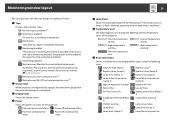
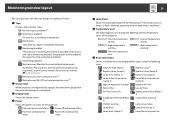
..., or an incorrect Monitor Password was entered. s p.13, p.16, p.17 Network error (TCP connection error)*2 Network error (ESC/VP.net communication error)*3
B Group name
When projectors are registered to a group, the name of the group that the projector belongs to is displayed.
C Display name
Shows the display name.
D Power
Shows the power on status for the projector.
Power on and normal status...
Operation Guide - EasyMP Monitor v4.54 - Page 26
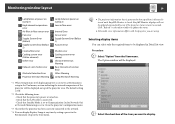
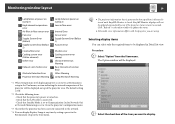
... the following items. - Check that the projector's power is turned on. - Check that the LAN cable is connected. - Check that Standby Mode is set to Communication On (or Network On) or Network Monitoring is set to On in the projector's configuration menu.
*3 Check that the projector has been correctly connected to the network.
*4 You can display Replace Lamp at any time by...
Operation Guide - EasyMP Monitor v4.54 - Page 30
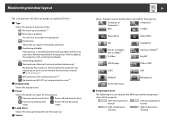
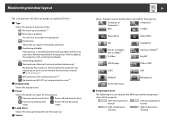
...
Power on and abnormal status
D Lamp Hours
Power off and abnormal status
Shows the lamp operating time for the projector.
E Source
30
Shows the input source that has been selected for the projector.
Computer or Computer1
Computer2
BNC
S-Video
Video (RCA)
Video (BNC)
SDI
DVI-D1 or HDMI1, DVI-D, HDMI*4 D-Video
DisplayPort DVI-D2 or HDMI2*5 EasyMP
USB Display
USB or USB1
USB2
LAN...
Operation Guide - EasyMP Monitor v4.54 - Page 32
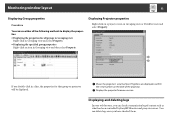
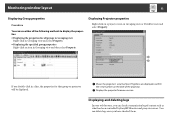
...for that group or projector will be displayed.
A Shows the projector's serial number. If hyphens are displayed, confirm
the serial number on the label of the projector.
B Displays the projector firmware version.
Displaying and deleting logs
In your web browser, you can check a transmission log of content such as what has been controlled by EasyMP Monitor and projector errors. You can delete logs...
Operation Guide - EasyMP Monitor v4.54 - Page 47
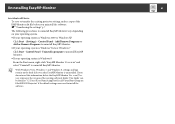
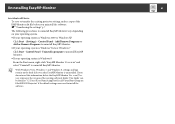
... Monitor
To save or transfer the existing projector settings, make a copy of the EMP Monitor.dat file before you uninstall the software. s "Transferring the settings" p.7
The following procedures to uninstall EasyMP Monitor vary depending on your operating system. • If your operating system is Windows 2000 or Windows XP
Click Start - (Settings) - Control Panel - Add/Remove Programs or Add...
User Manual - Page 4
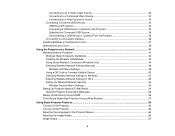
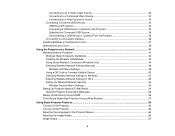
... a USB Device or Camera From the Projector 36 Connecting to a Document Camera 36 Installing Batteries in the Remote Control 37 Opening the Lens Cover ...39
Using the Projector on a Network ...41 Wireless Network Projection ...41 Wireless Network Security Guidelines 42 Installing the Wireless LAN Module 42 Using Quick Wireless Connection (Windows Only 44 Selecting Wireless Network Settings...
User Manual - Page 26
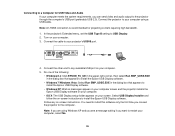
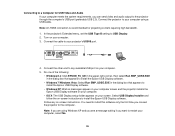
... video and audio output to the projector through the computer's USB port (preferably USB 2.0). Connect the projector to your computer using a USB cable. Note: An HDMI connection is recommended for projecting content requiring high bandwidth. 1. In the projector's Extended menu, set the USB Type B setting to USB Display. 2. Turn on your computer. 3. Connect the cable to your projector's USB-B port...
User Manual - Page 41
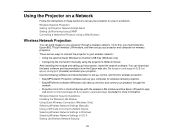
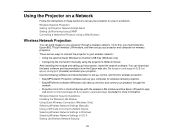
... control your projector through the
network. • Projection from iOS or Android devices with the wireless LAN module and free Epson iProjection app;
visit epson.com/projectorapp (U.S.) or epson.ca/projectorapp (Canada) for more information. Wireless Network Security Guidelines Installing the Wireless LAN Module Using Quick Wireless Connection (Windows Only) Selecting Wireless Network Settings...
User Manual - Page 46
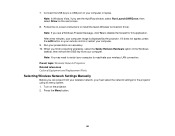
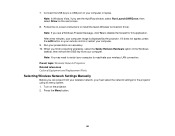
... displayed by the projector. If it does not appear, press the LAN button on your remote control or restart your computer.
9. Run your presentation as necessary. 10. When you finish projecting wirelessly, select the Safely Remove Hardware option in the Windows
taskbar, then remove the USB key from your computer. Note: You may need to restart your computer to reactivate your wireless LAN...
User Manual - Page 152
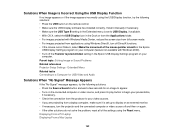
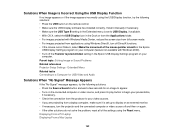
... in the Epson
USB Display Settings program on your computer (feature not available with Windows 2000). • Turn off the Transfer layered window setting in the Epson USB Display Settings program on your
computer. Parent topic: Solving Image or Sound Problems Related references Projector Setup Settings - Extended Menu Related tasks Connecting to a Computer for USB Video and Audio
Solutions When...
Quick Setup - Page 1
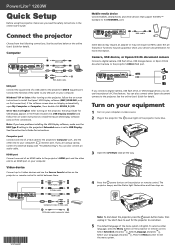
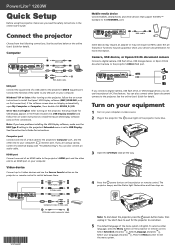
... online User's Guide for details.
Computer
USB cable HDMI cable VGA cable
RCA Audio cable
USB port Connect the square end of a USB cable to the projector's USB-B (square) port. Connect the flat end of the cable to any USB port on your computer.
Windows® XP or later: After turning on the projector, follow the on-screen instructions to install the Epson® USB Display software (EMP_UDSE...
Quick Setup - Page 2
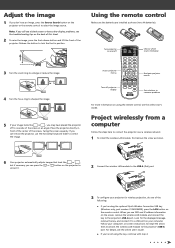
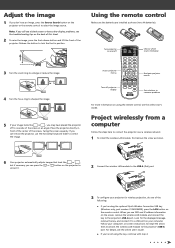
... USB key
(Windows only, part number V12H005M09), press the LAN button on the remote control. When you see SSID and IP address information on the screen, remove the wireless LAN module and connect the key to the projector's USB-A port. Look for the displayed message, remove the key, and connect it to a USB port on your computer. Follow your computer's on-screen instructions to install the driver...
Quick Setup - Page 3
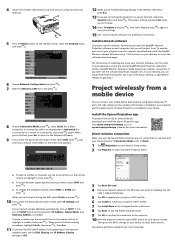
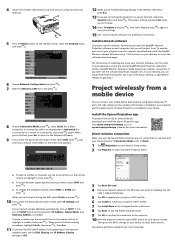
... and control your projector over the network, download and install the EasyMP Monitor software (Windows only). Click the icons on your desktop to access the software download pages.
For instructions on installing and using your network software, click the icons on your desktop to access the online EasyMP Network Projection Operation Guide or EasyMP Monitor Operation Guide (requires an Internet...
Quick Setup - Page 4
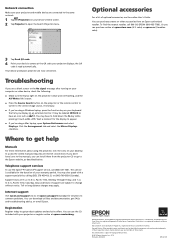
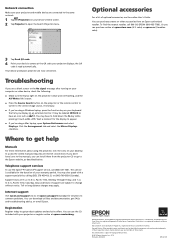
... Mirror Displays
checkbox.
Where to get help
Manuals
For more information about using the projector, click the icons on your desktop to access the online manuals (requires an Internet connection). If you don't have icons to the manuals, you can install them from the projector CD or go to the Epson website, as described below.
Telephone support services
To use the Epson®...

