Epson PowerLite Home Cinema 730HD driver and firmware
Drivers and firmware downloads for this Epson item

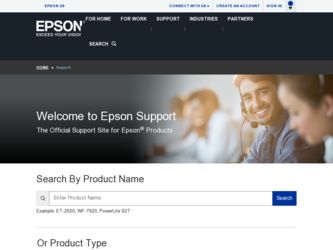
Related Epson PowerLite Home Cinema 730HD Manual Pages
Download the free PDF manual for Epson PowerLite Home Cinema 730HD and other Epson manuals at ManualOwl.com
Operation Guide - EasyMP Network Projection - Page 3
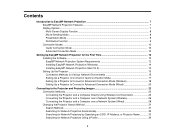
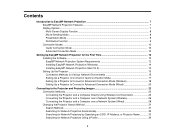
... Software ...12 EasyMP Network Projection System Requirements 12 Installing EasyMP Network Projection (Windows 14 Installing EasyMP Network Projection (Mac OS X 14 Setting Up the Projector ...15 Connection Methods for Various Network Environments 15 Setting Up a Projector to Connect in Quick Connection Mode 17 Setting Up a Projector to Connect in Advanced Connection Mode (Wireless 18 Setting...
Operation Guide - EasyMP Network Projection - Page 4
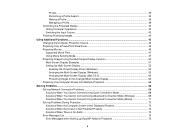
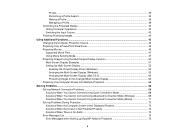
... Display Function 50 Multi-Screen Display Examples...51 Setting Up Multi-Screen Display ...53 Enabling the Virtual Display Driver (Windows 54 Arranging the Multi-Screen Display (Windows 55 Arranging the Multi-Screen Display (Mac OS X 60 Projecting Images to the Arranged Multi-Screen Display 64 Projecting One Computer Screen from Multiple Projectors 66
Solving Problems ...68 Solving Network...
Operation Guide - EasyMP Network Projection - Page 5
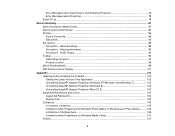
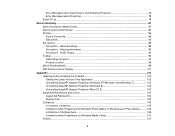
... control ...98 Movie Sending Mode...99 Add-Remove Virtual Display ...101
Appendix ...102 Updating and Uninstalling the Software 102 Getting the Latest Version of the Application 102 Uninstalling EasyMP Network Projection (Windows XP/Windows Vista/Windows 7 102 Uninstalling EasyMP Network Projection (Windows 8 103 Uninstalling EasyMP Network Projection (Mac OS X 103 Supported Resolutions...
Operation Guide - EasyMP Network Projection - Page 12
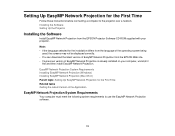
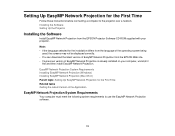
... Projection for the First Time
Follow these instructions before connecting a computer to the projector over a network. Installing the Software Setting Up the Projector
Installing the Software
Install EasyMP Network Projection from the EPSON Projector Software CD-ROM supplied with your projector.
Note: • If the language selected for the installation differs from the language of the operating...
Operation Guide - EasyMP Network Projection - Page 14
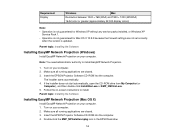
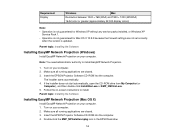
... the EPSON Projector Software CD-ROM into the computer.
The installer starts automatically. 4. If the installer does not start automatically, open the CD-ROM drive from My Computer (or
Computer), and then double-click InstallNavi.exe or EMP_NSCInst.exe. 5. Follow the on-screen instructions to install. Parent topic: Installing the Software
Installing EasyMP Network Projection (Mac OS X)
Install...
Operation Guide - EasyMP Network Projection - Page 15
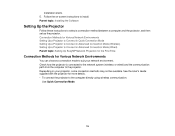
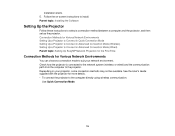
... topic: Installing the Software
Setting Up the Projector
Follow these instructions to select a connection method between a computer and the projector, and then set up the projector. Connection Methods for Various Network Environments Setting Up a Projector to Connect in Quick Connection Mode Setting Up a Projector to Connect in Advanced Connection Mode (Wireless) Setting Up a Projector to Connect...
Operation Guide - EasyMP Network Projection - Page 22
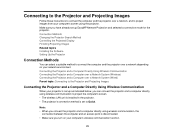
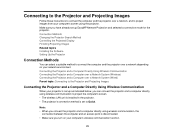
... Changing the Projector Search Method Controlling the Projected Display Finishing Projecting Images Related topics Installing the Software Setting Up the Projector
Connection Methods
You can select a suitable method to connect the computer and the projector over a network depending on your network environment. Connecting the Projector and a Computer Directly Using Wireless Communication Connecting...
Operation Guide - EasyMP Network Projection - Page 51
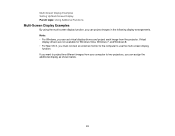
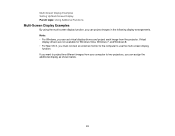
..., you can project images in the following display arrangements. Note: • For Windows, you can set virtual display drivers and project each image from the projector. Virtual
display drivers are not available for Windows Vista, Windows 7, and Windows 8. • For Mac OS X, you must connect an external monitor to the computer to use the multi-screen display
function. If you want to project two...
Operation Guide - EasyMP Network Projection - Page 54
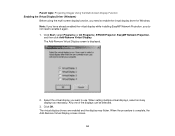
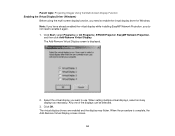
...All Programs), EPSON Projector, EasyMP Network Projection,
and then click Add-Remove Virtual Display. The Add-Remove Virtual Display screen is displayed.
2. Select the virtual display you want to use. When setting multiple virtual displays, select as many displays as necessary. Any one of the displays can be selected.
3. Click OK. The virtual display drivers are enabled and the display may flicker...
Operation Guide - EasyMP Network Projection - Page 69
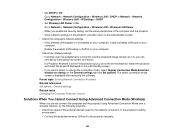
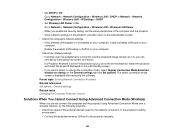
...the computer and the projector. • Close network settings on the projector, and then return to the LAN standby screen. • Check the computer's network settings. • If the wireless LAN adapter is not installed on your computer, install a wireless LAN card on your
computer. • Enable the wireless LAN setting or AirPort on your computer. • Check the software settings. •...
Operation Guide - EasyMP Network Projection - Page 76
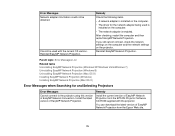
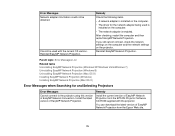
... (Mac OS X)
Error Messages when Searching for and Selecting Projectors
Error Messages
Cannot connect to the projector using this version of EasyMP Network Connection. Install the latest version of EasyMP Network Projection.
Remedy
Install the current version of EasyMP Network Projection from the EPSON Projector Software CD-ROM supplied with the projector.
You can download the latest version of...
Operation Guide - EasyMP Network Projection - Page 101
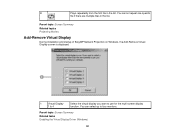
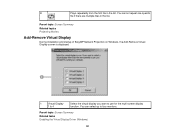
...Movies
Add-Remove Virtual Display
During installation and startup of EasyMP Network Projection on Windows, the Add-Remove Virtual Display screen is displayed.
1
Virtual Display
1 to 4
Select the virtual display you want to use for the multi-screen display function. You can select up to four monitors.
Parent topic: Screen Summary Related tasks Enabling the Virtual Display Driver (Windows)
101
Operation Guide - EasyMP Network Projection - Page 102
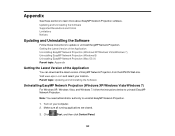
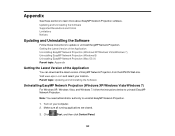
...the Software Supported Resolutions and Colors Limitations Notices
Updating and Uninstalling the Software
Follow these instructions to update or uninstall EasyMP Network Projection. Getting the Latest Version of the Application Uninstalling EasyMP Network Projection (Windows XP/Windows Vista/Windows 7) Uninstalling EasyMP Network Projection (Windows 8) Uninstalling EasyMP Network Projection (Mac OS...
Operation Guide - EasyMP Network Projection - Page 103
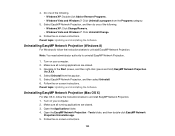
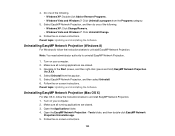
... Uninstall/Change.
6. Follow the on-screen instructions. Parent topic: Updating and Uninstalling the Software
Uninstalling EasyMP Network Projection (Windows 8)
For Windows 8, follow the instructions below to uninstall EasyMP Network Projection.
Note: You need administrator authority to uninstall EasyMP Network Projection.
1. Turn on your computer. 2. Make sure all running applications are closed...
User Manual - Page 31
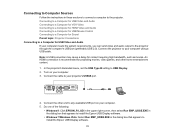
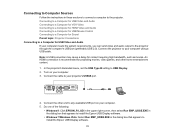
... menu, set the USB Type B setting to USB Display. 2. Turn on your computer. 3. Connect the cable to your projector's USB-B port.
4. Connect the other end to any available USB port on your computer. 5. Do one of the following:
• Windows 8: Click EPSON_PJ_UD in the upper right-corner, then select Run EMP_UDSE.EXE in the dialog box that appears to install the Epson USB Display software.
•...
User Manual - Page 32
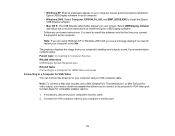
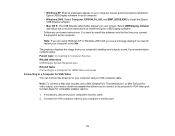
.... Parent topic: Connecting to Computer Sources Related references USB Display System Requirements Related tasks Connecting to a Computer for HDMI Video and Audio Connecting to a Computer for VGA Video You can connect the projector to your computer using a VGA computer cable.
Note: To connect a Mac that includes only a Mini DisplayPort, Thunderbolt port, or Mini-DVI port for video output, you need...
User Manual - Page 40
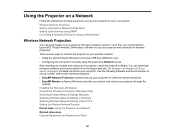
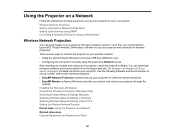
... or epson.ca/support (Canada) and select your projector. Use the following software and documentation to set up, control, and monitor wireless projection: • EasyMP Network Projection software sets up your computer for wireless network projection. • EasyMP Monitor software (Windows only) lets you monitor and control your projector through the
network. Installing the Wireless LAN Module...
User Manual - Page 44
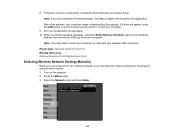
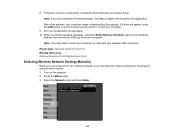
8. Follow the on-screen instructions to install the Quick Wireless Connection driver. Note: If you see a Windows Firewall message, click Yes to disable the firewall for this application. After a few minutes, your computer image is displayed by the projector. If it does not appear, press the LAN button on your projector remote control or restart your computer.
9. Run your presentation as necessary....
User Manual - Page 131
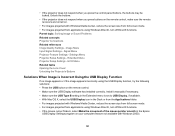
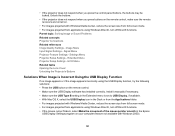
...; Press the USB button on the remote control. • Make sure the USB Display software has installed correctly. Install it manually if necessary. • Make sure the USB Type B setting in the Extended menu is set to USB Display, if available. • With Mac OS X, select the USB Display icon in the Dock or from the Applications folder. • For images projected with Windows Media Center...
Quick Setup and Warranty - Page 3
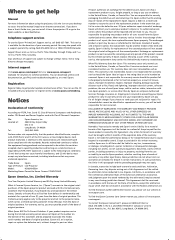
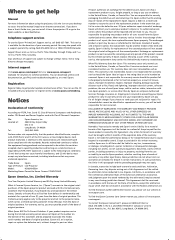
... about using the projector, click the icon on your desktop to access the online manual (requires an Internet connection). If you don't have a User's Guide icon, you can install it from the projector CD or go to the Epson website, as described below.
Telephone support services
To use the Epson® PrivateLine® Support service, call (800) 637-7661. This service is available for...
