Epson PowerLite 71c driver and firmware
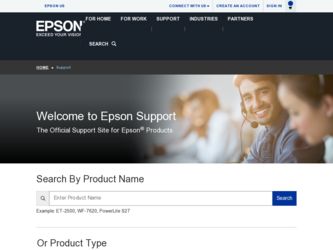
Related Epson PowerLite 71c Manual Pages
Download the free PDF manual for Epson PowerLite 71c and other Epson manuals at ManualOwl.com
Technical Brief (Multimedia Projectors) - Page 1


...controls M ELP Link IV software M Flexible installation M EasyMP and EasyMP.net
Image Quality-Superior brightness
All EPSON multimedia projectors include EPSON's integrated LCD prism technology. This technology is centered
on EPSON's patented optical engine.
Three-panel design:
EPSON's engine includes 3-panel Poly-Silicon TFT LCD's:
LL
Size ranging from 1.32 inches to 0.9 inches Resolutions...
Technical Brief (Multimedia Projectors) - Page 5


... copies of preselected images Change the cursor shape Play a selected sound effect Create a spotlight effect on the screen Clear previous effects Create a macro for a specific sequence of key strokes
2. Control the following projector features: Change projector settings Change the test pattern Specify an image gamma Create a user logo
Versatility-Flexible installation
EPSON PowerLite projectors...
Technical Brief (Multimedia Projectors) - Page 6


... presentation onto the CompactFlash card (either in your computer or via a USB cable right to the card in the projector.)
While the presentation is in the projector, you can use EasyMP to hide and rearrange slides.
EPSON's EasyMP.net (currently available only on the EPSON PowerLite 8150i) allows presenters to download presentations and control the projector over a network. EasyMP.net offers...
Product Information Guide - Page 5
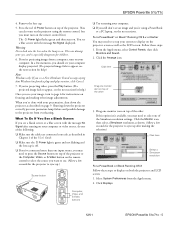
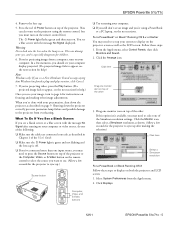
EPSON Powerlite 51c/71c
4. Remove the lens cap. 5. Press the red Power button on top of the projector. (You
can also turn on the projector using the remote control, but you must turn on the remote control first.) The Power light flashes green and then stays on. You see a blue screen with the message No Signal displayed.
Warning Never look into the lens when...
Product Information Guide - Page 6
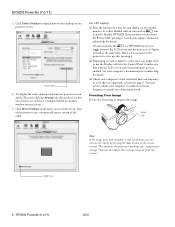
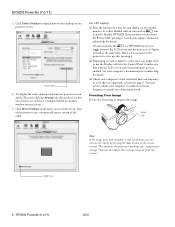
... for the
projector to sync up after pressing it.
❏ Depending on your computer's video card, you might need to use the Display utility in the Control Panel to make sure that both the LCD screen and external monitor port are enabled. See your computer's documentation or online help for details.
❏ Check your computer's video resolution and scan frequency...
Product Information Guide - Page 9
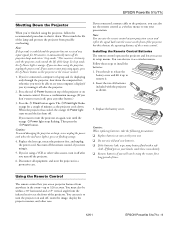
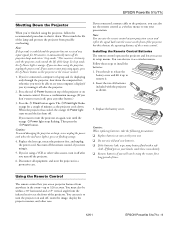
..., press the Power button on the projector or the remote control.
1. If you've connected a computer or laptop and it's displaying only through the projector, shut down the computer first; otherwise you won't be able to see your computer's display if you try turning it off after the projector.
2. Press the red Power button on top of the projector or on the remote control. You see...
Quick Start - Page 1
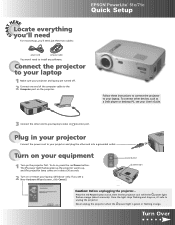
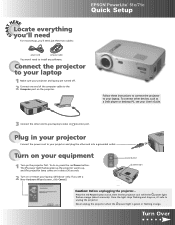
... Setup
power cord
computer cable
You won't need to install any software.
Connect the projector to your laptop
1 Make sure your projector and laptop are turned off. 2 Connect one end of the computer cable to the
Computer port on the projector.
Follow these instructions to connect the projector to your laptop. To connect other devices, such as a DVD player or desktop PC, see your User's Guide...
Quick Start - Page 2
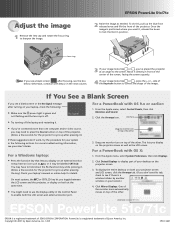
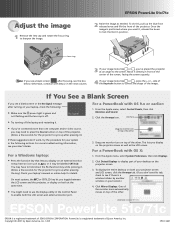
... projector screen.
3. To display the entire desktop on both your projector screen and LCD screen, click the Arrange tab. (If you don't see this tab, check to see if there is a window hidden by another window on your screen.)
4. Click Mirror Displays. One of the monitor icons automatically moves on top of the other.
click here
EPSON PowerLite 51c/71c
EPSON...
User Manual - Page 3
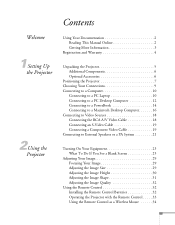
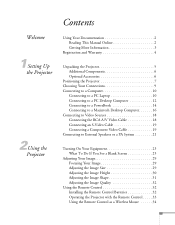
... 6
Positioning the Projector 7 Choosing Your Connections 9 Connecting to a Computer 10
Connecting to a PC Laptop 10 Connecting to a PC Desktop Computer 12 Connecting to a PowerBook 14 Connecting to a Macintosh Desktop Computer 16 Connecting to Video Sources 18 Connecting the RCA A/V Video Cable 18 Connecting an S-Video Cable 19 Connecting a Component Video Cable 19 Connecting to...
User Manual - Page 7
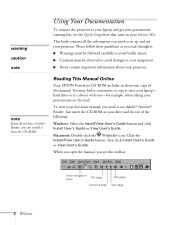
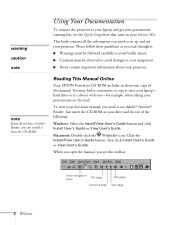
... copy it onto your laptop's hard drive so it's always with you-for example, when taking your presentation on the road. To view your electronic manual, you need to use Adobe® Acrobat® Reader. Just insert the CD-ROM in your drive and do one of the following:
Windows: Select the Install/View User's Guide button and click Install User's Guide...
User Manual - Page 9
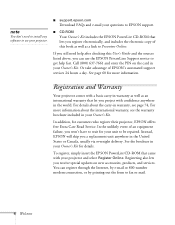
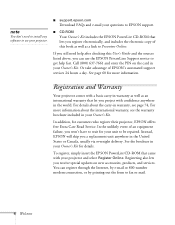
...'t need to install any software to use your projector.
I support.epson.com Download FAQs and e-mail your questions to EPSON support.
I CD-ROM Your Owner's Kit includes the EPSON PowerLite CD-ROM that lets you register electronically, and includes the electronic copy of this book as well as a link to Presenters Online.
If you still need help after checking this User's Guide and the sources...
User Manual - Page 16
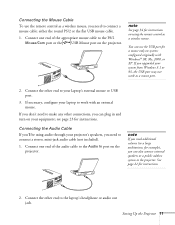
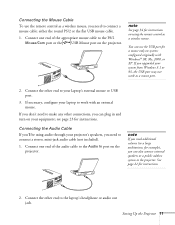
.../2 Mouse/Com port or the USB Mouse port on the projector.
note
See page 34 for instructions on using the remote control as a wireless mouse.
You can use the USB port for a mouse only on systems configured originally with Windows® 98, Me, 2000, or XP. If you upgraded your system from Windows 3.1 or 95, the USB port may not work as a mouse port.
2. Connect the...
User Manual - Page 18
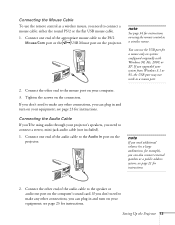
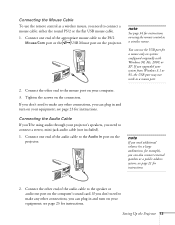
... the projector.
note
See page 34 for instructions on using the remote control as a wireless mouse.
You can use the USB port for a mouse only on systems configured originally with Windows 98, Me, 2000, or XP. If you upgraded your system from Windows 3.1 or 95, the USB port may not work as a mouse port.
2. Connect the other end to the mouse port on your computer...
User Manual - Page 29
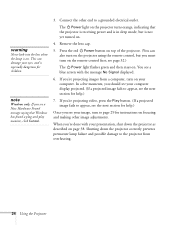
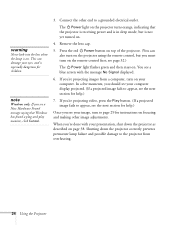
... turn on the projector using the remote control, but you must turn on the remote control first; see page 32.)
The Power light flashes green and then stays on. You see a blue screen with the message No Signal displayed.
6. If you're projecting images from a computer, turn on your computer. In a few moments, you should see your computer display projected. (If a projected...
User Manual - Page 32
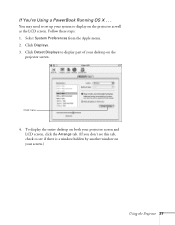
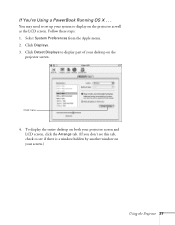
... OS X . . .
You may need to set up your system to display on the projector as well as the LCD screen. Follow these steps: 1. Select System Preferences from the Apple menu. 2. Click Displays. 3. Click Detect Displays to display part of your desktop on the
projector screen.
Click here
4. To display the entire desktop on both your projector screen and LCD screen, click...
User Manual - Page 37
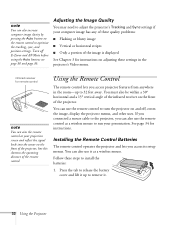
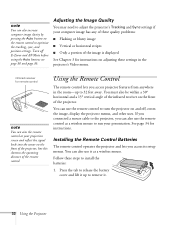
...can use the remote control to turn the projector on and off, zoom the image, display the projector menus, and other uses. If you connected a mouse cable to the projector, you can also use the remote control as a wireless mouse to run your presentation. See page 34 for instructions.
Installing the Remote Control Batteries
The remote control operates the projector and lets you access its setup menus...
User Manual - Page 62
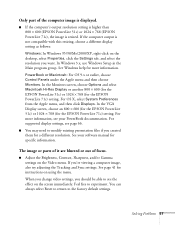
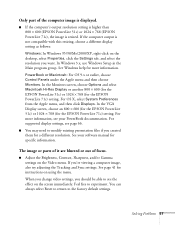
...then click Displays. In the VGA Display screen, choose an 800 × 600 (for the EPSON PowerLite 51c) or 1024 × 768 (for the EPSON PowerLite 71c) setting. For more information, see your PowerBook documentation. For supported display settings, see page 66.
I You may need to modify existing presentation files if you created them for a different resolution. See your software manual for specific...
User Manual - Page 79
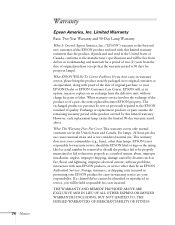
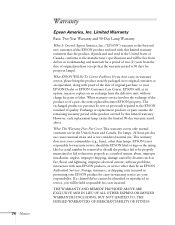
... serial number be removed or should the product fail to be properly maintained or fail to function properly as a result of misuse, abuse, improper installation, neglect, improper shipping, damage caused by disasters such as fire, flood, and lightning, improper electrical current, software problems, interaction with non-EPSON products, or service other than by an EPSON Authorized Servicer...
User Manual - Page 85
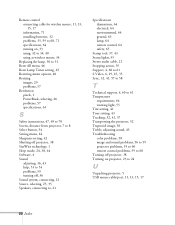
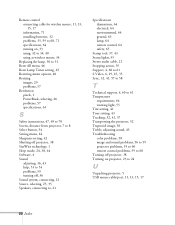
..., 55 Tint setting, 41 Tone setting, 43 Tracking, 32, 41, 57 Transporting the projector, 52 Trapezoid image, 56 Treble, adjusting sound, 43 Troubleshooting color problems, 58 image and sound problems, 56 to 59 projector problems, 55 to 60 remote control problems, 59 to 60 Turning off projector, 38 Turning on projector, 23 to 24
U
Unpacking projector, 5 USB mouse cable/port, 11, 13...
Warranty Statement - Page 1
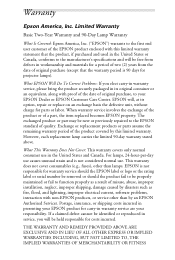
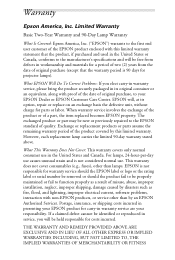
... serial number be removed or should the product fail to be properly maintained or fail to function properly as a result of misuse, abuse, improper installation, neglect, improper shipping, damage caused by disasters such as fire, flood, and lightning, improper electrical current, software problems, interaction with non-EPSON products, or service other than by an EPSON Authorized Servicer...

