Epson PowerLite 8000i driver and firmware
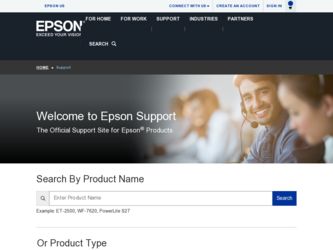
Related Epson PowerLite 8000i Manual Pages
Download the free PDF manual for Epson PowerLite 8000i and other Epson manuals at ManualOwl.com
Technical Brief (Multimedia Projectors) - Page 1


...controls M ELP Link IV software M Flexible installation M EasyMP and EasyMP.net
Image Quality-Superior brightness
All EPSON multimedia projectors include EPSON's integrated LCD prism technology. This technology is centered
on EPSON's patented optical engine.
Three-panel design:
EPSON's engine includes 3-panel Poly-Silicon TFT LCD's:
LL
Size ranging from 1.32 inches to 0.9 inches Resolutions...
Technical Brief (Multimedia Projectors) - Page 5


... copies of preselected images Change the cursor shape Play a selected sound effect Create a spotlight effect on the screen Clear previous effects Create a macro for a specific sequence of key strokes
2. Control the following projector features: Change projector settings Change the test pattern Specify an image gamma Create a user logo
Versatility-Flexible installation
EPSON PowerLite projectors...
Technical Brief (Multimedia Projectors) - Page 6


... presentation onto the CompactFlash card (either in your computer or via a USB cable right to the card in the projector.)
While the presentation is in the projector, you can use EasyMP to hide and rearrange slides.
EPSON's EasyMP.net (currently available only on the EPSON PowerLite 8150i) allows presenters to download presentations and control the projector over a network. EasyMP.net offers...
User Manual - Page 9
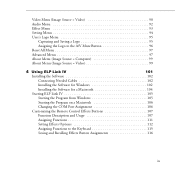
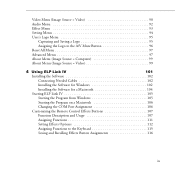
...
Connecting Needed Cables 102
Installing the Software for Windows 102
Installing the Software for a Macintosh 104
Starting ELP Link IV 105
Starting the Program from Windows 105
Starting the Program on a Macintosh 106
Changing the COM Port Assignment 106
Customizing the Remote Control Effects Buttons 107
Function Description and Usage 107
Assigning Functions 111
Setting Effects...
User Manual - Page 12
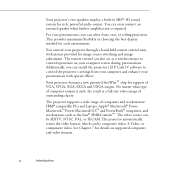
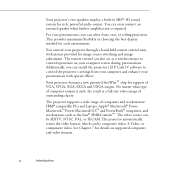
... adjustment. The remote control can also act as a wireless mouse to control operations on your computer screen during presentations. Additionally, you can install the projector's ELP Link IV software to control the projector's settings from your computer and enhance your presentations with special effects.
Your projector features a new patented SizeWise™ chip for support of VGA, SVGA, XGA...
User Manual - Page 17
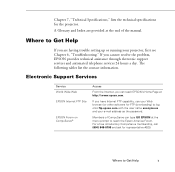
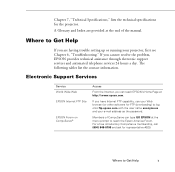
... and Index are provided at the end of the manual.
Where to Get Help
If you are having trouble setting up or running your projector, first see Chapter 6, "Troubleshooting." If you cannot resolve the problem, EPSON provides technical assistance through electronic support services and automated telephone services 24 hours a day. The following tables list the contact information.
Electronic...
User Manual - Page 111
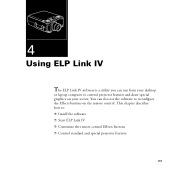
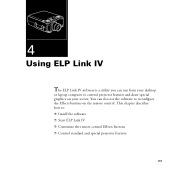
... can run from your desktop
or laptop computer to control projector features and draw special graphics on your screen. You can also use the software to reconfigure the Effects buttons on the remote control. This chapter describes how to: Ë Install the software Ë Start ELP Link IV Ë Customize the remote control Effects buttons Ë Control standard and special projector features
101
User Manual - Page 112
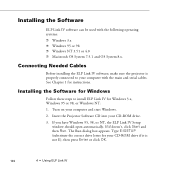
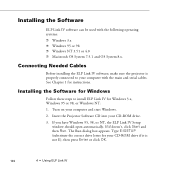
... to your computer with the main and serial cables. See Chapter 1 for instructions.
Installing the Software for Windows
Follow these steps to install ELP Link IV for Windows 3.x, Windows 95 or 98, or Windows NT: 1. Turn on your computer and start Windows. 2. Insert the Projector Software CD into your CD-ROM drive.
3. If you have Windows 95, 98, or NT, the ELP Link IV Setup window should open...
User Manual - Page 113
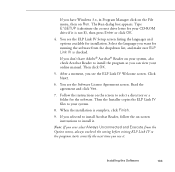
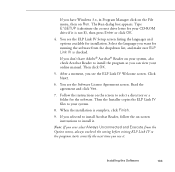
... a folder for the software. Then the Installer copies the ELP Link IV files to your system.
8. When the installation is complete, click Finish.
9. If you selected to install Acrobat Reader, follow the on-screen instructions to install it.
Note: If you ever select Always Unconnected and Execute from the Option menu, always uncheck the setting before exiting ELP Link...
User Manual - Page 114


... a Macintosh
Follow the steps below to install the software for the Macintosh.
Note: You cannot currently use the ELP Link IV software with a Power Macintosh G3 or iMac. Check with your dealer for future support.
1. Insert the Projector Software CD into your CD-ROM drive.
2. Open the CD-ROM drive icon, if necessary.
3. Double-click the Installer icon.
4. You see a dialog box...
User Manual - Page 115
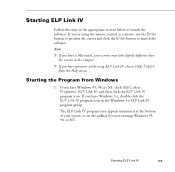
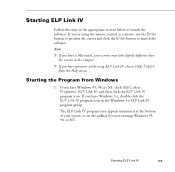
...remote control as a mouse, use the Enter button to position the cursor and click the Enter button to launch the software.
Note:
Ë If you have a Macintosh, your screens may look slightly different than the screens in this chapter.
Ë If you have questions... IV program icon. If you have Windows 3.x, double-click the ELP Link IV program icon in the Windows 3.x ELP Link IV program group.
The...
User Manual - Page 116
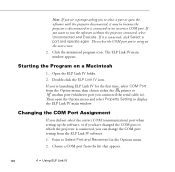
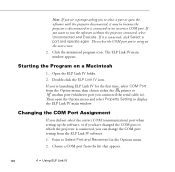
... the Option menu, then choose either the printer or
modem port (whichever port you connected the serial cable to). Then open the Option menu and select Property Setting to display the ELP Link IV main window.
Changing the COM Port Assignment
If you did not select the correct COM (communication) port when setting up the software, or if you have changed the COM...
User Manual - Page 139
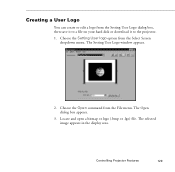
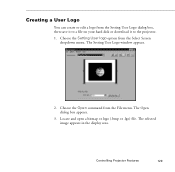
... hard disk or download it to the projector.
1. Choose the Setting User logo option from the Select Screen dropdown menu. The Setting User Logo window appears.
2. Choose the Open command from the File menu. The Open dialog box appears.
3. Locate and open a bitmap or logo (.bmp or .lgo) file. The selected image appears in the display area.
Controlling Projector...
User Manual - Page 140
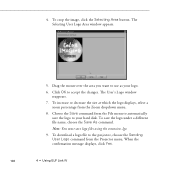
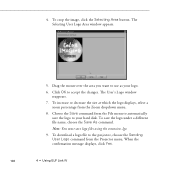
... the logo to your hard disk. To save the logo under a different file name, choose the Save As command.
Note: You must save logo files using the extension .lgo.
9. To download a logo file to the projector, choose the Sending User Logo command from the Projector menu. When the confirmation message displays, click Yes.
130
4 •...
User Manual - Page 142
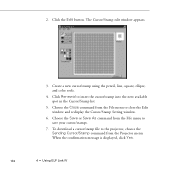
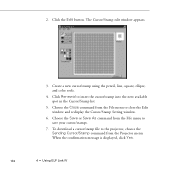
... menu to close the Edit window and redisplay the Cursor/Stamp Setting window.
6. Choose the Save or Save As command from the File menu to save your cursor/stamps.
7. To download a cursor/stamp file to the projector, choose the Sending Cursor/Stamp command from the Projector menu. When the confirmation message is displayed, click Yes.
132
4 •...
User Manual - Page 143
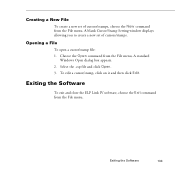
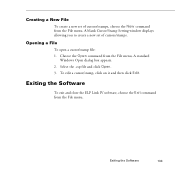
.../Stamp Setting window displays allowing you to create a new set of cursors/stamps.
Opening a File
To open a cursor/stamp file: 1. Choose the Open command from the File menu. A standard
Windows Open dialog... box appears. 2. Select the .csp file and click Open. 3. To edit a cursor/stamp, click on it and then click Edit.
Exiting the Software
To exit and close the ELP Link IV software...
User Manual - Page 158
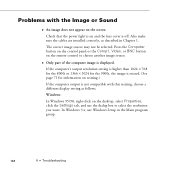
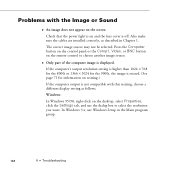
... make sure the cables are installed correctly, as described in Chapter 1.
The correct image source may not be selected. Press the Computer button on the control panel or the Comp1, Video, or BNC button on the remote control to choose another image source.
Only part of the computer image is displayed.
If the computer's output resolution setting is higher than...
User Manual - Page 175
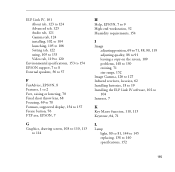
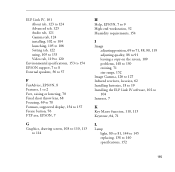
... About tab, 123 to 124 Advanced tab, 123 Audio tab, 121 Gamma tab, 124 installing, 102 to 104 launching, 105 to 106 Setting tab, 122 using, 105 to 133 Video tab, 119 to 120
Environmental specifications, 153 to 154 EPSON support, 7 to 8 External speakers, 56 to 57
F
FaxAdvice, EPSON, 8 Features, 1 to 2 Feet, raising or lowering, 70...
User Manual - Page 176
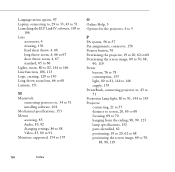
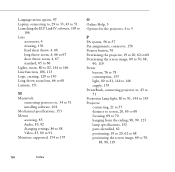
... throw zoom lens, 66 to 68 Lumens, 151
M
Macintosh connecting projector to, 34 to 51 installing software, 104
Mechanical specifications, 153 Menus
accessing, 85 Audio, 83, 92 changing settings, 86 to 88 Video, 83, 88 to 91 Monitors, supported, 154 to 157
O
Online Help, 3 Options for the projector, 4 to 5
P
PA system, 56 to 57 Pin assignments, connector...
User Manual - Page 177
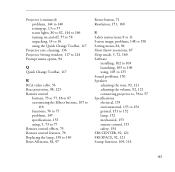
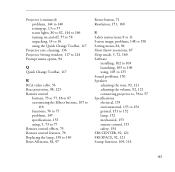
... using, 3, 73 to 77 Remote control effects, 75 Remote control features, 76 Replacing the lamp, 138 to 140 Reset All menu, 84, 97
Resize button, 71 Resolution, 151, 160
S
Safety instructions, 9 to 11 Screen image, problems, 148 to 150 Setting menu, 84, 94 Short throw zoom lens, 67 Sleep mode, 3, 72, 160 Software
installing, 102 to 104 launching, 105...

