Epson PowerLite S5 driver and firmware
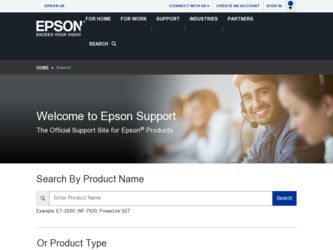
Related Epson PowerLite S5 Manual Pages
Download the free PDF manual for Epson PowerLite S5 and other Epson manuals at ManualOwl.com
ESC/VP Level 21 Communication Manual - Page 1
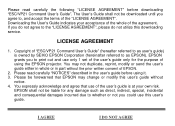
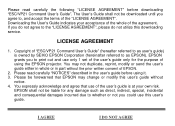
...", please do not utilize this downloading service.
LICENSE AGREEMENT
1. Copyright of "ESC/VP21 Command User's Guide" (hereafter referred to as user's guide) is owned by SEIKO EPSON Corporation (hereinafter referred to as EPSON). EPSON grants you to print out and use only 1 set of the user's guide only for the purpose of using the EPSON projector. You may not duplicate, reprint...
Product Information Guide - Page 3
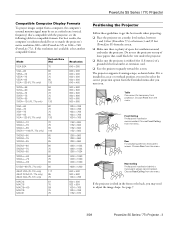
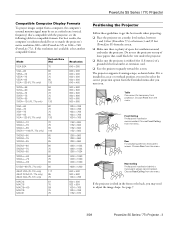
... the following table for compatible formats. For best results, the computer's resolution should be set to match the projector's native resolution; 800 × 600 (PowerLite S5) or 1024 × 768 (PowerLite 77c). If this resolution isn't available, select another compatible format.
Mode
VGA EGA
VGA-60 VESA-72 VESA-75 VESA-85 VGA-120 (PL 77c only)
SVGA-56 SVGA-60 SVGA...
Product Information Guide - Page 4
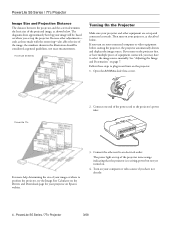
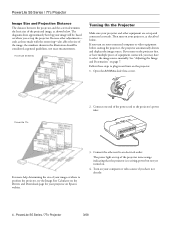
... Size Calculator on the Drivers and Downloads page for your projector on Epson's website.
3. Connect the other end to an electrical outlet.
The power light on top of the projector turns orange, indicating that the projector is receiving power but not yet turned on.
4. Turn on your computer or video source if you have not already.
4 - PowerLite S5 Series / 77c Projector
3/08
Product Information Guide - Page 5
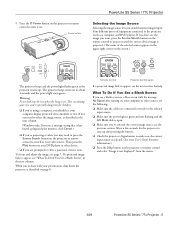
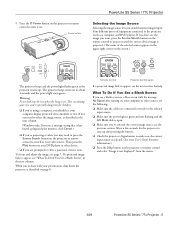
... on.
Power button
PowerLite S5 Series / 77c Projector
Selecting the Image Source
Selecting the image source lets you switch between images input from different pieces of equipment connected to the projector (such as a computer and DVD player). If you don't see the image you want, press the Source Search button on the remote control or projector until the correct device image...
Product Information Guide - Page 7
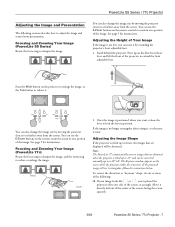
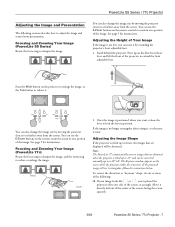
... Your Image (PowerLite S5 Series)
Rotate the focus ring to sharpen the image.
You can also change the image size by moving the projector closer to or farther away from the screen. You can use the E-Zoom buttons on the remote control to zoom in on a portion of the image. See page 9 for instructions.
Adjusting the...
Product Information Guide - Page 10
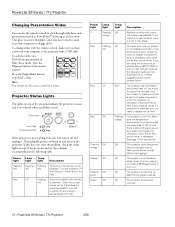
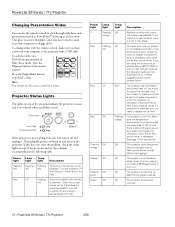
... to 20 feet away. This gives you more flexibility, since you don't need to stand near your computer to change slides. To change slides with the remote control, make sure you have connected your computer to the projector with a USB cable. To advance slides in a PowerPoint presentation in Slide Show mode, press the Page up button on...
Product Information Guide - Page 11
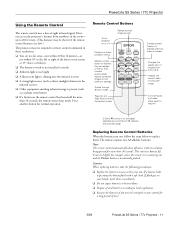
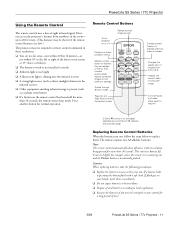
... Press another button for normal operation.
Remote Control Buttons
Turns projector on or off
Selects another image source
Displays or hides projector menus
Selects a menu option or displays the next screen or menu; Auto function automatically adjusts computer images to the optimum settings
Cycles through 8 color modes
Page Up and Page Down control PowerPoint slides
Cancels current function or...
Product Information Guide - Page 14
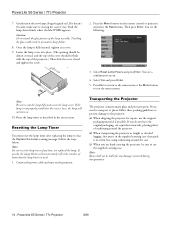
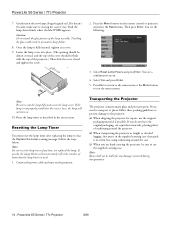
...projector.) Then slide the cover closed and tighten the screw.
2. Press the Menu button on the remote control or projector... the power cable and turn on the projector.
Transporting the Projector
The projector contains ...projector, be sure to use the supplied carrying case.
Note: Epson shall not be liable for any damages incurred during transportation.
14 - PowerLite S5 Series / 77c Projector
3/08
Product Information Guide - Page 15
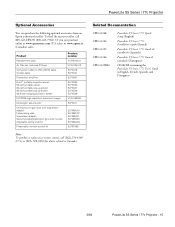
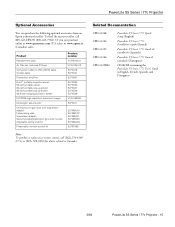
... CPD-23258R2
PowerLite S5 Series / 77c Quick Setup (English)
PowerLite S5 Series / 77c Installation rapide (French)
PowerLite S5 Series / 77c Guide de installación (Spanish)
PowerLite S5 Series / 77c Guia de instalação (Portuguese)
CD-ROM containing the PowerLite S5 Series / 77c User's Guide in English, French, Spanish, and Portuguese
3/08
PowerLite S5 Series / 77c Projector - 15
Start Here - Page 3
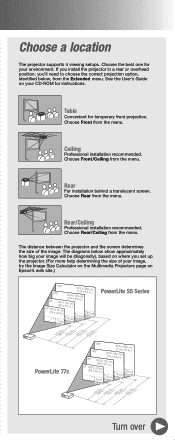
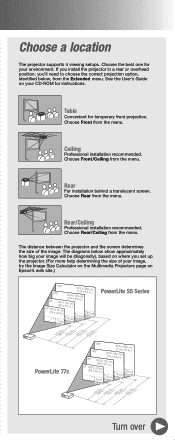
Choose a location
The projector supports 4 viewing setups. Choose the best one for your environment. If you install the projector in a rear or overhead position, you'll need to choose the correct projection option, identified below, from the Extended menu. See the User's Guide on your CD-ROM for instructions.
Table
Convenient for temporary front projection. Choose Front from the...
Start Here - Page 5
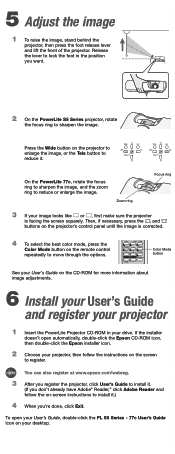
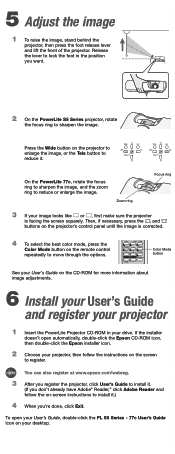
...
Color Mode button on the remote control
repeatedly to move through the options.
Color Mode button
See your User's Guide on the CD-ROM for more information about image adjustments.
6 Install your User's Guide and register your projector
1 Insert the PowerLite Projector CD-ROM in your drive. If the installer
doesn't open automatically, double-click the Epson CD-ROM icon, then double-click...
Start Here - Page 6
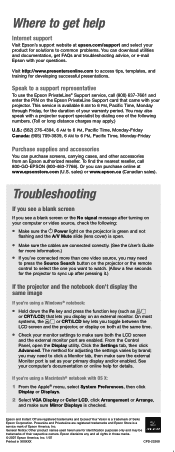
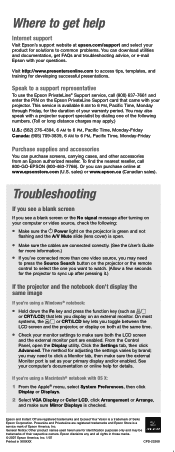
... advice, or e-mail Epson with your questions.
Visit http://www.presentersonline.com to access tips, templates, and training for developing successful presentations.
Speak to a support representative
To use the Epson PrivateLine® Support service, call (800) 637-7661 and enter the PIN on the Epson PrivateLine Support card that came with your projector. This service is available 6 AM...
Warranty Statement - Page 2
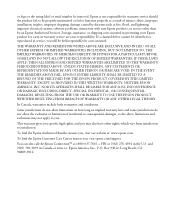
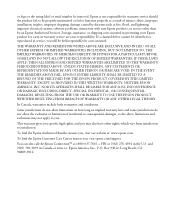
... or serial number be removed. Epson is not responsible for warranty service should the product fail to be properly maintained or fail to function properly as a result of misuse, abuse, improper installation, neglect, improper shipping, damage caused by disasters such as fire, flood, and lightning, improper electrical current, software problems, interaction with non-Epson products, or service...
User's Guide - Page 3
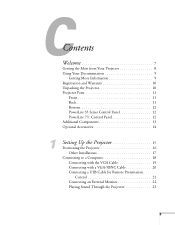
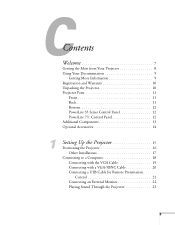
...Back 11 Bottom 12 PowerLite S5 Series Control Panel 12 PowerLite 77c Control Panel 12 Additional Components 13 Optional Accessories 14
1
Setting Up the Projector 15
Positioning the Projector 16 Other Installations 17
Connecting to a Computer 18 Connecting with the VGA Cable 19 Connecting with a VGA-5BNC Cable 20 Connecting a USB Cable for Remote Presentation Control 21 Connecting an...
User's Guide - Page 5
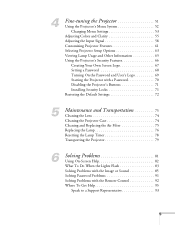
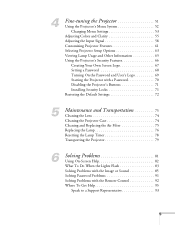
...Input Signal 58 Customizing Projector Features 61 Selecting Projector Setup Options 63 Viewing Lamp Usage and Other Information 65 Using the Projector's Security Features 66
Creating Your Own Screen Logo 67 Setting a Password 68 Turning On the Password and User's Logo 69 Starting the Projector with a Password 70 Disabling the Projector's Buttons 71 Installing Security Locks 71 Restoring...
User's Guide - Page 17
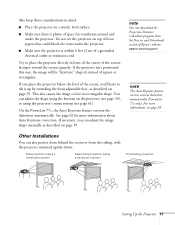
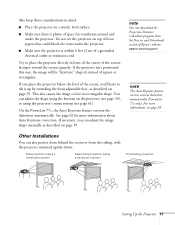
..., you can adjust the image shape manually as described on page 39.
note
You can download the Projection Distance Calculator program from the Drivers and Downloads section of Epson's website: epson.com/support
note
The Auto Keystone feature corrects vertical distortion automatically (PowerLite 77c only). For more information, see page 39.
Other Installations
You can also project from behind...
User's Guide - Page 64
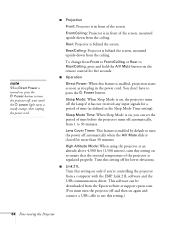
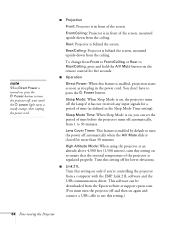
.... Turn this setting off for lower elevations.
■ Link 21L
Turn this setting on only if you're controlling the projector from a computer with the EMP Link 21L software and the USB communication driver. This software can be downloaded from the Epson website at support.epson.com. (You must turn the projector off and then on again and connect a USB cable to use this setting.)
64 Fine...
User's Guide - Page 88
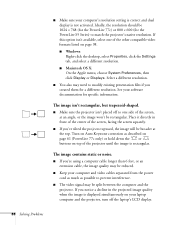
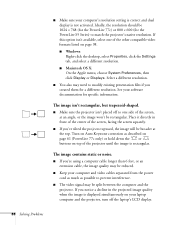
... your computer's resolution setting is correct and dual display is not activated. Ideally, the resolution should be 1024 × 768 (for the PowerLite 77c) or 800 × 600 (for the PowerLite S5 Series) to match the projector's native resolution. If this option isn't available, select one of the other compatible video formats listed on page 98.
■ Windows: Right-click the desktop...
User's Guide - Page 93
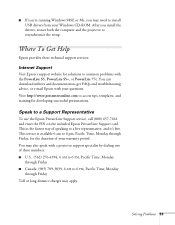
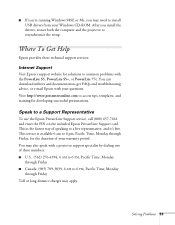
..., you may need to install USB drivers from your Windows CD-ROM. After you install the drivers, restart both the computer and the projector to resynchronize the setup.
Where To Get Help
Epson provides these technical support services:
Internet Support
Visit Epson's support website for solutions to common problems with the PowerLite S5, PowerLite S5+, or PowerLite 77c. You can download utilities and...
User's Guide - Page 99
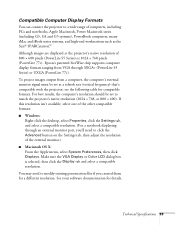
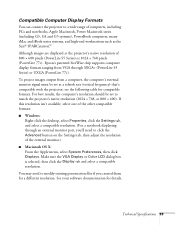
... images are displayed at the projector's native resolution of 800 × 600 pixels (PowerLite S5 Series) or 1024 × 768 pixels (PowerLite 77c). Epson's patented SizeWise chip supports computer display formats ranging from VGA through SXGA+ (PowerLite S5 Series) or UXGA (PowerLite 77c).
To project images output from a computer, the computer's external monitor signal must be set at a refresh...

