Epson PowerLite Home Cinema 707 driver and firmware
Drivers and firmware downloads for this Epson item

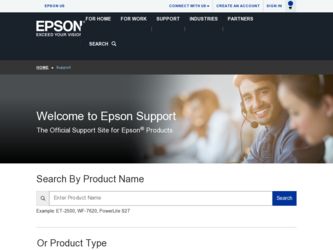
Related Epson PowerLite Home Cinema 707 Manual Pages
Download the free PDF manual for Epson PowerLite Home Cinema 707 and other Epson manuals at ManualOwl.com
User Manual - Page 3
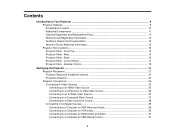
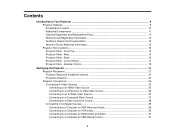
...14 Projector Parts - Rear ...15 Projector Parts - Base...16 Projector Parts - Control Panel ...17 Projector Parts - Remote Control 19
Setting Up the Projector ...21 Projector Placement...21 Projector Setup and Installation Options 21 Projection Distance...23 Projector Connections...24 Connecting to Video Sources ...25 Connecting to an HDMI Video Source 25 Connecting to a Component-to-VGA Video...
User Manual - Page 4
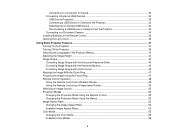
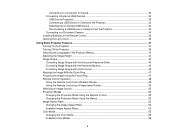
... to a Computer for Sound 32 Connecting to External USB Devices 32
USB Device Projection...32 Connecting a USB Device or Camera to the Projector 33 Selecting the Connected USB Source 34 Disconnecting a USB Device or Camera From the Projector 34 Connecting to a Document Camera 34 Installing Batteries in the Remote Control 35 Opening the Lens Cover ...36
Using Basic Projector Features ...37...
User Manual - Page 5
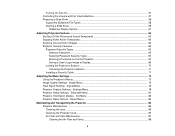
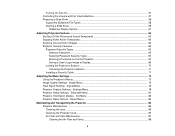
... a Password to Use the Projector 67 Saving a User's Logo Image to Display 69 Locking the Projector's Buttons ...70 Unlocking the Projector's Buttons 71 Installing a Security Cable ...71
Adjusting the Menu Settings ...73 Using the Projector's Menus...73 Image Quality Settings - Image Menu 74 Input Signal Settings - Signal Menu...76 Projector Feature Settings - Settings Menu 78 Projector Setup...
User Manual - Page 7
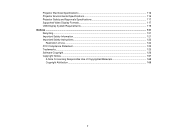
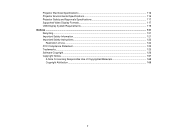
... Specifications ...116 Projector Environmental Specifications 116 Projector Safety and Approvals Specifications 117 Supported Video Display Formats...117 USB Display System Requirements 119 Notices ...121 Recycling...121 Important Safety Information ...121 Important Safety Instructions...122
Restriction of Use ...124 FCC Compliance Statement...125 Trademarks ...125 Software Copyright...126...
User Manual - Page 12
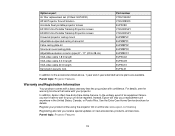
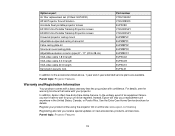
.... Instead, Epson will ship you a replacement unit anywhere in the United States, Canada, or Puerto Rico. See the Extra Care Home Service brochure for details.
Register your product online using the projector CD or at this site: www.epson.com/webreg
Registering also lets you receive special updates on new accessories, products, and services.
Parent topic: Projector Features...
User Manual - Page 16
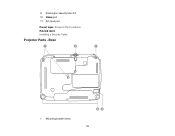
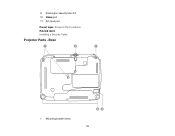
9 Kensington security lock slot 10 Video port 11 AC input port Parent topic: Projector Part Locations Related tasks Installing a Security Cable
Projector Parts - Base
1 Mounting bracket holes 16
User Manual - Page 21
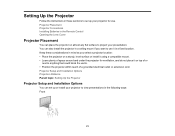
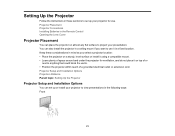
Setting Up the Projector
Follow the instructions in these sections to set up your projector for use. Projector Placement Projector Connections Installing Batteries in the Remote Control Opening the Lens Cover
Projector Placement
You can place the projector on almost any flat surface to project your presentation. You can also install the projector in a ceiling mount if you want to use it in a fixed...
User Manual - Page 29
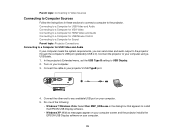
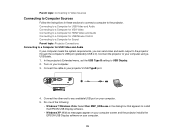
...USB cable. 1. In the projector's Extended menu, set the USB Type B setting to USB Display. 2. Turn on your computer. 3. Connect the cable to your projector's USB TypeB port.
4. Connect the other end to any available USB port on your computer. 5. Do one of the following:
• Windows 7/Windows Vista: Select Run EMP_UDSe.exe in the dialog box that appears to install the EPSON USB Display software...
User Manual - Page 30
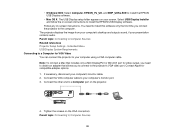
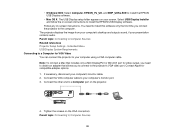
...'s desktop and outputs sound, if your presentation contains audio. Parent topic: Connecting to Computer Sources Related references Projector Setup Settings - Extended Menu USB Display System Requirements Connecting to a Computer for VGA Video You can connect the projector to your computer using a VGA computer cable. Note: To connect a Mac that includes only a Mini DisplayPort or Mini-DVI port for...
User Manual - Page 34
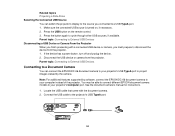
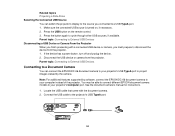
...additional features supported by software, connect the EPSON DC-06 document camera to your computer instead of the projector. You may be able to connect different EPSON document camera models to your projector's Computer port. See the document camera's manual for instructions. 1. Locate the USB cable that came with the document camera. 2. Connect the USB cable to the projector's USB TypeA port.
34
User Manual - Page 35
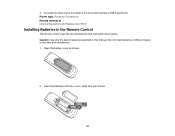
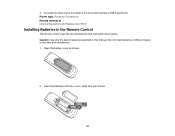
... the other end of the cable to the document camera's USB Type B port. Parent topic: Projector Connections Related references Optional Equipment and Replacement Parts
Installing Batteries in the Remote Control
The remote control uses the two AA batteries that came with the projector. Caution: Use only the type of batteries specified in this manual. Do not install batteries of different types, or...
User Manual - Page 45
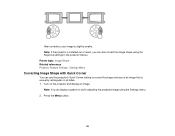
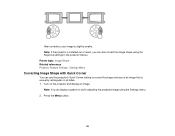
... is slightly smaller. Note: If the projector is installed out of reach, you can also correct the image shape using the Keystone settings in the projector menus. Parent topic: Image Shape Related references Projector Feature Settings - Settings Menu
Correcting Image Shape with Quick Corner
You can use the projector's Quick Corner setting to correct the shape and size of...
User Manual - Page 65
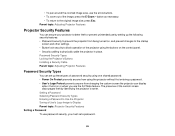
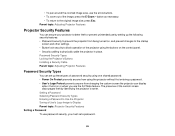
... operation of the projector using the buttons on the control panel. • Security cabling to physically cable the projector in place. Password Security Types Locking the Projector's Buttons Installing a Security Cable Parent topic: Adjusting Projector Features
Password Security Types
You can set up these types of password security using one shared password: • Power On Protect prevents...
User Manual - Page 104
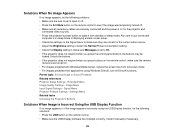
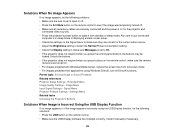
... Settings - Settings Menu Related tasks Unlocking the Projector's Buttons
Solutions When Image is Incorrect Using the USB Display Function
If no image appears or if the image appears incorrectly using the USB Display function, try the following solutions: • Press the USB button on the remote control. • Make sure the USB Display software has installed correctly. Install it manually...
User Manual - Page 127
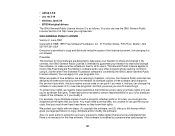
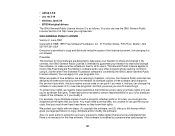
...; uvc rev.219
• wireless_tools 29
• EPSON original drivers
The GNU General Public License Version 2 is as follows. You also can see the GNU General Public License Version 2 at http://www.gnu.org/licenses/.
GNU GENERAL PUBLIC LICENSE
Version 2, June 1991
Copyright © 1989, 1991 Free Software Foundation, Inc., 51 Franklin Street , Fifth Floor, Boston...
User Manual - Page 129
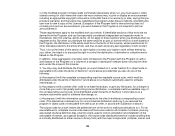
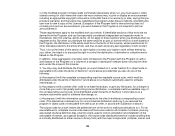
... most ordinary way, to print or display an announcement including an appropriate copyright notice...storage or distribution medium does not bring the other work under the scope of this License.
3. You may copy...and 2 above on a medium customarily used for software interchange; or,
b) Accompany it with a written... plus the scripts used to control compilation and installation of the executable. However, as...
User Manual - Page 136
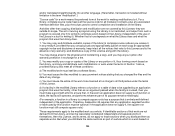
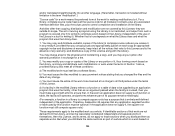
...scripts used to control compilation and installation of the library.
Activities other than copying, distribution and ...copy and distribute such modifications or work under the terms of Section 1 above, provided that you also meet all of these conditions:
a) The modified work must itself be a software...For example, a function in a library to compute square roots has a purpose that is entirely ...
User Manual - Page 144
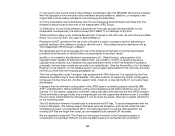
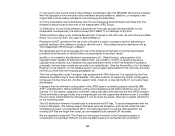
...with GNU Autoconf. It is copyright by the Free Software Foundation but is freely distributable. The same holds for its supporting scripts (config.guess, config.sub, ltconfig, ltmain.sh). Another support script, install-sh, is copyright by M.I.T. but is also freely ... Format(c) is the Copyright property of CompuServe Incorporated. GIF(sm) is a Service Mark property of CompuServe Incorporated."
144
Quick Setup - Page 1
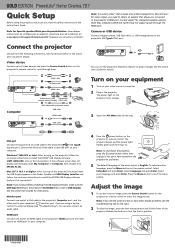
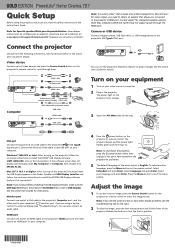
... audio through the HDMI port.
Camera or USB device
Connect a digital camera, USB flash drive, or USB storage device to the projector's USB TypeA (flat) port.
Connect the projector
Choose from the following connections. See the sections below or the online User's Guide for details.
Video device
Connect up to 4 video devices and press the Source Search button on the projector or remote control...
Quick Setup - Page 2
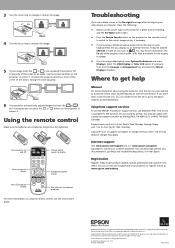
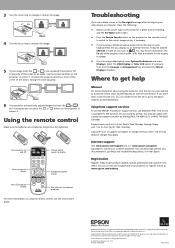
... Mirror Displays checkbox.
Where to get help
Manual
For more information about using the projector, click the icon on your desktop to access the online User's Guide (requires an Internet connection). If you don't have a User's Guide icon, you can install it from the CD or go to the Epson website, as described below.
Telephone support services
To use the EPSON®...
