Epson PowerLite Pro Cinema 800 driver and firmware
Drivers and firmware downloads for this Epson item

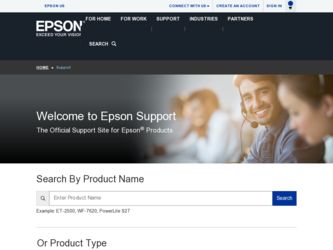
Related Epson PowerLite Pro Cinema 800 Manual Pages
Download the free PDF manual for Epson PowerLite Pro Cinema 800 and other Epson manuals at ManualOwl.com
ESC/VP Level 21 Communication Manual (Home Projectors) - Page 1
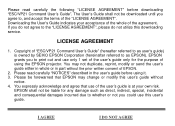
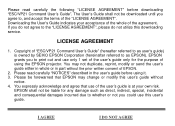
...", please do not utilize this downloading service.
LICENSE AGREEMENT
1. Copyright of "ESC/VP21 Command User's Guide" (hereafter referred to as user's guide) is owned by SEIKO EPSON Corporation (hereinafter referred to as EPSON). EPSON grants you to print out and use only 1 set of the user's guide only for the purpose of using the EPSON projector. You may not duplicate, reprint...
Product Information Guide - Page 2
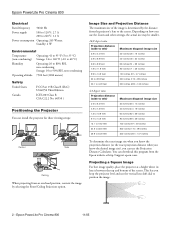
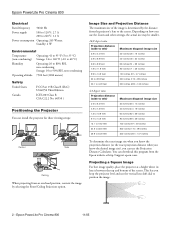
... can download this program from the Epson website at http://support.epson.com.
Projecting a Square Image
For best image quality, place the projector at a height where its lens is between the top and bottom of the screen. This lets you keep the projector level and use the vertical lens shift dial to position the image.
2 - Epson PowerLite Pro Cinema 800
11...
Product Information Guide - Page 3
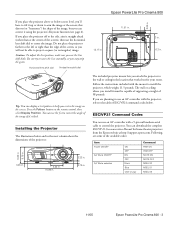
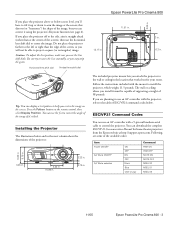
... below.
ESC/VP21 Command Codes
You can use an AV controller with a 9-pin null modem serial cable to control the projector. You can download the complete ESC/VP 21 Communication Manual for home theater projectors from the Epson website at http://support.epson.com. Following are some of the available codes:
Item Power ON/OFF
A/V Mute ON/OFF
A/V Mute selection
ON OFF ON...
Product Information Guide - Page 10
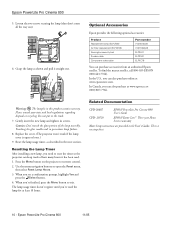
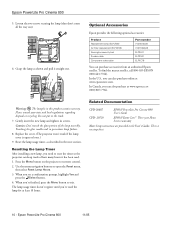
... Menu button to exit. The lamp usage timer doesn't register until you've used the lamp for at least 10 hours.
Related Documentation
CPD-20687
EPSON PowerLite Pro Cinema 800 User's Guide
CPD- 20729
EPSON Extra CareSM Three-year Home Service warranty
Note: Setup instructions are provided in the User's Guide. There is no setup sheet.
10 - Epson PowerLite Pro Cinema 800
11/05
User's Guide - Page 3
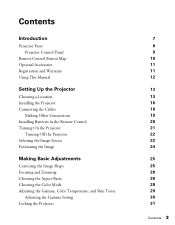
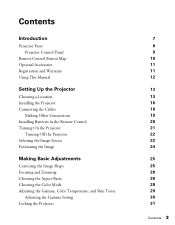
Contents
Introduction
Projector Parts Projector Control Panel
Remote Control Button Map Optional Accessories Registration and Warranty Using This Manual
Setting Up the Projector
Choosing a Location Installing the Projector Connecting the Cables
Making Other Connections Installing Batteries in the Remote Control Turning On the Projector
Turning Off the Projector Selecting the Image Source ...
User's Guide - Page 7
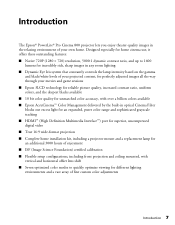
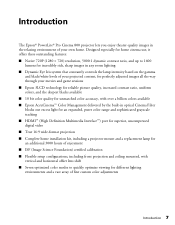
... Epson AccuCinema™ Color Management delivered by the built-in optical Cinema Filter blocks out excess light for an expanded, purer color range and sophisticated grayscale tracking ■ HDMI™ (High Definition Multimedia Interface™) port for superior, uncompressed digital video ■ True 16:9 wide-format projection ■ Complete home installation kit, including a projector...
User's Guide - Page 11
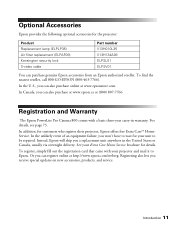
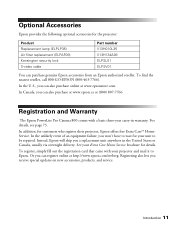
....
In Canada, you can also purchase at www.epson.ca or (800) 807-7766.
Registration and Warranty
The Epson PowerLite Pro Cinema 800 comes with a basic three-year carry-in warranty. For details, see page 73.
In addition, for customers who register their projector, Epson offers free Extra CareSM Home Service. In the unlikely event of an equipment failure, you...
User's Guide - Page 13
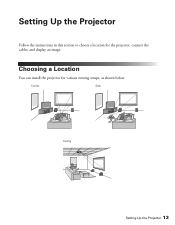
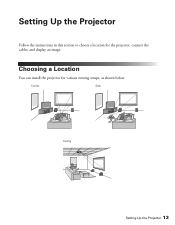
Setting Up the Projector
Follow the instructions in this section to choose a location for the projector, connect the cables, and display an image.
Choosing a Location
You can install the projector for various viewing setups, as shown below.
Center
Side
Ceiling
Setting Up the Projector 13
User's Guide - Page 15
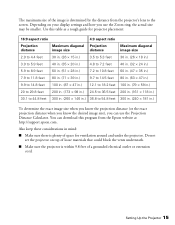
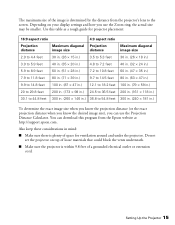
...), you can use the Projection Distance Calculator. You can download this program from the Epson website at http://support.epson.com.
Also keep these considerations in mind:
■ Make sure there is plenty of space for ventilation around and under the projector. Do not set the projector on top of loose materials that could block the vents...
User's Guide - Page 16
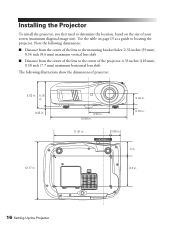
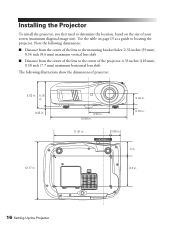
Installing the Projector
To install the projector, you first need to determine the location, based on the size of your screen (maximum diagonal image size). Use the table on page 15 as a guide to locating the projector... to the center of the projector: 4.33 inches (110 mm), 0.30 inch (7.7 mm) maximum horizontal lens shift
The following illustrations show the dimensions of projector:
5.63 in. 5.18 ...
User's Guide - Page 17
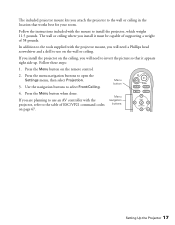
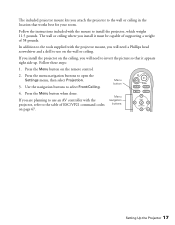
... use on the wall or ceiling.
If you install the projector on the ceiling, you will need to invert the picture so that it appears right side up. Follow these steps:
1. Press the Menu button on the remote control.
2. Press the menu navigation buttons to open the Settings menu, then select Projection.
3. Use the navigation...
User's Guide - Page 20
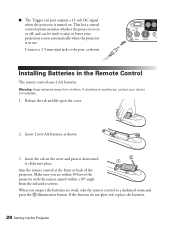
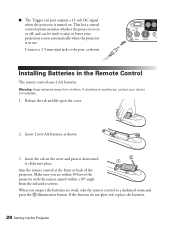
... on or off, and can be used to raise or lower your projection screen automatically when the projector is in use. Connect a 3.5-mm mini jack to the port, as shown.
Installing Batteries in the Remote Control
The remote control uses 2 AA batteries.
Warning: Keep batteries away from children. If a battery is swallowed, contact your doctor immediately.
1. Release...
User's Guide - Page 41
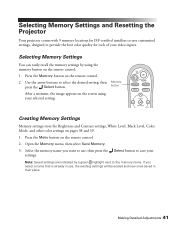
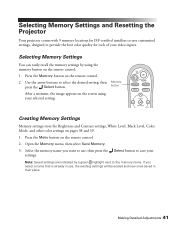
Selecting Memory Settings and Resetting the Projector
Your projector comes with 9 memory locations for ISF-certified installers to save customized settings, designed to provide the best color quality for each of your video inputs.
Selecting Memory Settings
You can easily recall the memory settings by using the memory button on the remote control:
1. Press the Memory button on the remote control...
User's Guide - Page 42
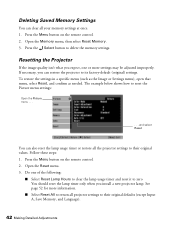
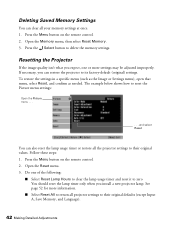
... Saved Memory Settings
You can clear all your memory settings at once. 1. Press the Menu button on the remote control. 2. Open the Memory menu, then select Reset Memory. 3. Press the Select button to delete the memory settings.
Resetting the Projector
If the image quality isn't what you expect, one or more settings may be adjusted improperly. If necessary, you can restore the projector...
User's Guide - Page 56
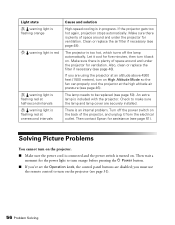
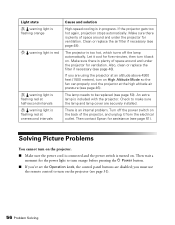
... cannot turn on the projector. ■ Make sure the power cord is connected and the power switch is turned on. Then wait a
moment for the power light to turn orange before pressing the P Power button. ■ If you've set the Operation Lock, the control panel buttons are disabled; you must use
the remote control to turn on the...
User's Guide - Page 57
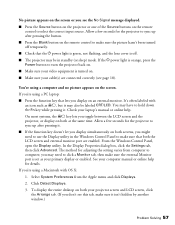
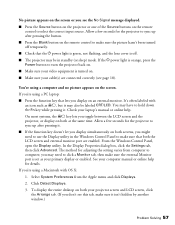
... monitor port are enabled. From the Windows Control Panel, open the Display utility. In the Display Properties dialog box, click the Settings tab, then click Advanced. The method for adjusting the setting varies from computer to computer; you may need to click a Monitor tab, then make sure the external Monitor port is set as your primary display or enabled. See your computer manual or...
User's Guide - Page 61
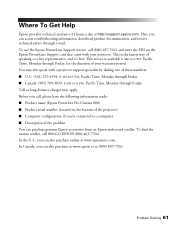
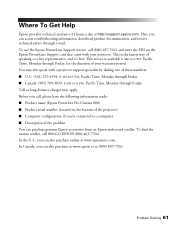
... provides technical assistance 24 hours a day at http://support.epson.com. Here you can access troubleshooting information, download product documentation, and receive technical advice through e-mail. To use the Epson PrivateLine Support service, call (800) 637-7661 and enter the PIN on the Epson PrivateLine Support card that came with your projector. This is the fastest way of speaking to a live...
User's Guide - Page 67
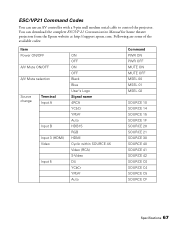
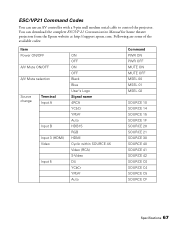
... with a 9-pin null modem serial cable to control the projector. You can download the complete ESC/VP 21 Communication Manual for home theater projectors from the Epson website at http://support.epson.com. Following are some of the available codes:
Item Power ON/OFF
A/V Mute ON/OFF
A/V Mute selection
Source change
Terminal Input A
Input B Input 3 (HDMI) Video
Input 5
ON OFF ON OFF Black...
User's Guide - Page 71
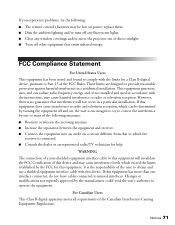
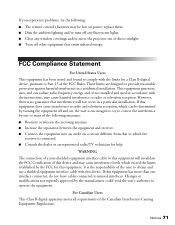
... a Class B digital device, pursuant to Part 15 of the FCC Rules. These limits are designed to provide reasonable protection against harmful interference in a residential installation. This equipment generates, uses, and can radiate radio frequency energy and, if not installed and used in accordance with the instructions, may cause harmful interference to radio or television reception. However...
User's Guide - Page 73
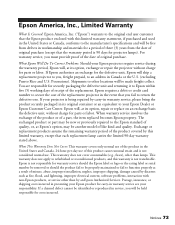
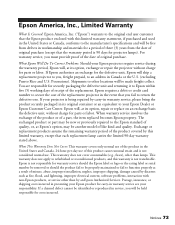
... serial number be removed or should the product fail to be properly maintained or fail to function properly as a result of misuse, abuse, improper installation, neglect, improper shipping, damage caused by disasters such as fire, flood, and lightning, improper electrical current, software problems, interaction with non-Epson products, or service other than by an Epson Authorized Servicer...
