Epson PowerLite Pro Z9870 driver and firmware
Drivers and firmware downloads for this Epson item

Related Epson PowerLite Pro Z9870 Manual Pages
Download the free PDF manual for Epson PowerLite Pro Z9870 and other Epson manuals at ManualOwl.com
Warranty Statement - Page 2
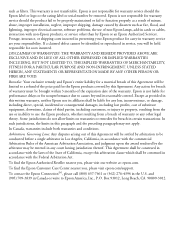
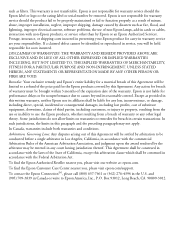
... as a result of misuse, abuse, improper installation, neglect, improper shipping, damage caused by disasters such as fire, flood, and lightning, improper electrical current, software problems, the use of non-Epson lamps, add-in cards or cables, interaction with non-Epson products, or service other than by Epson or an Epson Authorized Servicer. Postage, insurance, or shipping costs incurred in...
User Manual - Page 3
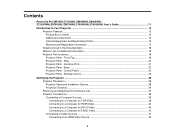
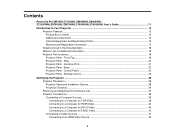
...- Interface Ports ...21 Projector Parts - Base...22 Projector Parts - Control Panel ...23 Projector Parts - Remote Control 25
Setting Up the Projector ...28 Projector Placement...28 Projector Setup and Installation Options 28 Projection Distance...34 Removing and Attaching the Interface Cover 37 Projector Connections...38 Connecting to Computer Sources 39 Connecting to a Computer for VGA Video...
User Manual - Page 4
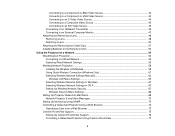
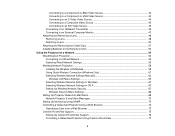
... the Cable Clips 51 Installing Batteries in the Remote Control 52
Using the Projector on a Network ...54 Wired Network Projection...54 Connecting to a Wired Network ...55 Selecting Wired Network Settings 55 Wireless Network Projection ...58 Installing the Wireless LAN Module 59 Using Quick Wireless Connection (Windows Only 61 Selecting Wireless Network Settings Manually 63 Wireless LAN Menu...
User Manual - Page 6
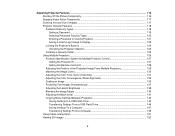
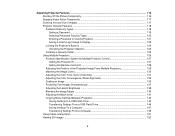
...Security Types 120 Entering a Password to Use the Projector 121 Saving a User's Logo Image to Display 122 Locking the Projector's Buttons 124 Unlocking the Projector's Buttons 125 Installing a Security Cable ...125 Using Multiple Projectors...126 Projector Identification System for Multiple Projector Control 127 Setting the Projector ID ...127 Setting the Remote Control ID 128 Adjusting the...
User Manual - Page 9


FCC Compliance Statement...241 Trademarks ...242 Open Source Software License...242 Copyright Notice...287
A Note Concerning Responsible Use of Copyrighted Materials 288 Copyright Attribution ...288
9
User Manual - Page 13
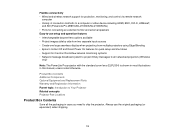
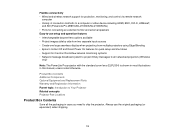
...connectivity • Wired and wireless network support for projection, monitoring, and control via remote network
computer • Variety of connection methods to a computer or video device including HDMI, BNC, DVI-D, HDBaseT,
and SDI (PowerLite Pro Z9870UNL/Z10000UNL/Z10005UNL) • Ports for connecting an external monitor and external speakers Easy-to-use setup and operation features •...
User Manual - Page 14
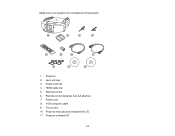
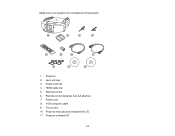
Make sure your projector box included all of these parts:
1 Projector 2 Lens unit cap 3 Power cord clip 4 HDMI cable clip 5 Remote control 6 Remote control batteries (two AA alkaline) 7 Power cord 8 VGA computer cable 9 Foot covers 10 Projector manuals and software links CD 11 Projector software CD
14
User Manual - Page 54
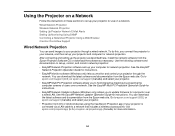
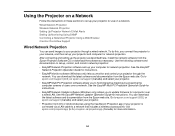
...EasyMP Network Updater Operation Guide for instructions. You can download the latest software and documentation from the Epson web site. Go to epson.com/support (U.S.) or epson.ca/support (Canada) and select your projector. • Projection from iOS or Android devices using the free Epson iProjection app (if your projector is connected via a LAN cable to a network that includes a wireless access...
User Manual - Page 59
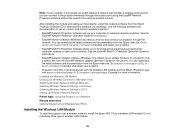
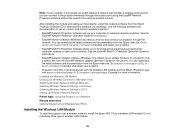
... Updater software (Windows only) allows you to update firmware for a projector over a wired LAN. See the EasyMP Network Updater Operation Guide for instructions. You can download the latest software and documentation from the Epson web site. Go to epson.com/support (U.S.) or epson.ca/support (Canada) and select your projector.
• Projection from iOS or Android devices with the wireless LAN...
User Manual - Page 61
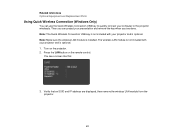
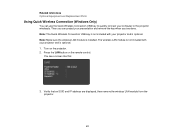
...Quick Wireless Connection USB key is not included with your projector and is optional. Note: Make sure the wireless LAN module is installed. The wireless LAN module is not included with your projector and is optional. 1. Turn on the projector. 2. Press the LAN button on the remote control.
You see a screen like this:
3. Verify that an SSID and IP address are displayed, then remove the wireless LAN...
User Manual - Page 62
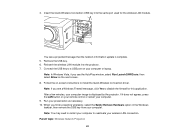
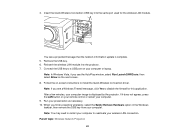
... the network information update is complete. 5. Remove the USB key. 6. Reinsert the wireless LAN module into the projector. 7. Connect the USB key to a USB port on your computer or laptop.
Note: In Windows Vista, if you see the AutoPlay window, select Run LaunchQWRD.exe, then select Allow on the next screen. 8. Follow the on-screen instructions to install the Quick Wireless Connection driver. Note...
User Manual - Page 67
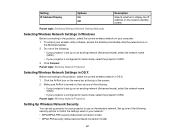
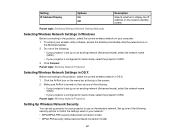
...Selects whether to display the IP address on the network standby screen
Parent topic: Selecting Wireless Network Settings Manually
Selecting Wireless Network Settings in Windows
Before connecting to the projector, select the correct wireless network on your computer. 1. To access your wireless utility software, access the Desktop and double-click the network icon on
the Windows taskbar. 2. Do one...
User Manual - Page 70
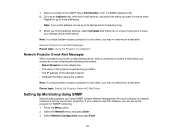
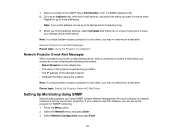
...8226; The IP address of the affected projector • Detailed information about the problem
Note: If a critical problem causes a projector to shut down, you may not receive an e-mail alert.
Parent topic: Setting Up Projector Network E-Mail Alerts
Setting Up Monitoring Using SNMP
Network administrators can install SNMP (Simple Network Management Protocol) software on network computers so they can...
User Manual - Page 150
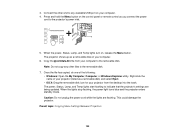
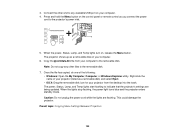
... other end to any available USB port on your computer. 4. Press and hold the Menu button on the control panel or remote control as you connect the power
cord to the projector's power inlet.
5. When the power, Status, Lamp, and Temp lights turn on, release the Menu button. The projector shows up as a removable disk on your computer.
6. Copy the pjconfdata.bin file from...
User Manual - Page 222
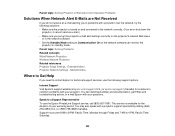
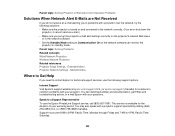
... network software can monitor the
projector in standby mode. Parent topic: Solving Problems Related concepts Wired Network Projection Wireless Network Projection Related references Projector Setup Settings - Extended Menu Projector Network Settings - Network Menu
Where to Get Help
If you need to contact Epson for technical support services, use the following support options.
Internet Support Visit...
User Manual - Page 243
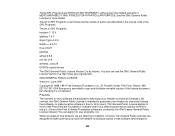
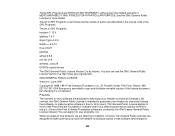
...-2.6.27
patches
udhcp 0.9.8
uvc rev.219
wireless_tools 29
EPSON original drivers
The GNU General Public License Version 2 is as follows. You also can see the GNU General Public License Version 2 at http://www.gnu.org/licenses/.
GNU GENERAL PUBLIC LICENSE
Version 2, June 1991
Copyright ©) 1989, 1991 Free Software Foundation, Inc., 51 Franklin Street, Fifth Floor...
User Manual - Page 246
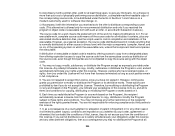
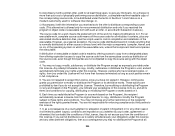
... a complete machine-readable copy of the corresponding source code, to be distributed under the terms of Sections 1 and 2 above on a medium customarily used for software interchange; or,
c) Accompany... contains, plus any associated interface definition files, plus the scripts used to control compilation and installation of the executable. However, as a special exception, the source code distributed...
User Manual - Page 252
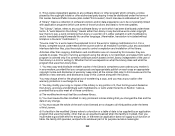
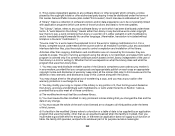
...Public License (also called "this License"). Each licensee is addressed as "you".
A "library" means a collection of software functions and/or data prepared so as to be conveniently ...any associated interface definition files, plus the scripts used to control compilation and installation of the library.
Activities other than copying, distribution and modification are not covered by this License; ...
User Manual - Page 260
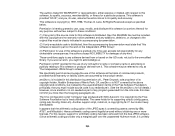
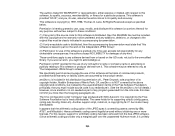
...accuracy.
This software is copyright (c) 1991-1998, Thomas G. Lane. All Rights Reserved except as specified below.
Permission is hereby granted to use, copy, modify, and distribute this software (or ...by the Free Software Foundation but is freely distributable. The same holds for its supporting scripts (config.guess, config.sub, ltconfig, ltmain.sh). Another support script, install-sh, is copyright...
Quick Reference - Page 4
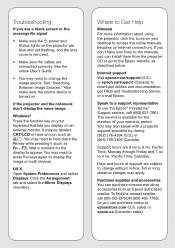
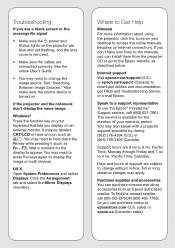
... icon links to the manuals, you can install them from the projector CD or go to the Epson website, as described below.
Internet support Visit epson.com/support (U.S.) or epson.ca/support (Canada) to download utilities and documentation, get FAQs and troubleshooting advice, or e-mail Epson.
Speak to a support representative To use the Epson® PrivateLine® Support service, call (800) 637...
