Epson PowerLite S9 driver and firmware
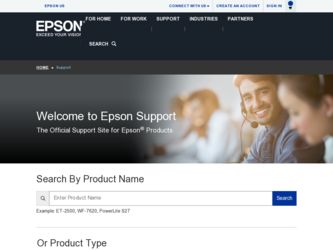
Related Epson PowerLite S9 Manual Pages
Download the free PDF manual for Epson PowerLite S9 and other Epson manuals at ManualOwl.com
Start Here - Page 1
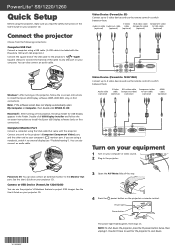
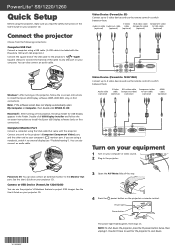
...cable.
Video Device (PowerLite S9)
Connect up to 3 video devices and use the remote control to switch between them.
S-Video RCA video cable Component video
Audio in cable Audio out cable cable (composite video) to VGA cable
(optional)
(optional) (optional)
(optional)
(optional)
Windows®: After turning on the projector, follow the on-screen instructions to install the Epson USB Display...
Start Here - Page 2
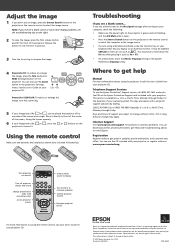
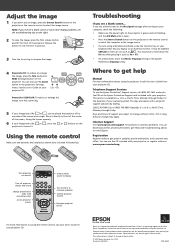
... the Mirror Displays setting in the System Preferences Displays utility.
Where to get help
Manual
For more information about using the projector, install the User's Guide from your projector CD.
Telephone Support Services
To use the Epson PrivateLine® Support service, call (800) 637-7661 and enter the PIN on the Epson PrivateLine Support card included with your projector. This service is...
Warranty Statement - Page 2
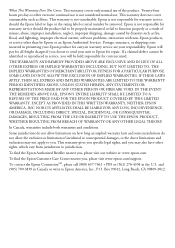
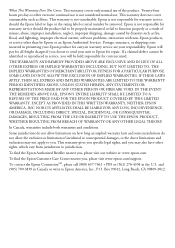
... or serial number be removed. Epson is not responsible for warranty service should the product fail to be properly maintained or fail to function properly as a result of misuse, abuse, improper installation, neglect, improper shipping, damage caused by disasters such as fire, flood, and lightning, improper electrical current, software problems, interaction with non-Epson products, or service...
Product Brochure - Page 3
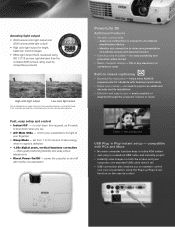
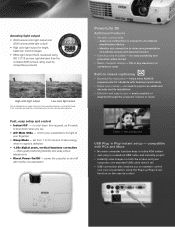
... the projector remote or menu
USB Plug 'n Play instant setup - compatible with PCs and Macs
s .OMORECOMPUTERFUNCTIONKEYSORBULKY6'!CABLES
s *USTPLUGINASTANDARD53"CABLEANDINSTANTLYPROJECT
s )NSTANTLYVIEWIMAGESONBOTHTHESCREENANDYOUR COMPUTERONESTANDARD53"CABLEDOESITALL
s 53"CONNECTIONALSOENABLESYOUTOMAINTAINCONTROL OVERYOURPRESENTATIONUSINGTHE0AGEUP0AGEDOWN
function on the remote control
User's Guide - Page 2
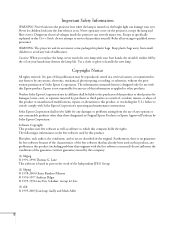
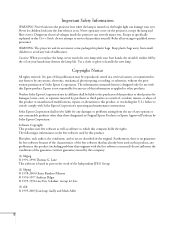
...projector can severely injure you. Except as specifically explained in this User's Guide, do not attempt to service this product yourself. Refer all servicing to qualified service personnel.
WARNING: The projector..., recording, or otherwise, without the prior written permission of Seiko Epson Corporation. The information contained herein is designed only for use with this Epson product. Epson is...
User's Guide - Page 9
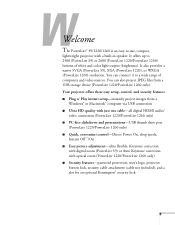
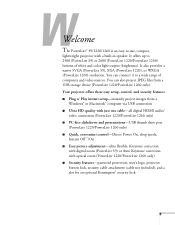
... files from a USB storage device (PowerLite 1220/PowerLite 1260 only). Your projector offers these easy setup, control, and security features: ■ Plug n' Play instant setup-instantly project images from a
Windows® or Macintosh® computer via USB connection ■ Ultra HD-quality with just one cable-all digital HDMI audio/
video connection (PowerLite 1220/PowerLite 1260 only) ■...
User's Guide - Page 16
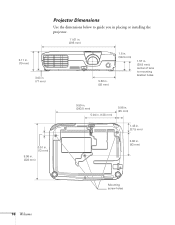
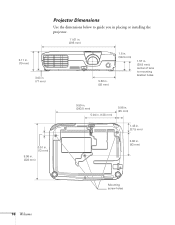
... the dimensions below to guide you in placing or installing the projector.
11.61 in. (295 mm)
3.11 in. (79 mm)
3.03 in. (77 mm)
3.62 in. (92 mm)
1.5 in. (38.3 mm)
1.57 in. (39.8 mm); center ...
User's Guide - Page 17
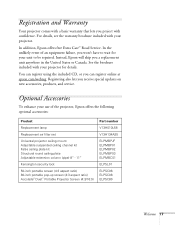
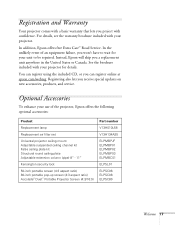
...the included CD, or you can register online at epson.com/webreg. Registering also lets you receive special updates on new accessories, products, and service.
Optional Accessories
To enhance your use of the projector, Epson offers the following optional accessories:
Product
Replacement lamp
Replacement air filter set
Universal projector ceiling mount Adjustable suspended ceiling channel kit False...
User's Guide - Page 22
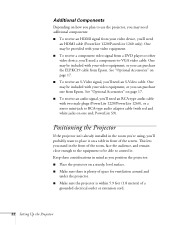
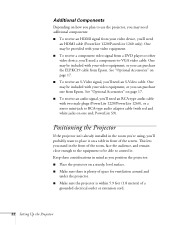
... purchase one from Epson. See "Optional Accessories" on page 17. ■ To receive an audio signal, you'll need an RCA-type audio cable with two male plugs (PowerLite 1220/PowerLite 1260), or a stereo mini-jack to RCA-type audio adapter cable (with red and white jacks on one end; PowerLite S9).
Positioning the Projector
If the projector isn't already installed in the room...
User's Guide - Page 29
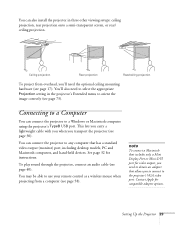
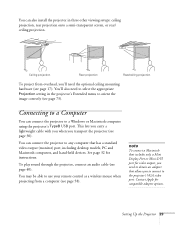
... an audio cable (see page 40).
You may be able to use your remote control as a wireless mouse when projecting from a computer (see page 58).
note
To connect a Macintosh that includes only a Mini Display Port or Mini-DVI port for video output, you need to obtain an adapter that allows you to connect to the projector's VGA video port. Contact Apple for compatible adapter options.
Setting...
User's Guide - Page 30
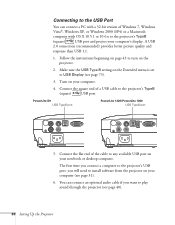
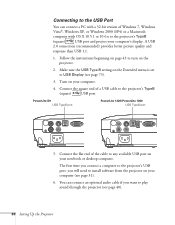
...PowerLite 1260 USB TypeB port
5. Connect the flat end of the cable to any available USB port on your notebook or desktop computer. The first time you connect a computer to the projector's USB port, you will need to install software from the projector on your computer (see page 31).
6. You can connect an optional audio cable if you want to play sound through the projector (see page 40).
30 Setting...
User's Guide - Page 31
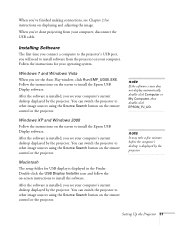
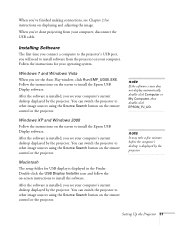
...remote control or the projector.
Windows XP and Windows 2000 Follow the instructions on the screen to install the Epson USB Display software.
After the software is installed, you see your computer's current desktop displayed by the projector. You can switch the projector to other image sources using the Source Search button on the remote control or the projector.
Macintosh The setup folder for USB...
User's Guide - Page 56
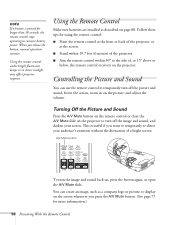
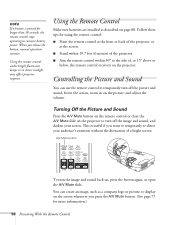
... a button is pressed for longer than 30 seconds, the remote control stops operating to conserve battery power. When you release the button, normal operation resumes.
Using the remote control under bright fluorescent lamps or in direct sunlight may affect projector response.
Using the Remote Control
Make sure batteries are installed as described on page 88. Follow these tips for...
User's Guide - Page 74


... the projector to be monitored and controlled from a computer when it is in standby mode (the power light is orange).
■ USB Type B
Select how you want to use the USB port. Select USB Display to use the USB port to project computer images. Select Page Up/ Down to use the remote control to advance PowerPoint slides. Select Wireless Mouse to use the remote control buttons like a wireless...
User's Guide - Page 80
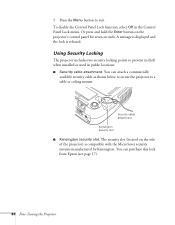
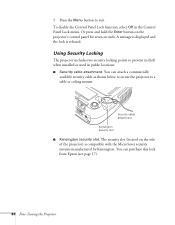
... hold the Enter button on the projector's control panel for seven seconds. A message is displayed and the lock is released.
Using Security Locking
The projector includes two security locking points to prevent its theft when installed or used in public locations: ■ Security cable attachment. You can attach a commercially
available security cable as shown below to secure...
User's Guide - Page 85
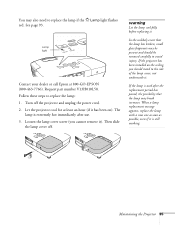
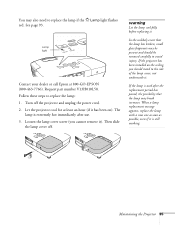
...flashes red. See page 93.
Lamp light
Contact your dealer or call Epson at 800-GO-EPSON (800-463-7766). Request part number V13H010L58. Follow these steps to replace the lamp: 1. Turn off the projector and unplug the power cord. 2. Let the projector...be present and should be removed carefully to avoid injury. If the projector has been installed on the ceiling, you should stand to the side of the lamp...
User's Guide - Page 89
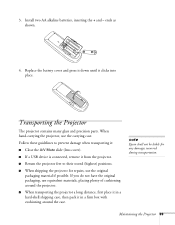
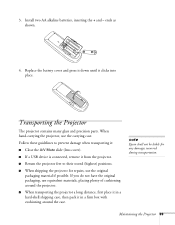
... to prevent damage when transporting it:
■ Close the A/V Mute slide (lens cover).
■ If a USB device is connected, remove it from the projector.
■ Return the projector feet to their stored (highest) positions.
■ When shipping the projector for repairs, use the original packaging material if possible. If you do not have the original...
User's Guide - Page 94
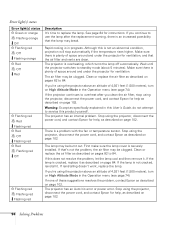
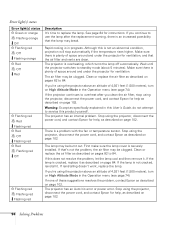
... help as described on page 102.
Warning: Except as specifically explained in this User's Guide, do not attempt to service this product yourself. The projector has an internal problem. Stop using the projector, disconnect the power cord, and contact Epson for help, as described on page 102.
There is a problem with the fan or temperature sensor...
User's Guide - Page 97
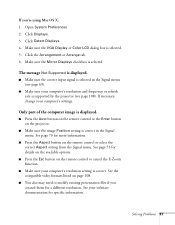
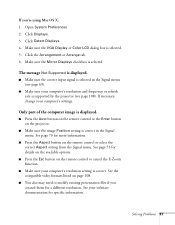
... 69).
■ Make sure your computer's resolution and frequency or refresh rate is supported by the projector (see page 108). If necessary, change your computer's settings.
Only part of the computer image is displayed.
■ Press the Auto button on the remote control or the Enter button on the projector.
■ Make sure the image Position setting is correct in the Signal...
User's Guide - Page 101
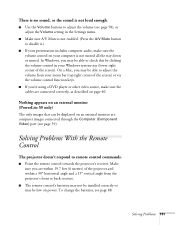
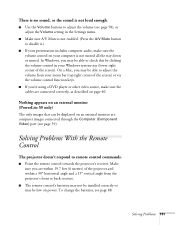
... player or other video source, make sure the cables are connected correctly, as described on page 40.
Nothing appears on an external monitor (PowerLite S9 only)
The only images that can be displayed on an external monitor are computer images connected through the Computer (Component Video) port (see page 39).
Solving Problems With the Remote Control
The projector doesn't respond to remote control...

