Epson Stylus 1000 - Ink Jet Printer driver and firmware
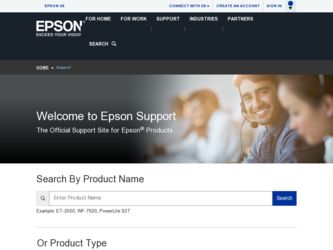
Related Epson Stylus 1000 Manual Pages
Download the free PDF manual for Epson Stylus 1000 and other Epson manuals at ManualOwl.com
Product Information Guide - Page 3
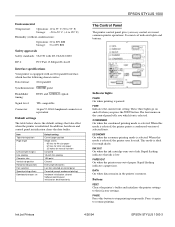
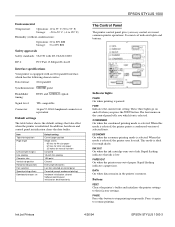
... that ink is low. PAPER OUT On when the printer runs out of paper. Rapid flashing indicates a paper jam. DATA On when data remains in the printer's memory.
Buttons
RESET Clears the printer's buffer and initializes the printer settings to their factory settings. PAUSE Press this button to stop printing temporarily. Press it again to resume printing.
Ink Jet Printers
4/26/94
EPSON STYLUS 1000-3
Product Information Guide - Page 4
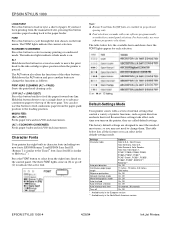
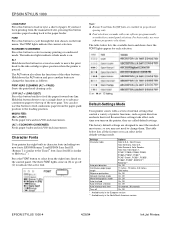
... inches, 8.5 inches, 70/6 inches On, Off On, Off On, Off On, Off On, Off 10 seconds, 30 seconds On, Off
* Available only in the European version ** Available only in the North/South American version
EPSON STYLUS 1000-4
4/26/94
Ink Jet Printers
Product Information Guide - Page 5
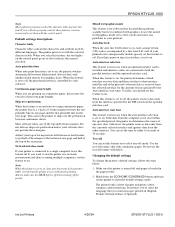
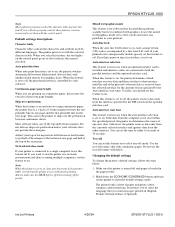
... paper is loaded in the paper feeder.
2. Hold down the ECONOMY/CONDENSED button and turn on the printer to enter the default-settings mode.
The printer loads a sheet of paper and prints a brief summary and instructions. It instructs you to select the language that you want messages printed in (English, French, German, Italian, or Spanish).
Ink Jet Printers
4/26/94
EPSON STYLUS 1000-5
Product Information Guide - Page 7
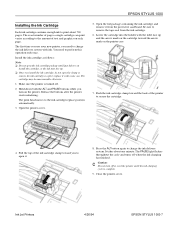
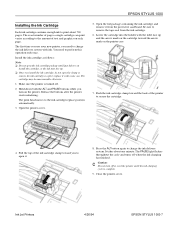
... open it.
8. Press the ALT button again to charge the ink delivery system. It takes about one minute. The PAUSE light flashes throughout the cycle and turns off when the ink charging has finished.
c Caution: Do not turn off or reset the printer until the ink-charging cycle is complete.
9. Close the printer cover.
Ink Jet Printers
4/26/94
EPSON STYLUS 1000-7
Product Information Guide - Page 9
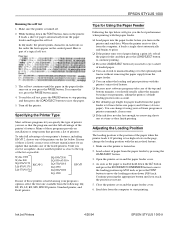
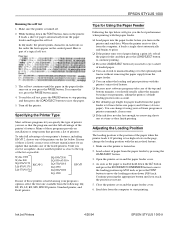
.../CONDENSED button to move the loading position up 1/180 inch, or press the FONT button to move the loading position down 1/180 inch. Continue pressing the appropriate button until you reach the position you want.
5. Close the printer cover and the paper feeder cover.
6. Send data from the computer to start printing.
Ink Jet Printers
4/26/94
EPSON STYLUS 1000-9
Product Information Guide - Page 10
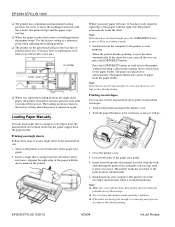
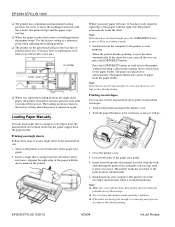
... the envelope automatically when it is finished printing. Note: t Make sure your software keeps the printing entirely within the printable area of the envelope. t Use envelopes only under normal operating conditions. t If the ink is not drying fast enough, try removing envelopes one at a time as they finish printing.
EPSON STYLUS 1000-10
4/26/94
Ink Jet Printers
Product Information Guide - Page 11
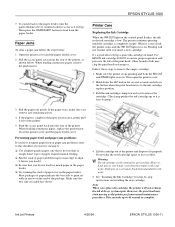
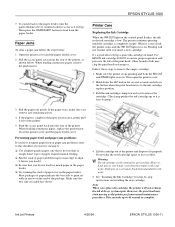
....
5. See "Installing the Ink Cartridge" for step-by-step instructions on installing the new cartridge.
Note: When you replace the cartridge, the printer will not recharge the ink delivery system again. However, the print head may start moving as the printer performs normal maintenance procedures. This can take up to 40 seconds to complete.
Ink Jet Printers
4/26/94
EPSON STYLUS 1000-11
User Manual - Page 4
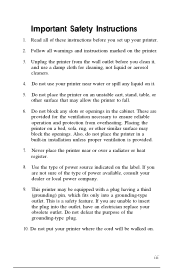
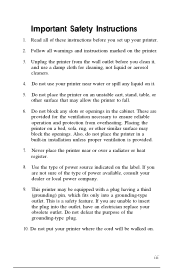
..., rug, or other similar surface may block the openings. Also, do not place the printer in a built-in installation unless proper ventilation is provided. 7. Never place the printer near or over a radiator or heat register. 8. Use the type of power source indicated on the label. If you are not sure of the type of...
User Manual - Page 6
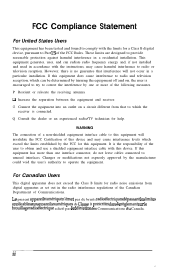
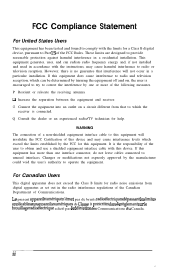
... a Class B digital device, pursuant to Part 15 of the FCC Rules. These limits are designed to provide reasonable protection against harmful interference in a residential installation. This equipment generates, uses, and can radiate radio frequency energy and, if not installed and used in accordance with the instructions, may cause harmful interference to radio or television reception. However...
User Manual - Page 7
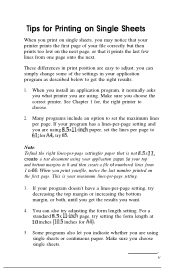
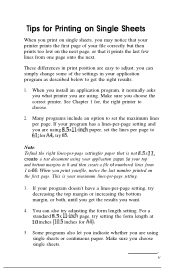
... as described below to get the right results. 1. When you install an application program, it normally asks
you what printer you are using. Make sure you choose the correct printer. See Chapter 1 for, the right printer to choose. 2. Many programs include an option to set the maximum lines per page. If your program has a lines...
User Manual - Page 8
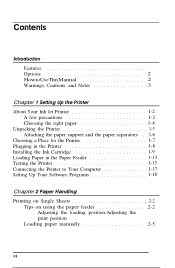
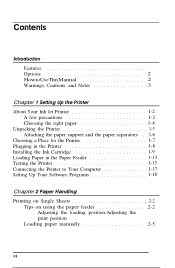
... Ink Jet Printer l-2
A few precautions l-2 Choosing the right paper 1-4 Unpacking the Printer 1-5 Attaching the paper support and the paper separators . . l-6 Choosing a Place for the Printer l-7 Plugging in the Printer l-8 Installing the Ink Cartridge l-9 Loading Paper in the Paper Feeder l-13 Testing the Printer l-15 Connecting the Printer to Your Computer l-17 Setting Up Your Software...
User Manual - Page 13
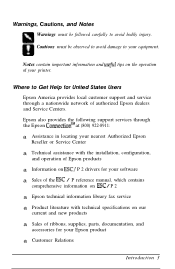
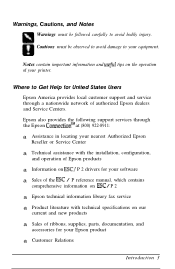
... and Service Centers. Epson also provides the following support services through the Epson ConnectionSM at (800) 922-8911: a Assistance in locating your nearest Authorized Epson Reseller or Service Center a Technical assistance with the installation, configuration, and operation of Epson products a Information on ESC/ P 2 drivers for your software a Sales of the ESC / P reference manual, which...
User Manual - Page 14
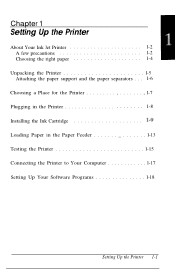
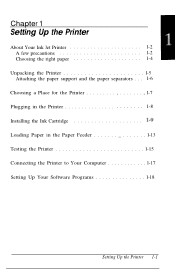
... Ink Jet Printer l-2 A few precautions l-2 Choosing the right paper l-4
Unpacking the Printer l-5 Attaching the paper support and the paper separators . . . l-6
Choosing a Place for the Printer l-7 Plugging in the Printer l-8 Installing the Ink Cartridge Loading Paper in the Paper Feeder l-13 Testing the Printer l-15 Connecting the Printer to Your Computer l-17 Setting Up Your Software...
User Manual - Page 31
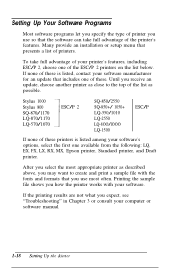
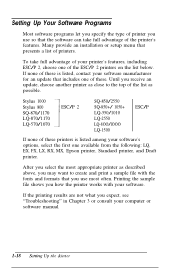
... the list below. If none of these is listed, contact your software manufacturer for an update that includes one of these. Until you receive an update, choose another printer as close to the top of the list as possible.
Stylus 1000 Stylus 800 SQ-870/1170 LQ-870/1170 LQ-570/1070
ESC/P 2
SQ-850/2550 SQ...
User Manual - Page 59
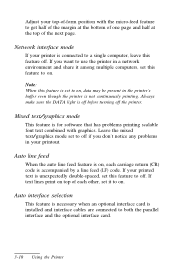
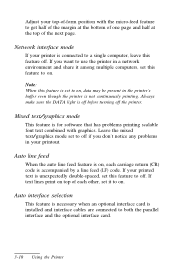
... printed text is unexpectedly double-spaced, set this feature to off. If text lines print on top of each other, set it to on.
Auto interface selection
This feature is necessary when an optional interface card is installed and interface cables are connected to both the parallel interface and the optional interface card.
3-10 Using the Printer
User Manual - Page 93
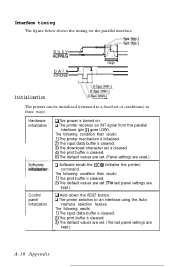
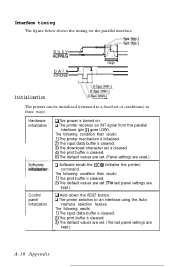
... buffer is cleared. 3) The download character set is cleared. 4) The print buffer is cleared. 5) The default values are set. (Panel settings are reset.)
CI Software sends the ESC @ (initialize the printer) command.
The following condition then results: 1) The print buffer is cleared. 2) The default values are set. Crhe last panel settings are
kept.)
Control panel initialization
D Hold down the...
User Manual - Page 94
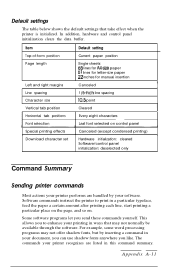
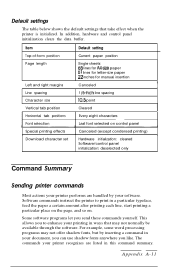
... panel
Special printing effects
Canceled (except condensed printing)
Download character set
Hardware initialization: cleared Software/control panel initialization: deselected only
Command Summary
Sending printer commands
Most actions your printer performs are handled by your software. Software commands instruct the printer to print in a particular typeface, feed the paper a certain amount...
User Manual - Page 118
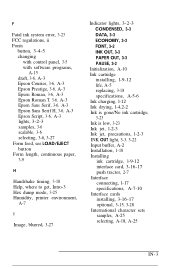
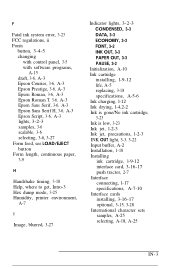
... ink system error, 3-23 FCC regulations, ii Fonts
button, 3-4-5 changing
with control panel, 3-5 with software programs,
A-15 draft, 3-6, A-3 Epson Courier, 3-6, A-3 Epson Prestige, 3-6, A-3 Epson Roman, 3-6, A-3 Epson Roman T, 3-6, A-3 Epson Sans Serif, 3-6, A-3 Epson Sans Serif H, 3-6, A-3 Epson Script, 3-6, A-3 lights, 3-2-3 samples, 3-6 scalable, 3-6 selecting, 3-6, 3-27 Form feed, see LOAD...
User Manual - Page 120
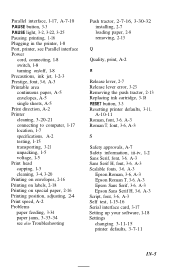
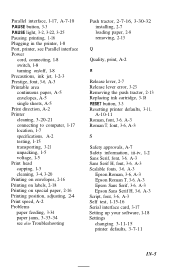
...A-3
S
Safety approvals, A-7 Safety information, iii-iv, l-2 Sans Serif, font, 3-6, A-3 Sans Serif H, font, 3-6, A-3 Scalable fonts, 3-6, A-3
Epson Roman, 3-6, A-3 Epson Roman T, 3-6, A-3 Epson Sans Serif, 3-6, A-3 Epson Sans Serif H, 3-6, A-3 Script, font, 3-6, A-3 Self test, l-15-16 Serial interface card, 3-17 Setting up your software, l-18 Settings changing 3-11-15 printer defaults, 3-7-11
IN-5
User Manual - Page 121
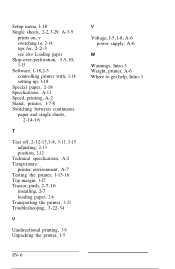
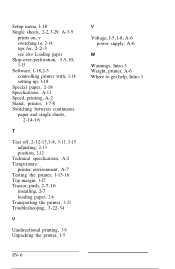
Setup menu, l-18 Single sheets, 2-2, 3-29, A-3-5
prints on, v switching to, 2-14 tips for, 2-2-3 see also Loading paper Skip-over-perforation, 3-5-10, 3-15 Software, l-18,2-3 controlling printer with, 1-18 setting up, l-18 Special paper, 2-18 Specifications, A-11 Speed, printing, A-2 Stand, printer, l-7-8 Switching between continuous paper and single sheets,
2-14-16
T
Tear off, 2-12-13,3-8, 3-11, ...

