Epson Stylus C66 - Ink Jet Printer driver and firmware
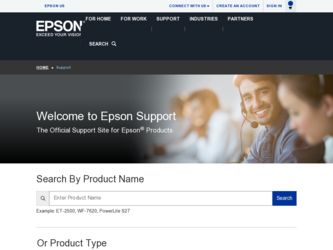
Related Epson Stylus C66 Manual Pages
Download the free PDF manual for Epson Stylus C66 and other Epson manuals at ManualOwl.com
Technical Brief (Ink Jet Printers) - Page 3


... driver optimizes ink density based on the resolution and type of media selected • Epson printers are designed to produce their optimal print quality using genuine Epson inks on Epson
papers • Epson ink jet papers are specifically designed to receive Epson inks.
Epson Printer + Epson Ink + Epson Paper Delivers Epson Quality
6. High Quality Halftoning: Every ink jet printer...
Product Brochure - Page 1


INK JET PRINTER
STYLUS® C66
Everyday Printing Made Easy.
The Epson Stylus® C66 makes it easy to print beautiful photos and projects! This fast, affordable printer, with brilliant DURABrite® Inks, enables anyone to quickly produce vivid, longlasting results.
Key Features
Speed through every project
Prints black text up to 17 ppm and color up to 9 ...
Product Brochure - Page 2
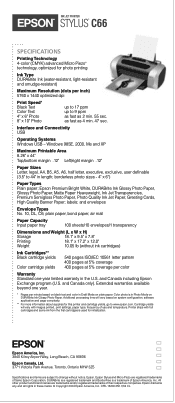
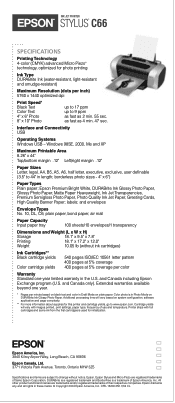
INK JET PRINTER
STYLUS® C66
SPECIFICATIONS
Printing Technology 4-color (CMYK) advanced Micro Piezo® technology, optimized for photo printing
Ink Type DURABrite Ink (water-resistant, light-resistant and smudge-resistant)
Maximum Resolution (dots per inch) 5760 x 1440 optimized dpi
Print Speed* Black Text Color Text 4" x 6" Photo 8" x 10" Photo
up to 17 ppm up to 9 ppm as ...
Product Information Guide - Page 4
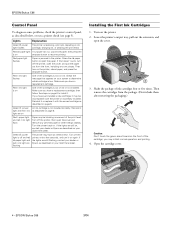
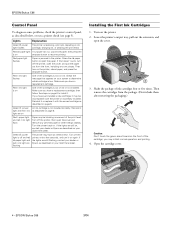
EPSON Stylus C66
Control Panel
To diagnose some problems, check the printer's control panel, as described below, or run a printer check (see page 5).
Lights
Explanation
Green P power The printer is receiving a print job, replacing an ink
light flashes
cartridge, charging ink, or cleaning the print head.
Red ) paper light Your paper ran out. Load more paper, then press the
is on
) paper ...
Product Information Guide - Page 5
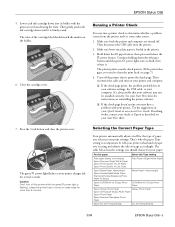
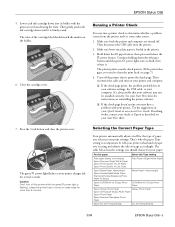
... instructions on reinstalling the printer software.
❏ If the check page doesn't print, you may have a problem with your printer. Try the suggestions in your Quick Guide or on-screen User's Guide. If nothing works, contact your dealer or Epson as described on your Start Here sheet.
7. Press the H ink button and close the printer cover.
The green P power light flashes...
Product Information Guide - Page 6
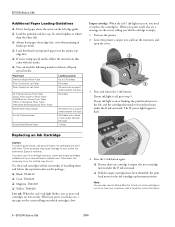
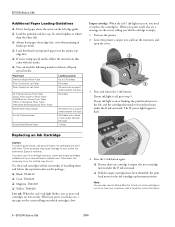
... or preprinted paper into the printer top edge first.
❏ If you're using special media, follow the instructions that came with the media.
❏ You can load the following number of sheets of Epson special media:
Paper type Premium Bright White Paper Photo Quality Ink Jet Paper Photo Quality Ink Jet Cards
All Purpose Glossy Photo Paper Glossy...
Product Information Guide - Page 8
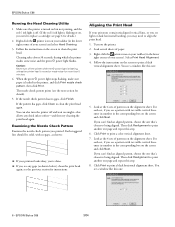
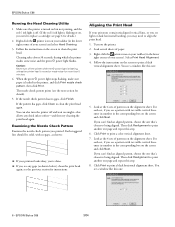
EPSON Stylus C66
Running the Head Cleaning Utility
1. Make sure the printer is turned on but not printing, and the red H ink light is off. (If the red H ink light is flashing or on, you need to replace a cartridge; see page 6 for details.)
2. Right-click the printer icon on your taskbar (in the lower right corner of your screen...
Product Information Guide - Page 9
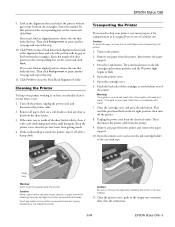
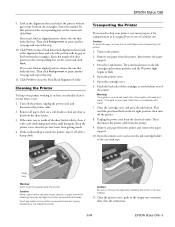
...; they can damage the printer components and case. Don't get water on the printer components and don't spray lubricants or oils inside the printer.
Caution: Be sure to remove the tape after installing the printer in its new location.
11. Close the printer cover, push in the output tray extension, then close the output tray.
3/04
EPSON Stylus C66 - 9
Quick Reference Guide - Page 5
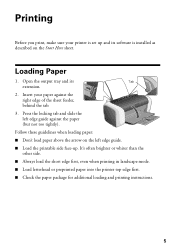
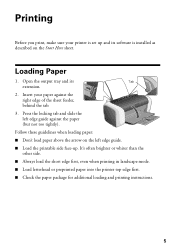
..., make sure your printer is set up and its software is installed as described on the Start Here sheet.
Loading Paper
1. Open the output tray and its
Tab
extension.
2. Insert your paper against the right edge of the sheet feeder, behind the tab.
3. Press the locking tab and slide the left edge guide against the paper...
Quick Reference Guide - Page 6
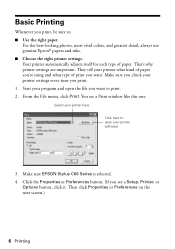
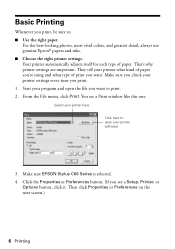
... your printer settings every time you print. 1. Start your program and open the file you want to print. 2. From the File menu, click Print. You see a Print window like this one:
Select your printer here
Click here to open your printer software
3. Make sure EPSON Stylus C66 Series is selected. 4. Click the Properties or Preferences button. (If you see a Setup, Printer...
Quick Reference Guide - Page 9
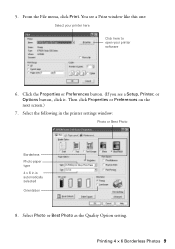
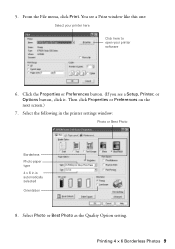
..., click Print. You see a Print window like this one:
Select your printer here Click here to open your printer software
6. Click the Properties or Preferences button. (If you see a Setup, Printer, or Options button, click it. Then click Properties or Preferences on the next screen.)
7. Select the following in the printer settings window:
Photo or Best Photo
Borderless Photo...
Quick Reference Guide - Page 15
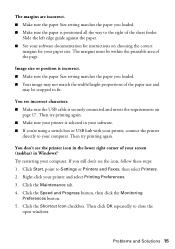
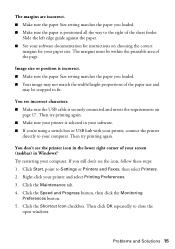
... or USB hub with your printer, connect the printer
directly to your computer. Then try printing again.
You don't see the printer icon in the lower right corner of your screen (taskbar) in Windows.® Try restarting your computer. If you still don't see the icon, follow these steps: 1. Click Start, point to Settings or Printers and Faxes, then select Printers...
Quick Reference Guide - Page 17
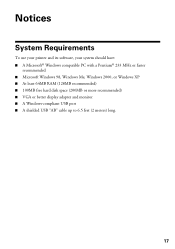
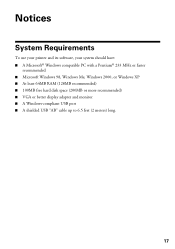
... compatible PC with a Pentium® 233 MHz or faster
recommended ■ Microsoft Windows 98, Windows Me, Windows 2000, or Windows XP ■ At least 64MB RAM (128MB recommended) ■ 100MB free hard disk space (200MB or more recommended) ■ VGA or better display adapter and monitor ■ A Windows-compliant USB port ■ A shielded USB "AB" cable up to 6.5 feet (2 meters) long.
17
Quick Reference Guide - Page 23
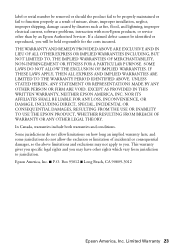
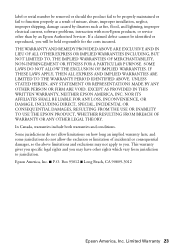
...serial number be removed or should the product fail to be properly maintained or fail to function properly as a result of misuse, abuse, improper installation, neglect, improper shipping, damage caused by disasters such as fire, flood, and lightning, improper electrical current, software problems, interaction with non-Epson products, or service other than by an Epson Authorized Servicer...THE EPSON ...
Start Here Card - Page 3
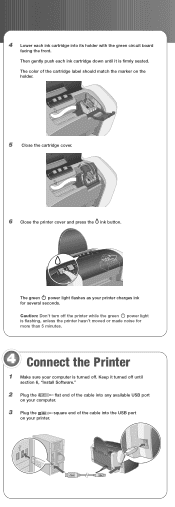
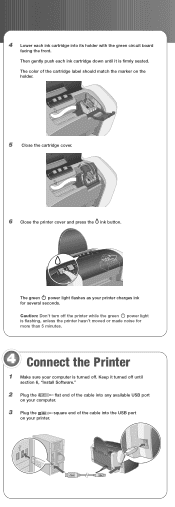
... printer charges ink for several seconds.
Caution: Don't turn off the printer while the green power light is flashing, unless the printer hasn't moved or made noise for more than 5 minutes.
4 Connect the Printer
1 Make sure your computer is turned off. Keep it turned off until
section 6, "Install Software."
2 Plug the
flat end of the cable into any available USB port
on your computer...
Start Here Card - Page 4
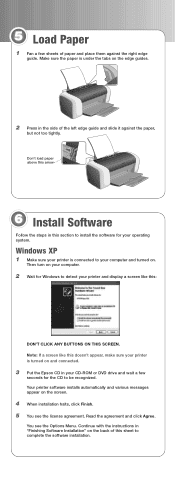
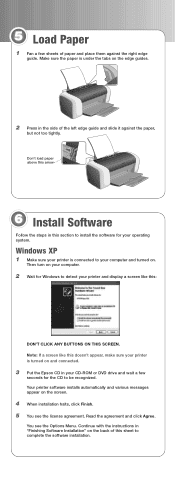
... computer.
2 Wait for Windows to detect your printer and display a screen like this:
DON'T CLICK ANY BUTTONS ON THIS SCREEN. Note: If a screen like this doesn't appear, make sure your printer is turned on and connected.
3 Put the Epson CD in your CD-ROM or DVD drive and wait a few
seconds for the CD to be recognized. Your printer software installs...
Start Here Card - Page 5
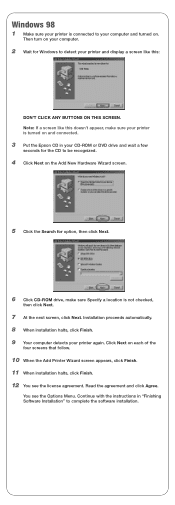
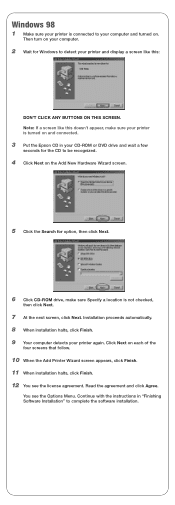
... turned on.
Then turn on your computer.
2 Wait for Windows to detect your printer and display a screen like this:
DON'T CLICK ANY BUTTONS ON THIS SCREEN. Note: If a screen like this doesn't appear, make sure your printer is turned on and connected.
3 Put the Epson CD in your CD-ROM or DVD drive and wait a few
seconds for...
Start Here Card - Page 6
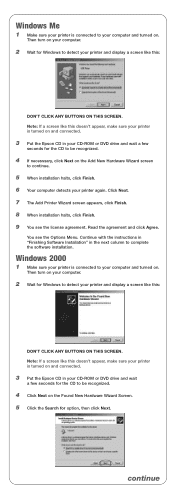
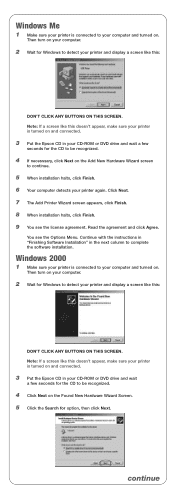
... the software installation.
Windows 2000
1 Make sure your printer is connected to your computer and turned on.
Then turn on your computer.
2 Wait for Windows to detect your printer and display a screen like this:
DON'T CLICK ANY BUTTONS ON THIS SCREEN. Note: If a screen like this doesn't appear, make sure your printer is turned on and connected.
3 Put the Epson CD...
Start Here Card - Page 7
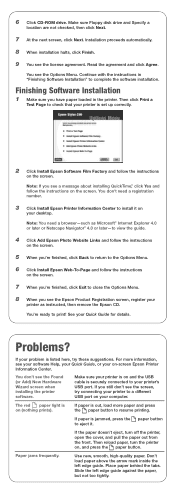
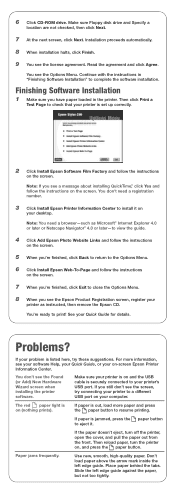
... is set up correctly.
2 Click Install Epson Software Film Factory and follow the instructions
on the screen.
Note: If you see a message about installing QuickTime®, click Yes and follow the instructions on the screen. You don't need a registration number.
3 Click Install Epson Printer Information Center to install it on
your desktop.
Note: You need a browser-such as Microsoft® Internet...
Start Here Card - Page 8
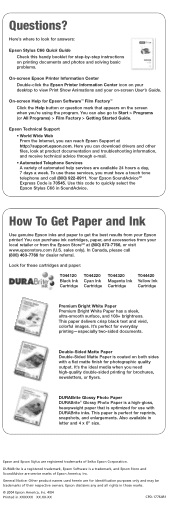
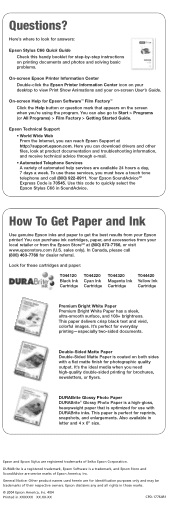
Questions?
Here's where to look for answers:
Epson Stylus C66 Quick Guide Check this handy booklet for step-by-step instructions on printing documents and photos and solving basic problems.
On-screen Epson Printer Information Center Double-click the Epson Printer Information Center icon on your desktop to view Print Show Animations and your on-screen User's Guide.
On-screen Help for Epson Software...

