Epson WF-100 driver and firmware
Related Epson WF-100 Manual Pages
Download the free PDF manual for Epson WF-100 and other Epson manuals at ManualOwl.com
User Manual - Page 4
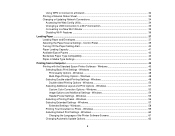
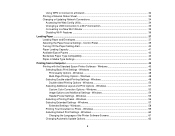
... or Updating Network Connections 34
Accessing the Web Config Utility 34 Changing a USB Connection to a Wi-Fi Connection 35 Connecting to a New Wi-Fi Router 35 Disabling Wi-Fi Features ...36
Loading Paper ...37 Loading Paper and Envelopes ...37 Selecting the Paper Source Settings - Control Panel 39 Turning Off the Paper Setting Alert...40 Paper Loading Capacity ...41 Available Epson Papers...
User Manual - Page 5
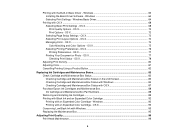
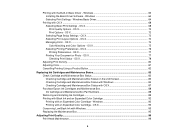
Printing with the Built-in Basic Driver - Windows 63 Installing the Basic Driver Software - Windows 64 Selecting Print Settings - Windows Basic Driver 64
Printing with OS X ...68 Selecting Basic Print Settings - OS X 68 Print Quality Options - OS X...72 Print Options - OS X...72 Selecting Page Setup Settings - OS X 73 Selecting Print Layout Options - OS X 74 Managing Color - OS X...74 Color ...
User Manual - Page 6
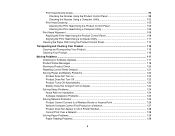
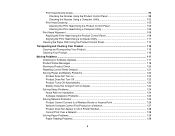
... Control Panel Defaults ...121 Solving Power and Battery Problems 122 Product Does Not Turn on ...123 Product Does Not Turn Off ...123 Product Turns Off Automatically 123 Battery Does Not Charge From Computer 124 Solving Setup Problems ...124 Noise After Ink Installation ...124 Software Installation Problems ...125 Solving Network Problems ...125 Product Cannot Connect to a Wireless Router...
User Manual - Page 22
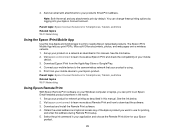
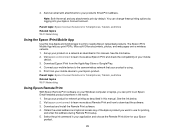
...Epson Remote Print software on your Windows computer or laptop, you can print to an Epson Email-enabled product anywhere in the world. 1. Set up your product for network printing as described in this manual. See the link below. 2. Visit epson.com/connect to learn more about Remote Print and how to download the software. 3. Download and install the Remote Print software. 4. Obtain the email address...
User Manual - Page 24
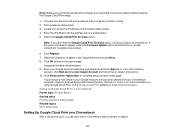
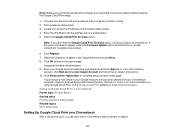
...-screen instructions. 10. Click Finish printer registration to complete setup and print a test page.
Your product is now linked to your Google Account and can be accessed from any Chromebook, computer, Apple or Android device with Internet access. Visit Epson Support for more information on using Google Cloud Print, or the Google Cloud Print website for a list of supported apps. Setting...
User Manual - Page 35
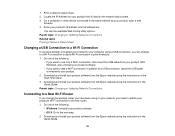
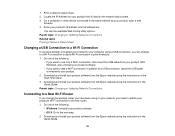
... the USB cable connected to your product.
2. Download and install your product software from the Epson website using the instructions on the Start Here sheet.
3. Download and install your product software from the Epson website using the instructions in the Quick Guide.
Parent topic: Changing or Updating Network Connections
Connecting to a New Wi-Fi Router
If you change the wireless router you...
User Manual - Page 45
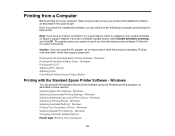
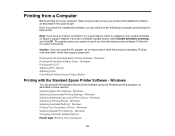
... you have set up your product and installed its software as described in the Quick Guide. Even if you have not installed the software, you can still print from a Windows computer using the built-in basic driver.
Note: If you have an Internet connection, it is a good idea to check for updates to your product software on Epson's support website. If you see a Software Update screen...
User Manual - Page 62
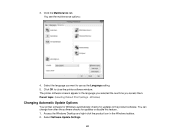
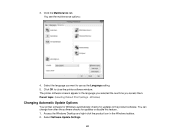
... them. Parent topic: Selecting Default Print Settings - Windows
Changing Automatic Update Options
Your printer software for Windows automatically checks for updates to the product software. You can change how often the software checks for updates or disable this feature. 1. Access the Windows Desktop and right-click the product icon in the Windows taskbar. 2. Select Software Update Settings.
62
User Manual - Page 63
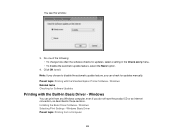
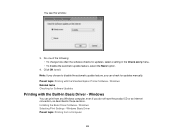
...for updates manually. Parent topic: Printing with the Standard Epson Printer Software - Windows Related tasks Checking for Software Updates
Printing with the Built-in Basic Driver - Windows
You can print from any Windows computer, even if you do not have the product CD or an Internet connection, as described in these sections. Installing the Basic Driver Software - Windows Selecting Print Settings...
User Manual - Page 64
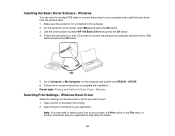
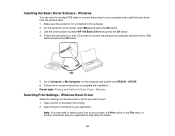
... product's control panel, select Menu and press the OK button. 3. Use the arrow buttons to select WF-100 Basic Driver and press the OK button. 4. Follow the instructions on the LCD screen to connect the product and computer using the micro USB
cable and press the OK button.
5. Go to Computer or My Computer on the computer and double-click EPSON > SETUP. 6. Follow...
User Manual - Page 117
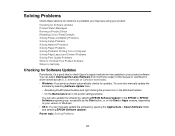
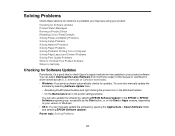
... or visit Epson's driver download site (U.S. downloads or Canadian downloads). • Windows: Your printer software automatically checks for updates. You can also manually update the
software by selecting Software Update here: • Accessing the Windows Desktop and right-clicking the product icon in the Windows taskbar • On the Maintenance tab in the printer settings window You can...
User Manual - Page 134
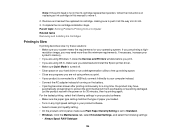
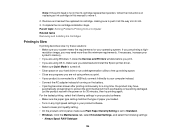
...-
resolution image, you may need more than the minimum requirements. If necessary, increase your system's memory. • If you are using Windows 7, close the Devices and Printers window before you print. • If you are using OS X, make sure you download and install the Epson printer driver. • Make sure Quiet Mode is turned off. • Clear space on your hard drive...
User Manual - Page 146
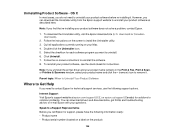
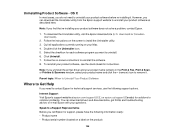
... Guide for instructions.
Note: If you uninstall the printer driver and your product name remains in the Print & Fax, Print & Scan, or Printers & Scanners window, select your product name and click the - (remove) icon to remove it.
Parent topic: When to Uninstall Your Product Software
Where to Get Help
If you need to contact Epson for technical support services, use the following support...
Network Installation Guide - Page 11
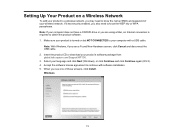
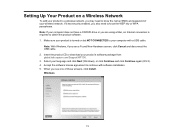
... drive or you are using a Mac, an Internet connection is required to obtain the product software. 1. Make sure your product is turned on but NOT CONNECTED to your computer with a USB cable.
Note: With Windows, if you see a Found New Hardware screen, click Cancel and disconnect the USB cable. 2. Insert the product CD or download your product's software package from global.latin.epson...
Network Installation Guide - Page 12
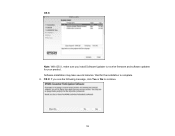
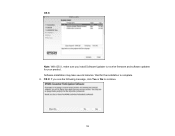
OS X
Note: With OS X, make sure you install Software Updater to receive firmware and software updates for your product. Software installation may take several minutes. Wait for the installation to complete. 6. OS X: If you see the following message, click Yes or No to continue.
12
Product Specifications - Page 2
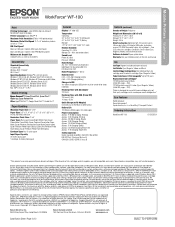
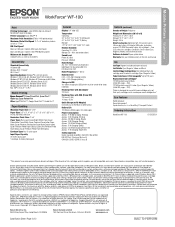
...x H) Printing: 12.2" x 9.1" x 8.5" Storage: 12.2" x 6.1" x 2.4" Weight: 3.5 lb
What's in the Box WorkForce WF-100 printer, built-in Lithium-ion battery, AC Adapter, USB cable, instruction manual, CD-ROM for product setup, Ink cartridges6 - Two 215-series ink cartridges: One Black, One Tri-color (Cyan, Magenta, Yellow), extra maintenance box
Software Included7 Epson printer driver
Warranty One-year...
Quick Guide - Page 25
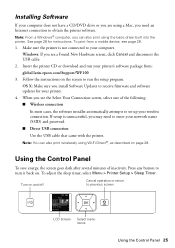
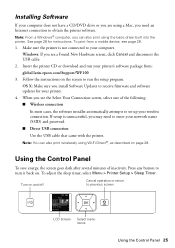
... USB cable.
2. Insert the printer CD or download and run your printer's software package from: global.latin.epson.com/Support/WF100
3. Follow the instructions on the screen to run the setup program. OS X: Make sure you install Software Updater to receive firmware and software updates for your printer.
4. When you see the Select Your Connection screen, select one of the following: ■ Wireless...
Quick Guide - Page 28
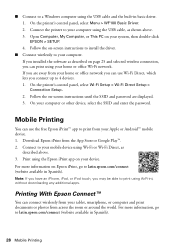
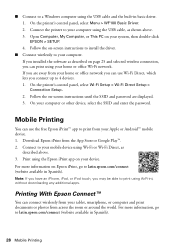
... basic driver. 1. On the printer's control panel, select Menu > WF100 Basic Driver. 2. Connect the printer to your computer using the USB cable, as shown above. 3. Open Computer, My Computer, or This PC on your system, then double-click EPSON > SETUP. 4. Follow the on-screen instructions to install the driver.
■ Connect wirelessly to your computer. If you installed the software as described...
Quick Guide and Warranty - Page 5


...your computer. Windows: If you see a Found New Hardware screen, click Cancel and disconnect the USB cable.
2. Insert the printer CD or download and run your printer's software package from: epson.com/support/wf100 (U.S.) or epson.ca/support/wf100 (Canada)
3. Follow the instructions on the screen to run the setup program. OS X: Make sure you install Software Updater to receive firmware and software...
Quick Guide and Warranty - Page 8
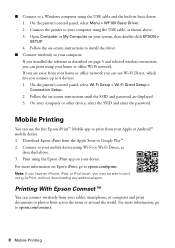
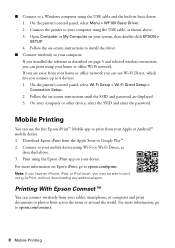
...built-in basic driver. 1. On the printer's control panel, select Menu > WF100 Basic Driver. 2. Connect the printer to your computer using the USB cable, as shown above. 3. Open Computer or My Computer on your system, then double-click EPSON > SETUP. 4. Follow the on-screen instructions to install the driver.
■ Connect wirelessly to your computer. If you installed the software as described on...

