Gateway 6020 driver and firmware
Drivers and firmware downloads for this Gateway Computers item

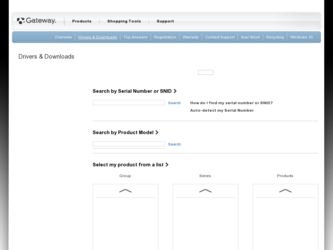
Related Gateway 6020 Manual Pages
Download the free PDF manual for Gateway 6020 and other Gateway manuals at ManualOwl.com
User Guide - Page 5
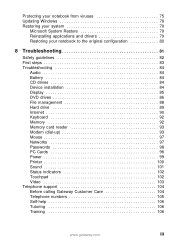
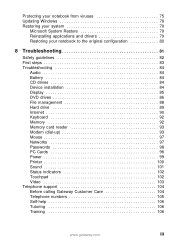
... 84
Audio 84 Battery 84 CD drives 84 Device installation 84 Display 85 DVD drives 86 File management 88 Hard drive 89 Internet 90 Keyboard 92 Memory 92 Memory card reader 93 Modem (dial-up 93 Mouse 97 Networks 97 Passwords 98 PC Cards 98 Power 99 Printer 100 Sound 101 Status indicators 102 Touchpad 102 Video 103 Telephone support 104 Before calling Gateway Customer...
User Guide - Page 9
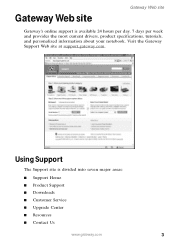
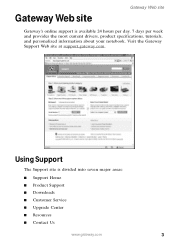
... week and provides the most current drivers, product specifications, tutorials, and personalized information about your notebook. Visit the Gateway Support Web site at support.gateway.com.
Using Support
The Support site is divided into seven major areas: ■ Support Home ■ Product Support ■ Downloads ■ Customer Service ■ Upgrade Center ■ Resources ■ Contact...
User Guide - Page 10
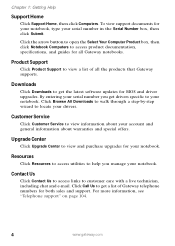
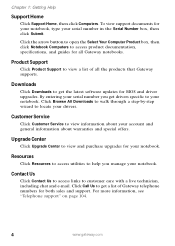
... Product box, then click Notebook Computers to access product documentation, specifications, and guides for all Gateway notebooks.
Product Support
Click Product Support to view a list of all the products that Gateway supports.
Downloads
Click Downloads to get the latest software updates for BIOS and driver upgrades. By entering your serial number you get drivers specific to your notebook. Click...
User Guide - Page 46
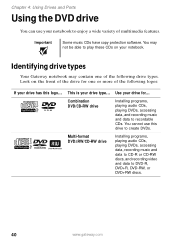
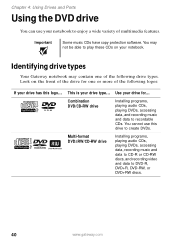
... data to recordable CDs. You cannot use this drive to create DVDs.
ROM/R/RW
Multi-format DVD±RW/CD-RW drive
Installing programs, playing audio CDs, playing DVDs, accessing data, recording music and data to CD-R or CD-RW discs, and recording video and data to DVD-R, DVD+R, DVD-RW, or DVD+RW discs.
40
www.gateway.com
User Guide - Page 53
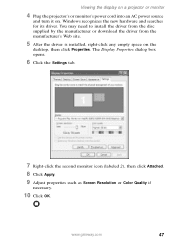
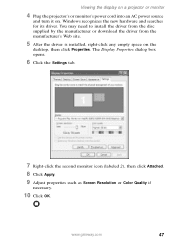
... it on. Windows recognizes the new hardware and searches for its driver. You may need to install the driver from the disc supplied by the manufacturer or download the driver from the manufacturer's Web site.
5 After the driver is installed, right-click any empty space on the
desktop, then click Properties. The Display Properties dialog box opens.
6 Click the Settings tab...
User Guide - Page 66
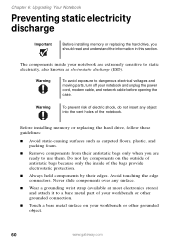
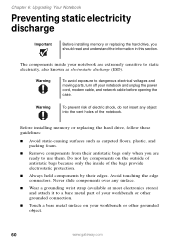
Chapter 6: Upgrading Your Notebook
Preventing static electricity discharge
Important
Before installing memory or replacing the hard drive, you...power cord, modem cable, and network cable before opening the case.
Warning
To prevent risk of electric shock, do not insert any object into the vent holes of the notebook.
Before installing memory or replacing the hard drive...object.
60
www.gateway.com
User Guide - Page 75
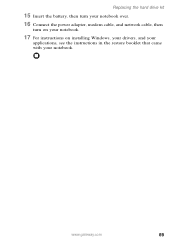
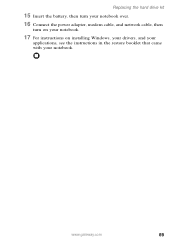
Replacing the hard drive kit
15 Insert the battery, then turn your notebook over.
16 Connect the power adapter, modem cable, and network cable, then
turn on your notebook.
17 For instructions on installing Windows, your drivers, and your
applications, see the instructions in the restore booklet that came with your notebook.
www.gateway.com
69
User Guide - Page 77
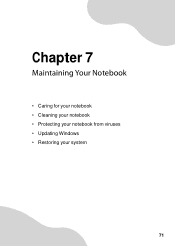
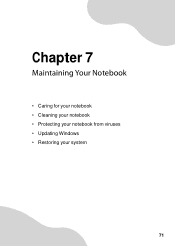
Chapter 7
Maintaining Your Notebook
• Caring for your notebook • Cleaning your notebook • Protecting your notebook from viruses • Updating Windows • Restoring your system
71
User Guide - Page 81
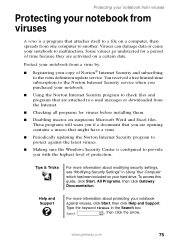
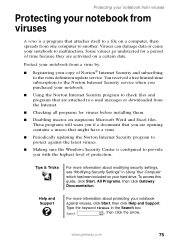
... sure the Windows Security Center is configured to provide you with the highest level of protection.
Tips & Tricks
For more information about modifying security settings, see "Modifying Security Settings" in Using Your Computer which has been included on your hard drive. To access this guide, click Start, All Programs, then click Gateway Documentation.
Help and Support
For more...
User Guide - Page 84
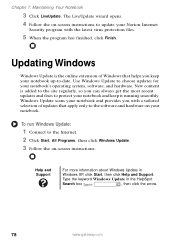
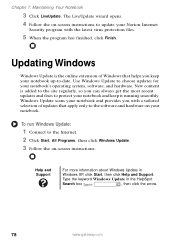
... it running smoothly. Windows Update scans your notebook and provides you with a tailored selection of updates that apply only to the software and hardware on your notebook.
To run Windows Update:
1 Connect to the Internet. 2 Click Start, All Programs, then click Windows Update. 3 Follow the on-screen instructions.
Help and Support
For more information about Windows Update in
Windows XP, click...
User Guide - Page 85
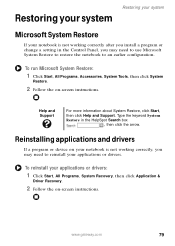
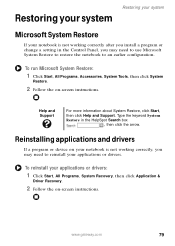
... correctly after you install a program or change a setting in the Control Panel, you may...drivers
If a program or device on your notebook is not working correctly, you may need to reinstall your applications or drivers.
To reinstall your applications or drivers:
1 Click Start, All Programs, System Recovery, then click Application &
Driver Recovery.
2 Follow the on-screen instructions.
www.gateway...
User Guide - Page 90
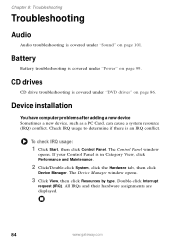
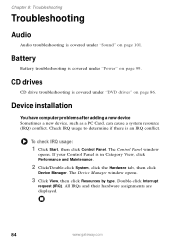
....
CD drives
CD drive troubleshooting is covered under "DVD drives" on page 86.
Device installation
You have computer problems after adding a new device Sometimes a new device, such as a PC Card, can cause a system resource (IRQ) conflict. Check IRQ usage to determine if there is an IRQ conflict.
To check IRQ usage:
1 Click Start, then click Control Panel. The Control Panel window
opens...
User Guide - Page 91
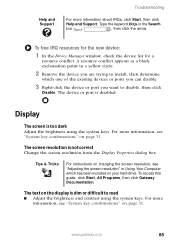
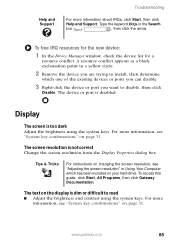
... not correct Change the screen resolution from the Display Properties dialog box.
Tips & Tricks
For instructions on changing the screen resolution, see "Adjusting the screen resolution" in Using Your Computer which has been included on your hard drive. To access this guide, click Start, All Programs, then click Gateway Documentation.
The text on the display is dim or difficult to...
User Guide - Page 93
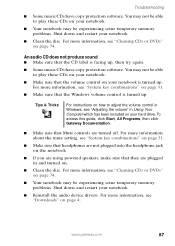
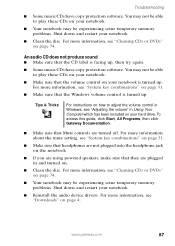
... & Tricks
For instructions on how to adjust the volume control in Windows, see "Adjusting the volume" in Using Your Computer which has been included on your hard drive. To access this guide, click Start, All Programs, then click Gateway Documentation.
■ Make sure that Mute controls are turned off. For more information about the mute setting, see "System key...
User Guide - Page 106
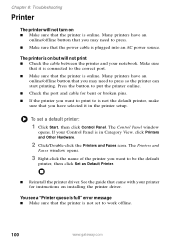
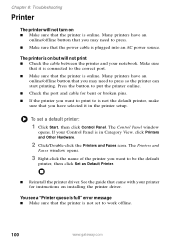
... and
Faxes window opens.
3 Right-click the name of the printer you want to be the default
printer, then click Set as Default Printer.
■ Reinstall the printer driver. See the guide that came with your printer for instructions on installing the printer driver.
You see a "Printer queue is full" error message ■ Make sure that the printer is not set to work offline.
100
www.gateway.com
User Guide - Page 110
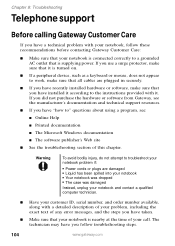
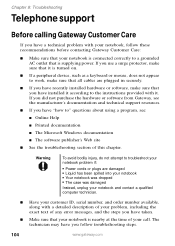
... sure that all cables are plugged in securely.
■ If you have recently installed hardware or software, make sure that you have installed it according to the instructions provided with it. If you did not purchase the hardware or software from Gateway, see the manufacturer's documentation and technical support resources.
■ If you have "how to" questions about using...
User Guide - Page 120
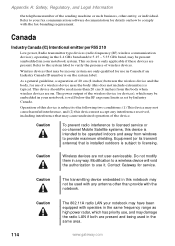
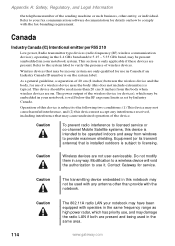
... indoors and away from windows to provide maximum shielding. Equipment (or its transmit antenna) that is installed outdoors is subject to licensing.
Caution
Wireless devices are not user-serviceable. Do not modify them in any way. Modification to a wireless device will void the authorization to use it. Contact Gateway for service.
Caution
The transmitting device embedded in this notebook...
User Guide - Page 127
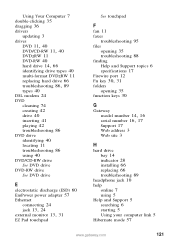
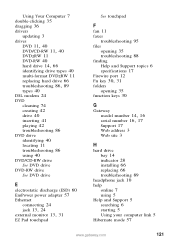
...-RW drive
See DVD drive
E
electrostatic discharge (ESD) 60 EmPower power adapter 57 Ethernet
connecting 24
jack 13, 24 external monitor 13, 31
EZ Pad touchpad
See touchpad
F
fan 11 faxes
troubleshooting 95 files
opening 35 troubleshooting 88 finding Help and Support topics 6 specifications 17 Firewire port 12
Fn key 30, 31
folders opening 35
function keys 30
G
Gateway...
User Guide - Page 128
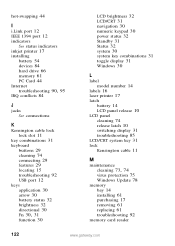
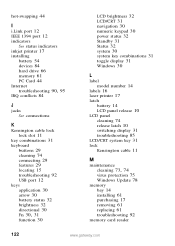
... laser printer 17 latch
battery 14 LCD panel release 10 LCD panel cleaning 74 release latch 10 switching display 31 troubleshooting 85 LCD/CRT system key 31 lock Kensington cable 11
M
maintenance
cleaning 73, 74
virus protection 75 Windows Update 78 memory bay 14 installing 61 purchasing 17 removing 61 replacing 61 troubleshooting 92 memory card reader
122
www.gateway.com
User Guide - Page 132
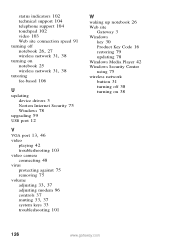
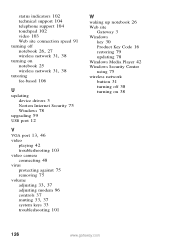
... off
notebook 26, 27 wireless network 31, 38
turning on notebook 25
wireless network 31, 38
tutoring fee-based 106
U
updating device drivers 3 Norton Internet Security 75 Windows 78
upgrading 59 USB port 12
V VGA port 13, 46
video playing 42 troubleshooting 103
video camera connecting 48
virus protecting against 75 removing 75
volume
adjusting 33, 37
adjusting modem 96 controls 37
muting 33, 37...
