Gateway DX4200 driver and firmware
Drivers and firmware downloads for this Gateway Computers item

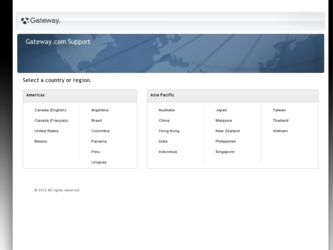
Related Gateway DX4200 Manual Pages
Download the free PDF manual for Gateway DX4200 and other Gateway manuals at ManualOwl.com
8513015 - Gateway Starter Guide (with eRecovery) - Page 21
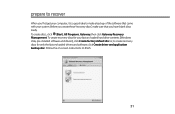
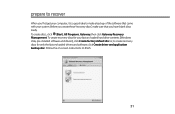
... your computer, it is a good idea to make a backup of the software that came with your system. Before you create these"recovery discs,"make sure that you have blank discs ready. To create discs, click (Start), All Programs, Gateway, then click Gateway Recovery Management. To create recovery discs for your factory-loaded hard drive contents (Windows Vista, pre-installed software and drivers), click...
8513015 - Gateway Starter Guide (with eRecovery) - Page 23
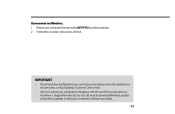
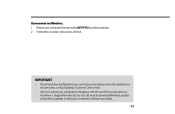
... instructions to finish.
IMPORTANT
• If your hard drive has failed and you can't restore the software from the hard drive or recovery discs, contact Gateway Customer Care for help.
• After you restore your computer, it will appear with the same files and programs it had when it shipped from the factory. You still need to download Windows updates...
8513030 - Gateway Computer User Guide - Page 53
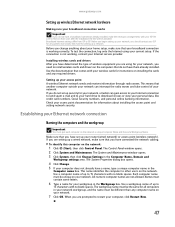
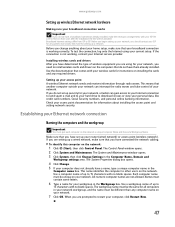
... wireless cards for instructions on installing the cards and any required drivers.
Setting up your access point A wireless Ethernet network sends and receives information through radio waves. This means that another computer outside your network can intercept the radio waves and take control of your network. If you do not set up security for your network, a hacker can gain access to your Internet...
8513030 - Gateway Computer User Guide - Page 56
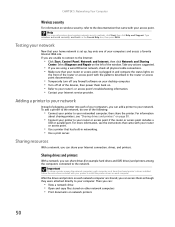
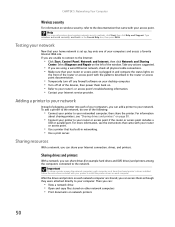
... firewall software on your desktop computer. • Turn off all of the devices, then power them back on. • Refer to your router's or access point's troubleshooting information. • Contact your Internet service provider.
Adding a printer to your network
Instead of plugging a printer into each of your computers, you can add a printer to your network. To add a printer to the network, do...
8513030 - Gateway Computer User Guide - Page 63
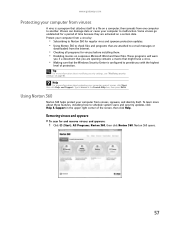
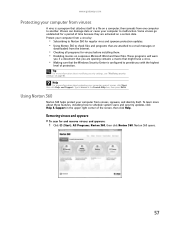
... activated on a certain date. Protect your computer from a virus by:
• Subscribing to Norton 360 for regular virus and spyware protection updates. • Using Norton 360 to check files and programs that are attached to e-mail messages or
downloaded from the Internet.
• Checking all programs for viruses before installing them. • Disabling macros on...
8513030 - Gateway Computer User Guide - Page 66
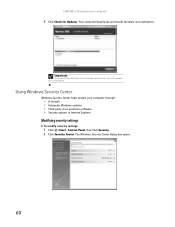
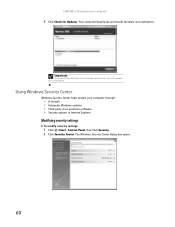
..., you must extend your subscription.
Using Windows Security Center
Windows Security Center helps protect your computer through:
• A firewall • Automatic Windows updates • Third party virus protection software • Security options in Internet Explorer
Modifying security settings
To modify security settings:
1 Click (Start), Control Panel, then Click Security. 2 Click Security...
8513030 - Gateway Computer User Guide - Page 67
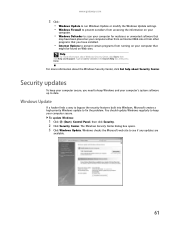
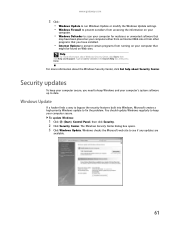
...8226; Windows Update to run Windows Update or modify the Windows Update settings. • Windows Firewall to prevent outsiders from accessing the information on your
computer.
• Windows Defender to scan your computer for malicious or unwanted software that
may have been placed on your computer either from an Internet Web site or from other programs that you have installed.
• Internet...
8513030 - Gateway Computer User Guide - Page 68
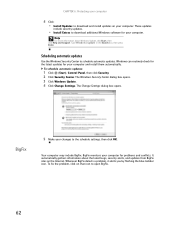
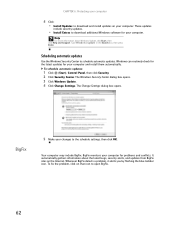
... your computer
4 Click: • Install Updates to download and install updates on your computer. These updates
include security updates.
• Install Extras to download additional Windows software for your computer.
Help
For more information about Windows Update, click Start, then click Help and Support. Type Windows update in the Search box, then press ENTER.
Scheduling automatic updates
Use...
8513030 - Gateway Computer User Guide - Page 75
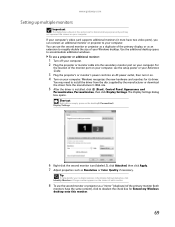
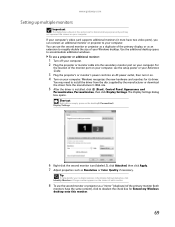
... projector or monitor cable into the secondary monitor port on your computer. For
the location of the monitor port on your computer, see the setup poster or your Reference Guide.
3 Plug the projector's or monitor's power cord into an AC power outlet, then turn it on. 4 Turn on your computer. Windows recognizes the new hardware and searches for its driver.
You may need to install...
8513030 - Gateway Computer User Guide - Page 89
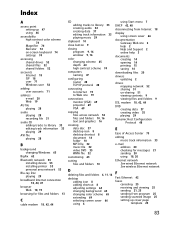
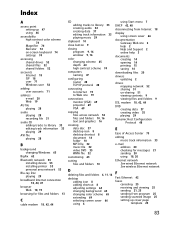
...adjusting settings 64 changing background 65 changing color scheme 65 extending 69 selecting screen saver 66 using 6
using Start menu 7
DHCP 42, 48
disconnecting from Internet 18
display using screen saver 66
documentation Gateway Web site 2 help 2 Help and Support 2 online help 3
documents creating 14 opening 14 printing 15 saving 14
downloading files 20
drivers updating 2
drives mapping network...
8513030 - Gateway Computer User Guide - Page 91
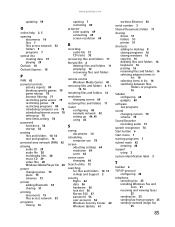
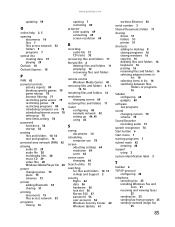
... 12, 13 in Help and Support 2
security BigFix 62 data 56 hardware 56 lock slot 56 Norton 360 57 password 56 user accounts 56 Windows Security Center 60 Windows Update 61
wireless Ethernet 50
serial number 3
Shared Documents folder 71
sharing drives 51 folders 51 printer 51
shortcuts adding to desktop 8 closing programs 16 closing windows 16 copying 16 deleting files and folders...
8513030 - Gateway Computer User Guide - Page 92


...38
Windows Media Player building music library 33 creating MP3 32 creating music files 32 creating WMA files 32 editing tack information 33 playing audio CD 29 playing audio file 28 viewing video file 28
Windows Security Center icon 6 using 57
Windows Update 61
wired Ethernet network 42 equipment needed 43 example 42 installing cards 44 installing drivers 44 setting up 44
wireless Ethernet network...
8513028 - Gateway Hardware Reference Guide - Page 4
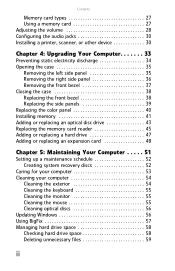
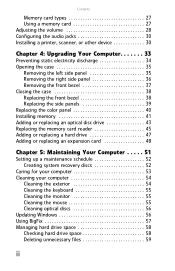
... the color panel 40 Installing memory 41 Adding or replacing an optical disc drive 43 Replacing the memory card reader 45 Adding or replacing a hard drive 47 Adding or replacing an expansion card 48
Chapter 5: Maintaining Your Computer . . . . . 51
Setting up a maintenance schedule 52 Creating system recovery discs 52
Caring for your computer 53 Cleaning your computer 54
Cleaning the...
8513028 - Gateway Hardware Reference Guide - Page 9
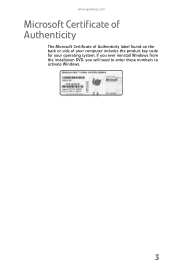
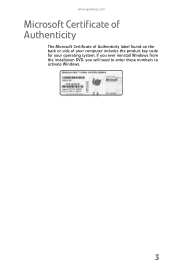
www.gateway.com
Microsoft Certificate of Authenticity
The Microsoft Certificate of Authenticity label found on the back or side of your computer includes the product key code for your operating system. If you ever reinstall Windows from the installation DVD, you will need to enter these numbers to activate Windows.
3
8513028 - Gateway Hardware Reference Guide - Page 19
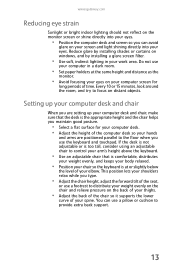
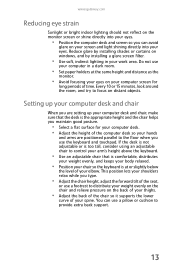
... your eyes. Reduce glare by installing shades or curtains on windows, and by installing a glare screen filter.
• Use soft, indirect lighting in your work area. Do not use
your computer in a dark room.
• Set paper holders at the same height...your thighs.
• Adjust the back of the chair so it supports the lower
curve of your spine. You can use a pillow or cushion to provide extra back...
8513028 - Gateway Hardware Reference Guide - Page 92
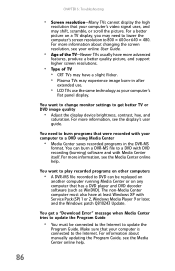
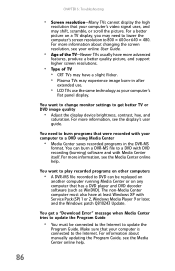
... have at least Windows XP with Service Pack (SP) 1 or 2, Windows Media Player 9 or later, and the Windows patch Q810243 Update.
You get a "Download Error" message when Media Center tries to update the Program Guide
• You must be connected to the Internet to update the
Program Guide. Make sure that your computer is connected to the Internet. For information about manually updating the Program...
8513028 - Gateway Hardware Reference Guide - Page 97
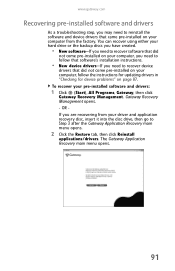
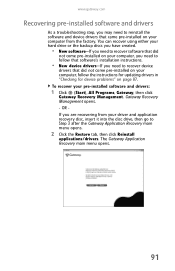
... that software's installation instructions.
• New device drivers-If you need to recover device
drivers that did not come pre-installed on your computer, follow the instructions for updating drivers in "Checking for device problems" on page 87. To recover your pre-installed software and drivers:
1 Click (Start), All Programs, Gateway, then click
Gateway Recovery Management. Gateway Recovery...
8513028 - Gateway Hardware Reference Guide - Page 98
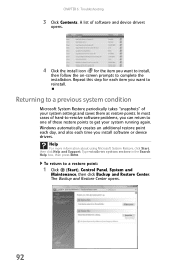
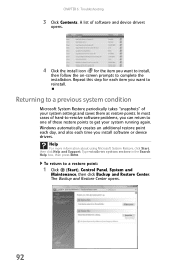
... point each day, and also each time you install software or device drivers.
Help
For more information about using Microsoft System Restore, click Start, then click Help and Support. Type windows system restore in the Search Help box, then press ENTER.
To return to a restore point:
1 Click (Start), Control Panel, System and
Maintenance, then click Backup and...
8513028 - Gateway Hardware Reference Guide - Page 99
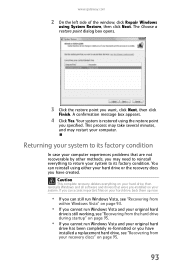
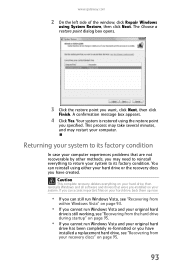
... hard drive or the recovery discs you have created.
Caution
This complete recovery deletes everything on your hard drive, then reinstalls Windows and all software and drivers that were pre-installed on your system. If you can access important files on your hard drive, back them up now.
• If you can still run Windows Vista, see "Recovering from
within Windows Vista...
8513028 - Gateway Hardware Reference Guide - Page 100
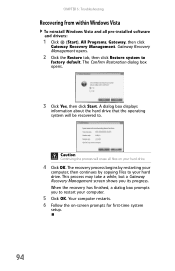
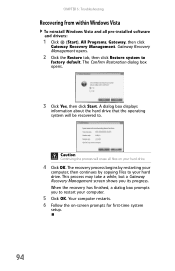
...
Recovering from within Windows Vista
To reinstall Windows Vista and all pre-installed software and drivers:
1 Click (Start), All Programs, Gateway, then click
Gateway Recovery Management. Gateway Recovery Management opens.
2 Click the Restore tab, then click Restore system to
factory default. The Confirm Restoration dialog box opens.
3 Click Yes, then click Start. A dialog box displays...
