Gigabyte GV-N62128DP2-RH driver and firmware
Drivers and firmware downloads for this Gigabyte item

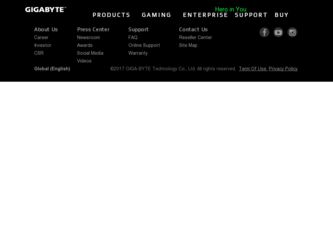
Related Gigabyte GV-N62128DP2-RH Manual Pages
Download the free PDF manual for Gigabyte GV-N62128DP2-RH and other Gigabyte manuals at ManualOwl.com
Manual - Page 2
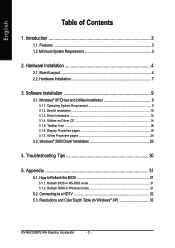
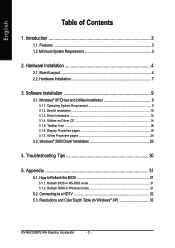
... ...16 3.1.6. Display Properties pages 19 3.1.7. nView Properties pages 24
3.2. Windows® 2000 Driver Installation 29
4. Troubleshooting Tips 30
5. Appendix 31
5.1. How to Reflash the BIOS 31
5.1.1. Reflash BIOS in MS-DOS mode 31 5.1.2. Reflash BIOS in Windows mode 31
5.2. Connecting to a HDTV 32 5.3. Resolutions and Color Depth Table (In Windows® XP 33
GV-N62128DP2-RH Graphics...
Manual - Page 3
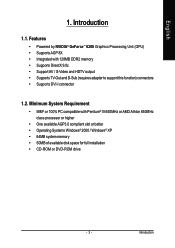
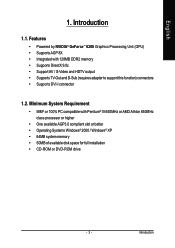
...; Supports DVI-I connector
1.2. Minimum System Requirement
• IBM® or 100% PC compatible with Pentium® III 650MHz or AMD Athlon 650MHz class processor or higher
• One available AGP3.0 compliant slot or better • Operating Systems Windows® 2000 / Windows® XP • 64MB system memory • 50MB of available disk space for full installation • CD-ROM...
Manual - Page 7
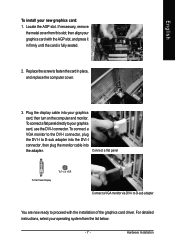
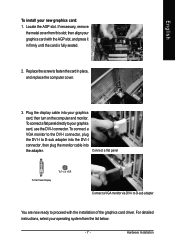
... card, use the DVI-I connector. To connect a VGA monitor to the DVI-I connector, plug the DVI-I to D-sub adapter into the DVI-I connector, then plug the monitor cable into the adapter.
Connect a flat panel
To Flat Panel Display
To TV or VCR
Connect a VGA monitor via DVI-I to D-sub adapter
You are now ready to proceed with the installation of the graphics card driver. For detailed instructions...
Manual - Page 9
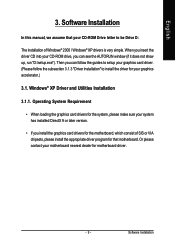
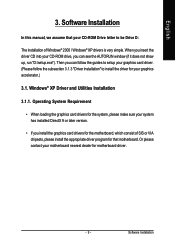
English
3. Software Installation
In this manual, we assume that your CD-ROM Drive letter to be Drive D:
The installation of Windows® 2000 / Windows® XP drivers is very simple. When you insert the driver CD into your CD-ROM drive, you can see the AUTORUN window (if it does not show up, run "D:\setup.exe"). Then you can follow the guides to setup your graphics card driver. (Please follow...
Manual - Page 10
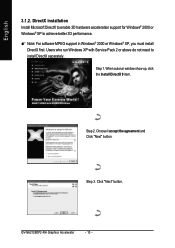
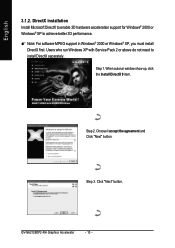
... For software MPEG support in Windows® 2000 or Windows® XP, you must install DirectX first. Users who run Windows XP with Service Pack 2 or above do not need to install DirectX separately.
Step 1. When autorun window show up, click the Install DirectX 9 item.
Step 2. Choose I accept the agreement and Click "Next" button.
Step 3. Click "Next" button.
GV-N62128DP2-RH Graphics Accelerator...
Manual - Page 11
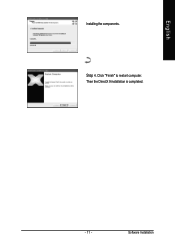
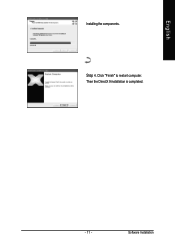
English
Installing the components.
Step 4. Click "Finish" to restart computer. Then the DirectX 9 installation is completed.
- 11 -
Software Installation
Manual - Page 12
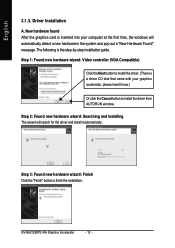
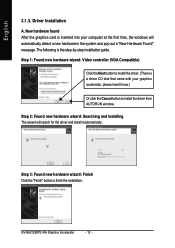
... inserted into your computer at the first time, the windows will automatically detect a new hardware in the system and pop out a "New Hardware Found" message. The following is the step-by-step installation guide.
Step 1: Found new hardware wizard: Video controller (VGA Compatible)
Click the Next button to install the driver. (There is a driver CD disk that came with your...
Manual - Page 13
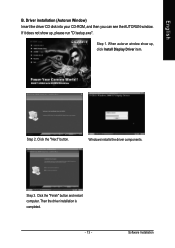
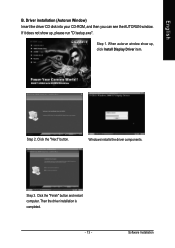
... Insert the driver CD disk into your CD-ROM, and then you can see the AUTORUN window. If it does not show up, please run "D:\setup.exe".
Step 1. When autorun window show up, click Install Display Driver item.
Step 2. Click the "Next" button.
Windows installs the driver components.
Step 3. Click the "Finish" button and restart computer. Then the driver installation is completed.
- 13 -
Software...
Manual - Page 14
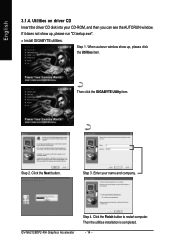
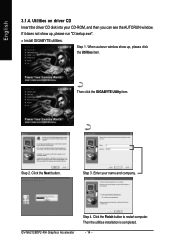
... the driver CD disk into your CD-ROM, and then you can see the AUTORUN window.
If it does not show up, please run "D:\setup.exe".
• Install GIGABYTE utilities:
Step 1. When autorun window show up, please click the Utilities item.
Then click the GIGABYTE Utility item.
Step 2. Click the Next button.
Step 3. Enter your name and company.
GV-N62128DP2-RH Graphics...
Manual - Page 15
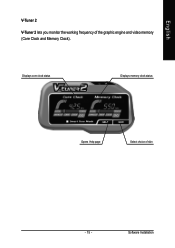
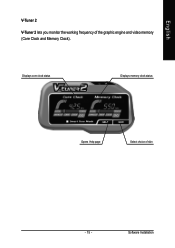
English
V-Tuner 2
V-Tuner 2 lets you monitor the working frequency of the graphic engine and video memory (Core Clock and Memory Clock).
Displays core clock status
Displays memory clock status
Opens Help page
Select choice of skin
- 15 -
Software Installation
Manual - Page 16
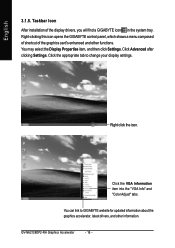
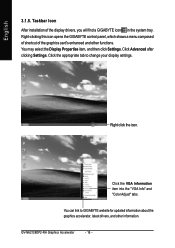
..., and then click Settings. Click Advanced after clicking Settings. Click the appropriate tab to change your display settings.
Right click the icon.
Click the VGA Information item into the "VGA Info" and "Color Adjust" tabs.
You can link to GIGABYTE website for updated information about the graphics accelerator, latest drivers, and other information.
GV-N62128DP2-RH Graphics Accelerator
- 16...
Manual - Page 17
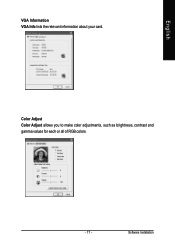
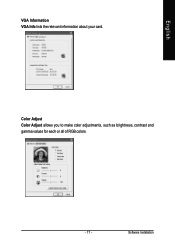
English
VGA Information VGA Info lists the relevant information about your card.
Color Adjust Color Adjust allows you to make color adjustments, such as brightness, contrast and gamma values for each or all of RGB colors.
- 17 -
Software Installation
Manual - Page 18
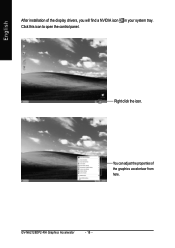
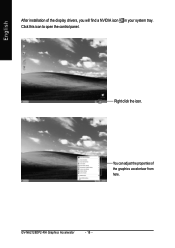
English
After installation of the display drivers, you will find a NVIDIA icon in your system tray. Click this icon to open the control panel.
Right click the icon.
You can adjust the properties of the graphics accelertaor from here.
GV-N62128DP2-RH Graphics Accelerator
- 18 -
Manual - Page 19
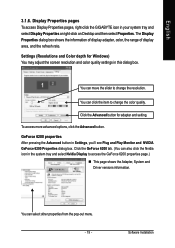
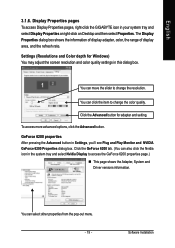
... in your system tray and select Display Properties or right-click on Desktop and then select Properties. The Display Properties dialog box shows the information of display adapter, color, the range of display area, and the refresh rate. Settings (Resolutions and Color depth for Windows) You may adjust the screen resolution and color quality settings in this dialog box.
You can...
Manual - Page 21
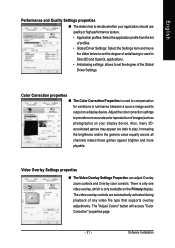
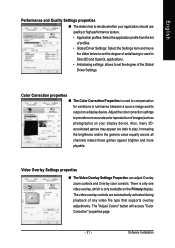
... Settings Properties can adjust Overlay zoom controls and Overlay color controls. There is only one video overlay, which is only available on the Primary display. The video overlay controls are automatically activated during playback of any video file type that supports overlay adjustments. The "Adjust Colors" button will access "Color Correction" properties page.
- 21 -
Software Installation
Manual - Page 25
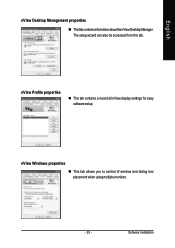
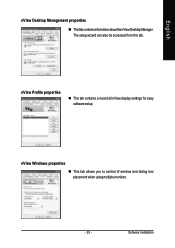
English
nView Desktop Management properties
„ ThistabcontainsinformationaboutthenViewDesktopManager. The setup wizard can also be accessed from this tab.
nView Profile properties
„ This tab contains a record all nView display settings for easy software setup.
nView Windows properties
„ This tab allows you to control of window and dialog box placement when using multiple monitors...
Manual - Page 27
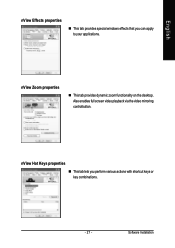
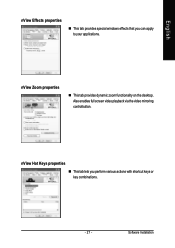
... windows effects that you can apply to your applications.
nView Zoom properties
„ This tab provides dynamic zoom functionality on the desktop. Also enables full screen video playback via the video mirroring control button.
nView Hot Keys properties
„ This tab lets you perform various actions with shortcut keys or key combinations.
- 27 -
Software Installation
Manual - Page 29
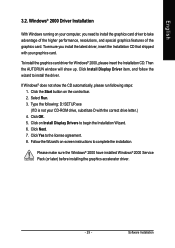
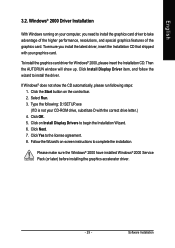
... the CD automatically, please run following steps: 1. Click the Start button on the control bar. 2. Select Run. 3. Type the following: D:\SETUP.exe (If D is not your CD-ROM drive, substitute D with the correct drive letter.) 4. Click OK. 5. Click on Install Display Drivers to begin the Installation Wizard. 6. Click Next. 7. Click Yes to the license agreement. 8. Follow the Wizard's on...
Manual - Page 30
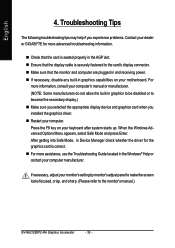
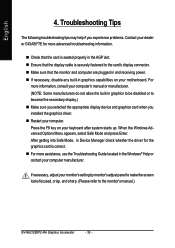
..., in Device Manager check whether the driver for the graphics card is correct. „ For more assistance, use the Troubleshooting Guide located in the Windows® Help or contact your computer manufacturer.
If necessary, adjust your monitor's setting by monitor's adjust panel to make the screen looks focused, crisp, and sharp. (Please refer to the monitor's manual.)
GV-N62128DP2-RH Graphics...
Manual - Page 31
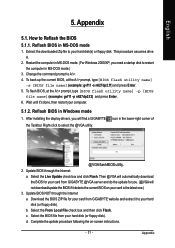
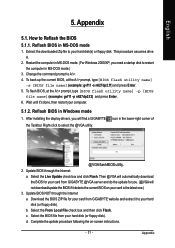
...your computer.
5.1.2. Reflash BIOS in Windows mode
1. After installing the display drivers, you will find a GIGABYTE the Taskbar. Right-click to select the @VGA utility.
icon in the lower-right corner of
@VGA flash BIOS utility. 2. Update BIOS through the Internet
a. Select the Live Update check box and click Flash. Then @VGA will automatically download the BIOS for your card from GIGABYTE @VGA...
