Gigabyte GV-R455HM-512I driver and firmware
Drivers and firmware downloads for this Gigabyte item

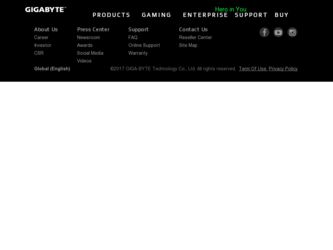
Related Gigabyte GV-R455HM-512I Manual Pages
Download the free PDF manual for Gigabyte GV-R455HM-512I and other Gigabyte manuals at ManualOwl.com
Manual - Page 1
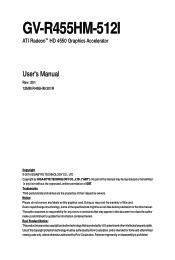
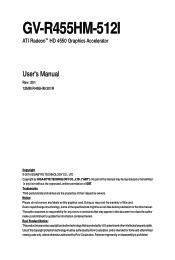
GV-R455HM-512I
ATI RadeonTM HD 4550 Graphics Accelerator
User's Manual
Rev. 201 12MM-R455HM-201R
Copyright © 2010 GIGABYTE TECHNOLOGY CO., LTD Copyright by GIGA-BYTE TECHNOLOGY CO., LTD. ("GBT"). No part of this manual may be reproduced or transmitted in any form without the expressed, written permission of GBT. Trademarks Third-party brands and names are...
Manual - Page 3
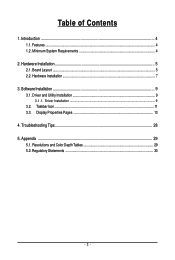
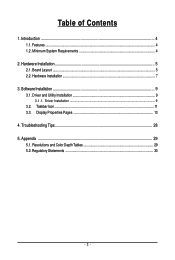
... Features ...4 1.2. Minimum System Requirements 4
2. Hardware Installation 5 2.1. Board Layout ...5 2.2. Hardware Installation ...7
3. Software Installation ...9 3.1. Driver and Utility Installation 9
3.1.1. Driver Installation ...9 3.2. Taskbar Icon ...11 3.3. Display Properties Pages 13
4. Troubleshooting Tips 28 5. Appendix ...29
5.1. Resolutions and Color Depth Tables 29 5.2. Regulatory...
Manual - Page 4
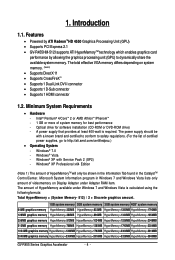
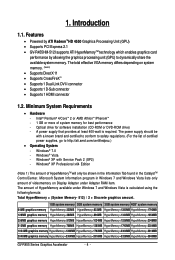
...• Powered by ATI RadeonTMHD 4550 Graphics Processing Unit (GPU) • Supports PCI Express 2.1 • GV-R455HM-512I supports ATI HyperMemoryTM technology which enables graphics card
performance by allowing the graphics processing unit (GPU) to dynamically share the available system memory. The total effective VGA memory differs depending on system memory. (Note1) • Supports DirectX...
Manual - Page 5
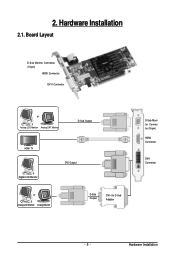
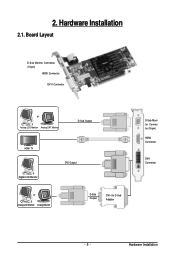
2. Hardware Installation
2.1. Board Layout
D-Sub Monitor Connector (15-pin)
HDMI Connector DVI-I Connector
or Analog LCD Monitor Analog CRT Monitor
D-Sub Output
HDMI TV Digital LCD Monitor
DVI Output
or Analog LCD Monitor Analog Monitor
D-Sub Output
DVI-I to D-Sub Adapter
D-Sub Monitor Connector (15-pin)
HDMI Connector
DVI-I Connector
- 5 -
Hardware Installation
Manual - Page 7
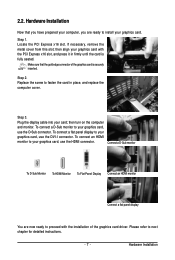
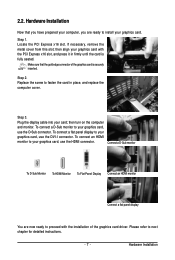
... place, and replace the computer cover.
Step 3. Plug the display cable into your card; then turn on the computer and monitor. To connect a D-Sub monitor to your graphics card, use the D-Sub connector. To connect a flat panel display to your graphics card, use the DVI-I connector. To connect an HDMI monitor to your graphics card, use the HDMI connector.
Connect a D-Sub monitor...
Manual - Page 8
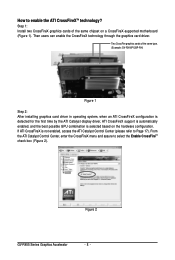
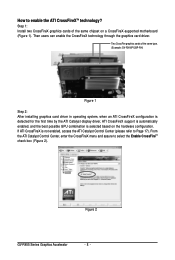
... same chipset on a CrossFireX-supported motherboard (Figure 1). Then users can enable the CrossFireX technology through the graphics card driver.
Two CrossFire graphics cards of the same type. (Example: GV-RX16P128P-RH)
Figure 1
Step 2: After installing graphics card driver in operating system, when an ATI CrossFireX configuration is detected for the first time by the ATI Catalyst display driver...
Manual - Page 9
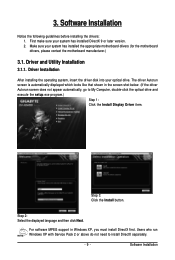
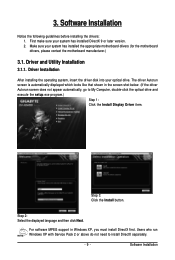
... does not appear automatically, go to My Computer, double-click the optical drive and execute the setup.exe program.)
Step 1: Click the Install Display Driver item.
Step 3: Click the Install button.
Step 2: Select the displayed language and then click Next.
For software MPEG support in Windows XP, you must install DirectX first. Users who run Windows XP with Service Pack 2 or above do not need...
Manual - Page 10
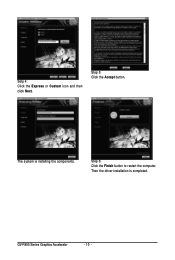
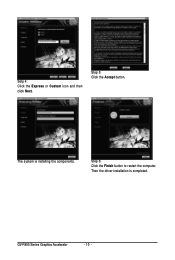
Setp 4: Click the Express or Custom icon and then click Next.
Step 5: Click the Accept button.
The system is installing the components.
Step 6: Click the Finish button to restart the computer. Then the driver installation is completed.
GV-R455 Series Graphics Accelerator
- 10 -
Manual - Page 11
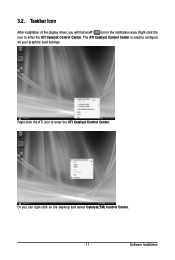
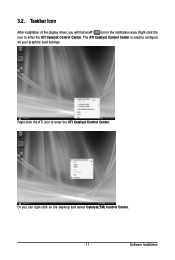
... icon in the notification area. Right-click the icon to enter the ATI Catalyst Control Center. The ATI Catalyst Control Center is used to configure all your graphics card settings.
Right-click the ATI icon to enter the ATI Catalyst Control Center.
Or you can right-click on the desktop and select Catalyst(TM) Control Center.
- 11 -
Software Installation
Manual - Page 13
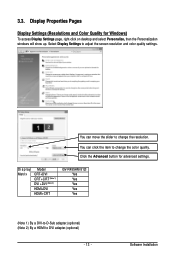
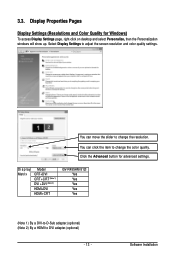
... quality settings.
You can move the slider to change the resolution. You can click the item to change the color quality. Click the Advanced button for advanced settings.
Display Matrix
Model CRT+DVI CRT+CRT (Note 1) DVI +DVI (Note 2) HDMI+DVI HDMI+CRT
GV-R455HM-512I Yes Yes Yes Yes Yes
(Note 1) By a DVI-to-D-Sub adapter.(optional) (Note 2) By a HDMI to DVI adapter.(optional)
- 13 -
Software...
Manual - Page 15
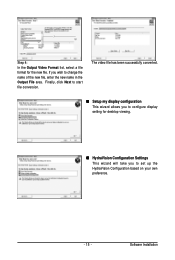
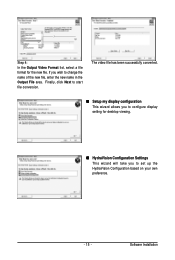
... the Output File area. Finally, click Next to start file conversion.
The video file has been successfully converted.
„ Setup my display configuration This wizard allows you to configure display setting for desktop viewing.
„ HydraVision Configuration Settings This wizard will take you to set up the HydraVision Configuration based on your own preference.
- 15 -
Software Installation
Manual - Page 16
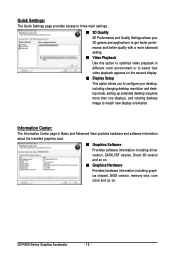
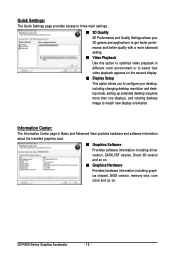
... desktop resolution and desktop mode, setting up extended desktop (requires more than one display), and rotating desktop image to match new display orientation.
Information Center:
The Information Center page in Basic and Advanced View provides hardware and software information about the installed graphics card.
„ Graphics Software Provides software information including driver version...
Manual - Page 17
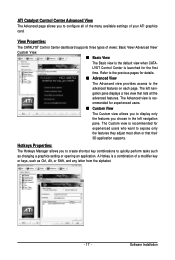
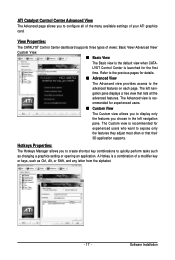
... allows you to configure all of the many available settings of your ATI graphics card.
View Properties:
The CATALYST Control Center dashboard supports three types of views: Basic View/ Advanced View/
Custom View.
„ Basic View
The Basic view is the default view when CATA-
LYST Control Center is launched for the first
time. Refer...
Manual - Page 18
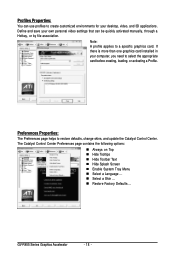
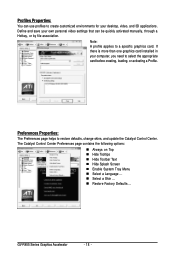
... environments for your desktop, video, and 3D applications. Define and save your own personal video settings that can be quickly activated manually, through a Hotkey, or by file association.
Note: A profile applies to a specific graphics card. If there is more than one graphics card installed in your computer, you need to select the appropriate card before creating, loading, or activating...
Manual - Page 19
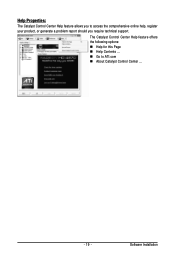
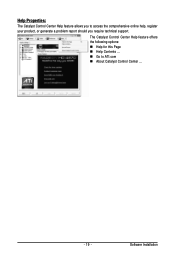
... Catalyst Control Center Help feature allows you to access the comprehensive online help, register your product, or generate a problem report should you require technical support.
The Catalyst Control Center Help feature offers the following options: „ Help for this Page „ Help Contents ... „ Go to ATI.com „ About Catalyst Control Center ...
- 19 -
Software Installation
Manual - Page 21
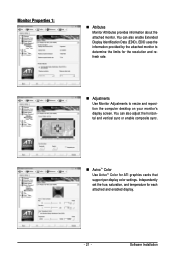
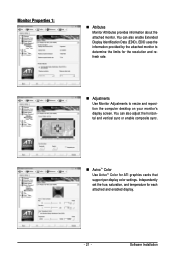
... Adjustments to resize and reposition the computer desktop on your monitor's display screen. You can also adjust the horizontal and vertical sync or enable composite sync.
„ AvivoTM Color Use AvivoTM Color for ATI graphics cards that support per-display color settings. Independently set the hue, saturation, and temperature for each attached and enabled display.
- 21 -
Software Installation
Manual - Page 23
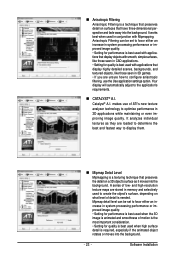
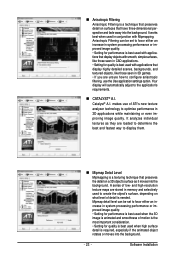
...or even improving image quality. It analyzes individual
textures as they are loaded to determine the
best and fastest way to display them.
„ Mipmap Detail Level
Mipmapping is a texturing technique that... and high-resolution texture maps are stored in memory and selectively used to create the object's surface, depending on what level of detail is needed. Mipmap detail level can be set to favor ...
Manual - Page 25
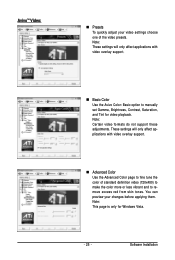
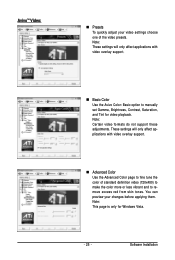
... support.
„ Advanced Color Use the Advanced Color page to fine tune the color of standard definition video (720x480) to make the color more or less vibrant and to remove excess red from skin tones. You can preview your changes before applying them. Note: This page is only for Windows Vista.
- 25 -
Software Installation
Manual - Page 27
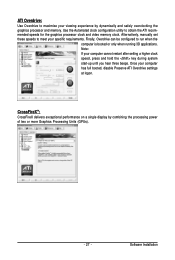
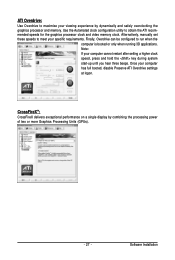
... restart after setting a higher clock speed, press and hold the key during system start-up until you hear three beeps. Once your computer has full booted, disable Preserve ATI Overdrive settings at logon.
CrossFireXTM:
CrossFireX delivers exceptional performance on a single display by combining the processing power of two or more Graphics Processing Units (GPUs).
- 27 -
Software Installation
Manual - Page 28
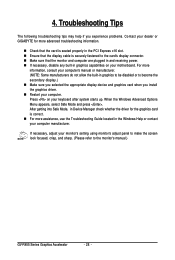
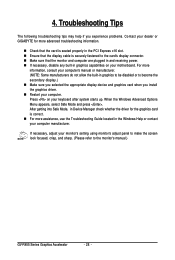
...receiving power. „ If necessary, disable any built-in graphics capabilities on your motherboard. For more
information, consult your computer's manual or manufacturer. (NOTE: Some manufacturers do not allow the built-in graphics to be disabled or to become the secondary display.) „ Make sure you selected the appropriate display device and graphics card when you install the graphics driver...
