HP 14-ap000 driver and firmware
Related HP 14-ap000 Manual Pages
Download the free PDF manual for HP 14-ap000 and other HP manuals at ManualOwl.com
Maintenance and Service Guide - Page 2


... available in all editions of Windows. This computer may require upgraded and/or separately purchased hardware, drivers and/or software to take full advantage of Windows functionality. Go to http://www.microsoft.com for details.
The information contained herein is subject to change without notice. The only warranties for HP products and services are set forth in the express...
Maintenance and Service Guide - Page 8
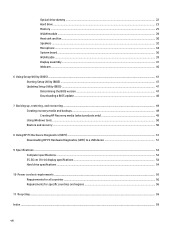
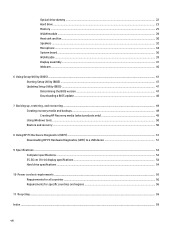
Optical drive dummy ...22 Hard drive ...23 Memory ...25 WLAN module ...28 Heat sink and fan ...30 Speakers ...32 Microphone ...34 System board ...36 WLAN cable ...39 Display assembly ...41 Webcam ...45
6 Using Setup Utility (BIOS) ...47 Starting Setup Utility (BIOS) ...47 Updating Setup Utility (BIOS) ...47 Determining the BIOS version ...47 Downloading a BIOS update ...48
7 Backing up, restoring,...
Maintenance and Service Guide - Page 55
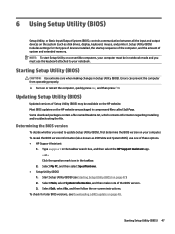
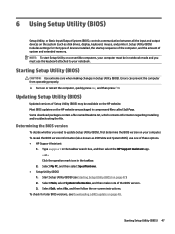
6 Using Setup Utility (BIOS)
Setup Utility, or Basic Input/Output System (BIOS), controls communication between all the input and output devices on the system (such as disk drives, display, keyboard, mouse, and printer). Setup Utility (BIOS) includes settings for the types of devices installed, the startup sequence of the computer, and the amount of system and extended memory. NOTE: To start Setup...
Maintenance and Service Guide - Page 56
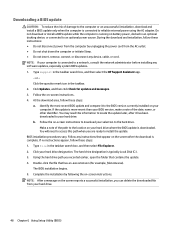
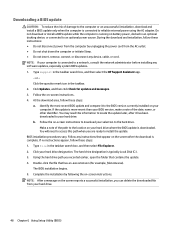
..., remove, connect, or disconnect any device, cable, or cord. NOTE: If your computer is connected to a network, consult the network administrator before installing any software updates, especially system BIOS updates. 1. Type support in the taskbar search box, and then select the HP Support Assistant app.
- or - Click the question mark icon in the taskbar. 2. Click Updates, and then click Check for...
Maintenance and Service Guide - Page 57
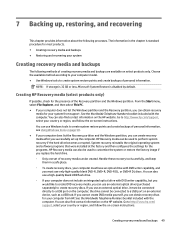
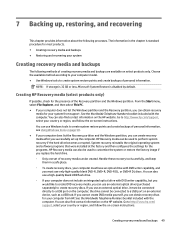
... on page 50.
● If your computer does list the Recovery partition and the Windows partition, you can create recovery media after you successfully set up the computer. HP Recovery media can be used to perform system recovery if the hard drive becomes corrupted. System recovery reinstalls the original operating system and software programs that were installed at the factory and then configures...
Maintenance and Service Guide - Page 59
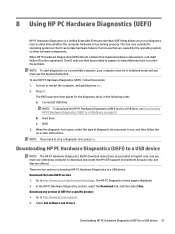
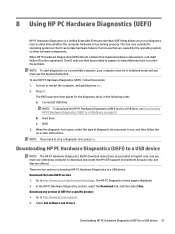
... to a USB device. Download the latest UEFI version 1. Go to http://www.hp.com/go/techcenter/pcdiags. The HP PC Diagnostics home page is displayed. 2. In the HP PC Hardware Diagnostics section, select the Download link, and then select Run. Download any version of UEFI for a specific product 1. Go to http://www.hp.com/support. 2. Select Get software and drivers.
Downloading HP PC Hardware...
Maintenance and Service Guide - Page 67
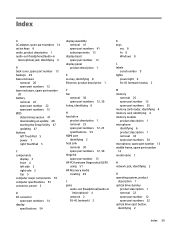
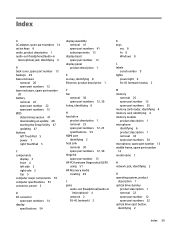
... 13 HP PC Hardware Diagnostics (UEFI) using 51 HP Recovery media creating 49
J jacks
audio-out (headphone)/audio-in (microphone) 4
network 2 RJ-45 (network) 2
K keys
esc 8 fn 8 Windows 8
L labels
serial number 9 lights
power light 6 RJ-45 (network) status 2
M memory
removal 25 spare part number 12 spare part numbers 25 memory card reader, identifying 4 memory card, identifying 4 memory module...
User Guide - Page 2
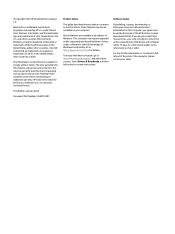
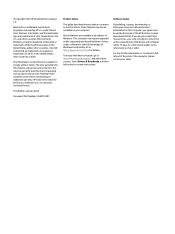
...Windows. This computer may require upgraded and/or separately purchased hardware, drivers and/or software to take full advantage of Windows functionality. Go to http://www.microsoft.com for details.
To access the latest user guide, go to http://www.hp.com/support, and select your country. Select Drivers & Downloads, and then follow the on-screen instructions.
Software terms
By installing, copying...
User Guide - Page 9
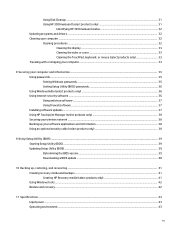
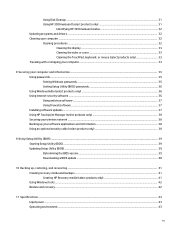
...your computer and information ...35 Using passwords ...35 Setting Windows passwords ...35 Setting Setup Utility (BIOS) passwords 36 Using Windows Hello (select products only) ...36 Using Internet security software ...36 Using antivirus software ...37 Using firewall software ...37 Installing software updates ...37 Using HP Touchpoint Manager (select products only 38 Securing your wireless network...
User Guide - Page 11
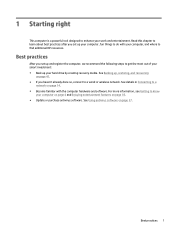
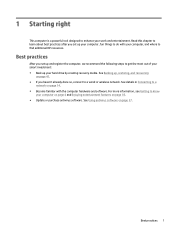
... smart investment: ● Back up your hard drive by creating recovery media. See Backing up, restoring, and recovering
on page 41. ● If you haven't already done so, connect to a wired or wireless network. See details in Connecting to a
network on page 14. ● Become familiar with the computer hardware and software. For more information, see Getting to know...
User Guide - Page 14
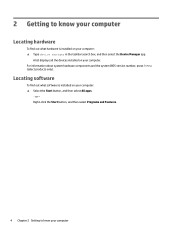
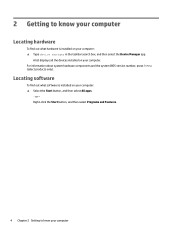
... in the taskbar search box, and then select the Device Manager app.
A list displays all the devices installed on your computer. For information about system hardware components and the system BIOS version number, press fn+esc (select products only).
Locating software
To find out what software is installed on your computer: ▲ Select the Start button, and then select All apps...
User Guide - Page 41
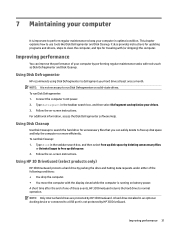
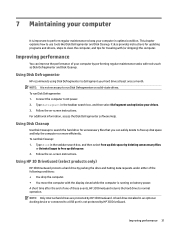
... the computer. ● You move the computer with the display closed while the computer is running on battery power. A short time after the end of one of these events, HP 3D DriveGuard returns the hard drive to normal operation. NOTE: Only internal hard drives are protected by HP 3D DriveGuard. A hard drive installed in an optional docking device or connected to a USB port is...
User Guide - Page 42
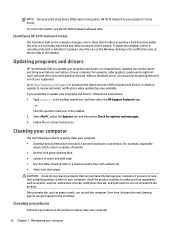
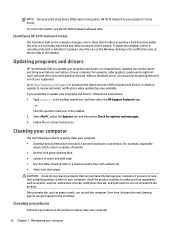
... recent gaming software. Without the latest driver, you would not be getting the most out of your equipment. Go to http://www.hp.com/support to download the latest versions of HP programs and drivers. In addition, register to receive automatic notifications when updates become available. If you would like to update your programs and drivers, follow these instructions: 1. Type support in the...
User Guide - Page 47
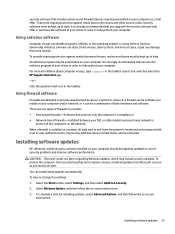
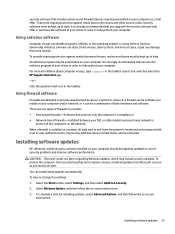
... DSL or cable modem and your home network to
protect all the computers on the network. When a firewall is installed on a system, all data sent to and from the system is monitored and compared with a set of user-defined security criteria. Any data that does not meet those criteria is blocked.
Installing software updates
HP, Windows, and third-party software installed on your computer should...
User Guide - Page 48
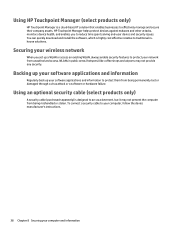
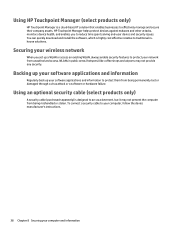
... secure their company assets. HP Touchpoint Manager helps protect devices against malware and other attacks, monitors device health, and enables you to reduce time spent solving end-user device and security issues. You can quickly download and install the software, which is highly cost effective relative to traditional inhouse solutions.
Securing your wireless network
When you set up a WLAN or...
User Guide - Page 49
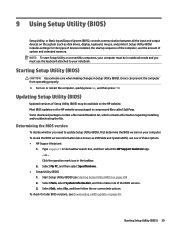
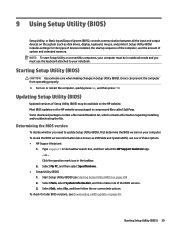
9 Using Setup Utility (BIOS)
Setup Utility, or Basic Input/Output System (BIOS), controls communication between all the input and output devices on the system (such as disk drives, display, keyboard, mouse, and printer). Setup Utility (BIOS) includes settings for the types of devices installed, the startup sequence of the computer, and the amount of system and extended memory. NOTE: To start Setup...
User Guide - Page 50
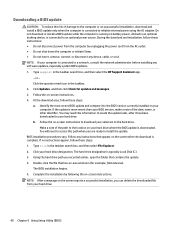
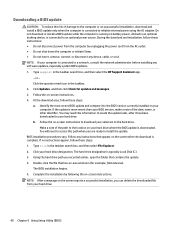
..., remove, connect, or disconnect any device, cable, or cord. NOTE: If your computer is connected to a network, consult the network administrator before installing any software updates, especially system BIOS updates. 1. Type support in the taskbar search box, and then select the HP Support Assistant app.
- or - Click the question mark icon in the taskbar. 2. Click Updates, and then click Check for...
User Guide - Page 51


... on page 42.
● If your computer does list the Recovery partition and the Windows partition, you can create recovery media after you successfully set up the computer. HP Recovery media can be used to perform system recovery if the hard drive becomes corrupted. System recovery reinstalls the original operating system and software programs that were installed at the factory and then configures...
User Guide - Page 57
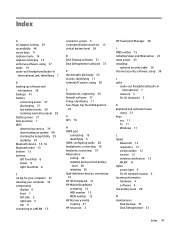
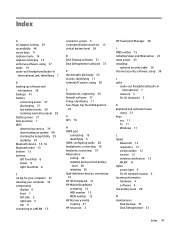
... 2
HP Touchpoint Manager 38
I IMEI number 15 initiating Sleep and Hibernation 25 input power 43 installing
optional security cable 38 Internet security software, using 36
J jacks
audio-out (headphone)/audio-in (microphone) 7
network 5 RJ-45 (network) 5
K keyboard and optional mouse
using 23 keys
esc 11 fn 11 Windows 11
L labels
Bluetooth 13 regulatory 13 serial number 12 service 12 wireless...
User Guide - Page 58
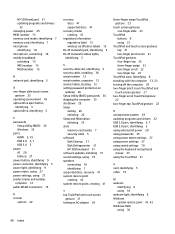
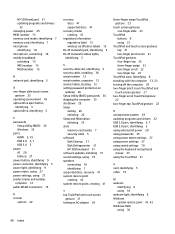
... 5 optical drive, identifying 5
P passwords
Setup Utility (BIOS) 36 Windows 35 ports HDMI 5, 19 USB 2.0 5, 7 USB 3.0 5 power AC 28 battery 27 power button, identifying 9 power connector, identifying 5 power light, identifying 9 power meter, using 27 power settings, using 27 product name and number, computer 12 public WLAN connection 15
R recover
options 42
recovery discs 41 supported discs...

