HP DeskJet 2600 driver and firmware
Drivers and firmware downloads for this Hewlett-Packard item

Related HP DeskJet 2600 Manual Pages
Download the free PDF manual for HP DeskJet 2600 and other HP manuals at ManualOwl.com
User Guide - Page 3
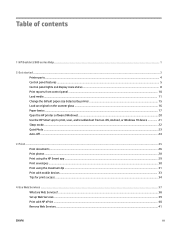
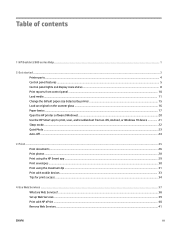
...panel features ...5 Control panel lights and display icons status ...8 Print reports from control panel ...10 Load media ...11 Change the default paper size detected by printer 15 Load an original on the scanner glass ...16 Paper basics ...17 Open the HP printer software (Windows) ...20 Use the HP Smart app to print, scan, and troubleshoot from an iOS, Android, or Windows 10 device 21 Sleep mode...
User Guide - Page 9
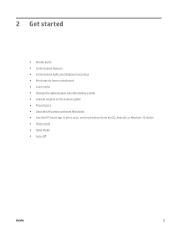
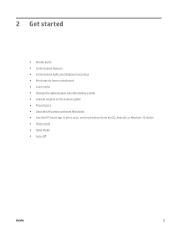
... ● Control panel lights and display icons status ● Print reports from control panel ● Load media ● Change the default paper size detected by printer ● Load an original on the scanner glass ● Paper basics ● Open the HP printer software (Windows) ● Use the HP Smart app to print, scan, and troubleshoot from an iOS, Android, or Windows 10 device ●...
User Guide - Page 26
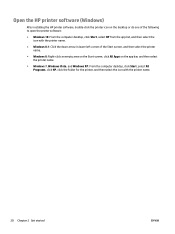
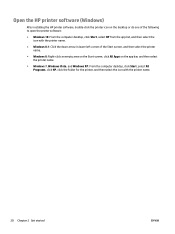
Open the HP printer software (Windows)
After installing the HP printer software, double-click the printer icon on the desktop or do one of the following to open the printer software:
● Windows 10: From the computer desktop, click Start, select HP from the app list, and then select the icon with the printer name.
● Windows 8.1: Click the down arrow in lower left corner of the Start ...
User Guide - Page 27
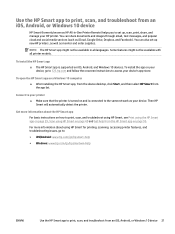
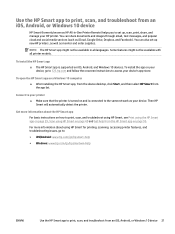
... from an iOS, Android, or Windows 10 device
HP Smart (formerly known as HP All-in-One Printer Remote) helps you to set up, scan, print, share, and manage your HP printer. You can share documents and images through email, text messages, and popular cloud and social media services (such as iCloud, Google Drive, Dropbox, and Facebook). You can also set up new HP printers, as well...
User Guide - Page 29
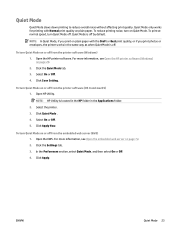
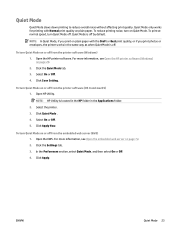
... or off from the printer software (Windows) 1. Open the HP printer software. For more information, see Open the HP printer software (Windows) on page 20. 2. Click the Quiet Mode tab. 3. Select On or Off . 4. Click Save Setting.
To turn Quiet Mode on or off from the printer software (OS X and macOS) 1. Open HP Utility.
NOTE: HP Utility is located in the HP folder in the Applications...
User Guide - Page 39
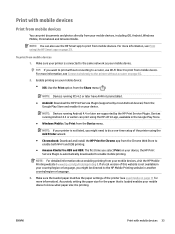
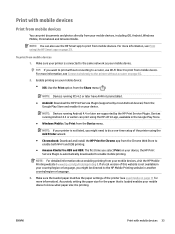
... Direct to print from mobile device. For more information, see Connect wirelessly to the printer without a router on page 65.
2. Enable printing on your mobile device: ● iOS: Use the Print option from the Share menu ( ).
NOTE: Devices running iOS 4.2 or later have AirPrint preinstalled.
● Android: Download the HP Print Service Plugin (supported by most Android devices) from the Google...
User Guide - Page 44
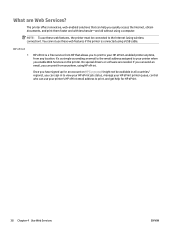
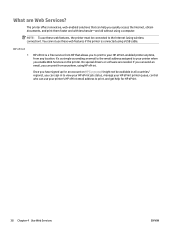
... features if the printer is connected using a USB cable.
HP ePrint ●
HP ePrint is a free service from HP that allows you to print to your HP ePrint-enabled printer anytime, from any location. It's as simple as sending an email to the email address assigned to your printer when you enable Web Services on the printer. No special drivers or software are needed. If...
User Guide - Page 45
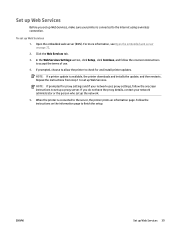
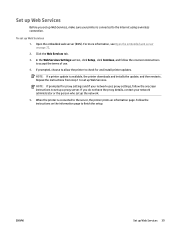
....
4. If prompted, choose to allow the printer to check for and install printer updates.
NOTE: If a printer update is available, the printer downloads and installs the update, and then restarts. Repeat the instructions from step 1 to set up Web Services.
NOTE: If prompted for proxy settings and if your network uses proxy settings, follow the onscreen instructions to set up a proxy server. If you do...
User Guide - Page 51
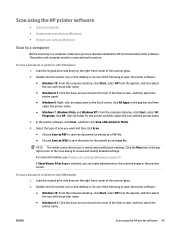
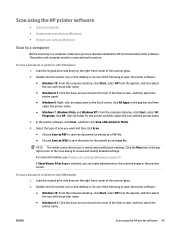
...; Change scan settings (Windows)
Scan to a computer
Before scanning to a computer, make sure you have already installed the HP recommended printer software. The printer and computer must be connected and turned on.
To scan a document or photo to a file (Windows) 1. Load the original print side down on the right front corner of the scanner glass.
2. Double-click the printer icon on the desktop or...
User Guide - Page 60
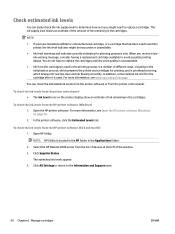
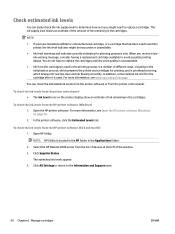
... levels from the HP printer software (OS X and macOS) 1. Open HP Utility.
NOTE: HP Utility is located in the HP folder in the Applications folder.
2. Select the HP DeskJet 2600 series from the list of devices at the left of the window.
3. Click Supplies Status.
The estimated ink levels appear.
4. Click All Settings to return to the Information and Support pane.
54 Chapter...
User Guide - Page 69
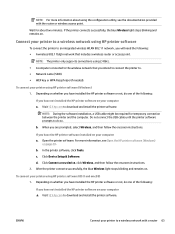
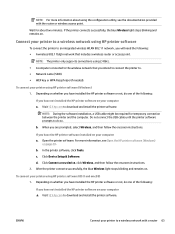
... the USB cable until the printer software prompts to do so.
b. When you are prompted, select Wireless, and then follow the onscreen instructions.
If you have the HP printer software installed on your computer a. Open the printer software. For more information, see Open the HP printer software (Windows)
on page 20. b. In the printer software, click Tools. c. Click Device Setup & Software. d. Click...
User Guide - Page 71
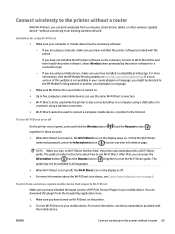
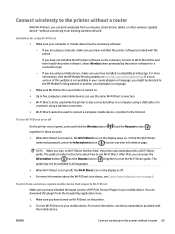
...to the printer without a router
With Wi-Fi Direct, you can print wirelessly from a computer, smart phone, tablet, or other wireless-capable device-without connecting to an existing wireless network.
Guidelines for using Wi-Fi Direct
● Make sure your computer or mobile device has the necessary software.
- If you are using a computer, make sure you have installed the printer software provided...
User Guide - Page 73
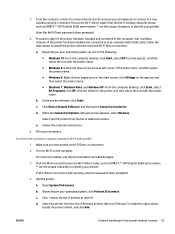
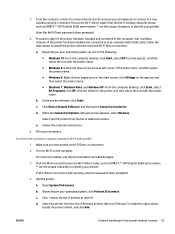
... as DIRECT-**-HP DeskJet 2600 series (where ** are the unique characters to identify your printer).
Enter the Wi-Fi Direct password when prompted.
4. Proceed to step 5 if the printer has been installed and connected to the computer over a wireless network. If the printer has been installed and connected to your computer with a USB cable, follow the steps below to install the printer software using...
User Guide - Page 75
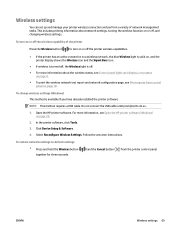
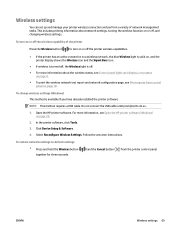
... already installed the printer software.
NOTE: This method requires a USB cable. Do not connect the USB cable until prompted to do so.
1. Open the HP printer software. For more information, see Open the HP printer software (Windows) on page 20.
2. In the printer software, click Tools. 3. Click Device Setup & Software. 4. Select Reconfigure Wireless Settings. Follow the onscreen instructions.
To...
User Guide - Page 76
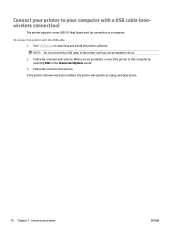
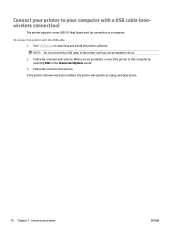
Connect your printer to your computer with a USB cable (nonwireless connection)
The printer supports a rear USB 2.0 High Speed port for connection to a computer.
To connect the printer with the USB cable 1. Visit 123.hp.com to download and install the printer software.
NOTE: Do not connect the USB cable to the printer until you are prompted to do so. 2. Follow the onscreen instructions. When you ...
User Guide - Page 77
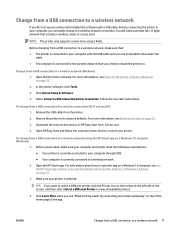
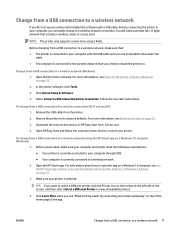
... USB connection to a wireless network
If you first set up your printer and installed the software with a USB cable, directly connecting the printer to your computer, you can easily change to a wireless network connection. You will need a wireless 802.11b/g/n network that includes a wireless router or access point.
NOTE: The printer only supports connections using 2.4GHz.
Before changing from a USB...
User Guide - Page 107
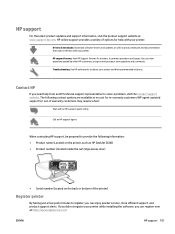
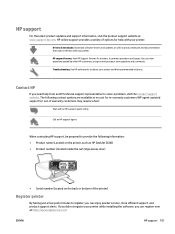
... website at www.support.hp.com. HP online support provides a variety of options for help with your printer:
Drivers & downloads: Download software drivers and updates, as well as product manuals and documentation that came in the box with your printer. HP support forums: Visit HP Support Forums for answers to common questions and issues. You can view questions posted by other HP customers, or sign...
Setup Poster - Page 2
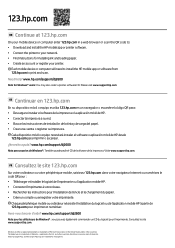
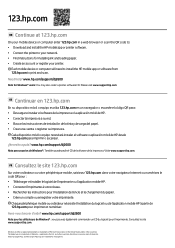
...device or computer enter 123.hp.com in a web browser or scan the QR code to: • Download and install the HP mobile app or printer software. • Connect the printer to your network. • Find instructions for installing ink and loading paper. • Create an account or register your printer.
Each mobile device or computer will need to install the HP mobile app or software from 123.hp...
Getting Started Guide - Page 2
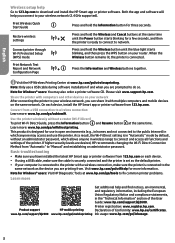
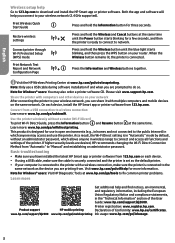
... network After connecting the printer to your wireless network, you can share it with multiple computers and mobile devices on the same network. On each device, install the HP Smart app or printer software from 123.hp.com.
Convert from a USB connection to wireless connection Learn more: www.hp.com/go/usbtowifi.
Use the printer wirelessly without a router (Wi-Fi Direct) To print Wi-Fi Direct Guide...
Getting Started Guide - Page 3
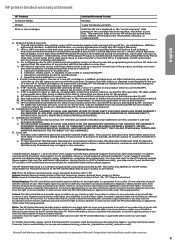
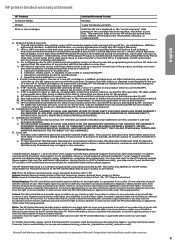
... of the date of purchase or lease from HP or from the HP or, if applicable, the HP authorized service provider completes installation. 3. For software products, HP's limited warranty applies only to a failure to execute programming instructions. HP does not warrant that the operation of any product will be interrupted or error-free. 4. HP's limited warranty covers only those defects that...
