HP DeskJet Ink Advantage 1110 driver and firmware
Drivers and firmware downloads for this Hewlett-Packard item

Related HP DeskJet Ink Advantage 1110 Manual Pages
Download the free PDF manual for HP DeskJet Ink Advantage 1110 and other HP manuals at ManualOwl.com
User Guide - Page 3
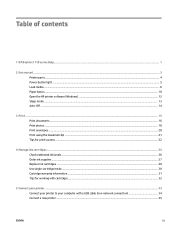
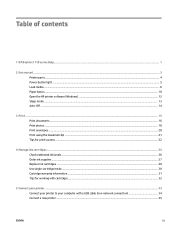
Table of contents
1 HP DeskJet 1110 series Help ...1
2 Get started ...3 Printer parts ...4 Power button light ...5 Load media ...6 Paper basics ...10 Open the HP printer software (Windows) ...12 Sleep mode ...13 Auto-Off ...14
3 Print ...15 Print documents ...16 Print photos ...18 Print envelopes ...20 Print using the maximum dpi ...21 Tips for print success ...22
4 Manage ink cartridges ...25 ...
User Guide - Page 7
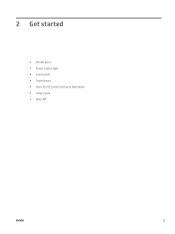
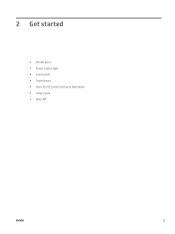
2 Get started
● Printer parts ● Power button light ● Load media ● Paper basics ● Open the HP printer software (Windows) ● Sleep mode ● Auto-Off
ENWW
3
User Guide - Page 16
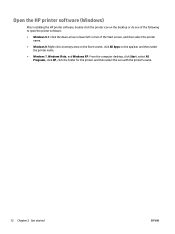
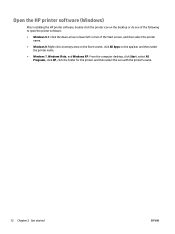
Open the HP printer software (Windows)
After installing the HP printer software, double-click the printer icon on the desktop or do one of the following to open the printer software:
● Windows 8.1: Click the down arrow in lower left corner of the Start screen, and then select the printer name.
● Windows 8: Right-click an empty area on the Start screen, click All Apps on...
User Guide - Page 20
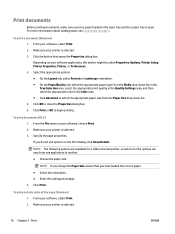
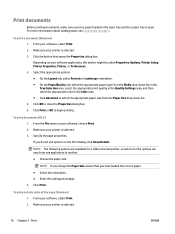
...loading paper, see Load media on page 6.
To print a document (Windows) 1. From your software, select Print. 2. Make sure your printer is selected. 3. Click the button that opens the Properties dialog box. Depending on your software application, this button might be called Properties, Options, Printer Setup, Printer Properties, Printer...are available for a USB connected printer. Locations for the ...
User Guide - Page 22
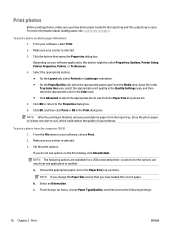
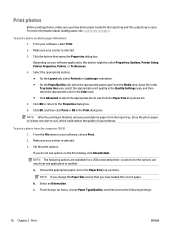
... more information about loading paper, see Load media on page 6.
To print a photo on photo paper (Windows) 1. From your software, select Print. 2. Make sure your printer is selected. 3. Click the button that opens the Properties dialog box. Depending on your software application, this button might be called Properties, Options, Printer Setup, Printer Properties, Printer, or Preferences. 4. Select...
User Guide - Page 24
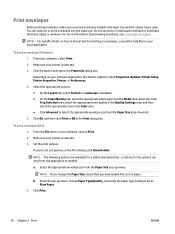
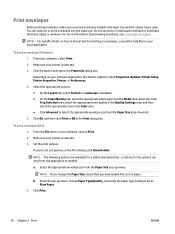
...Windows) 1. From your software, select Print. 2. Make sure your printer is selected. 3. Click the button that opens the Properties dialog box. Depending on your software application, this button might be called Properties, Options, Printer Setup, Printer Properties, Printer...have loaded the correct paper.
b. From the pop-up menu, choose Paper Type/Quality, and verify the paper type setting is set to...
User Guide - Page 25
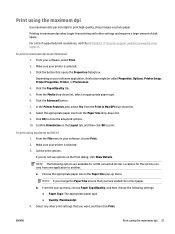
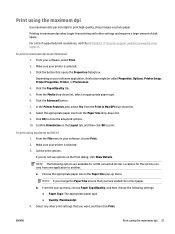
.... Printing in maximum dpi takes longer than printing with other settings and requires a large amount of disk space. For a list of supported print resolutions, visit the HP DeskJet 1110 series support website at www.hp.com/ support.
To print in maximum dpi mode (Windows) 1. From your software, select Print. 2. Make sure your printer is selected. 3. Click the button that opens the Properties dialog...
User Guide - Page 26
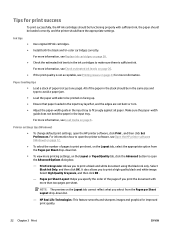
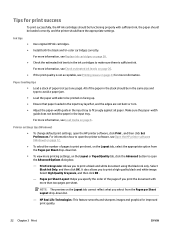
... paper. Make sure the paper-width guide does not bend the paper in the input tray.
For more information, see Load media on page 6.
Printer settings tips (Windows)
● To change default print settings, open the HP printer software, click Print , and then click Set Preferences. For information how to open the printer software, see Open the HP printer software (Windows) on page 12.
● To...
User Guide - Page 30
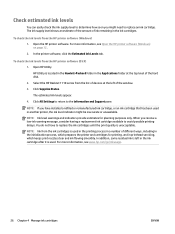
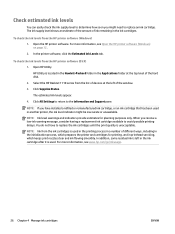
... the hard disk.
2. Select the HP DeskJet 1110 series from the list of devices at the left of the window.
3. Click Supplies Status.
The estimated ink levels appear.
4. Click All Settings to return to the Information and Support pane.
NOTE: If you have installed a refilled or remanufactured ink cartridge, or an ink cartridge that has been used in another printer, the ink level indicator...
User Guide - Page 31
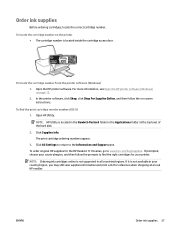
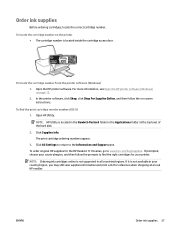
... appear. 3. Click All Settings to return to the Information and Support pane. To order original HP supplies for the HP DeskJet 1110 series, go to www.hp.com/buy/supplies . If prompted, choose your country/region, and then follow the prompts to find the right cartridges for your printer. NOTE: Ordering ink cartridges online is not supported in all countries...
User Guide - Page 33
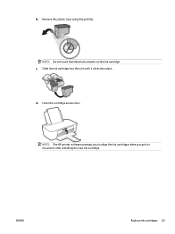
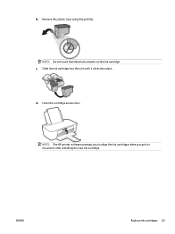
b. Remove the plastic tape using the pull tab.
NOTE: Do not touch the electrical contacts on the ink cartridge. c. Slide the ink cartridge into the slot until it clicks into place.
d. Close the cartridge access door.
NOTE: The HP printer software prompts you to align the ink cartridges when you print a document after installing the new ink cartridge.
ENWW
Replace ink cartridges 29
User Guide - Page 38
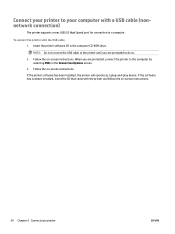
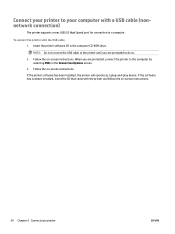
Connect your printer to your computer with a USB cable (nonnetwork connection)
The printer supports a rear USB 2.0 High Speed port for connection to a computer.
To connect the printer with the USB cable 1. Insert the printer software CD in the computer CD-ROM drive.
NOTE: Do not connect the USB cable to the printer until you are prompted to do so.
2. Follow the on-screen instructions. When you are...
User Guide - Page 39
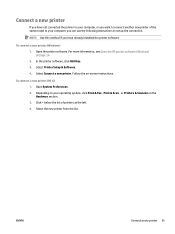
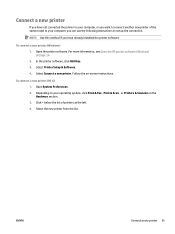
... to your computer, you can use the following instructions to set up the connection.
NOTE: Use this method if you have already installed the printer software.
To connect a new printer (Windows) 1. Open the printer software. For more information, see Open the HP printer software (Windows) on page 12. 2. In the printer software, click Utilities. 3. Select Printer Setup & Software. 4. Select Connect...
User Guide - Page 46
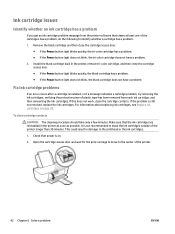
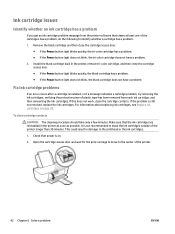
... in the printer, remove tri-color cartridge, and then close the cartridge access door. ● If the Power button light blinks quickly, the black cartridge has a problem. ● If the Power button light does not blink, the black cartridge does not have a problem.
Fix ink cartridge problems
If an error occurs after a cartridge is installed, or...
User Guide - Page 48
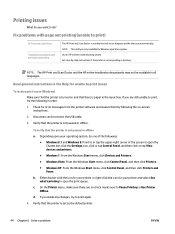
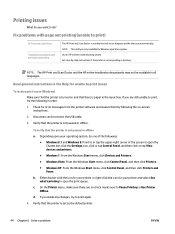
..., click the Settings icon, click or tap Control Panel, and then click or tap View devices and printers.
● Windows 7: From the Windows Start menu, click Devices and Printers. ● Windows Vista: From the Windows Start menu, click Control Panel, and then click Printers. ● Windows XP: From the Windows Start menu, click Control Panel, and then click Printers and
Faxes.
b. Either double...
User Guide - Page 51
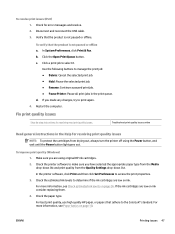
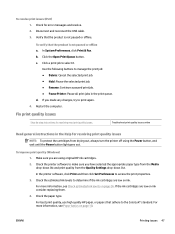
... wait until the Power button light goes out.
To improve print quality (Windows) 1. Make sure you are using original HP ink cartridges.
2. Check the printer software to make sure you have selected the appropriate paper type from the Media drop-down list and print quality from the Quality Settings drop-down list.
In the printer software, click Print and...
User Guide - Page 52
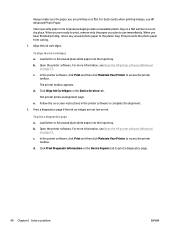
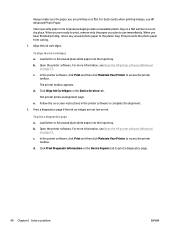
...Open the printer software. For more information, see Open the HP printer software (Windows) on page 12.
c. In the printer software, click Print and then click Maintain Your Printer to access the printer toolbox.
The printer toolbox appears.
d. Click Align Ink Cartridges on the Device Services tab.
The printer prints an alignment page.
e. Follow the on-screen instructions in the printer software to...
User Guide - Page 57
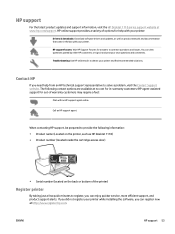
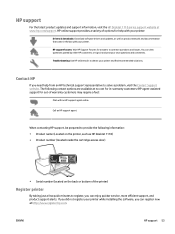
...updates and support information, visit the HP DeskJet 1110 series support website at www.hp.com/support. HP online support provides a variety of options for help with your printer:
Drivers & downloads: Download software drivers and updates, as well as product manuals and documentation that came in the box with your printer. HP support forums: Visit HP Support Forums for answers to common questions...
Getting Started Guide - Page 3
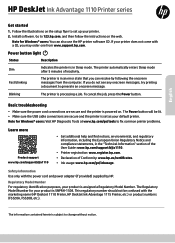
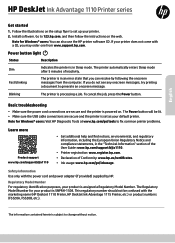
English
HP DeskJet Ink Advantage 1110 Printer series
Get started
1. Follow the illustrations on the setup flyer to set up your printer. 2. Install software. Go to 123.hp.com, and then follow the instructions on the web.
Note for Windows® users: You can also use the HP printer software CD. If your printer does not come with a CD, you may order one from www.support.hp.com.
Power button light...
Getting Started Guide - Page 4
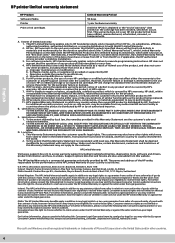
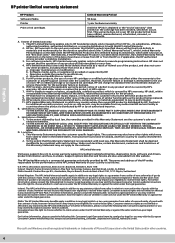
... of the date of purchase or lease from HP or from the HP or, if applicable, the HP authorized service provider completes installation. 3. For software products, HP's limited warranty applies only to a failure to execute programming instructions. HP does not warrant that the operation of any product will be interrupted or error-free. 4. HP's limited warranty covers only those defects that...
