HP DeskJet Ink Advantage 3630 driver and firmware
Drivers and firmware downloads for this Hewlett-Packard item
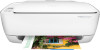
Related HP DeskJet Ink Advantage 3630 Manual Pages
Download the free PDF manual for HP DeskJet Ink Advantage 3630 and other HP manuals at ManualOwl.com
User Guide - Page 3
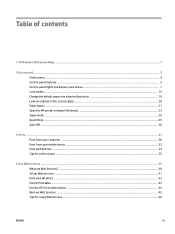
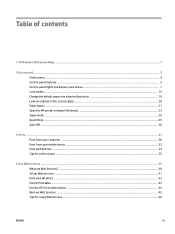
Table of contents
1 HP DeskJet 3630 series Help ...1
2 Get started ...3 Printer parts ...4 Control panel features ...5 Control panel lights and display icons status ...7 Load media ...15 Change the default paper size detected by printer 19 Load an original on the scanner glass ...20 Paper basics ...21 Open the HP printer software (Windows) ...23 Sleep mode ...24 Quiet Mode ...25 Auto-Off ...26
3...
User Guide - Page 9
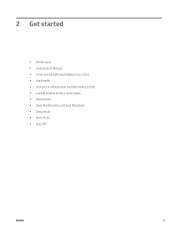
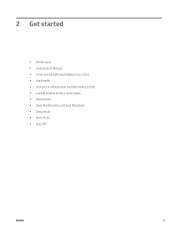
2 Get started
● Printer parts ● Control panel features ● Control panel lights and display icons status ● Load media ● Change the default paper size detected by printer ● Load an original on the scanner glass ● Paper basics ● Open the HP printer software (Windows) ● Sleep mode ● Quiet Mode ● Auto-Off
ENWW
3
User Guide - Page 29
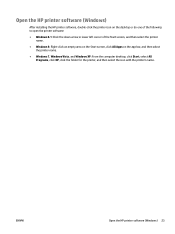
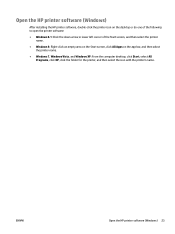
Open the HP printer software (Windows)
After installing the HP printer software, double-click the printer icon on the desktop or do one of the following to open the printer software:
● Windows 8.1: Click the down arrow in lower left corner of the Start screen, and then select the printer name.
● Windows 8: Right-click an empty area on the Start screen, click All Apps on...
User Guide - Page 41
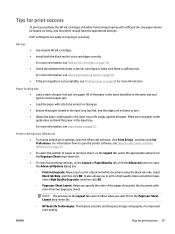
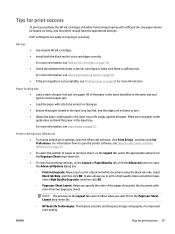
.... Make sure the paper-width guide does not bend the paper in the input tray.
For more information, see Load media on page 15.
Printer settings tips (Windows)
● To change default print settings, open the HP printer software, click Print & Scan , and then click Set Preferences. For information how to open the printer software, see Open the HP printer software (Windows) on page 23.
● To...
User Guide - Page 46
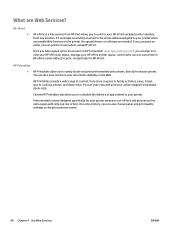
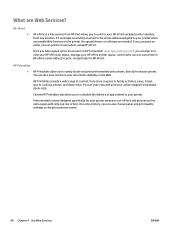
... view your HP ePrint job status, manage your HP ePrint printer queue, control who can use your printer's HP ePrint email address to print, and get help for HP ePrint.
HP Printables
● HP Printables allow you to easily locate and print preformatted web content, directly from your printer. You can also scan and store your documents digitally on the Web.
HP Printables provide...
User Guide - Page 47
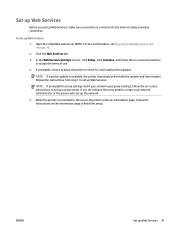
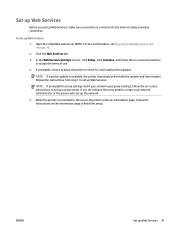
...
4. If prompted, choose to allow the printer to check for and install printer updates.
NOTE: If a printer update is available, the printer downloads and installs the update, and then restarts. Repeat the instructions from step 1 to set up Web Services.
NOTE: If prompted for proxy settings and if your network uses proxy settings, follow the on-screen instructions to set up a proxy server. If you do...
User Guide - Page 55
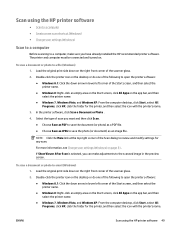
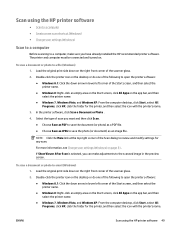
...; Change scan settings (Windows)
Scan to a computer
Before scanning to a computer, make sure you have already installed the HP recommended printer software. The printer and computer must be connected and turned on.
To scan a document or photo to a file (Windows) 1. Load the original print side down on the right front corner of the scanner glass.
2. Double-click the printer icon on the desktop or...
User Guide - Page 62
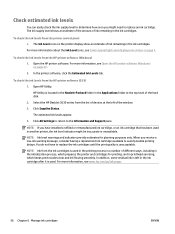
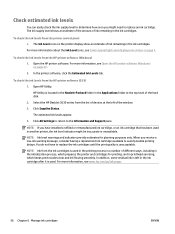
... the hard disk.
2. Select the HP DeskJet 3630 series from the list of devices at the left of the window.
3. Click Supplies Status.
The estimated ink levels appear.
4. Click All Settings to return to the Information and Support pane.
NOTE: If you have installed a refilled or remanufactured ink cartridge, or an ink cartridge that has been used in another printer, the ink level indicator...
User Guide - Page 73
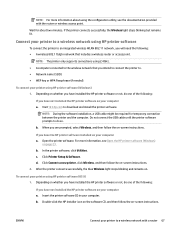
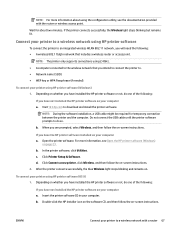
... the USB cable until the printer software prompts to do so. b. When you are prompted, select Wireless, and then follow the on-screen instructions.
If you have the HP printer software installed on your computer a. Open the printer software. For more information, see Open the HP printer software (Windows)
on page 23. b. In the printer software, click Utilities. c. Click Printer Setup & Software...
User Guide - Page 74
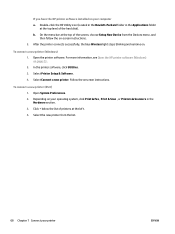
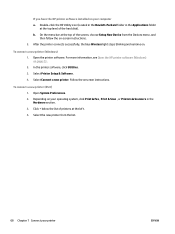
... of the hard disk). b. On the menu bar at the top of the screen, choose Setup New Device from the Devices menu, and
then follow the on-screen instructions. 2. After the printer connects successfully, the blue Wireless light stops blinking and remains on.
To connect a new printer (Windows) 1. Open the printer software. For more information, see Open the HP printer software (Windows) on page 23...
User Guide - Page 75
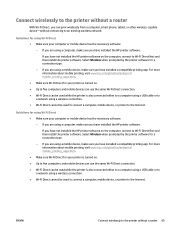
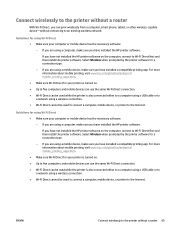
... to the printer without a router
With Wi-Fi Direct, you can print wirelessly from a computer, smart phone, tablet, or other wireless-capable device-without connecting to an existing wireless network.
Guidelines for using Wi-Fi Direct ● Make sure your computer or mobile device has the necessary software.
- If you are using a computer, make sure you have installed the HP printer software.
If...
User Guide - Page 77
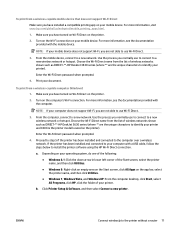
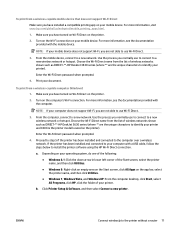
...-Fi Direct password when prompted.
4. Proceed to step 5 if the printer has been installed and connected to the computer over a wireless network. If the printer has been installed and connected to your computer with a USB cable, follow the steps below to install the printer software using the HP Wi-Fi Direct connection.
a. Depending on your operating system, do one of the following:
● Windows...
User Guide - Page 79
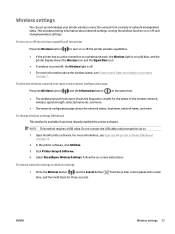
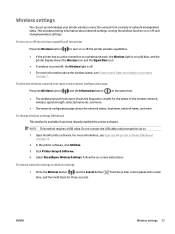
... already installed the printer software.
NOTE: This method requires a USB cable. Do not connect the USB cable until prompted to do so.
1. Open the HP printer software. For more information, see Open the HP printer software (Windows) on page 23.
2. In the printer software, click Utilities. 3. Click Printer Setup & Software. 4. Select Reconfigure Wireless Settings. Follow the on-screen instructions...
User Guide - Page 80
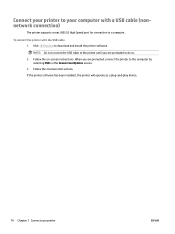
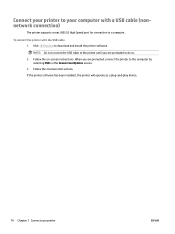
Connect your printer to your computer with a USB cable (nonnetwork connection)
The printer supports a rear USB 2.0 High Speed port for connection to a computer.
To connect the printer with the USB cable 1. Visit 123.hp.com to download and install the printer software.
NOTE: Do not connect the USB cable to the printer until you are prompted to do so. 2. Follow the on-screen instructions. When you ...
User Guide - Page 81
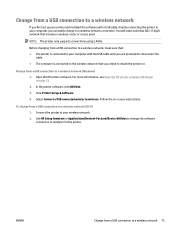
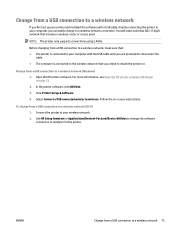
... USB connection to a wireless network
If you first set up your printer and installed the software with a USB cable, directly connecting the printer to your computer, you can easily change to a wireless network connection. You will need a wireless 802.11b/g/n network that includes a wireless router or access point.
NOTE: The printer only supports connections using 2.4GHz.
Before changing from a USB...
User Guide - Page 108
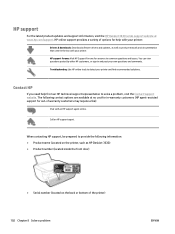
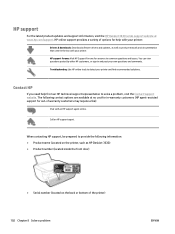
...updates and support information, visit the HP DeskJet 3630 series support website at www.hp.com/support. HP online support provides a variety of options for help with your printer:
Drivers & downloads: Download software drivers and updates, as well as product manuals and documentation that came in the box with your printer. HP support forums: Visit HP Support Forums for answers to common questions...
Getting Started Guide - Page 7
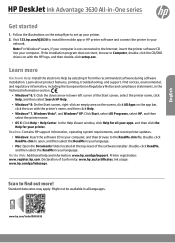
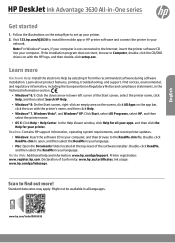
...HP DeskJet Ink Advantage 3630 All-in-One series
Get started
1. Follow the illustrations on the setup flyer to set up your printer. 2. Visit 123.hp.com/dj3630 to install the mobile app or HP printer software and connect the printer to your
network. Note: For Windows® users, If your computer is not connected to the Internet, insert the printer software CD into your computer. If the installation...
Getting Started Guide - Page 9
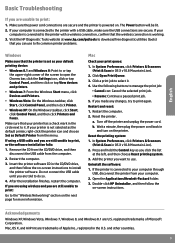
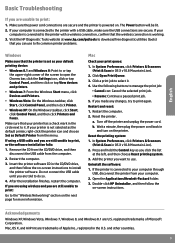
... CD/DVD drive, and then follow the on-screen instructions to install the printer software. Do not connect the USB cable until you are told to do so.
4. After the installation finishes, restart the computer.
If you are using wireless and you are still unable to print:
Go to the "Wireless Networking" section on the next page for more information.
Mac
Check your...
Getting Started Guide - Page 10
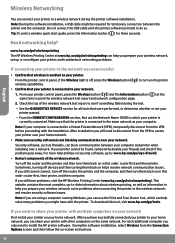
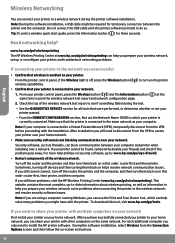
... the wireless network; and resolve security software issues. Note: If you are using a computer running Windows, you can use the Print and Scan Doctor tool, which can help solve many problems you might have with the printer. To download this tool, visit www.hp.com/go/tools.
If you want to share your printer with multiple computers on your network
First install your printer...
Getting Started Guide - Page 11
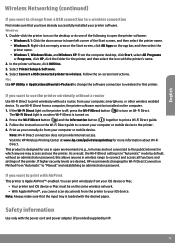
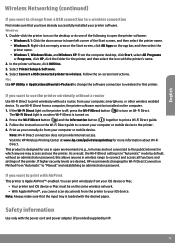
...; Windows 7, Windows Vista, and Windows XP: From the computer desktop, click Start, select All Programs
or Programs, click HP, click the folder for the printer, and then select the icon with the printer's name. 2. In the printer software, click Utilities. 3. Select Printer Setup & Software. 4. Select Convert a USB connected printer to wireless. Follow the on-screen instructions. Mac Use HP Utility...
