HP DeskJet Ink Advantage 5640 driver and firmware
Drivers and firmware downloads for this Hewlett-Packard item
Related HP DeskJet Ink Advantage 5640 Manual Pages
Download the free PDF manual for HP DeskJet Ink Advantage 5640 and other HP manuals at ManualOwl.com
Getting Started Guide - Page 1
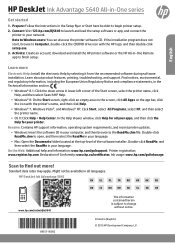
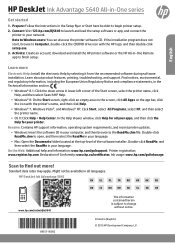
HP DeskJet Ink Advantage 5640 All-in-One series
Get started
1. Prepare: Follow the instructions in the Setup flyer or Start here booklet to begin printer setup. 2. Connect: Visit 123.hp.com/dj5640 to launch and load the setup software or app, and connect the
printer to your network. Note to Windows users: You can also use the printer software CD. If the installation program does not start, browse ...
Getting Started Guide - Page 2
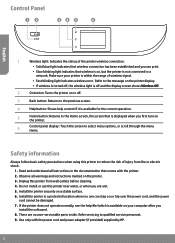
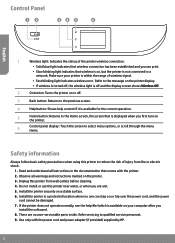
... on or trip over the power cord, and the power
cord cannot be damaged. 7. If the printer does not operate normally, see the help file (which is available on your computer after you
install the software). 8. There are no user-serviceable parts inside. Refer servicing to qualified service personnel. 9. Use only with the power cord and power adapter (if provided) supplied by...
Getting Started Guide - Page 3
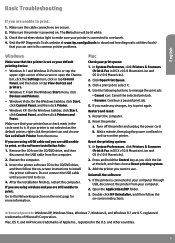
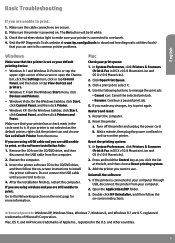
... CD/DVD drive, and then follow the on-screen instructions to install the printer software. Do not connect the USB cable until you are told to do so.
4. After the installation finishes, restart the computer.
If you are using wireless and you are still unable to print:
Go to the Networking section on the next page for more information.
Mac
Check your...
Getting Started Guide - Page 4
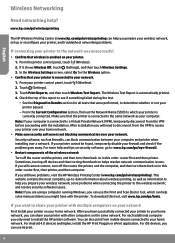
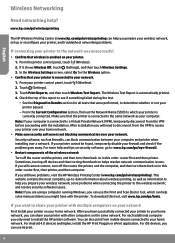
... the wireless network; and resolve security software issues. Note: If you are using a computer running Windows, you can use the Print and Scan Doctor tool, which can help solve many problems you might have with the printer. To download this tool, visit www.hp.com/go/tools.
If you want to share your printer with multiple computers on your network
First install your printer...
Getting Started Guide - Page 5
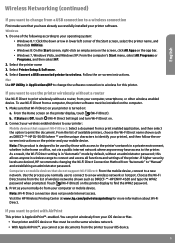
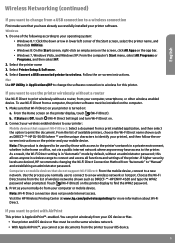
... Printer Setup & Software. 4. Select Convert a USB connected printer to wireless. Follow the on-screen instructions. Mac Use HP Utility in Applications/HP to change the software connection to wireless for this printer.
If you want to use the printer wirelessly without a router
Use Wi-Fi Direct to print wirelessly without a router, from your computer, smartphone, or other wireless enabled device...
User Guide - Page 3
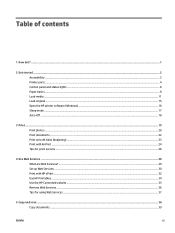
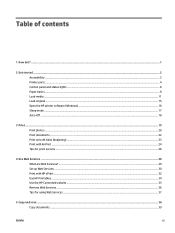
... ...3 Printer parts ...4 Control panel and status lights ...6 Paper basics ...8 Load media ...11 Load original ...15 Open the HP printer software (Windows) ...16 Sleep mode ...17 Auto-Off ...18
3 Print ...19 Print photos ...20 Print documents ...22 Print on both sides (duplexing) ...23 Print with AirPrint ...24 Tips for print success ...26
4 Use Web Services ...28 What are Web Services? ...29 Set...
User Guide - Page 8
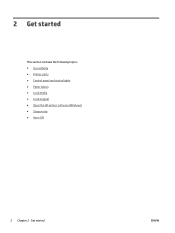
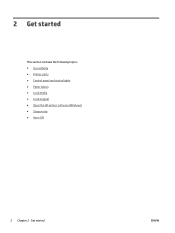
2 Get started
This section contains the following topics: ● Accessibility ● Printer parts ● Control panel and status lights ● Paper basics ● Load media ● Load original ● Open the HP printer software (Windows) ● Sleep mode ● Auto-Off
2 Chapter 2 Get started
ENWW
User Guide - Page 22
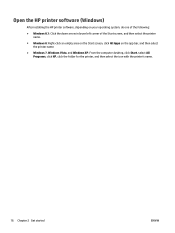
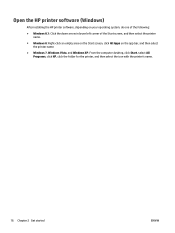
Open the HP printer software (Windows)
After installing the HP printer software, depending on your operating system, do one of the following:
● Windows 8.1: Click the down arrow in lower left corner of the Start screen, and then select the printer name.
● Windows 8: Right-click an empty area on the Start screen, click All Apps on the app bar, and then...
User Guide - Page 33
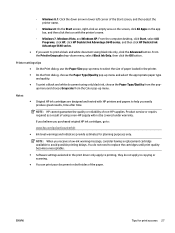
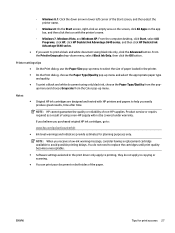
... and Windows XP: From the computer desktop, click Start, select All Programs, click HP, click HP DeskJet Ink Advantage 5640 series, and then click HP DeskJet Ink Advantage 5640 series.
● If you want to print a black and white document using black ink only, click the Advanced button. From the Print in Grayscale drop-down menu, select Black Ink Only, then click the OK button.
Printer settings...
User Guide - Page 35
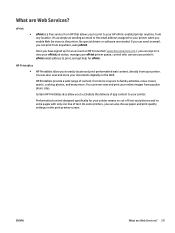
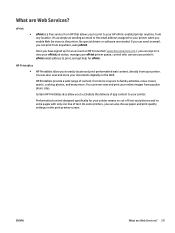
... job status, manage your ePrint printer queue, control who can use your printer's ePrint email address to print, and get help for ePrint .
HP Printables ● HP Printables allow you to easily locate and print preformatted web content, directly from your printer. You can also scan and store your documents digitally on the Web.
HP Printables provide a wide range of...
User Guide - Page 36
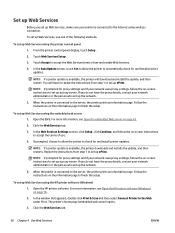
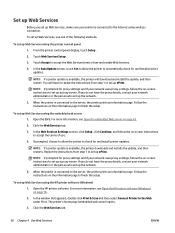
... the server, the printer prints an information page. Follow the instructions on the information page to finish the setup.
To set up Web Services using the HP printer software (Windows) 1. Open the HP printer software. For more information, see Open the HP printer software (Windows) on page 16.
2. In the window that appears, double-click Print & Scan and then select Connect Printer to the Web under...
User Guide - Page 37
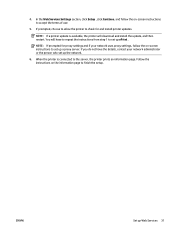
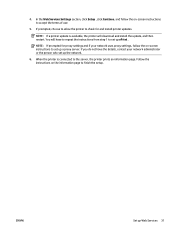
4. In the Web Services Settings section, click Setup , click Continue, and follow the on-screen instructions to accept the terms of use.
5. If prompted, choose to allow the printer to check for and install printer updates.
NOTE: If a printer update is available, the printer will download and install the update, and then restart. You will have to repeat the instructions from step 1 to set up ePrint...
User Guide - Page 38
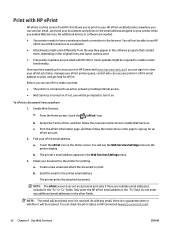
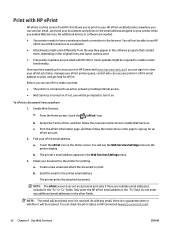
... email. Just send your documents and photos to the email address assigned to your printer when you enable Web Services. No additional drivers or software are needed.
● Your printer needs to have a wireless network connection to the Internet. You will not be able to use HP ePrint via a USB connection to a computer.
● Attachments might print differently from the way they...
User Guide - Page 46
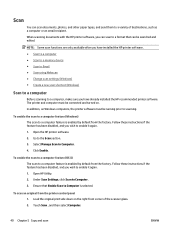
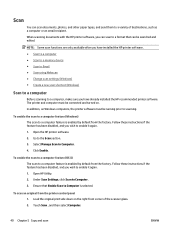
... after you have installed the HP printer software. ● Scan to a computer ● Scan to a memory device ● Scan to Email ● Scan using Webscan ● Change scan settings (Windows) ● Create a new scan shortcut (Windows)
Scan to a computer
Before scanning to a computer, make sure you have already installed the HP recommended printer software. The printer and computer must be...
User Guide - Page 54
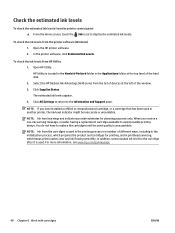
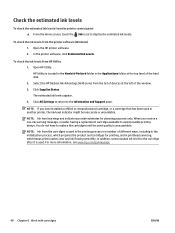
... of the hard disk.
2. Select the HP DeskJet Ink Advantage 5640 series from the list of devices at the left of the window.
3. Click Supplies Status.
The estimated ink levels appear.
4. Click All Settings to return to the Information and Support pane.
NOTE: If you have installed a refilled or remanufactured cartridge, or a cartridge that has been used in another printer, the ink level indicator...
User Guide - Page 64
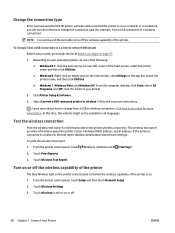
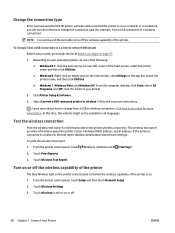
... type
After you have installed the HP printer software and connected the printer to your computer or to a network, you can use the software to change the connection type (for example, from a USB connection to a wireless connection).
NOTE: Connecting an Ethernet cable turns off the wireless capability of the printer.
To change from a USB connection to a wireless network (Windows) Before you proceed...
User Guide - Page 65
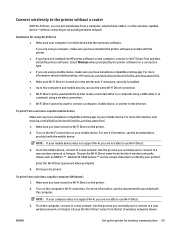
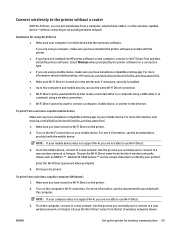
... wirelessly to the printer without a router
With Wi-Fi Direct, you can print wirelessly from a computer, smart phone, tablet, or other wireless-capable device-without connecting to an existing wireless network.
Guidelines for using Wi-Fi Direct ● Make sure your computer or mobile device has the necessary software.
If you are using a computer, make sure you have installed the printer software...
User Guide - Page 66
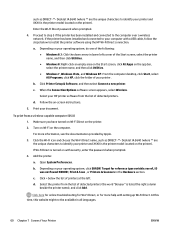
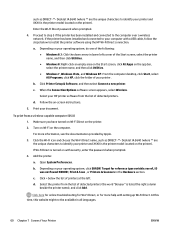
...-Fi Direct password when prompted.
4. Proceed to step 5 if the printer has been installed and connected to the computer over a wireless network. If the printer has been installed and connected to your computer with a USB cable, follow the steps below to install the printer software using the HP Wi-Fi Direct connection.
a. Depending on your operating system, do one of the following: ● Windows...
User Guide - Page 68
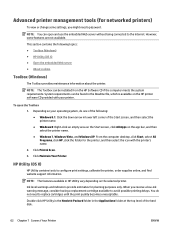
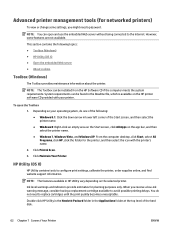
...; Windows 7, Windows Vista, and Windows XP: From the computer desktop, click Start, select All Programs, click HP, click the folder for the printer, and then select the icon with the printer's name.
2. Click Print & Scan .
3. Click Maintain Your Printer.
HP Utility (OS X)
HP Utility contains tools to configure print settings, calibrate the printer, order supplies online, and find website support...
User Guide - Page 93
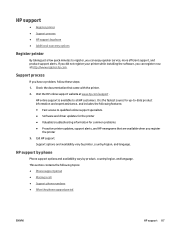
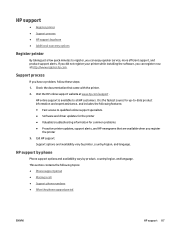
HP support
● Register printer ● Support process ● HP support by phone ● Additional warranty options
Register printer
By taking just a few quick minutes to register, you can enjoy quicker service, more efficient support, and product support alerts. If you did not register your printer while installing the software, you can register now at http://www.register.hp.com.
Support ...
