HP Officejet g85 - All-in-One Printer driver and firmware
Drivers and firmware downloads for this Hewlett-Packard item

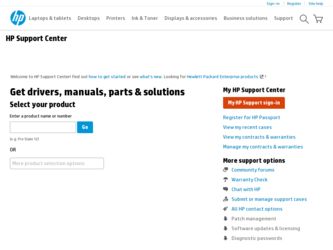
Related HP Officejet g85 Manual Pages
Download the free PDF manual for HP Officejet g85 and other HP manuals at ManualOwl.com
HP OfficeJet G Series - (English) User Guide for Macintosh - Page 2
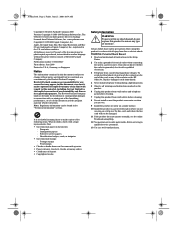
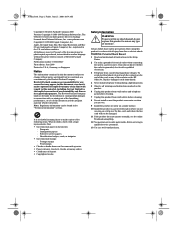
...Hewlett-Packard Company 2000 Portions Copyright © 1989-1999 Palomar Software Inc. The OfficeJet G Series includes printer driver technology licensed from Palomar Software, Inc. www.palomar.com Copyright © 1999-2000 Apple Computer, Inc. Apple, the Apple logo, Mac, Mac logo, Macintosh, and Mac OS are trademarks of Apple Computer, Inc., registered in the U.S. and other countries. All rights...
HP OfficeJet G Series - (English) User Guide for Macintosh - Page 3
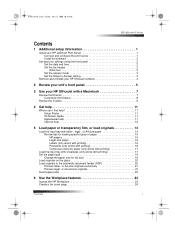
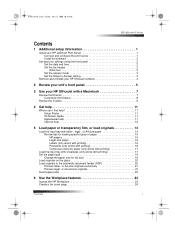
...and time 2 Set the fax header 2 Enter text 3 Set the answer mode 3 Set the Rings to Answer setting 3
Remove and reinstall your HP OfficeJet software 4
2 Review your unit's front panel 5
3 Use your HP OfficeJet with a Macintosh 7
Review the Director 7 Customize the Director 8
Review the Toolbox 9
4 Get help 11
Where can I find help 11 Setup Poster 11 OnScreen Guide 11 AppleGuide Help...
HP OfficeJet G Series - (English) User Guide for Macintosh - Page 5
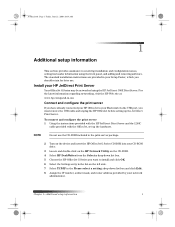
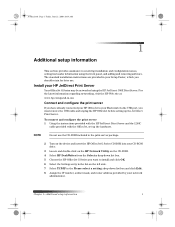
... the instructions provided with the HP JetDirect Print Server and the 1284C
cable provided with the OfficeJet, set up the hardware.
NOTE
Do not use the CD-ROM included in the print-server package.
2 Turn on the device and insert the HP OfficeJet G Series CD-ROM into your CD-ROM drive.
3 Locate and double-click on the HP Network Utility on the CD-ROM. 4 Select HP...
HP OfficeJet G Series - (English) User Guide for Macintosh - Page 6
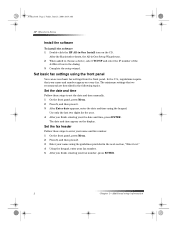
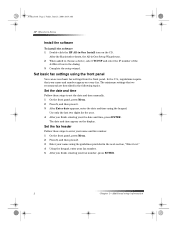
... 10:34 AM
HP OfficeJet G Series
Install the software
To install the software 1 Double-click the HP All-in-One Install icon on the CD.
After the Macintosh reboots, the All-in-One Setup Wizard runs. 2 When asked to choose a device, select TCP/IP and enter the IP number of the
JetDirect box in the dialog. 3 Complete the setup wizard.
Set basic fax settings using the...
HP OfficeJet G Series - (English) User Guide for Macintosh - Page 11
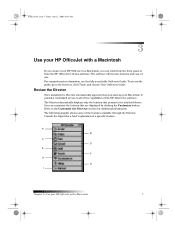
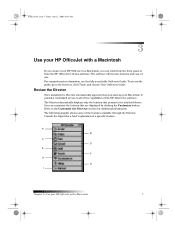
..., click Tools, and choose View OnScreen Guide.
Review the Director
Once installed, the Director automatically appears when you start-up your Macintosh. It provides centralized access to all of the capabilities of the HP All-In-One software. The Director dynamically displays only the buttons that pertain to the attached device. You can customize the buttons that...
HP OfficeJet G Series - (English) User Guide for Macintosh - Page 15
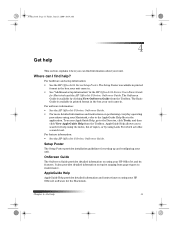
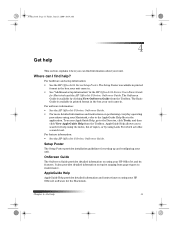
...Setup Poster provides installation guidelines for setting up and configuring your unit.
OnScreen Guide
The OnScreen Guide provides detailed information on using your HP OfficeJet and its features. It also provides detailed information on topics ranging from paper types to maintenance.
AppleGuide Help
AppleGuide Help provides detailed information and instructions on using your HP OfficeJet software...
HP OfficeJet G Series - (English) User Guide for Macintosh - Page 55
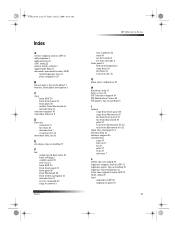
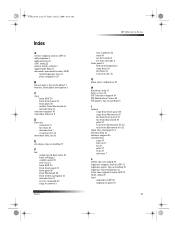
... receive manually 42 rings to answer 3
Index
HP OfficeJet G Series
save numbers 43 send 39 set the header 2 set time and date 2 front panel 5 button descriptions 5 copy from 36 fax from 39 scan from 30, 32
G
glass, place original on 20
H
hardware, help 11 help, access 11 HP Customer Support 45 HP Distribution Center 46 HP papers, tips on loading 15
I
initiate copy from...
HP OfficeJet G Series - (English) User Guide for Macintosh - Page 56
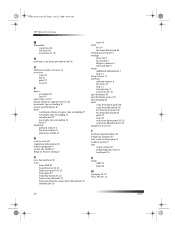
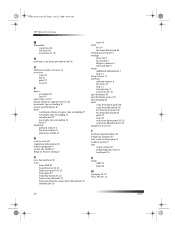
... 56 Friday, June 23, 2000 10:34 AM
HP OfficeJet G Series
M
Macintosh copy from 36 fax from 40 scan from 30, 32
N
network, scan from networked unit 32
O
OnScreen Guide overview 11 overview
copy 35 fax 37 print 27 scan 29
P
paper avoid jam 22 load 14
paper type, set 19 phone numbers, support services 45 postcards, tips on loading 16 power specifications 49 print
continuous (banner) paper, tips...
HP OfficeJet G Series - (English) User Guide for Windows - Page 2
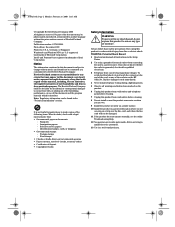
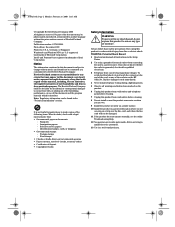
...copies of the following items. When in doubt, check with a legal representative first. • Governmental paper or documents:
- Passports - Immigration papers - Selective service papers - Identification badges, cards...the sockets on the HP OfficeJet. Replace damaged cords immediately.
4 Never install telephone wiring during a lightning storm.
5 Observe all warnings and instructions marked on the ...
HP OfficeJet G Series - (English) User Guide for Windows - Page 3
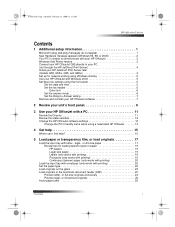
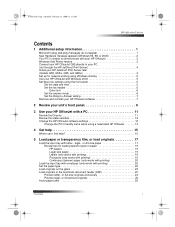
... Server later (models G55, G55xi, G85, and G85xi 4 Set up for network printing using Windows sharing 5 Use your HP OfficeJet with Windows 2000 5 Set basic fax settings using the front panel 5
Set the date and time 5 Set the fax header 6
Enter text 6 Set the answer mode 6 Set the Rings to Answer setting 7 Remove and reinstall your HP OfficeJet software 7
2 Review your unit's front panel...
HP OfficeJet G Series - (English) User Guide for Windows - Page 5
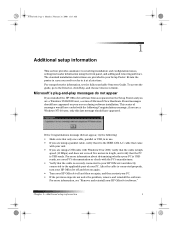
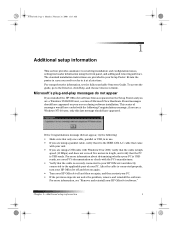
... time. For comprehensive information, see the fully searchable Onscreen Guide. To access the guide, go to the Director, click Help, and choose Onscreen Guide.
Microsoft's plug-and-play messages do not appear
If you installed the HP OfficeJet software first as requested on the Setup Poster and you are a Windows 95/98/2000 user, a series of Microsoft New Hardware...
HP OfficeJet G Series - (English) User Guide for Windows - Page 6
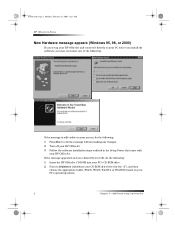
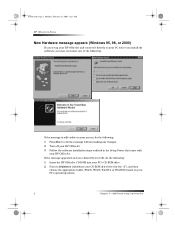
... making any changes.
2 Turn off your HP OfficeJet.
3 Follow the software installation steps outlined in the Setup Poster that came with your HP OfficeJet.
If the message appeared and you clicked Next or OK, do the following:
1 Insert the HP OfficeJet CD-ROM into your PC’s CD-ROM drive.
2 Point to d:\drivers (substitute your CD-ROM drive letter for the “d”), and then...
HP OfficeJet G Series - (English) User Guide for Windows - Page 7
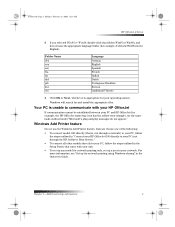
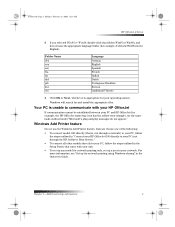
... HP OfficeJet (for example, the HP OfficeJet status-tray icon has the yellow error triangle), try the same tasks outlined under “Microsoft’s plug-and-play messages do not appear.”
Windows Add Printer feature
Do not use the Windows Add Printer feature. Instead, choose one of the following:
• To connect model G95 directly (that is, not through a network...
HP OfficeJet G Series - (English) User Guide for Windows - Page 8
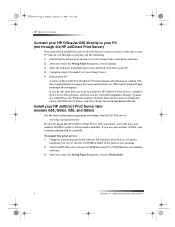
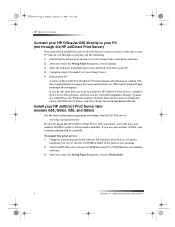
....
To install the print server 1 Using the instructions provided with the HP JetDirect Print Server, set up the
hardware, but do not use the CD-ROM included in the print-server package. 2 Insert the HP OfficeJet G Series CD-ROM into your PC’s CD-ROM drive to install the
software. 3 After you reach the Setup Type dialog box, choose Networked.
4
Chapter 1—Additional setup information
HP OfficeJet G Series - (English) User Guide for Windows - Page 9
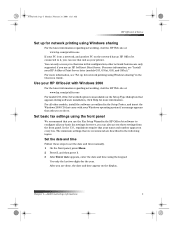
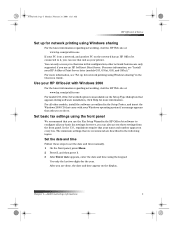
... information, see “Set up for network printing using Windows sharing” in the Onscreen Guide.
Use your HP OfficeJet with Windows 2000
For the latest information regarding networking, visit the HP Web site at: www.hp.com/go/all-in-one
For model G95, if the Networked option is unavailable on the Setup Type dialog box that appears during software installation, click Help for...
HP OfficeJet G Series - (English) User Guide for Windows - Page 11
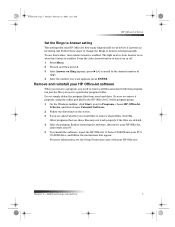
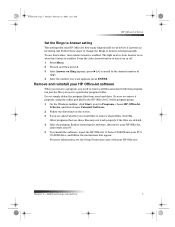
... not work properly if the files are deleted. 4 After the program finishes removing the software, disconnect your HP OfficeJet,
and restart your PC. 5 To reinstall the software, insert the HP OfficeJet G Series CD-ROM into your PC’s
CD-ROM drive, and follow the instructions that appear. For more information, see the Setup Poster that came with your HP OfficeJet.
Chapter 1—Additional...
HP OfficeJet G Series - (English) User Guide for Windows - Page 56
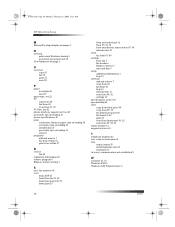
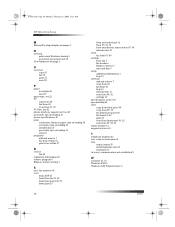
...AM
HP OfficeJet G Series
M
Microsoft’s plug-and-play messages 1
N
network print using Windows sharing 5 scan from networked unit 32
New Hardware message 2
O
overview copy 35 fax 39 print 27 scan 29
P
paper avoid jam 25 load 17
paper type, set 22 PC
copy from 36 fax from 40 scan from 30, 32 PC files, fax 42 phone numbers, support services 45 postcards, tips on loading 19 power specifications...
HP OfficeJet G85 - (English) Quick Setup Poster for Macintosh - Page 2
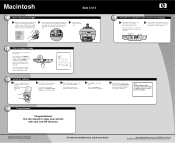
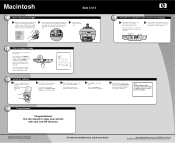
...the instructions to complete the software installation.
Note: See the Additional Setup Information in the Basic Guide for details on how to set up a network installation.
14
Congratulations!
Congratulations! You can now print, copy, scan and fax
with your new HP OfficeJet.
Copyright Hewlett-Packard Company 2000. Printed in the USA, Germany, or Singapore.
HP OfficeJet G85 Macintosh Quick Setup...
HP OfficeJet G85 - (English) Quick Setup Poster for Windows - Page 1
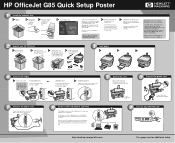
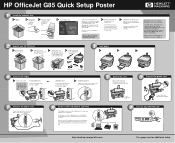
...click OK.
new HP OfficeJet. After
the tour, continue to step f
Follow the onscreen installation
to finish setup.
instructions.
Note: For more information during installation, click the Help button, if available.
If Windows is using any of your files that need to be updated, Windows will shut down during installation.
Leave your computer off until step 14 (Configure your software).
Note: On...
HP OfficeJet G85 - (English) Quick Setup Poster for Windows - Page 2
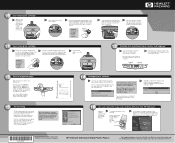
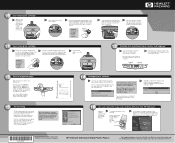
... that you use the Fax Setup Wizard. If you wish, you can use the front panel to set up your fax. Follow the instructions in the Basic Guide.
14
Configure your software
a Turn on your computer. Windows software
automatically configures your HP OfficeJet.
A series of Microsoft "New Hardware Found" messages appear. The configuration may take a few moments.
Note to USB Users: These screens...
