HP DeskJet Ink Advantage Ultra 5730 driver and firmware
Drivers and firmware downloads for this Hewlett-Packard item

Related HP DeskJet Ink Advantage Ultra 5730 Manual Pages
Download the free PDF manual for HP DeskJet Ink Advantage Ultra 5730 and other HP manuals at ManualOwl.com
User Guide - Page 3


...printer software (Windows) ...20
3 Print ...21 Print from your computer ...22 Print Quick Forms ...27 Print from your mobile device ...28 Print with AirPrint ...29 Tips for print success ...30
4 Use Web Services ...33 What are Web Services? ...34 Set up Web Services ...35 Print with HP ePrint ...37 Use HP Printables ...38 Use the HP Connected website ...39 Remove Web Services ...40
5 Copy and scan...
User Guide - Page 21
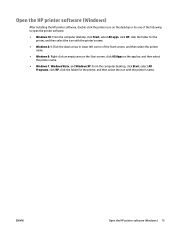
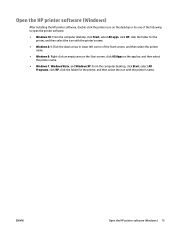
Open the HP printer software (Windows)
After installing the HP printer software, double-click the printer icon on the desktop or do one of the following to open the printer software:
● Windows 10: From the computer desktop, click Start, select All apps, click HP, click the folder for the printer, and then select the icon with the printer's name.
● Windows 8.1: Click the down arrow in ...
User Guide - Page 26
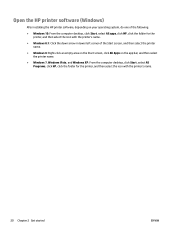
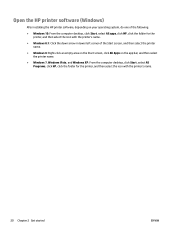
Open the HP printer software (Windows)
After installing the HP printer software, depending on your operating system, do one of the following.
● Windows 10: From the computer desktop, click Start, select All apps, click HP, click the folder for the printer, and then select the icon with the printer's name.
● Windows 8.1: Click the down arrow in lower left corner of the Start screen, and...
User Guide - Page 36
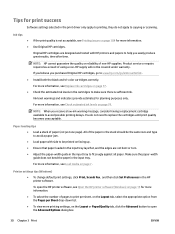
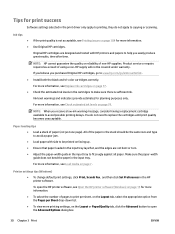
... paper. Make sure the paper-width guide does not bend the paper in the input tray.
For more information, see Load media on page 7.
Printer settings tips (Windows)
● To change default print settings, click Print, Scan & Fax , and then click Set Preferences in the HP printer software.
To open the HP printer software, see Open the HP printer software (Windows) on page 15 for more information...
User Guide - Page 40


... view your HP ePrint job status, manage your HP ePrint printer queue, control who can use your printer's HP ePrint email address to print, and get help for HP ePrint.
HP Printables
● HP Printables allow you to easily locate and print preformatted web content, directly from your printer. You can also scan and store your documents digitally on the Web.
HP Printables provide...
User Guide - Page 41
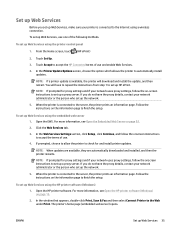
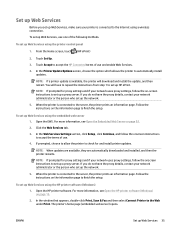
... page. Follow the instructions on the information page to finish the setup.
To set up Web Services using the HP printer software (Windows) 1. Open the HP printer software. For more information, see Open the HP printer software (Windows) on page 15.
2. In the window that appears, double-click Print, Scan & Fax and then select Connect Printer to the Web under Print. The printer's home page (embedded...
User Guide - Page 42
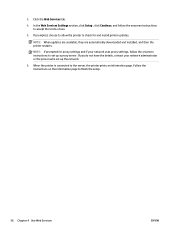
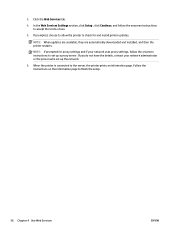
... Services Settings section, click Setup , click Continue, and follow the onscreen instructions to accept the terms of use.
5. If prompted, choose to allow the printer to check for and install printer updates.
NOTE: When updates are available, they are automatically downloaded and installed, and then the printer restarts.
NOTE: If prompted for proxy settings and if your network uses proxy settings...
User Guide - Page 51
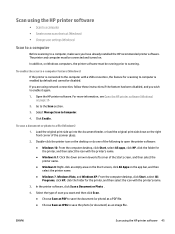
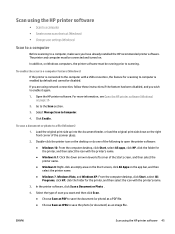
....
If you are using network connection, follow these instructions if the feature has been disabled, and you wish to enable it again.
1. Open the HP printer software. For more information, see Open the HP printer software (Windows) on page 15.
2. Go to the Scan section.
3. Select Manage Scan to Computer.
4. Click Enable.
To scan a document or photo to a file (Windows) 1. Load the original print side...
User Guide - Page 58
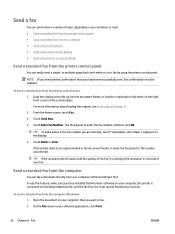
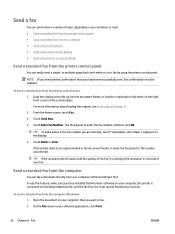
... of your fax.
Send a standard fax from the computer
You can fax a document directly from your computer without printing it first. To use this feature, make sure you have installed the HP printer software on your computer, the printer is connected to a working telephone line, and the fax function is set up and functioning correctly.
To send a standard fax from the computer (Windows) 1. Open the...
User Guide - Page 80
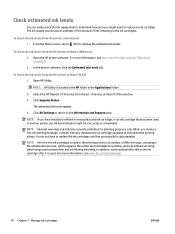
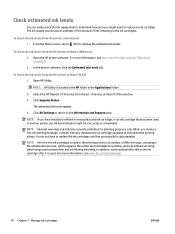
....
To check the ink levels from the HP printer software (OS X) 1. Open HP Utility.
NOTE: HP Utility is located in the HP folder in the Applications folder.
2. Select the HP DeskJet 5730 series from the list of devices at the left of the window.
3. Click Supplies Status.
The estimated ink levels appear.
4. Click All Settings to return to the Information and Support pane.
NOTE: If...
User Guide - Page 91
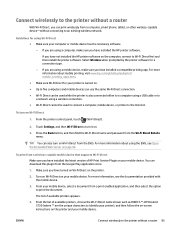
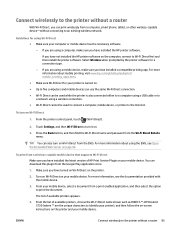
...-Fi Direct can be used while the printer is also connected either to a computer using a USB cable or to a network using a wireless connection.
● Wi-Fi Direct cannot be used to connect a computer, mobile device, or printer to the Internet.
To turn on Wi-Fi Direct 1. From the printer control panel, touch
(Wi-Fi Direct).
2. Touch Settings, and then Wi-Fi Direct to turn...
User Guide - Page 92
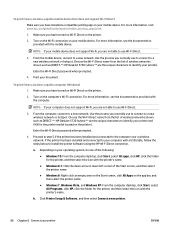
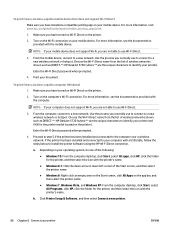
... Direct password when prompted.
4. Proceed to step 5 if the printer has been installed and connected to the computer over a wireless network. If the printer has been installed and connected to your computer with a USB cable, follow the steps below to install the printer software using the HP Wi-Fi Direct connection.
a. Depending on your operating system, do one of the following:
● Windows 10...
User Guide - Page 96
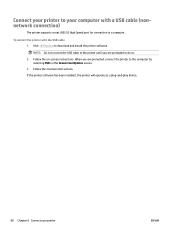
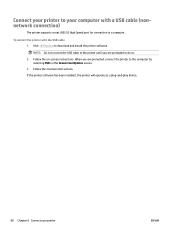
Connect your printer to your computer with a USB cable (nonnetwork connection)
The printer supports a rear USB 2.0 High Speed port for connection to a computer.
To connect the printer with the USB cable 1. Visit 123.hp.com to download and install the printer software.
NOTE: Do not connect the USB cable to the printer until you are prompted to do so. 2. Follow the on-screen instructions. When you ...
User Guide - Page 97
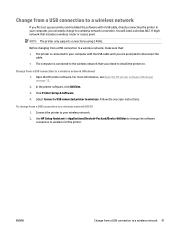
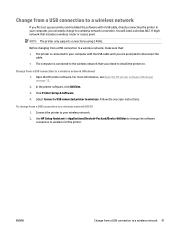
... USB connection to a wireless network
If you first set up your printer and installed the software with a USB cable, directly connecting the printer to your computer, you can easily change to a wireless network connection. You will need a wireless 802.11b/g/n network that includes a wireless router or access point.
NOTE: The printer only supports connections using 2.4GHz.
Before changing from a USB...
User Guide - Page 136
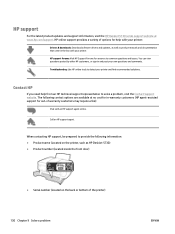
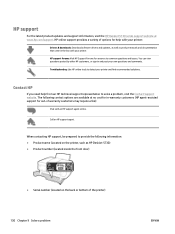
...updates and support information, visit the HP DeskJet 5730 series support website at www.hp.com/support. HP online support provides a variety of options for help with your printer:
Drivers & downloads: Download software drivers and updates, as well as product manuals and documentation that came in the box with your printer. HP support forums: Visit HP Support Forums for answers to common questions...
Getting Started Guide - Page 9
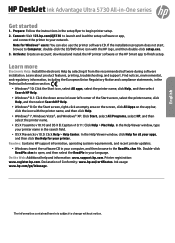
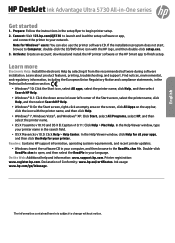
English
HP DeskJet Ink Advantage Ultra 5730 All-in-One series
Get started
1. Prepare: Follow the instructions in the setup flyer to begin printer setup. 2. Connect: Visit 123.hp.com/dj5730 to launch and load the setup software or app,
and connect the printer to your network. Note for Windows® users: You can also use the printer software CD. If the installation program does not start, browse ...
Getting Started Guide - Page 11
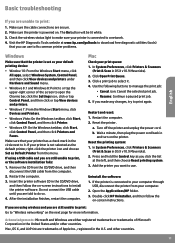
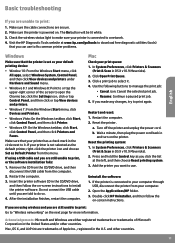
... the software: 1. If the printer is connected to your computer through
USB, disconnect the printer from your computer. 2. Open the Applications/HP folder. 3. Double-click HP Uninstaller, and then follow the
on-screen instructions.
If you are using wireless and you are still unable to print: Go to "Wireless networking" on the next page for more information.
Acknowledgements: Microsoft and Windows...
Getting Started Guide - Page 12
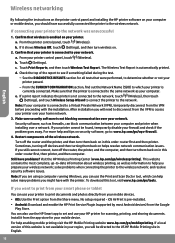
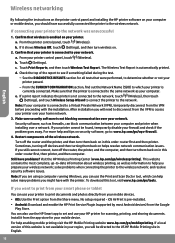
... menu. No setup required - iOS AirPrint is pre-installed. •• Android: Download and enable the HP Print Service Plugin (supported by most Android devices) from the Google
Play Store. You can also use the HP Smart app to set and use your HP printer for scanning, printing, and sharing documents. Install it from the app store for your mobile device. For help enabling mobile printing visit...
Getting Started Guide - Page 13
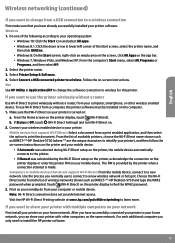
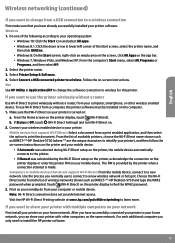
... Printer Setup & Software. 4. Select Convert a USB connected printer to wireless. Follow the on-screen instructions. Mac Use HP Utility in Applications/HP to change the software connection to wireless for this printer.
If you want to use the printer wirelessly without a router
Use Wi-Fi Direct to print wirelessly without a router, from your computer, smartphone, or other wireless enabled device...
Getting Started Guide - Page 14
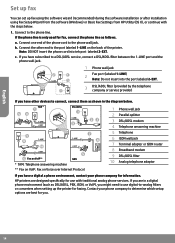
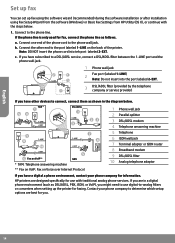
... the software installation or after installation using Fax Setup Wizard from the software (Windows) or Basic Fax Settings from HP Utility (OS X), or continue with the steps below.
1. Connect to the phone line.
If the phone line is only used for fax, connect the phone line as follows.
a. Connect one end of the phone cord to the phone wall jack.
b. Connect the other end to the port...
