HP Officejet 9100 - All-in-One Printer driver and firmware
Drivers and firmware downloads for this Hewlett-Packard item

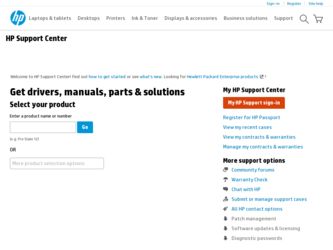
Related HP Officejet 9100 Manual Pages
Download the free PDF manual for HP Officejet 9100 and other HP manuals at ManualOwl.com
HP Officejet 9100 (Digital Send Authentication Solution) - Getting Started Guide - Page 6
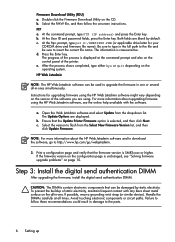
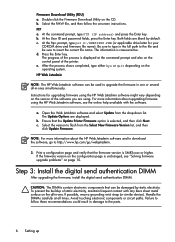
...Open the Web JetAdmin software and select Update from the drop-down list. The Update Options are displayed.
b. Ensure that the Update Printer Firmware option is selected, and then click Next. c. Select the version to flash from the Select New Firmware Version list, and then
click Update Firmware.
NOTE: For more information about the HP Web Jetadmin software and to download the software, go to http...
HP Officejet 9100 - User Guide - Page 8
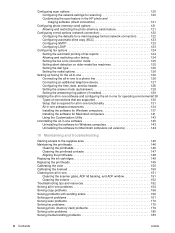
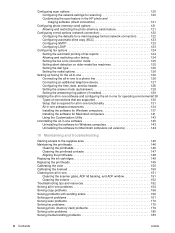
... 129 Setting the answering ring pattern (if needed 129
Installing the all-in-one software and configuring the all-in-one for operating environments130 Types of connections that are supported 130 Setup that is required for all-in-one functionality 131 All-in-one software components 134 Installing the software for Windows computers 137 Installing the software for Macintosh computers 141...
HP Officejet 9100 - User Guide - Page 27
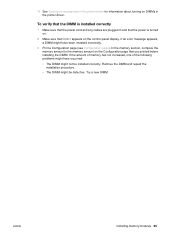
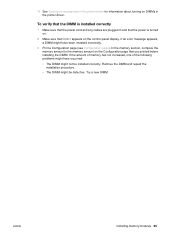
... the printer driver.
To verify that the DIMM is installed correctly
1 Make sure that the power cord and any cables are plugged in and that the power is turned on.
2 Make sure that READY appears on the control-panel display. If an error message appears, a DIMM might have been installed incorrectly.
3 Print a Configuration page (see Configuration page). In the memory section...
HP Officejet 9100 - User Guide - Page 31
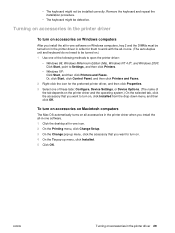
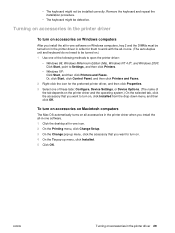
...Me), Windows NT 4.0®, and Windows 2000: Click Start, point to Settings, and then click Printers.
• Windows XP: Click Start, and then click Printers and Faxes. Or, click Start, click Control Panel, and then click Printers and Faxes.
2 Right-click the icon for the preferred printer driver, and then click Properties. 3 Select one of these tabs: Configure, Device Settings, or Device Options...
HP Officejet 9100 - User Guide - Page 35
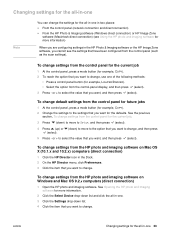
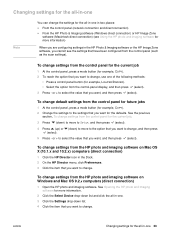
... that you want to change.
To change settings from the HP photo and imaging software on Windows and Mac OS 9.2.x computers (direct connection)
1 Open the HP photo and imaging software. See Opening the HP photo and imaging software for more information.
2 Click the Select Device drop-down list and click the all-in-one.
3 Click the Settings drop-down list.
4 Click the item...
HP Officejet 9100 - User Guide - Page 37
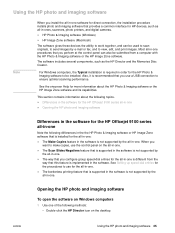
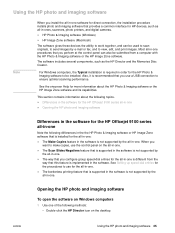
... for HP devices, such as all-in-ones, scanners, photo printers, and digital cameras.
z HP Photo & Imaging software (Windows)
z HP Image Zone software (Macintosh)
The software gives these devices the ability to work together, and can be used to scan originals, to send images by e-mail or fax, and to view, edit, and print images. Most all-in-one procedures that you perform at the control panel...
HP Officejet 9100 - User Guide - Page 52
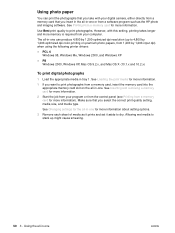
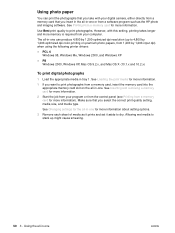
... take with your digital camera, either directly from a memory card that you insert in the all-in-one or from a software program such as the HP photo and imaging software. See Printing from a memory card for more information.
Use Best print quality to print photographs. However, with this setting, printing takes longer and more memory is required from your computer.
The all-in...
HP Officejet 9100 - User Guide - Page 78
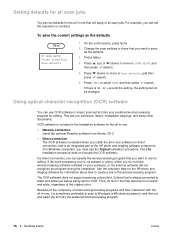
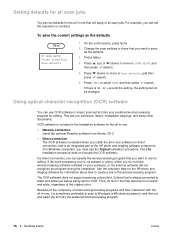
... the setting, the setting cannot be changed.
Using optical character recognition (OCR) software
You can use OCR software to import scanned text into your preferred word-processing program for editing. This lets you edit faxes, letters, newspaper clippings, and many other documents.
OCR software is included in the installation software for the all-in-one.
z Network connection Install the optional...
HP Officejet 9100 - User Guide - Page 106
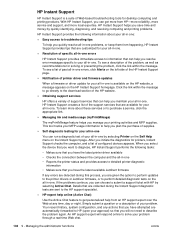
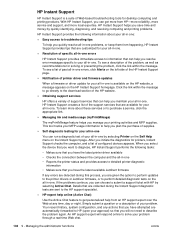
...in-one errors, click Alerts on the left side of the HP Instant Support page.
z Notification of printer driver and firmware updates
When a firmware or driver update for your all-in-one is available on the HP website, a message appears on the HP Instant Support homepage. Click the link within the message to go directly to the download section of the HP website.
z Obtaining support services
HP offers...
HP Officejet 9100 - User Guide - Page 116
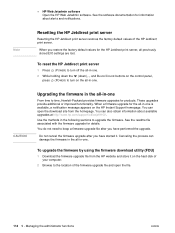
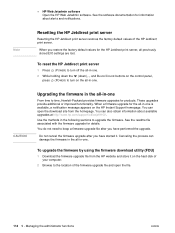
... control panel,
press (POWER) to turn on the all-in-one.
CAUTION
Upgrading the firmware in the all-in-one
From time to time, Hewlett-Packard provides firmware upgrades for products. These upgrades provide additional or improved functionality. When a firmware upgrade for the all-in-one is available, a notification message appears on the HP Instant Support homepage. You can open the download site...
HP Officejet 9100 - User Guide - Page 117
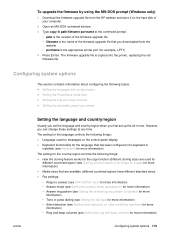
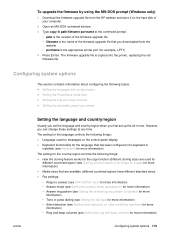
... the HP website and store it on the hard disk of your computer.
2 Open an MS-DOS command window.
3 Type copy /b path\filename portname at the command prompt.
• path is the location of the firmware upgrade file • filename is the name of the firmware upgrade file that you downloaded from the
website • portname is the appropriate printer port (for...
HP Officejet 9100 - User Guide - Page 132
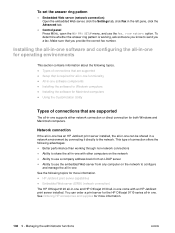
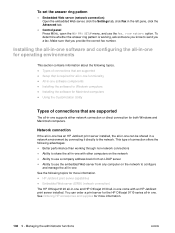
... all-in-one functionality z All-in-one software components z Installing the software for Windows computers z Installing the software for Macintosh computers z Using the Customization Utility
Types of connections that are supported
The all-in-one supports either network connection or direct connection for both Windows and Macintosh computers.
Network connection
If the all-in-one has an HP Jetdirect...
HP Officejet 9100 - User Guide - Page 139
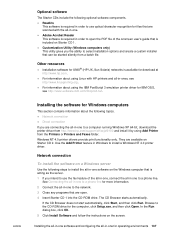
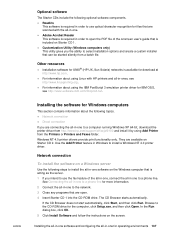
... software for Windows computers
This section contains information about the following topics. z Network connection z Direct connection If you are connecting the all-in-one to a computer running Windows XP 64-bit, download the printer driver from http://www.hp.com/support/officejet9100 and install it by using Add Printer from the Printers or Printers and Faxes folder. Windows NT 4.0 printer drivers...
HP Officejet 9100 - User Guide - Page 140
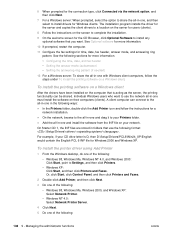
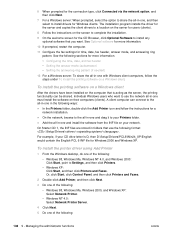
..., if your CD drive letter is D, then D:\Setup\Drivers\PCL6\Win2k_XP\English would contain the English PCL 6 INF file for Windows 2000 and Windows XP.
To install the printer driver using Add Printer
1 From the Windows desktop, do one of the following:
• Windows 98, Windows Me, Windows NT 4.0, and Windows 2000: Click Start, point to Settings, and then click Printers.
• Windows XP: Click...
HP Officejet 9100 - User Guide - Page 145
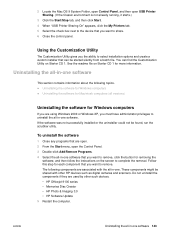
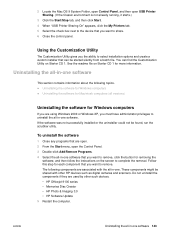
... following components are associated with the all-in-one. These components might be shared with other HP devices such as digital cameras and scanners. Do not uninstall the components if they are used by other such devices. • HP Officejet 9100 series • Memories Disc Creator • HP Photo & Imaging 3.0 • HP Software Update 5 Restart the computer.
ENWW
Uninstalling the all-in...
HP Officejet 9100 - User Guide - Page 166
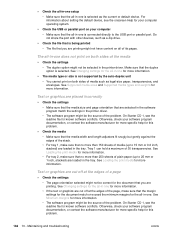
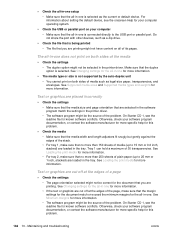
... the current or default device. For information about setting the default device, see the onscreen Help for your computer operating system.
z Check the USB or parallel port on your computer
• Make sure that the all-in-one is connected directly to the USB port or parallel port. Do not share the port with other devices, such as a Zip drive.
z Check the file that...
HP Officejet 9100 - User Guide - Page 257
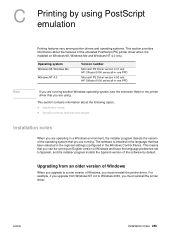
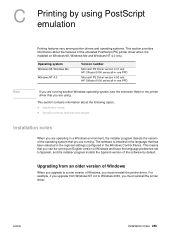
... about the features of the emulated PostScript (PS) printer driver when it is installed on Windows 98, Windows Me and Windows NT 4.0 only.
Operating system Windows 98, Windows Me
Windows NT 4.0
Version number
Microsoft PS Driver version 4.01 and HP Officejet 9100 series all-in-one PPD
Microsoft PS Driver version 4.50 and HP Officejet 9100 series all-in-one PPD
If you are running another...
HP Officejet 9100 - User Guide - Page 267
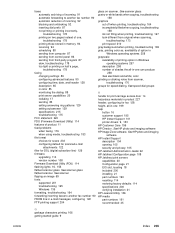
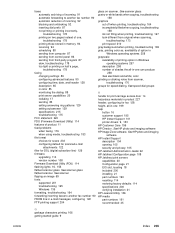
... for scanned e-mail
attachments 122 filter for DSL (digital subscriber line) 126 firmware
upgrading 114 version number 108 Firmware Download Utility (FDU) 114 flashing lights 16, 155 flatbed scanner glass. See scanner glass flatbed scanner. See scanner flipping an image 69 fonts supported 201 troubleshooting 165 Windows 135 formatting, troubleshooting 164 forwarding incoming faxes to another fax...
HP Officejet 9100 - User Guide - Page 276
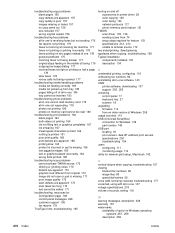
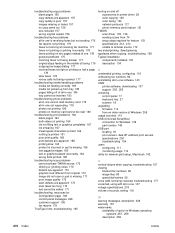
... 119 unblocking fax numbers 92 uninstalling all-in-one software 143 UNIX
printer software, downloading 137 support 202, 203 unlocking control panel 17 keyboard tray 27 scanner 18 upgrading firmware 114 from an older version of Windows 255 usage counters 110 USB (Universal Serial Bus) connection for Windows 139 part number 190 USB port locating 18 print servers. See HP Jetdirect print servers...
HP Officejet 9100 - User Guide - Page 277
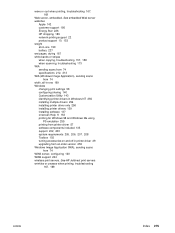
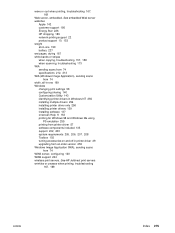
... emulation 255 printing from printer driver 57 software components included 135 support 202, 203 system requirements 205, 206, 207, 208 Toolbox 102 turning accessories on and off in printer driver 29 upgrading from an older version 255 Windows Image Application (WIA), sending scans
from 74 WINS server, configuring 120 WINS support 204 wireless print servers. See HP Jetdirect print servers wrinkles...
