HP Deskjet 320 driver and firmware
Drivers and firmware downloads for this Hewlett-Packard item

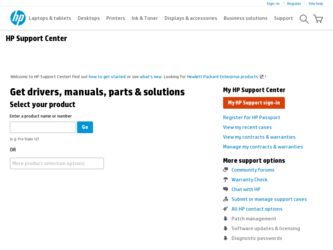
Related HP Deskjet 320 Manual Pages
Download the free PDF manual for HP Deskjet 320 and other HP manuals at ManualOwl.com
Solutions Guide - Page 41
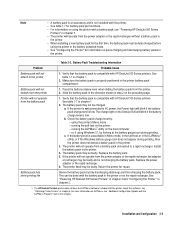
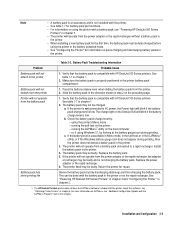
... can be done with the battery pack in the printer or on the rapid recharger. See "Powering HP DeskJet 300 Series Printers" in chapter 3 and "Configuring the Printer" in chapter 2.
1. The HP DeskJet Portable printer does not have the DJPMenu software included with the printer; to get this software, see "Obtaining Printer Drivers" in chapter 6. For more information on DJPMenu, see "Additional...
Solutions Guide - Page 54
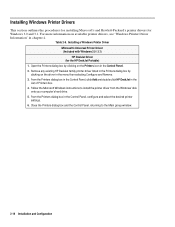
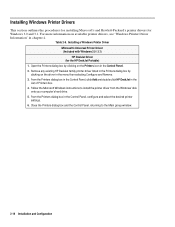
... Panel, click Add and double click HP DeskJet in the
List of Printers box. 4. Follow the Microsoft Windows instructions to install the printer driver from the Windows' disk
onto your computer's hard drive. 5. From the Printers dialog box in the Control Panel, configure and select the desired printer
settings. 6. Close the Printers dialog box and the Control Panel, returning to the Main group...
Solutions Guide - Page 55
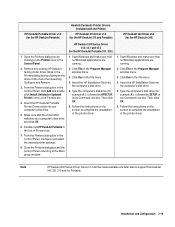
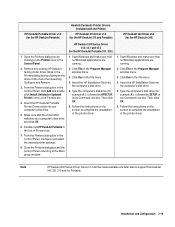
...4. Insert the HP Installation Disk into the computer's disk drive.
5. Type the computer's disk drive (for example A:\), followed by SETUP, in the Command Line box. Then click OK.
6. Follow the instructions on the screen to complete the installation of the printer driver.
Note
HP DeskJet 300 Series Driver Version 7.0 will be made available at a later date to support the DeskJet
340, 320, 310 and...
Solutions Guide - Page 93
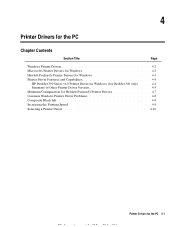
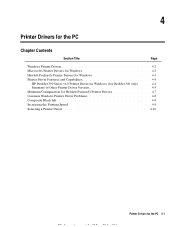
...
Windows Printer Drivers 4-2 Microsoft's Printer Drivers for Windows 4-2 Hewlett-Packard's Printer Drivers for Windows 4-3 Printer Driver Features and Capabilities 4-4
HP DeskJet 300 Series v6.0 Printer Driver for Windows (for DeskJet 340 only) . . . 4-4 Summary of Other Printer Driver Versions 4-5 Minimum Configuration for Hewlett-Packard's Printer Drivers 4-7 Common Windows Printer...
Solutions Guide - Page 94
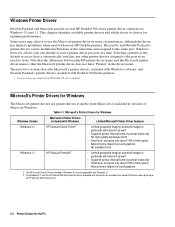
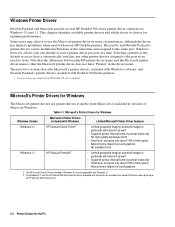
...Windows software, and Hewlett-Packard's printer drivers, included with DeskJet 300 Series printers.
1. If you are using a mac adapter for the HP DeskJet 340, refer to chapter 5.
Microsoft's Printer Drivers for Windows
The Microsoft printer drivers are printer drivers available from Microsoft or included in versions of Microsoft Windows.
Table 4-1. Microsoft's Printer Drivers for Windows
Windows...
Solutions Guide - Page 97
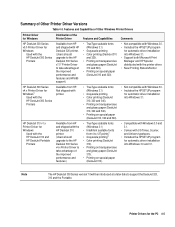
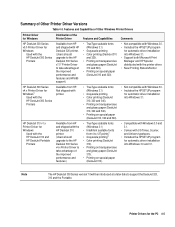
... on special paper (DeskJet 310).
• Compatible with Windows 3.0 and 3.1.
• Comes with CG Times, Courier, and Univers typefaces.
• Includes the HPSETUP program for automatic driver installation into Windows 3.0 and 3.1.
Note
The HP DeskJet 300 Series version 7.0will be introduced at a later date to support the DeskJet 320,
310 and the Portable.
Printer Drivers for the PC 4-5
Solutions Guide - Page 101
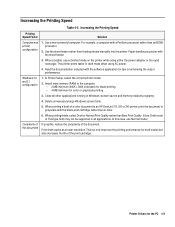
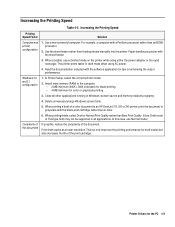
... while using either the power adapter or the rapid recharger. The printer prints faster in draft mode when using AC power.
4. Read the documentation included with the software application for tips on enhancing the output performance.
Windows 3.0 and 3.1 configuration
1. In Printer Setup, select the correct printer model.
2. Install more memory (RAM) in the computer. - 2 MB minimum (640K...
Solutions Guide - Page 102
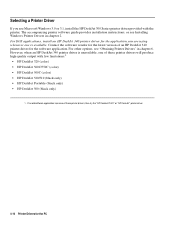
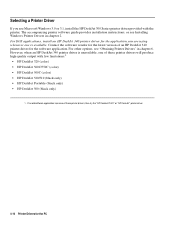
... install the HP DeskJet 300 Series printer driver provided with the printer. The accompanying printer software guide provides installation instructions, or see Installing Windows Printer Drivers in chapter 2. For DOS applications, install an HP DeskJet 340 printer driver for the application you are using whenever one is available. Contact the software vendor for the latest version of an HP DeskJet...
Solutions Guide - Page 115
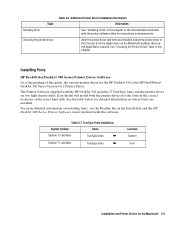
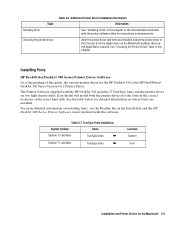
... the printer software disks for instructions on loading fonts.
After the printer driver and fonts are installed, select the printer driver in the Chooser from the Apple menu on the Macintosh desktop. Be sure the AppleTalk is inactive. See "Choosing the Printer Driver" later in this chapter.
Installing Fonts
HP DeskWriter/DeskJet 300 Series Printer Driver Software
As of the printing of this guide...
Solutions Guide - Page 116
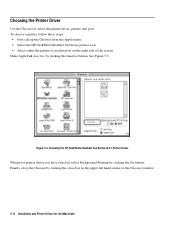
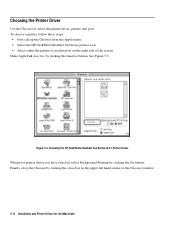
... from the Apple menu. • Select the HP DeskWriter/DeskJet 300 Series printer icon. • Select either the printer or modem port on the right side of the screen. Make AppleTalk inactive by clicking the Inactive button. See Figure 5-3.
Figure 5-3. Choosing the HP DeskWriter/DeskJet 3oo Series v6.0.1 Printer Driver Whichever printer driver you have selected, select Background Printing by...
Solutions Guide - Page 123
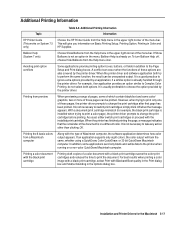
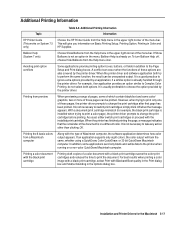
... provide printing option boxes, buttons, or fields in addition to the Page Setup and Print dialog boxes. A conflict can occur when the functions of these options are also covered by the printer driver. When the printer driver and software application both try to perform the same function, the result can be unexpected output...
Solutions Guide - Page 135
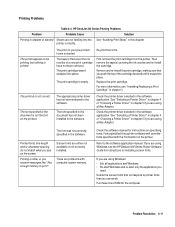
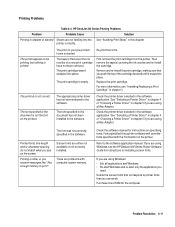
....
There are problems with computer system memory.
Check the software manual for instructions on specifying fonts. Fonts specified through the software will override fonts specified with the Font button on the printer.
Refer to the software application manual. If you are using Windows, see the HP DeskJet 300 Series Printer Software Guide for instructions on installing screen fonts.
If...
Solutions Guide - Page 172
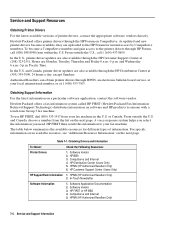
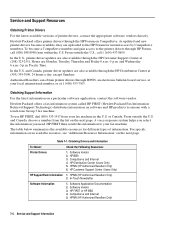
Service and Support Resources
Obtaining Printer Drivers
For the latest available versions of printer drivers, contact the appropriate software vendors directly.
Hewlett-Packard offers printer drivers through the HP Forum on CompuServe. As updated and new printer drivers become available, they are uploaded to the HP Forum for instant access by CompuServe members. To become a CompuServe member and ...
Solutions Guide - Page 189
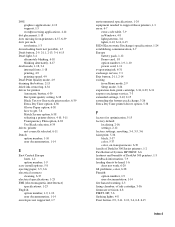
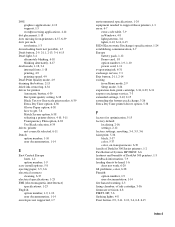
... exchange service, 7-3 extended settings, 2-12, 2-15 extending the battery pack charge, 3-26 Extra Dry Time printer driver option, 5-38
F
factors for optimization, 5-15 factory default
localizing, 2-16 settings, 2-12 factory settings, resetting, 3-4, 3-5, 3-6 faint print, 5-36 black, 5-37 color, 5-37 color, on transparencies, 6-39 family of DeskJet 300 Series printers, 1-2 Fax Retrieval System, HP...
Solutions Guide - Page 190
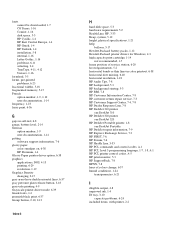
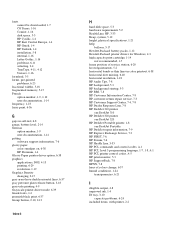
...6-40 horizontal resolution, 1-18 HP Audio Tips, 7-8 HP background, 5-3 HP background startup, 5-3 HP BBS, 7-8 HP Customer Information Center, 7-8 HP customer return repair service, 7-3 HP Customer Support Center, 7-4, 7-8 HP Dealer Response Line, 7-8 HP DeskJet 310 printer
see DeskJet 310 HP DeskJet 320 printer
see DeskJet 320 HP DeskJet Portable printer, 1-8
see DeskJet Portable HP DeskJet repair...
User Guide - Page 10
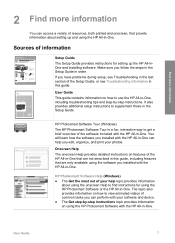
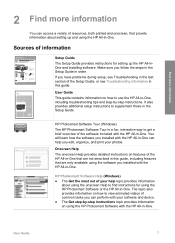
...Photosmart 2600 series printer User Guide
Setup Guide
The Setup Guide provides instructions for setting up the HP All-inOne and installing software. Make sure you follow the steps in the Setup Guide in order.
If you have problems during setup, see Troubleshooting in the last section of the Setup Guide, or see Troubleshooting information in this guide.
User Guide
This guide contains information on...
User Guide - Page 22
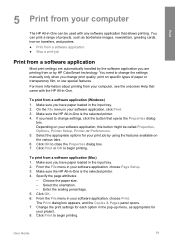
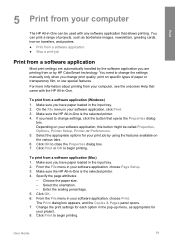
... change the settings manually only when you change print quality, print on specific types of paper or transparency film, or use special features.
For more information about printing from your computer, see the onscreen Help that came with the HP All-in-One.
To print from a software application (Windows) 1. Make sure you have paper loaded in the...
User Guide - Page 26
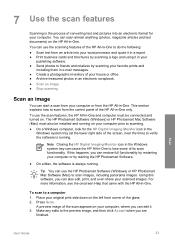
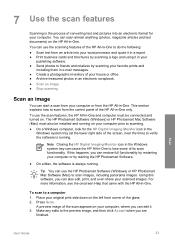
... section explains how to scan from the control panel of the HP All-in-One only.
To use the scan features, the HP All-in-One and computer must be connected and turned on. The HP Photosmart Software (Windows) or HP Photosmart Mac Software (Mac) must also be installed and running on your computer prior to scanning.
● On a Windows computer, look for the HP Digital Imaging Monitor icon in...
User Guide - Page 40
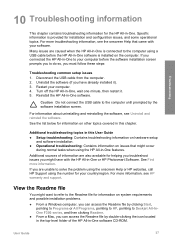
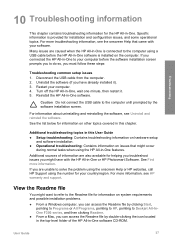
... the HP All-in-One software.
Caution Do not connect the USB cable to the computer until prompted by the software installation screen.
For information about uninstalling and reinstalling the software, see Uninstall and reinstall the software.
See the list below for information on other topics covered in this chapter.
Additional troubleshooting topics in this User Guide ● Setup troubleshooting...
User Guide - Page 45
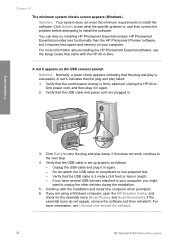
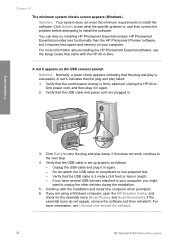
... and memory on your computer. For more information about installing the HP Photosmart Essential software, see the Setup Guide that came with the HP All-in-One.
A red X appears on the USB connect prompt Solution Normally, a green check appears indicating that the plug and play is successful. A red X indicates that the plug and play failed. 1. Verify that the control panel...
