HP Deskjet 5500 driver and firmware
Drivers and firmware downloads for this Hewlett-Packard item

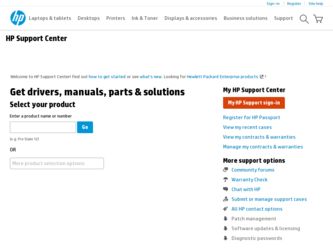
Related HP Deskjet 5500 Manual Pages
Download the free PDF manual for HP Deskjet 5500 and other HP manuals at ManualOwl.com
HP Deskjet 5550 Series - (English) Reference Guide - Page 3
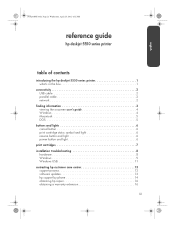
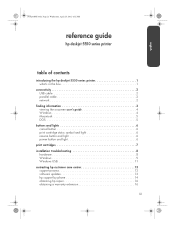
... user's guide 4 Windows 4 Macintosh 5 DOS 5
buttons and lights 6 cancel button 6 print cartridge status symbol and light 6 resume button and light 6 power button and light 6
print cartridges 7 installation troubleshooting 8
hardware 8 Windows 9 Windows USB 11 contacting hp customer care center 13 support process 13 software updates 13 hp support by phone 14 obtaining hp repair...
HP Deskjet 5550 Series - (English) Reference Guide - Page 7
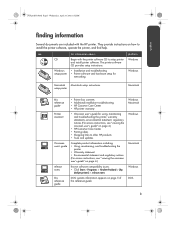
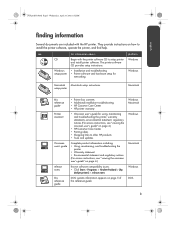
....
see...
hp deskjet 5550 series
CD
Windows setup poster
for information about...
Begin with the printer software CD to setup printer and install printer software. The printer software CD provides setup instructions.
• Installation and troubleshooting • Printer software and hardware setup for
networking
platform Windows
Windows
Macintosh Macintosh setup instructions setup poster...
HP Deskjet 5550 Series - (English) Reference Guide - Page 8
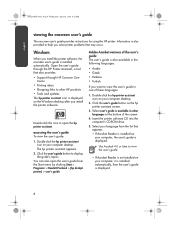
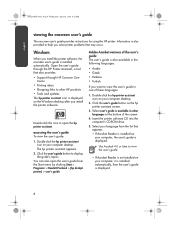
... on your computer desktop.
2. Click the user's guide button on the hp printer assistant screen.
3. Select user's guide is available in other languages at the bottom of the screen.
4. Insert the printer software CD into the computer's CD-ROM drive.
5. Select your language from the list that appears. • If Acrobat Reader is installed on your computer, the user's guide is displayed.
Use Acrobat...
HP Deskjet 5550 Series - (English) Reference Guide - Page 9
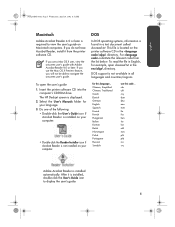
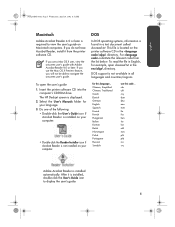
... the Mac OS X Preview feature, you will not be able to navigate the onscreen user's guide.
To open the user's guide: 1. Insert the printer software CD into the
computer's CD-ROM drive. The HP Deskjet screen is displayed. 2. Select the User's Manuals folder for your language. 3. Do one of the following: • Double-click the User's Guide icon if
Acrobat Reader is installed on your computer...
HP Deskjet 5550 Series - (English) Reference Guide - Page 13
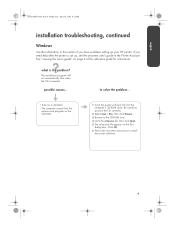
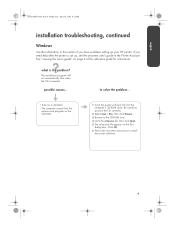
... on the CD-ROM.
1. Insert the printer software CD into the computer's CD-ROM drive. Be careful to position the CD correctly.
2. Select Start > Run, then click Browse.
3. Browse to the CD-ROM icon.
4. Click the setup.exe file, then click Open.
5. The setup.exe file appears in the Run dialog box. Click OK.
6. Follow the onscreen instructions to install the printer software.
9
HP Deskjet 5550 Series - (English) Reference Guide - Page 14
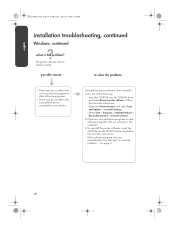
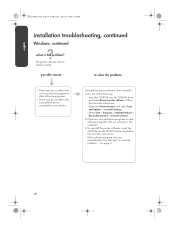
...a peripheral device connected to your printer.
Uninstall the printer software, then reinstall it.
1. Do one of the following:
•Insert the CD-ROM into the CD-ROM drive, and select Remove printer software. Follow the onscreen instructions.
•Open the Printer Assistant and select Tools and Updates > uninstall software.
•Select Start > Programs > Hewlett-Packard > [hp deskjet printer...
HP Deskjet 5550 Series - (English) Reference Guide - Page 15
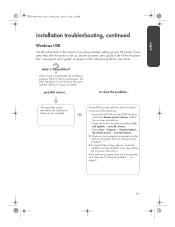
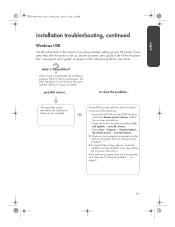
... the installation before it was complete.
Uninstall the printer software, then reinstall it.
1. Do one of the following:
•Insert the CD-ROM into the CD-ROM drive, and select Remove printer software. Follow the onscreen instructions.
•Open the Printer Assistant and select Tools and Updates > uninstall software.
•Select Start > Programs > Hewlett-Packard > [hp deskjet printer...
HP Deskjet 5550 Series - (English) Reference Guide - Page 17
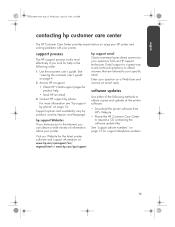
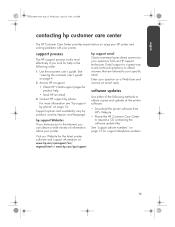
...are tailored to your specific need.
Enter your question on a Web form and receive an email reply.
software updates
Use either of the following methods to obtain copies and updates of the printer software:
• Download the printer software from HP's Website.
• Phone the HP Customer Care Center to request a CD containing the software update files.
See "support phone numbers" on page 15 for...
HP Deskjet 5550 Series - (English) Reference Guide - Page 18
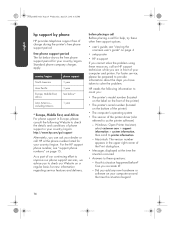
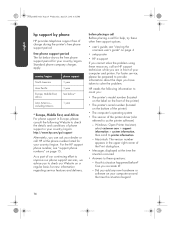
...front of the printer)
• The printer's serial number (located on the bottom of the printer)
• The computer's operating system
• The version of the printer driver (also referred to as the printer software)
- Windows: Open Printer Assistant, select customer care > support information > system information, then scroll to printer information.
- Macintosh: The version number appears in...
HP Deskjet 5550 Series - (English) Reference Guide - Page 23
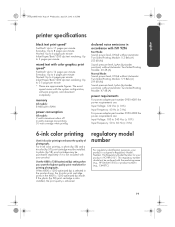
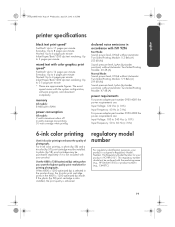
... configuration, software program, and document complexity.
memory
All models: 8 MB built-in RAM
power consumption
All...setting when you want the highest quality print resolution for printing photographs. When 4800 x 1200 optimized dpi is selected in the printer driver, the tri-color print cartridge prints in the 4800 x 1200 optimized dpi mode. If the photo (hp 58) print cartridge is also installed...
HP Deskjet 5550 Series printers - (English) Macintosh User's Guide - Page 118
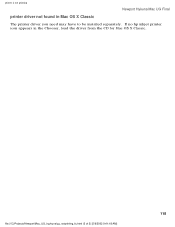
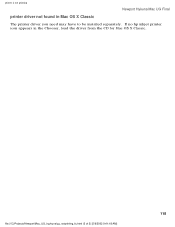
printer is not printing
Newport Hykuna Mac UG Final
printer driver not found in Mac OS X Classic
The printer driver you need may have to be installed separately. If no hp inkjet printer icon appears in the Chooser, load the driver from the CD for Mac OS X Classic.
file:///C|/Projects/Newport/Mac_UG_huykuna/ug_notprinting_fs.html (5 of 5) [5/9/2002 9:41:18 AM]
118
HP Deskjet 5550 Series printers - (English) Macintosh User's Guide - Page 133
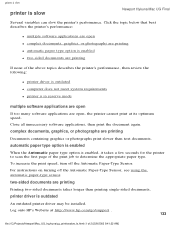
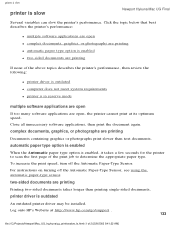
...-Type Sensor. For instructions on turning off the Automatic Paper-Type Sensor, see using the automatic paper-type sensor.
two-sided documents are printing
Printing two-sided documents takes longer than printing single-sided documents.
printer driver is outdated
An outdated printer driver may be installed. Log onto HP's Website at http://www.hp.com/go/support .
133
file...
HP Deskjet 5550 Series printers - (English) Windows User's Guide - Page 25
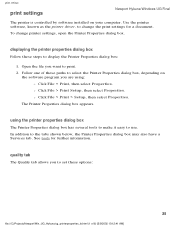
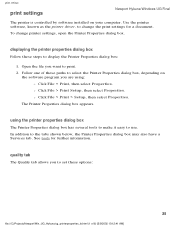
print settings
print settings
Newport Hykuna Windows UG Final
The printer is controlled by software installed on your computer. Use the printer software, known as the printer driver, to change the print settings for a document.
To change printer settings, open the Printer Properties dialog box.
displaying the printer properties dialog box
Follow these steps to display the Printer Properties ...
HP Deskjet 5550 Series printers - (English) Windows User's Guide - Page 80


... not work, double-click the printer assistant icon on your computer's desktop, then click Tools and Updates.
calibrating using printer properties
To calibrate print cartridges from printer properties: 1. Open Printer Properties 2. Select the Services tab. 3. Click the Open the HP Toolbox button. 4. Click Calibrate the Device, then follow the onscreen instructions.
80
file:///C|/Projects/Newport...
HP Deskjet 5550 Series printers - (English) Windows User's Guide - Page 103
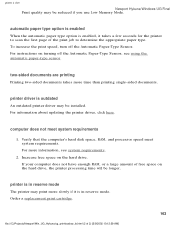
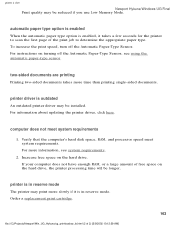
... documents.
printer driver is outdated
An outdated printer driver may be installed. For information about updating the printer driver, click here.
computer does not meet system requirements
1. Verify that the computer's hard disk space, RAM, and processor speed meet system requirements. For more information, see system requirements.
2. Increase free space on the hard drive. If your computer does...
HP Deskjet 5551 printer - (English) Reference Guide - Page 3
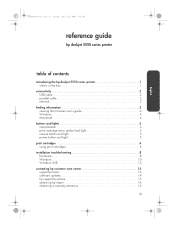
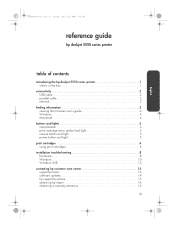
... user's guide 4 Windows 4 Macintosh 4
buttons and lights 5 cancel button 5 print cartridge status symbol and light 5 resume button and light 5 power button and light 5
print cartridges 6 using print cartridges 6
installation troubleshooting 8 hardware 8 Windows 10 Windows USB 12
contacting hp customer care center 14 support process 14 software updates 14 hp support by phone 15...
HP Deskjet 5551 printer - (English) Reference Guide - Page 7
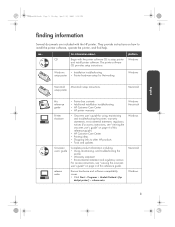
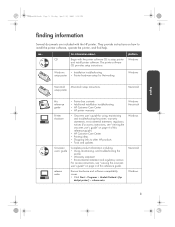
... printer, and find help.
see...
hp deskjet 5550 series
CD
for information about...
Begin with the printer software CD to setup printer and install printer software. The printer software CD provides setup instructions.
platform Windows
Windows
• Installation troubleshooting
setup poster • Printer hardware setup for Networking
Windows
Macintosh Macintosh setup instructions setup...
HP Deskjet 5551 printer - (English) Reference Guide - Page 8
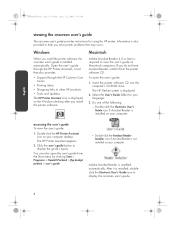
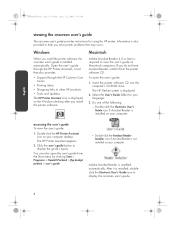
...
The HP Printer Assistant icon is displayed on the Windows desktop after you install the printer software.
Macintosh
Adobe Acrobat Reader 4.0 or later is required to view the user's guide on Macintosh computers. If you do not have Acrobat Reader, install it from the printer software CD.
To open the user's guide:
1. Insert the printer software CD into the computer's CD-ROM drive.
The HP Deskjet...
HP Deskjet 5551 printer - (English) Reference Guide - Page 15
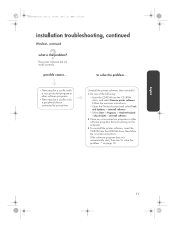
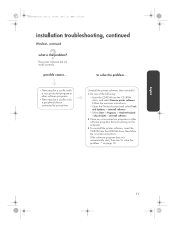
...with a peripheral device connected to your printer.
Uninstall the printer software, then reinstall it.
1. Do one of the following:
• Insert the CD-ROM into the CD_ROM drive, and select Remove printer software. Follow the onscreen instructions.
• Open the Printer Assistant and select Tools and Updates > uninstall software.
• Select Start > Programs > Hewlett-Packard > [hp deskjet...
HP Deskjet 5551 printer - (English) Reference Guide - Page 16
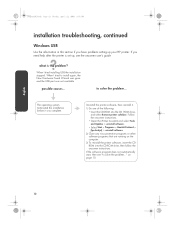
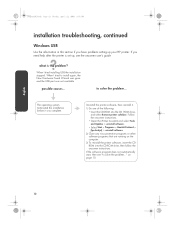
...terminated the installation before it was complete.
Uninstall the printer software, then reinstall it.
1. Do one of the following:
• Insert the CD-ROM into the CD_ROM drive, and select Remove printer software. Follow the onscreen instructions.
• Open the Printer Assistant and select Tools and Updates > uninstall software.
• Select Start > Programs > Hewlett-Packard > [hp deskjet...
