HP Deskjet D1600 driver and firmware
Drivers and firmware downloads for this Hewlett-Packard item

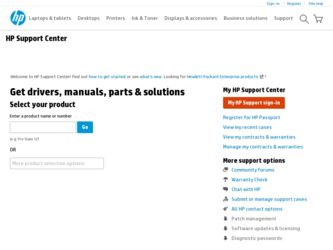
Related HP Deskjet D1600 Manual Pages
Download the free PDF manual for HP Deskjet D1600 and other HP manuals at ManualOwl.com
Reference Guide - Page 1
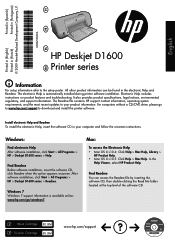
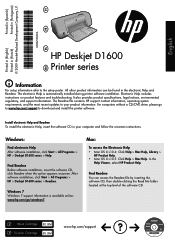
...updates to your product information. For computers without a CD/DVD drive, please go to www.hp.com/support to download and install the printer software.
Install electronic Help and Readme To install the electronic Help, insert the software CD in your computer and follow the onscreen instructions.
Windows:
Find electronic Help After software installation, click Start > All Programs > HP > Deskjet...
Reference Guide - Page 2
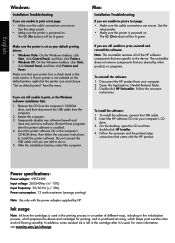
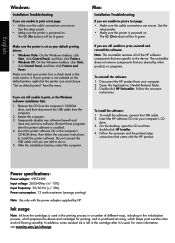
...Uninstaller. Follow the onscreen
instructions.
To install the software: 1. To install the software, connect the USB cable. 2. Insert the HP software CD into your computer's CD
drive. 3. On the desktop, open the CD and then
double-click HP Installer. 4. Follow the onscreen and the printed setup
instructions that came with the HP product.
Power specifications:
Power adapter: 0957-2289 Input voltage...
Reference Guide - Page 3
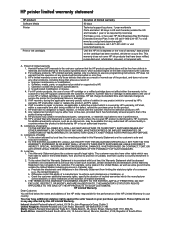
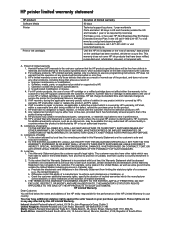
HP printer limited warranty statement
HP product Software Media Printer
Print or Ink cartridges
Duration of limited warranty
90 days
Technical support by phone: 1 year worldwide Parts and labor: 90 days in US and Canada (outside the US and Canada 1 year or as required by local law) Purchase a one- or two-year HP Next Business Day Exchange Extended Service Plan...
User Guide - Page 9
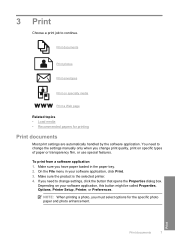
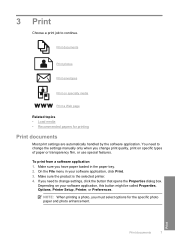
... you have paper loaded in the paper tray. 2. On the File menu in your software application, click Print. 3. Make sure the product is the selected printer. 4. If you need to change settings, click the button that opens the Properties dialog box.
Depending on your software application, this button might be called Properties, Options, Printer Setup, Printer, or Preferences...
User Guide - Page 10
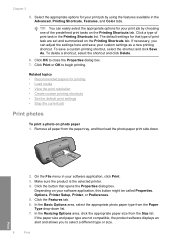
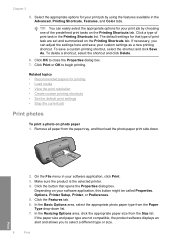
... paper tray, and then load the photo paper print side down.
2. On the File menu in your software application, click Print. 3. Make sure the product is the selected printer. 4. Click the button that opens the Properties dialog box.
Depending on your software application, this button might be called Properties, Options, Printer Setup, Printer, or Preferences. 5. Click the...
User Guide - Page 11
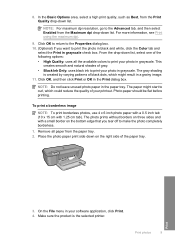
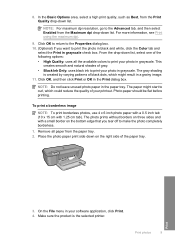
... select a high print quality, such as Best, from the Print Quality drop-down list.
NOTE: For maximum dpi resolution, go to the Advanced tab, and then select Enabled from the Maximum dpi drop-down list. For more information, ...on the right side of the paper tray.
3. On the File menu in your software application, click Print. 4. Make sure the product is the selected printer.
Print photos
9
Print
User Guide - Page 12
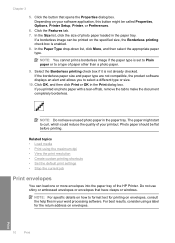
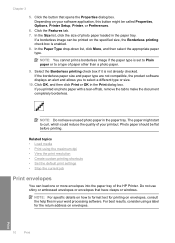
... • Print using the maximum dpi • View the print resolution • Create custom printing shortcuts • Set the default print settings • Stop the current job
Print envelopes
You can load one or more envelopes into the paper tray of the HP Printer. Do not use shiny or embossed envelopes or envelopes that have clasps...
User Guide - Page 19
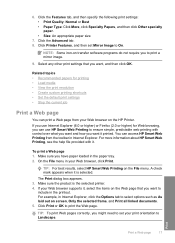
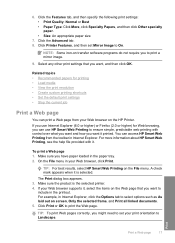
... topics • Recommended papers for printing • Load media • View the print resolution • Create custom printing shortcuts • Set the default print settings • Stop the current job
Print a Web page
You can print a Web page from your Web browser on the HP Printer. If you use Internet Explorer (6.0 or higher) or Firefox (2.0 or higher...
User Guide - Page 20
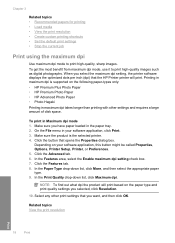
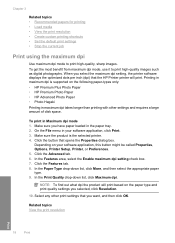
... print high-quality images such as digital photographs. When you select the maximum dpi setting, the printer software displays the optimized dots per inch (dpi) that the HP Printer printer will print. Printing in maximum dpi is supported on the following paper-types only: • HP Premium Plus Photo Paper • HP Premium Photo Paper • HP Advanced Photo Paper • Photo...
User Guide - Page 21
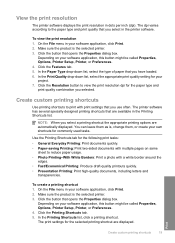
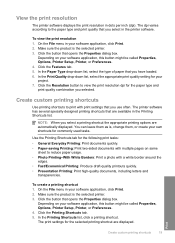
... on your software application, this button might be called Properties, Options, Printer Setup, Printer, or Preferences. 4. Click the Features tab. 5. In the Paper Type drop-down list, select the type of paper that you have loaded. 6. In the Print Quality drop-down list, select the appropriate print quality setting for your project. 7. Click the Resolution button to...
User Guide - Page 22
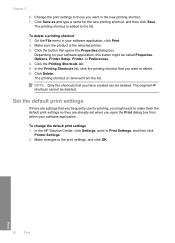
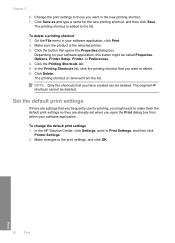
... might want to make them the default print settings so they are already set when you open the Print dialog box from within your software application.
To change the default print settings 1. In the HP Solution Center, click Settings, point to Print Settings, and then click
Printer Settings. 2. Make changes to the print settings, and click OK.
Print
20
Print
User Guide - Page 27
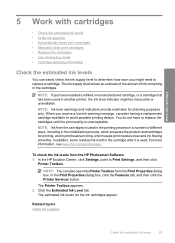
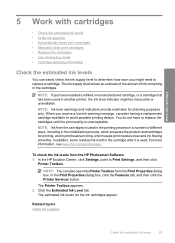
... clean print cartridges • Manually clean print cartridges • ...HP Photosmart Software 1. In the HP Solution Center, click Settings, point to Print Settings, and then click
Printer Toolbox.
NOTE: You can also open the Printer Toolbox from the Print Properties dialog box. In the Print Properties dialog box, click the Features tab, and then click the Printer Services button.
The Printer...
User Guide - Page 28
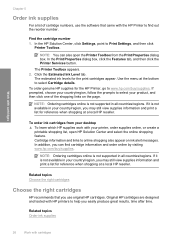
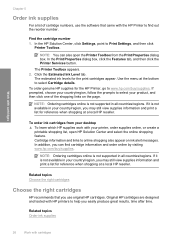
... ink supplies
For a list of cartridge numbers, use the software that came with the HP Printer to find out the reorder number.
Find the cartridge number 1. In the HP Solution Center, click Settings, point to Print Settings, and then click
Printer Toolbox.
NOTE: You can also open the Printer Toolbox from the Print Properties dialog box. In the...
User Guide - Page 35
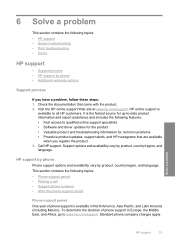
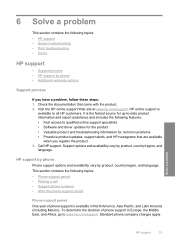
... support specialists • Software and driver updates for the product • Valuable product and troubleshooting information for common problems • Proactive product updates, support alerts, and HP newsgrams that are available
when you register the product 3. Call HP support. Support options and availability vary by product, country/region, and
language.
HP support by phone
Phone support...
User Guide - Page 36
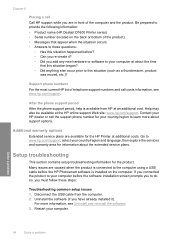
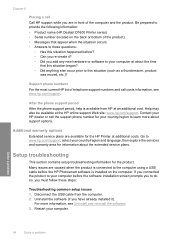
.... Go to www.hp.com/support, select your country/region and language, then explore the services and warranty area for information about the extended service plans.
Setup troubleshooting
This section contains setup troubleshooting information for the product. Many issues are caused when the product is connected to the computer using a USB cable before the HP Photosmart software is installed on the...
User Guide - Page 37
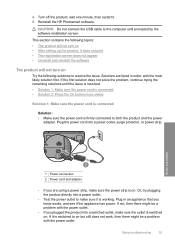
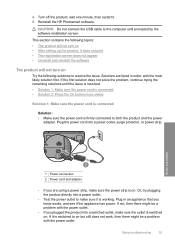
4. Turn off the product, wait one minute, then restart it. 5. Reinstall the HP Photosmart software.
CAUTION: Do not connect the USB cable to the computer until prompted by the software installation screen.
This section contains the following topics: • The product will not turn on • After setting up the product, it does not print • The registration screen...
User Guide - Page 39
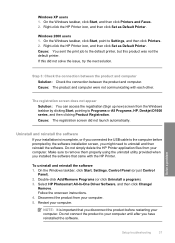
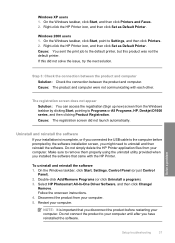
... your computer. Make sure to remove them properly using the uninstall utility provided when you installed the software that came with the HP Printer.
To uninstall and reinstall the software 1. On the Windows taskbar, click Start, Settings, Control Panel (or just Control
Panel). 2. Double-click Add/Remove Programs (or click Uninstall a program). 3. Select HP Photosmart All-In-One Driver Software...
User Guide - Page 40
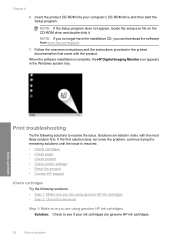
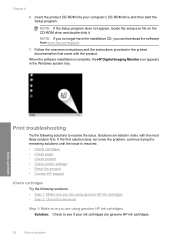
... the setup.exe file on the CD-ROM drive and double-click it. NOTE: If you no longer have the installation CD, you can download the software from www.hp.com/support.
7. Follow the onscreen instructions and the instructions provided in the printed documentation that came with the product.
When the software installation is complete, the HP Digital Imaging Monitor icon appears in the Windows...
User Guide - Page 51
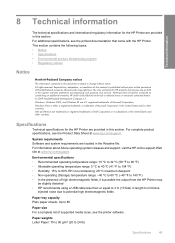
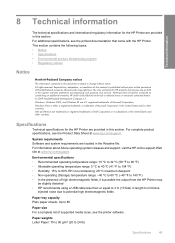
.... The only warranties for HP products and services are set forth in the express warranty statements accompanying such products and services. Nothing herein should be construed as constituting an additional warranty. HP shall not be liable for technical or editorial errors or omissions contained herein. © 2009 Hewlett-Packard Development Company, L.P. Windows, Windows 2000, and Windows XP are...
User Guide - Page 59
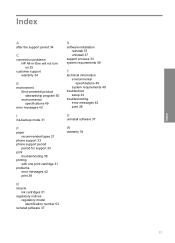
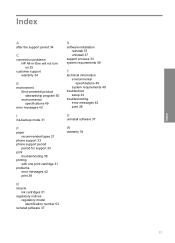
... mode 31
P
paper recommended types 21
phone support 33 phone support period
period for support 33 print
troubleshooting 38 printing
with one print cartridge 31 problems
error messages 42 print 38
R
recycle ink cartridges 51
regulatory notices regulatory model identification number 53
reinstall software 37
S
software installation reinstall 37 uninstall 37
support process 33 system requirements 49...
