HP Deskjet D4200 driver and firmware
Drivers and firmware downloads for this Hewlett-Packard item

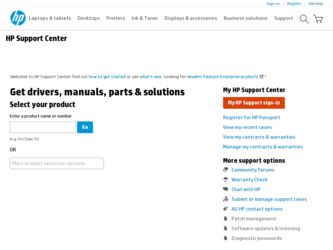
Related HP Deskjet D4200 Manual Pages
Download the free PDF manual for HP Deskjet D4200 and other HP manuals at ManualOwl.com
User Guide - Page 2
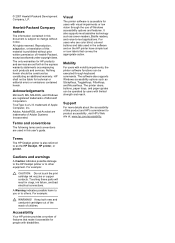
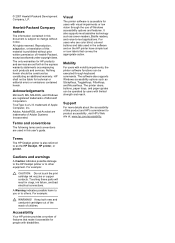
... and on the HP printer have simple text or icon labels that convey the appropriate action.
Mobility
For users with mobility impairments, the printer software functions can be executed through keyboard commands. The software also supports Windows accessibility options such as StickyKeys, ToggleKeys, FilterKeys, and MouseKeys. The printer doors, buttons, paper trays, and paper guides can be operated...
User Guide - Page 4
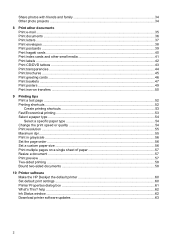
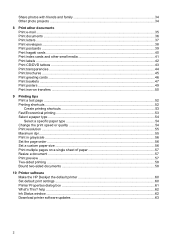
...56 Set a custom paper size ...56 Print multiple pages on a single sheet of paper 57 Resize a document ...57 Print preview ...57 Two-sided printing ...58 Bound two-sided documents 58
10 Printer software Make the HP Deskjet the default printer 60 Set default print settings ...60 Printer Properties dialog box 61 What's This? help ...62 Ink Status window ...62 Download printer software updates 63...
User Guide - Page 7
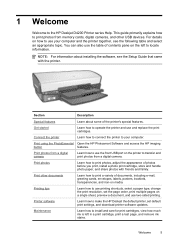
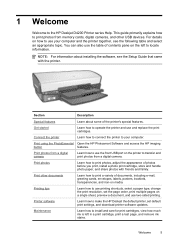
... HP Deskjet D4200 Printer series Help. This guide primarily explains how to print photos from memory cards, digital cameras, and other USB devices. For details on how to use your computer and the printer together, see the following table and select an appropriate topic. You can also use the table of contents pane on the left to locate information.
NOTE: For information about installing...
User Guide - Page 9
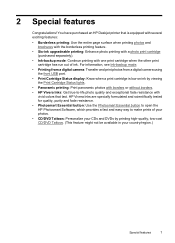
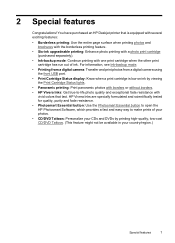
... and print photos from a digital camera using the front USB port.
• Print Cartridge Status display: Know when a print cartridge is low on ink by viewing the Print Cartridge Status lights.
• Panoramic printing: Print panoramic photos with borders or without borders. • HP Vivera Inks: Get true-to-life photo quality and exceptional fade resistance...
User Guide - Page 15
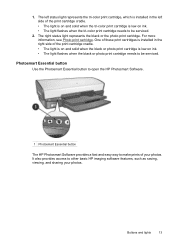
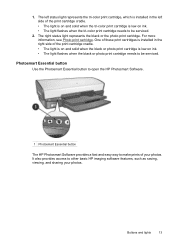
... or photo print cartridge is low on ink. • The light flashes when the black or photo print cartridge needs to be serviced.
Photosmart Essential button
Use the Photosmart Essential button to open the HP Photosmart Software.
1 Photosmart Essential button
The HP Photosmart Software provides a fast and easy way to make prints of your photos. It...
User Guide - Page 16
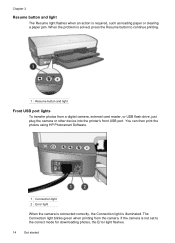
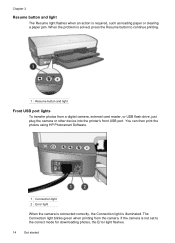
...from a digital camera, external card reader, or USB flash drive, just plug the camera or other device into the printer's front USB port. You can then print the photos using HP Photosmart Software.
1 Connection light 2 Error light
When the camera is connected correctly, the Connection light is illuminated. The Connection light blinks green when printing from the camera. If the camera is not set to...
User Guide - Page 62
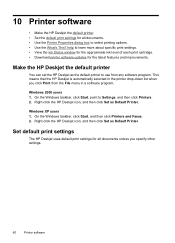
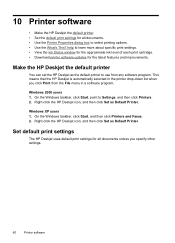
... the approximate ink level of each print cartridge. • Download printer software updates for the latest features and improvements.
Make the HP Deskjet the default printer
You can set the HP Deskjet as the default printer to use from any software program. This means that the HP Deskjet is automatically selected in the printer drop-down list when you click Print from the File menu...
User Guide - Page 63
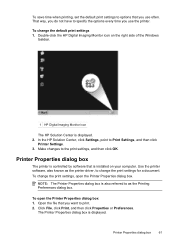
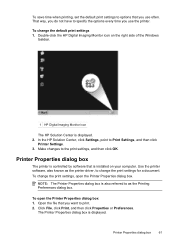
...1 HP Digital Imaging Monitor icon
The HP Solution Center is displayed. 2. In the HP Solution Center, click Settings, point to Print Settings, and then click
Printer Settings. 3. Make changes to the print settings, and then click OK.
Printer Properties dialog box
The printer is controlled by software that is installed on your computer. Use the printer software, also known as the printer driver, to...
User Guide - Page 64
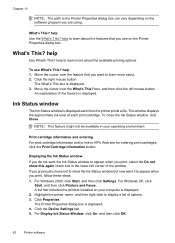
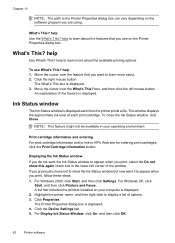
... XP, click
Start, and then click Printers and Faxes. A list that includes the printers installed on your computer is displayed. 2. Highlight the printer name, and then right-click to display a list of options. 3. Click Properties. The Printer Properties dialog box is displayed. 4. Click the Device Settings tab. 5. For Display Ink Status Window, click On, and then click OK.
62
Printer software
User Guide - Page 65
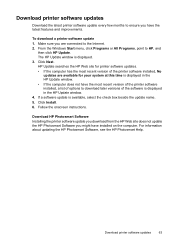
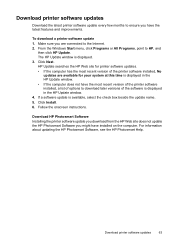
... download a printer software update 1. Make sure you are connected to the Internet. 2. From the Windows Start menu, click Programs or All Programs, point to HP, and
then click HP Update. The HP Update window is displayed. 3. Click Next. HP Update searches the HP Web site for printer software updates. • If the computer has the most recent version of the printer software installed, No
updates...
User Guide - Page 77
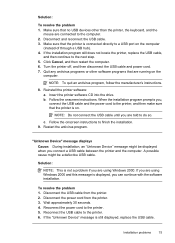
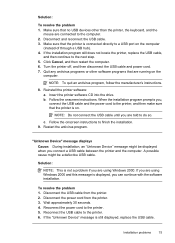
... the printer software CD into the drive. b. Follow the onscreen instructions. When the installation program prompts you, connect the USB cable and the power cord to the printer, and then make sure that the printer is on.
NOTE: Do not connect the USB cable until you are told to do so.
c. Follow the onscreen instructions to finish the installation. 9. Restart the antivirus program.
"Unknown Device...
User Guide - Page 78
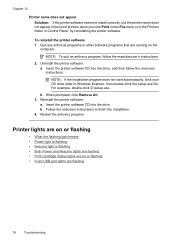
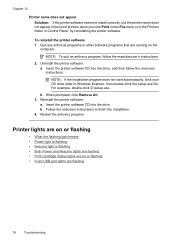
...printer software CD into the drive. b. Follow the onscreen instructions to finish the installation. 4. Restart the antivirus program.
Printer lights are on or flashing
• What the flashing light means • Power light is flashing • Resume light is flashing • Both Power and Resume lights are flashing • Print Cartridge Status lights are on or flashing • Front USB port...
User Guide - Page 85
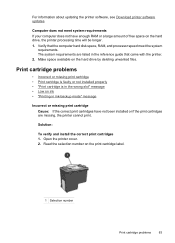
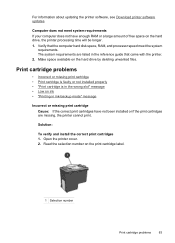
... the printer software, see Download printer software updates.
Computer does not meet system requirements If your computer does not have enough RAM or a large amount of free space on the hard drive, the printer processing time will be longer. 1. Verify that the computer hard disk space, RAM, and processor speed meet the system
requirements. The system requirements are listed in the reference guide...
User Guide - Page 101
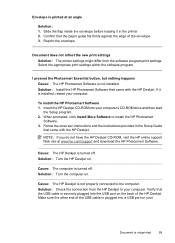
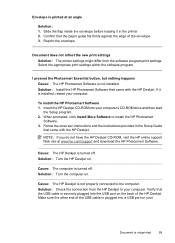
...-ROM into your computer's CD-ROM drive and then start
the Setup program. 2. When prompted, click Install More Software to install the HP Photosmart
Software. 3. Follow the onscreen instructions and the instructions provided in the Setup Guide
that came with the HP Deskjet.
NOTE: If you do not have the HP Deskjet CD-ROM, visit the HP online support Web site at www.hp.com/support and download the HP...
User Guide - Page 104
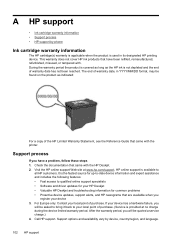
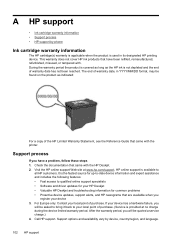
... the HP Deskjet. 2. Visit the HP online support Web site at www.hp.com/support. HP online support is available to
all HP customers. It is the fastest source for up-to-date device information and expert assistance and includes the following features: • Fast access to qualified online support specialists • Software and driver updates for your HP Deskjet • Valuable HP Deskjet and...
User Guide - Page 108
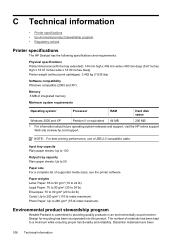
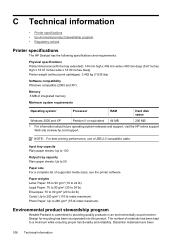
... 3.462 kg (7.635 lbs)
Software compatibility Windows compatible (2000 and XP)
Memory .5 MB of integrated memory
Minimum system requirements
Operating system1
Processor
RAM
Hard disk space
Windows 2000 and XP
Pentium II or equivalent 64 MB
200 MB
1 For information about future operating system releases and support, visit the HP online support Web site at www.hp.com/support.
NOTE: For best...
User Guide - Page 113
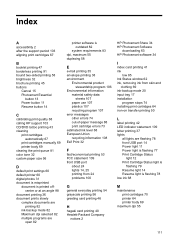
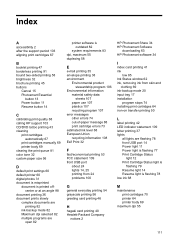
... FCC statement 109 front USB port
about 24 lights 14, 25 printing from 24 problems 100
G
general everyday printing 54 grayscale printing 56 greeting card printing 46
H
hagaki card printing 40 Hewlett-Packard Company
notices 2
HP Photosmart Share 34 HP Photosmart Software
downloading 63 HP Photosmart software 34
I
index card printing 41 ink
low 85 Ink Status window 62 ink, removing ink...
User Guide - Page 114
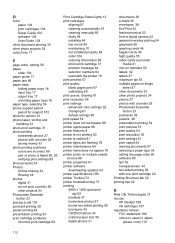
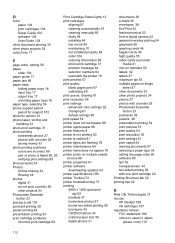
... 61 default settings 60 print speed 54 printer does not feed paper 88 printer ejects paper 88 printer features 8 printer is not printing 80 printer is stalled 81 printer lights are flashing 76 printer maintenance 64 printer name does not appear 76 printer prints on multiple sheets at once 88 printer properties 61 printer software downloading updates 63 printer specifications 106 printer Toolbox 72...
User Guide - Page 115
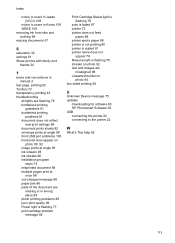
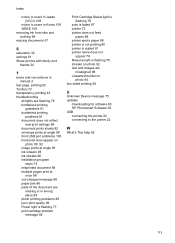
...
paper 88 printer ejects paper 88 printer is not printing 80 printer is stalled 81 printer name does not
appear 76 Resume light is flashing 78 streaks on photo 92 text and images are
misaligned 98 unwanted border on
photo 94 two-sided printing 58
U
Unknown Device message 75 updates
downloading for software 63 HP Photosmart Software 63 USB connecting the printer 22...
Reference Guide - Page 4
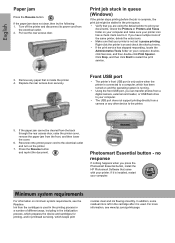
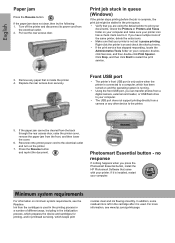
... from a digital camera, external card reader, or USB flash drive to your computer.
• The USB port does not support printing directly from a camera or any other device to the printer.
5. If the paper jam cannot be cleared from the back through the rear access door, raise the printer cover, remove the paper jam from the front, and then lower the cover.
6. Reconnect the printer power cord...
