HP Deskjet Ink Advantage 4640 driver and firmware
Drivers and firmware downloads for this Hewlett-Packard item

Related HP Deskjet Ink Advantage 4640 Manual Pages
Download the free PDF manual for HP Deskjet Ink Advantage 4640 and other HP manuals at ManualOwl.com
User Guide - Page 20
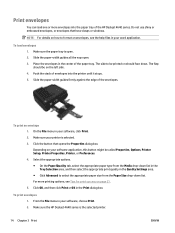
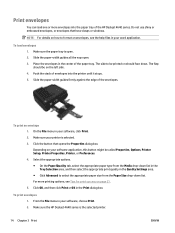
... tray of the HP Deskjet 4640 series. Do not use shiny or embossed envelopes, or envelopes that have clasps or windows.
NOTE: For details on how to format on envelopes, see the help files in your word application.
To load envelopes 1. Make sure the paper tray is open. 2. Slide the paper-width guides all the way...
User Guide - Page 23
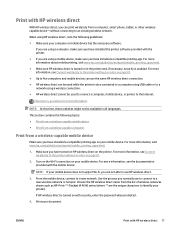
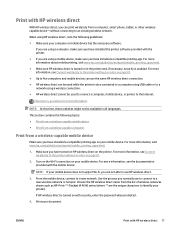
...the printer without a router on page 87. ● Up to five computers and mobile devices can use the same HP wireless direct connection. ● HP wireless direct can be used while the printer is also connected to a computer using USB cable or to a network using a wireless connection. ● HP wireless direct cannot be used to connect a computer, mobile device, or printer to the Internet.
Click...
User Guide - Page 24
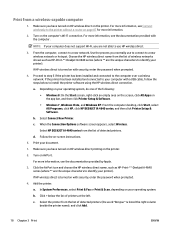
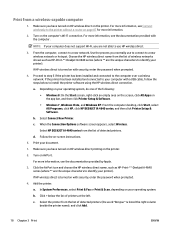
... USB cable, follow the steps below to install the printer software using the HP wireless direct connection.
a. Depending on your operating system, do one of the following: ● Windows 8: On the Start screen, right-click an empty area on the screen, click All Apps on the app bar, and then click Printer Setup & Software. ● Windows 7, Windows Vista, and Windows XP: From the computer desktop...
User Guide - Page 27
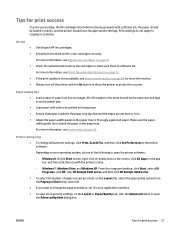
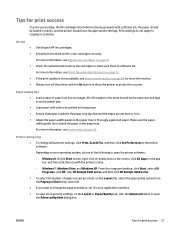
... sure the paperwidth guides do not bend the paper in the paper tray.
For more information, see Load media on page 28.
Printer settings tips
● To change default print settings, click Print, Scan & Fax, and then click Set Preferences in the printer software.
Depending on your operating system, do one of the following to open the printer software:
◦ Windows 8: On the...
User Guide - Page 29
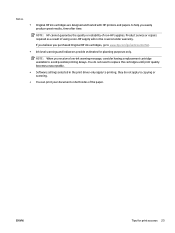
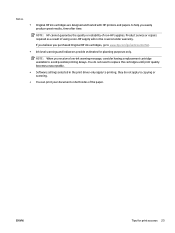
....
NOTE: When you receive a low-ink warning message, consider having a replacement cartridge available to avoid possible printing delays. You do not need to replace the cartridges until print quality becomes unacceptable.
● Software settings selected in the print driver only apply to printing, they do not apply to copying or scanning.
● You can print your...
User Guide - Page 45
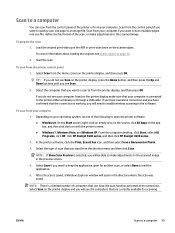
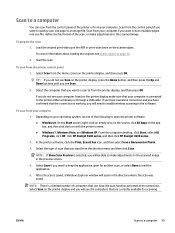
... then click the icon with the printer's name. ● Windows 7, Windows Vista, and Windows XP: From the computer desktop, click Start, select All Programs, click HP, click HP Deskjet 4640 series, and then click HP Deskjet 4640 series.
2. In the printer software, click the Print, Scan & Fax icon, and then select Scan a Document or Photo.
3. Select the type of scan that you want from the shortcut...
User Guide - Page 51
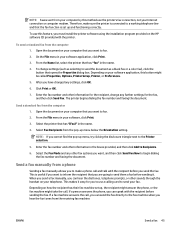
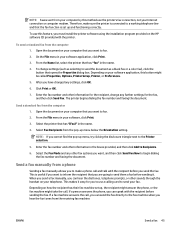
... use the printer's fax connection, not your Internet connection or computer modem. Therefore, make sure the printer is connected to a working telephone line and that the fax function is set up and functioning correctly.
To use this feature, you must install the printer software using the installation program provided on the HP software CD provided with the printer.
To send a standard fax from the...
User Guide - Page 67
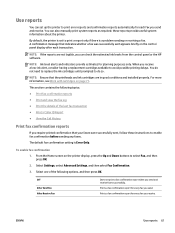
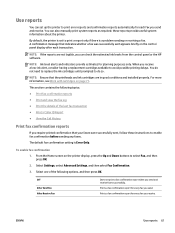
... printer.
By default, the printer is set to print a report only if there is a problem sending or receiving a fax. A confirmation message that indicates whether a fax was successfully sent appears briefly on the control panel display after each transaction.
NOTE: If the reports are not legible, you can check the estimated ink levels from the control panel or the HP software.
NOTE: Ink...
User Guide - Page 72
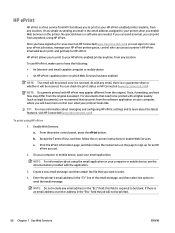
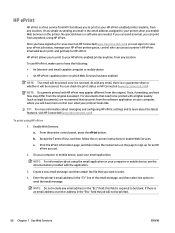
... HP ePrint printer queue, control who can use your printer's HP ePrint email address to print, and get help for HP ePrint.
HP ePrint allows you to print to your HP ePrint-enabled printer anytime, from any location.
To use HP ePrint, make sure to have the following: ● An Internet- and email-capable computer or mobile device ● An HP ePrint-capable printer on which Web Services...
User Guide - Page 74
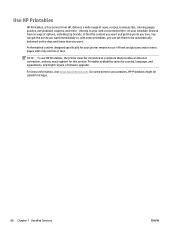
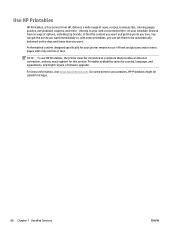
... line of text.
NOTE: To use HP Printables, the printer must be connected to a network that provides an Internet connection, and you must register for this service. Printable availability varies by country, language, and agreements, and might require a firmware upgrade.
For more information, visit www.hpconnected.com. On some printers and websites, HP Printables might be called Print Apps...
User Guide - Page 78
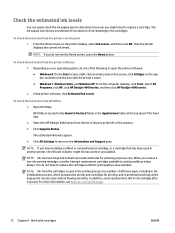
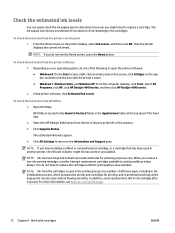
... of the hard disk.
2. Select the HP Deskjet 4640 series from the list of devices at the left of the window.
3. Click Supplies Status.
The estimated ink levels appear.
4. Click All Settings to return to the Information and Support pane.
NOTE: If you have installed a refilled or remanufactured cartridge, or a cartridge that has been used in another printer, the ink level indicator...
User Guide - Page 89
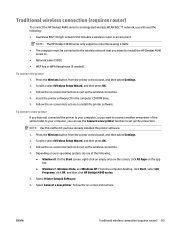
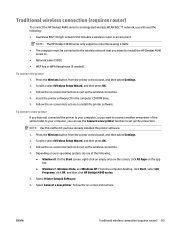
... to install the HP Deskjet 4640
series on. ● Network name (SSID). ● WEP key or WPA Passphrase (if needed).
To connect the printer 1. Press the Wireless button from the printer control panel, and then select Settings. 2. Scroll to select Wireless Setup Wizard, and then press OK. 3. Follow the on-screen instructions to set up the wireless connection. 4. Insert the printer software CD...
User Guide - Page 92
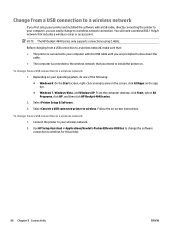
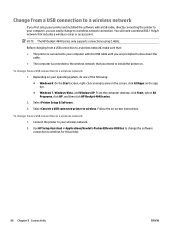
Change from a USB connection to a wireless network
If you first setup your printer and installed the software with a USB cable, directly connecting the printer to your computer, you can easily change to a wireless network connection. You will need a wireless 802.11b/g/n network that includes a wireless router or access point.
NOTE: The HP Deskjet 4640 series only supports connections using 2.4GHz....
User Guide - Page 104
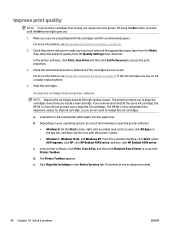
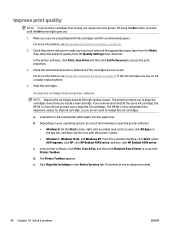
... ● Windows 7, Windows Vista, and Windows XP: From the computer desktop, click Start, select All Programs, click HP, click HP Deskjet 4640 series, and then click HP Deskjet 4640 series.
c. In the printer software, click Print, Scan & Fax, and then click Maintain Your Printer to access the Printer Toolbox.
d. The Printer Toolbox appears.
e. Click Align Ink Cartridges on the Device Services tab...
User Guide - Page 117
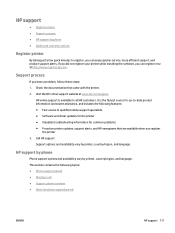
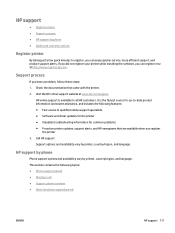
HP support
● Register printer ● Support process ● HP support by phone ● Additional warranty options
Register printer
By taking just a few quick minutes to register, you can enjoy quicker service, more efficient support, and product support alerts. If you did not register your printer while installing the software, you can register now at http://www.register.hp.com.
Support ...
User Guide - Page 145
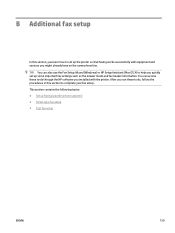
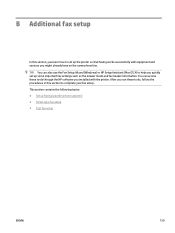
... printer so that faxing works successfully with equipment and services you might already have on the same phone line. TIP: You can also use the Fax Setup Wizard (Windows) or HP Setup Assistant (Mac OS X) to help you quickly set up some important fax settings such as the answer mode and fax header information. You can access these tools through the HP software you installed with the printer...
Reference Guide - Page 11
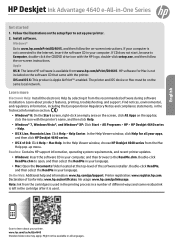
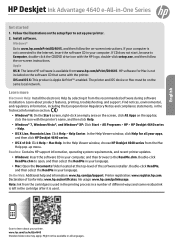
English
HP Deskjet Ink Advantage 4640 e-All-in-One Series
Get started
1. Follow the illustrations on the setup flyer to set up your printer. 2. Install software.
Windows® Go to www.hp.com/ePrint/DJ4645, and then follow the on-screen instructions. If your computer is not connected to the Internet, insert the software CD in your computer. If CD does not start, browse to Computer, double-click ...
Reference Guide - Page 13
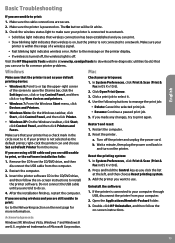
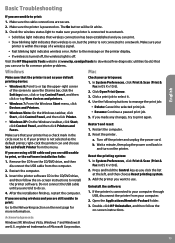
... wireless error. Refer to the message on the printer display. •• If wireless is turned off, the wireless light is off. Visit the HP Diagnostic Tools website at www.hp.com/go/tools to download free diagnostic utilities (tools) that you can use to fix common printer problems.
Windows
Mac
Make sure that the printer is set as your default printing device:
•• Windows...
Reference Guide - Page 14
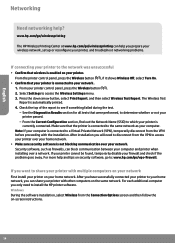
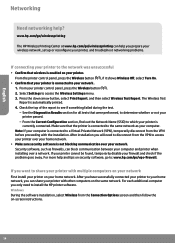
... install your printer on your home network. After you have successfully connected your printer to your home network, you can share your printer with other computers on the same network. For each additional computer you only need to install the HP printer software. Windows During the software installation, select Wireless from the Connection Options screen and then follow the on-screen instructions...
Reference Guide - Page 15


... HP. 2. Select HP Deskjet 4640 series. 3. Select Printer Setup & Software. 4. Select Convert a USB connected printer to wireless. Follow the on-screen instructions. Mac Use HP Utility in Applications/Hewlett-Packard to change the software connection to wireless for this printer.
If you want to use the printer wirelessly without a router
Use HP wireless direct to print wirelessly without a router...
