HP Officejet 6500A - Plus e-All-in-One Printer driver and firmware
Drivers and firmware downloads for this Hewlett-Packard item

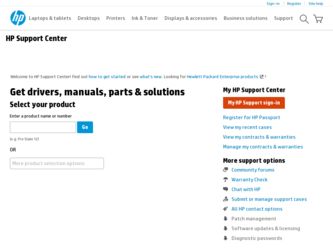
Related HP Officejet 6500A Manual Pages
Download the free PDF manual for HP Officejet 6500A and other HP manuals at ManualOwl.com
Getting Started Guide - Page 4
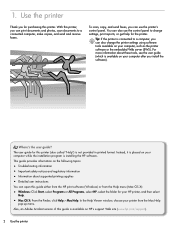
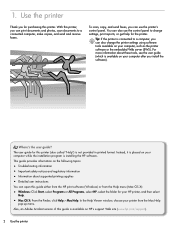
... and regulatory information • Information about supported printing supplies • Detailed user instructions
You can open this guide either from the HP print software (Windows) or from the Help menu (Mac OS X):
• Windows: Click Start, select Programs or All Programs, select HP, select the folder for your HP printer, and then select
Help.
• Mac OS X: From the Finder, click Help...
Getting Started Guide - Page 5
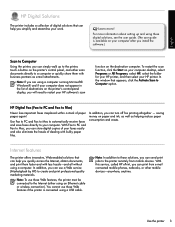
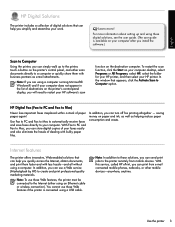
...the printer's control-panel display, you will need to restart your HP software's scan
function on the destination computer. To restart the scan function, click the Start on your computer desktop, select Programs or All Programs, select HP, select the folder for your HP printer, and then select your HP printer. In the window that appears, click the Activate Scan to Computer option.
HP Digital Fax...
Getting Started Guide - Page 6
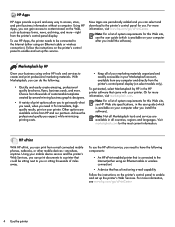
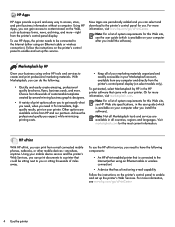
..., and more-right from the printer's control-panel display.
To use HP Apps, the printer needs to be connected to the Internet (either using an Ethernet cable or wireless connection). Follow the instructions on the printer's control panel to enable and set up this service.
New Apps are periodically added and you can select and download to the printer's control panel for use. For more information...
Getting Started Guide - Page 7
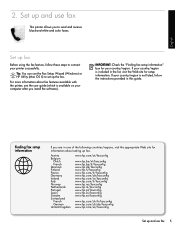
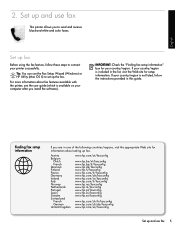
... faxes.
Set up fax
Before using the fax feature, follow these steps to connect your printer successfully.
Tip: You can use the Fax Setup Wizard (Windows) or HP Utility (Mac OS X) to set up the fax.
For more information about fax features available with the printer, see the user guide (which is available on your computer after you install the software).
IMPORTANT: Check the "Finding fax setup...
Getting Started Guide - Page 19
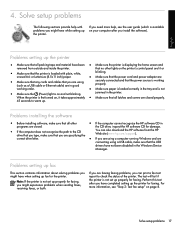
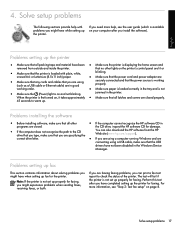
... that you are specifying the
You can also download the HP software from the HP Web site (www.hp.com/support).
correct drive letter.
• If you are using a computer running Windows and are
connecting using a USB cable, make sure that the USB
drivers have not been disabled in the Windows Device
Manager.
Problems setting up fax
This section contains information about solving problems you...
User Guide - Page 5
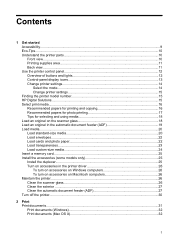
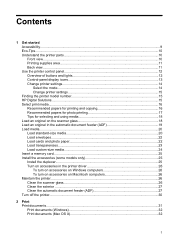
... of buttons and lights 12 Control-panel display icons 13 Change printer settings...14 Select the mode...14 Change printer settings 15 Finding the printer model number 15 HP Digital Solutions...15 Select print media...16 Recommended papers for printing and copying 16 Recommended papers for photo printing 17 Tips for selecting and using media 18 Load an original on the...
User Guide - Page 6
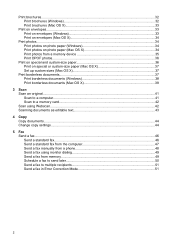
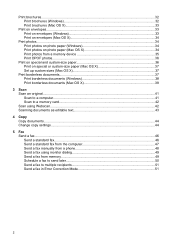
... (Windows 38 Print borderless documents (Mac OS X 38
3 Scan Scan an original...41 Scan to a computer...41 Scan to a memory card...42 Scan using Webscan...42 Scanning documents as editable text 43
4 Copy Copy documents...44 Change copy settings...44
5 Fax Send a fax...46 Send a standard fax...46 Send a standard fax from the computer 47 Send a fax manually from a phone 48 Send a fax using...
User Guide - Page 9
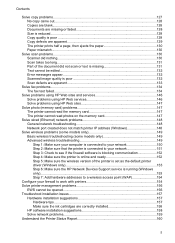
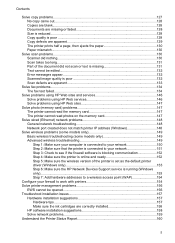
...Check to see if the firewall software is blocking communication 152 Step 4: Make sure the printer is online and ready 152 Step 5: Make sure the wireless version of the printer is set as the default printer driver (Windows only 153 Step 6: Make sure the HP Network Devices Support service is running (Windows only)...153 Step 7: Add hardware addresses to a wireless access point (WAP 154
Configure...
User Guide - Page 12
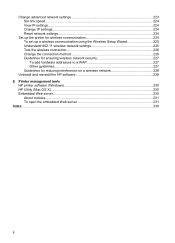
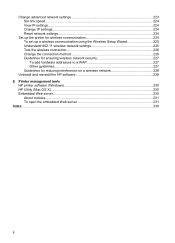
... network settings 225 Test the wireless connection 226 Change the connection method 226 Guidelines for ensuring wireless network security 227 To add hardware addresses to a WAP 227 Other guidelines...227 Guidelines for reducing interference on a wireless network 228
Uninstall and reinstall the HP software 228 E Printer management tools
HP printer software (Windows 230 HP Utility (Mac...
User Guide - Page 30
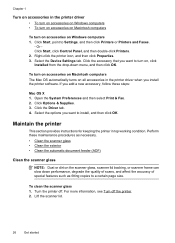
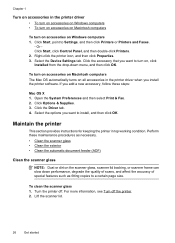
..., and then click Properties. 3. Select the Device Settings tab. Click the accessory that you want to turn on, click Installed from the drop-down menu, and then click OK.
To turn on accessories on Macintosh computers The Mac OS automatically turns on all accessories in the printer driver when you install the printer software. If you add a new accessory, follow...
User Guide - Page 37
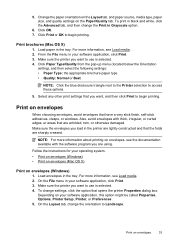
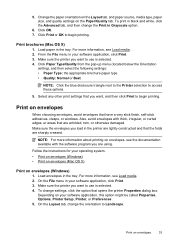
... using.
Follow the instructions for your operating system. • Print on envelopes (Windows) • Print on envelopes (Mac OS X)
Print on envelopes (Windows)
1. Load envelopes in the tray. For more information, see Load media. 2. On the File menu in your software application, click Print. 3. Make sure the printer you want to use is selected. 4. To change settings, click the...
User Guide - Page 41
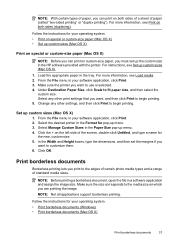
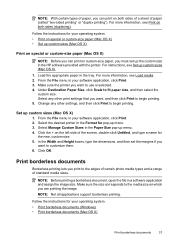
... special or custom-size paper (Mac OS X) • Set up custom sizes (Mac OS X)
Print on special or custom-size paper (Mac OS X)
NOTE: Before you can print on custom-size paper, you must set up the custom size in the HP software provided with the printer. For instructions, see Set up custom sizes (Mac OS X).
1. Load the appropriate paper in the...
User Guide - Page 70


... using ECM, see Send a fax in Error Correction Mode.
If you have questions about Internet faxing, contact your Internet faxing services support department or your local service provider for further assistance.
Use reports
You can set up the printer to print error reports and confirmation reports automatically for each fax you send and receive. You can also manually print system reports as required...
User Guide - Page 82
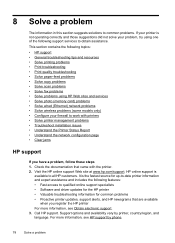
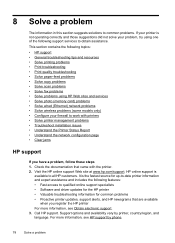
...-feed problems • Solve copy problems • Solve scan problems • Solve fax problems • Solve problems using HP Web sites and services • Solve photo (memory card) problems • Solve wired (Ethernet) network problems • Solve wireless problems (some models only) • Configure your firewall to work with printers • Solve printer management problems •...
User Guide - Page 83
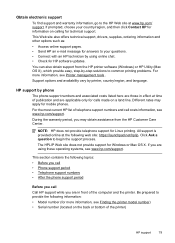
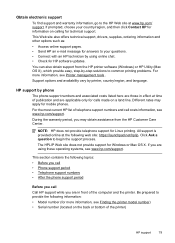
... also offers technical support, drivers, supplies, ordering information and other options such as: • Access online support pages. • Send HP an e-mail message for answers to your questions. • Connect with an HP technician by using online chat. • Check for HP software updates. You can also obtain support from the HP printer software (Windows) or HP Utility (Mac OS X), which...
User Guide - Page 87
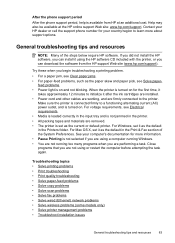
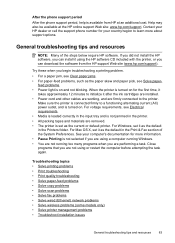
....hp.com/support. Contact your HP dealer or call the support phone number for your country/region to learn more about support options.
General troubleshooting tips and resources
NOTE: Many of the steps below require HP software. If you did not install the HP software, you can install it using the HP software CD included with the printer, or you can download the software from the HP support Web...
User Guide - Page 152
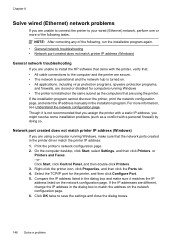
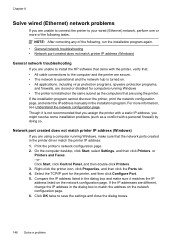
... unable to connect the printer to your wired (Ethernet) network, perform one or more of the following tasks.
NOTE: After correcting any of the following, run the installation program again. • General network troubleshooting • Network port created does not match printer IP address (Windows)
General network troubleshooting
If you are unable to install the HP software that came with the...
User Guide - Page 157
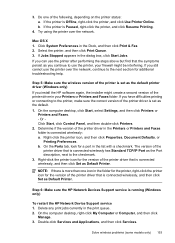
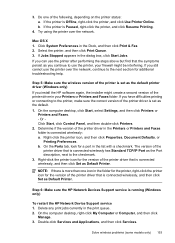
... one icon in the folder for the printer, right-click the printer icon for the version of the printer driver that is connected wirelessly, and then click Set as Default Printer.
Step 6: Make sure the HP Network Devices Support service is running (Windows only)
To restart the HP Network Device Support service 1. Delete any print jobs currently in the print queue. 2. On the computer desktop, right...
User Guide - Page 163
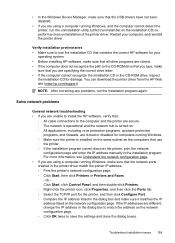
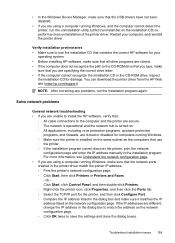
...8226; If the computer cannot recognize the installation CD in the CD-ROM drive, inspect
the installation CD for damage. You can download the printer driver from the HP Web site (www.hp.com/support).
NOTE: After correcting any problems, run the installation program again.
Solve network problems
General network troubleshooting • If you are unable to install the HP software, verify that:
◦...
User Guide - Page 244
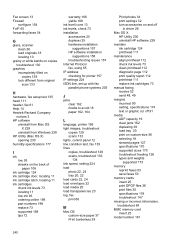
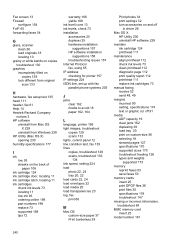
... 157 HP software installation
suggestions 158 troubleshooting issues 157 Internet Protocol fax, using 65 IP address checking for printer 157 IP settings 224 ISDN line, set up with fax parallel phone systems 205
J
jams clear 162 media to avoid 18 paper 162, 164
L
language, printer 168 light images, troubleshoot
copies 129 scans 133 lights, control panel 12 line condition test, fax 139 lines copies...
