HP Officejet J3500 - All-in-One Printer driver and firmware
Drivers and firmware downloads for this Hewlett-Packard item

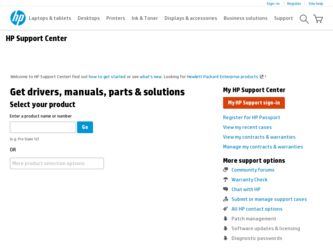
Related HP Officejet J3500 Manual Pages
Download the free PDF manual for HP Officejet J3500 and other HP manuals at ManualOwl.com
User Guide - Page 4


...and on the control panel have simple text or icon labels that convey the appropriate action.
Mobility
For users with mobility impairments, the device software functions can be executed through keyboard commands. The software also supports Windows accessibility options such as StickyKeys, ToggleKeys, FilterKeys, and MouseKeys. The device doors, buttons, paper trays, and paper guides can be operated...
User Guide - Page 6
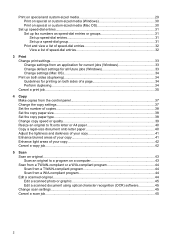
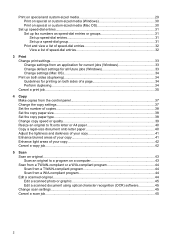
... a copy job...42
5 Scan Scan an original...43 Scan an original to a program on a computer 43 Scan from a TWAIN-compliant or a WIA-compliant program 44 Scan from a TWAIN-compliant program 44 Scan from a WIA-compliant program 44 Edit a scanned original...44 Edit a scanned photo or graphic 45 Edit a scanned document using optical character recognition (OCR) software 45 Change scan settings...45...
User Guide - Page 8
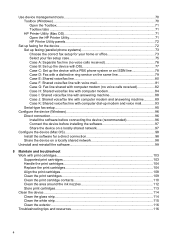
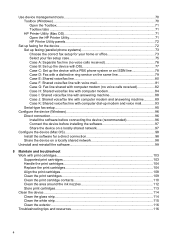
...89 Case K: Shared voice/fax line with computer dial-up modem and voice mail 93 Serial-type fax setup...95
Configure the device (Windows 96 Direct connection...96 Install the software before connecting the device (recommended 96 Connect the device before installing the software 97 Share the device on a locally shared network 97
Configure the device (Mac OS 98 Install the software for a direct...
User Guide - Page 13
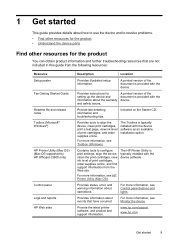
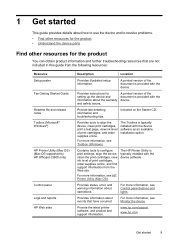
...
Resource Setup poster Fax Getting Started Guide
Readme file and release notes Toolbox (Microsoft® Windows®)
HP Printer Utility (Mac OS) (Mac OS supported by HP Officejet J3600 only)
Control panel Logs and reports HP Web sites
Description
Location
Provides illustrated setup information.
A printed version of the document is provided with the device.
Provides instructions for setting...
User Guide - Page 21
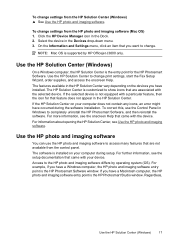
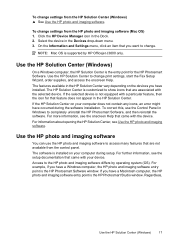
... the device in the Devices drop-down menu. 3. On the Information and Settings menu, click an item that you want to change.
NOTE: Mac OS is supported by HP Officejet J3600 only.
Use the HP Solution Center (Windows)
On a Windows computer, the HP Solution Center is the entry point for the HP Photosmart Software. Use the HP Solution Center to change print settings, start the Fax Setup Wizard...
User Guide - Page 22
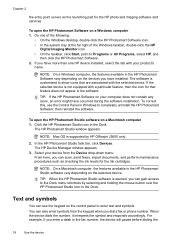
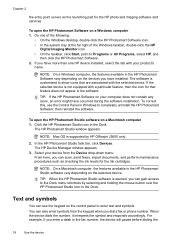
...an error might have occurred during the software installation. To correct this, use the Control Panel in Windows to completely uninstall the HP Photosmart Software; then reinstall the software.
To open the HP Photosmart Studio software on a Macintosh computer 1. Click the HP Photosmart Studio icon in the Dock.
The HP Photosmart Studio window appears.
NOTE: Mac OS is supported by HP Officejet J3600...
User Guide - Page 47
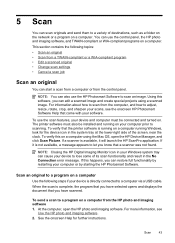
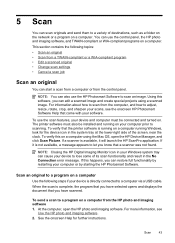
... Windows system tray can cause your device to lose some of its scan functionality and result in the No Connection error message. If this happens, you can restore full functionality by restarting your computer or by starting the HP Photosmart Software.
Scan an original to a program on a computer
Use the following steps if your device is directly connected to a computer via a USB cable...
User Guide - Page 49
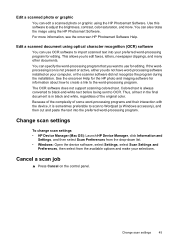
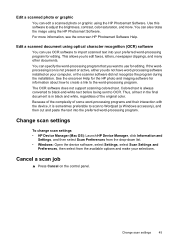
...
To change scan settings • HP Device Manager (Mac OS): Launch HP Device Manager, click Information and
Settings, and then select Scan Preferences from the drop-down list. • Windows: Open the device software, select Settings, select Scan Settings and
Preferences, then select from the available options and make your selections.
Cancel a scan job
▲ Press Cancel on the control panel...
User Guide - Page 73
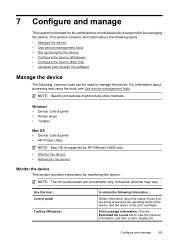
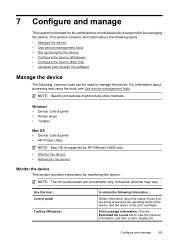
... procedures might include other methods.
Windows • Device control panel • Printer driver • Toolbox
Mac OS • Device control panel • HP Printer Utility
NOTE: Mac OS is supported by HP Officejet J3600 only. • Monitor the device • Administer the device
Monitor the device
This section provides instructions for monitoring the device.
NOTE: The ink levels shown...
User Guide - Page 74
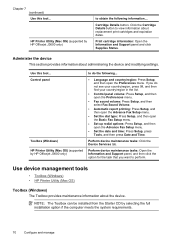
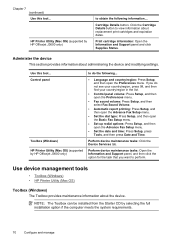
... panel and click Supplies Status.
Administer the device
This section provides information about administering the device and modifying settings.
Use this tool... Control panel
Toolbox (Windows) HP Printer Utility (Mac OS) (supported by HP Officejet J3600 only)
to do the following...
• Language and country/region: Press Setup, and then open the Preferences menu. If you do not see your...
User Guide - Page 76
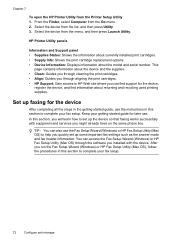
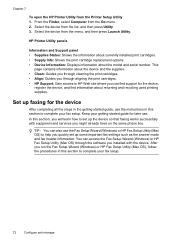
... started guide, use the instructions in this section to complete your fax setup. Keep your getting started guide for later use. In this section, you will learn how to set up the device so that faxing works successfully with equipment and services you might already have on the same phone line.
TIP: You can also use the Fax Setup Wizard (Windows) or HP Fax Setup Utility (Mac...
User Guide - Page 100
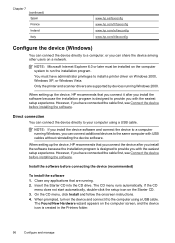
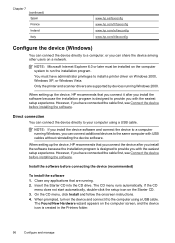
... to install a printer driver on Windows 2000, Windows XP, or Windows Vista. Only the printer and scanner drivers are supported by devices running Windows 2000.
When setting up the device, HP recommends that you connect it after you install the software because the installation program is designed to provide you with the easiest setup experience. However, if you have connected the cable first...
User Guide - Page 101
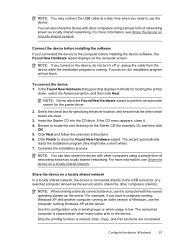
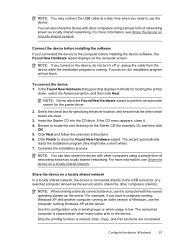
... Windows XP and another computer running an older version of Windows, use the computer running Windows XP as the server. Use this configuration only in small groups or when usage is low. The connected computer is slowed down when many users print to the device. Only the printing function is shared. Scan, Copy, and Fax functions are not shared.
Configure the device (Windows...
User Guide - Page 102
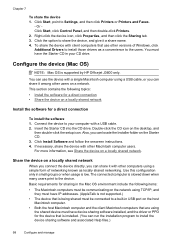
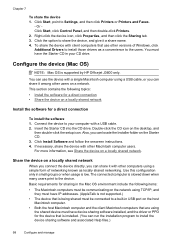
... name. 4. To share the device with client computers that use other versions of Windows, click Additional Drivers to install those drivers as a convenience to the users. You must have the Starter CD in your CD drive.
Configure the device (Mac OS)
NOTE: Mac OS is supported by HP Officejet J3600 only.
You can use the device with a single Macintosh computer using a USB cable, or you can share it...
User Guide - Page 103
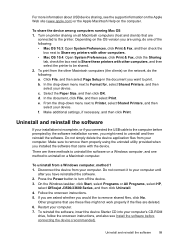
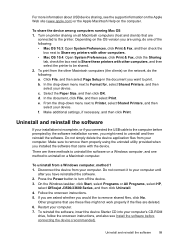
... computer, and one method to uninstall on a Macintosh computer.
To uninstall from a Windows computer, method 1 1. Disconnect the device from your computer. Do not connect it to your computer until
after you have reinstalled the software. 2. Press the Power button to turn off the device. 3. On the Windows taskbar, click Start, select Programs or All Programs, select HP,
select Officejet J3500...
User Guide - Page 125
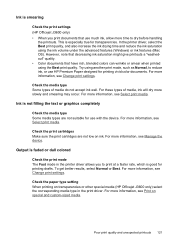
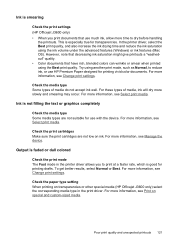
... mode The Fast mode in the printer driver allows you to print at a faster rate, which is good for printing drafts. To get better results, select Normal or Best. For more information, see Change print settings.
Check the paper type setting When printing on transparencies or other special media (HP Officejet J3600 only) select the corresponding...
User Guide - Page 146
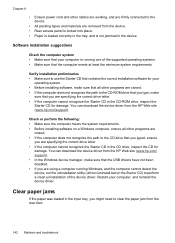
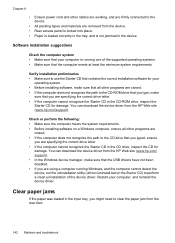
... are specifying the correct drive letter. • If the computer cannot recognize the Starter CD in the CD-ROM drive, inspect the
Starter CD for damage. You can download the device driver from the HP Web site (www.hp.com/support).
Check or perform the following: • Make sure the computer meets the system requirements. • Before installing software on a Windows computer, ensure all other...
User Guide - Page 153
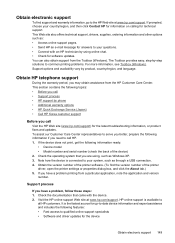
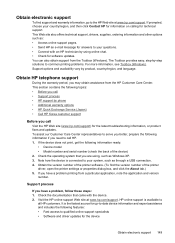
... • Model number and serial number (check the back of the device) 2. Check the operating system that you are using, such as Windows XP. 3. Note how the device is connected to your system, such as through a USB connection. 4. Obtain the version number of the printer software. (To find the version number of the printer driver, open the printer settings or properties dialog box...
User Guide - Page 179
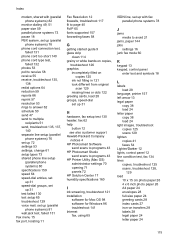
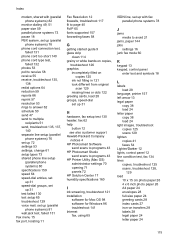
... copies 125
ink not filling in 121 look different from original
scan 129 missing lines or dots 122 greeting cards, load 28 groups, speed-dial set up 31
H
hardware, fax setup test 130 header, fax 62 help
button 12 see also customer support Hewlett-Packard Company notices 4 HP Photosmart Software
send scans to programs 43 HP Photosmart Studio
send scans to programs 43 HP Printer Utility (Mac...
User Guide - Page 183
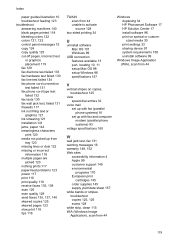
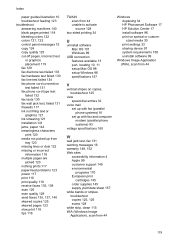
...
USB connection features available 13 port, locating 10, 11 setup Mac OS 98 setup Windows 96 specifications 157
Windows duplexing 34 HP Photosmart Software 17 HP Solution Center 17 install software 96 print on special or customsized media 30 print settings 33 sharing device 97 system requirements 158 uninstall software 99
Windows Image Application (WIA), scan from 44
V
vertical stripes on copies...
