HP K8600 - Officejet Pro Color Inkjet Printer driver and firmware
Drivers and firmware downloads for this Hewlett-Packard item

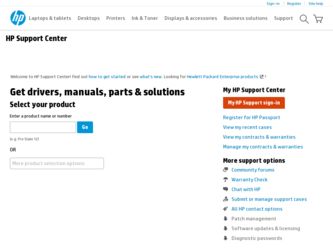
Related HP K8600 Manual Pages
Download the free PDF manual for HP K8600 and other HP manuals at ManualOwl.com
User Guide - Page 6
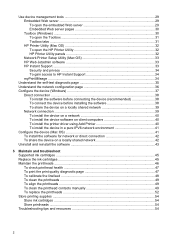
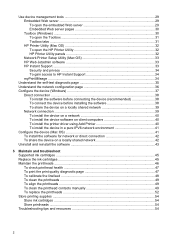
... the HP Printer Utility 32 HP Printer Utility panels 32 Network Printer Setup Utility (Mac OS 33 HP Web Jetadmin software 33 HP Instant Support ...33 Security and privacy 34 To gain access to HP Instant Support 34 myPrintMileage ...34
Understand the self-test diagnostic page 35 Understand the network configuration page 36 Configure the device (Windows 37
Direct connection ...38 To install...
User Guide - Page 10
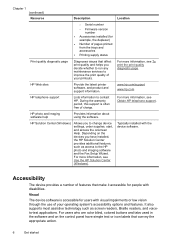
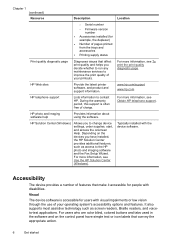
... HP telephone support.
HP photo and imaging software help
Provides information about using the software.
HP Solution Center (Windows)
Allows you to change device settings, order supplies, start, and access the onscreen Help. Depending on the devices you have installed, the HP Solution Center provides additional features, such as access to the HP photo and imaging software and the Fax Setup...
User Guide - Page 25
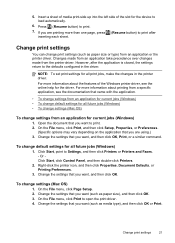
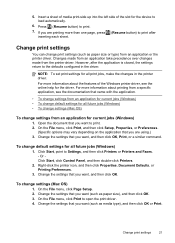
... jobs (Windows)
1. Click Start, point to Settings, and then click Printers or Printers and Faxes. - Or Click Start, click Control Panel, and then double-click Printers.
2. Right-click the printer icon, and then click Properties, Document Defaults, or Printing Preferences.
3. Change the settings that you want, and then click OK.
To change settings (Mac OS)
1. On the File menu, click Page Setup...
User Guide - Page 26
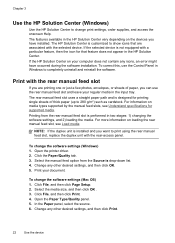
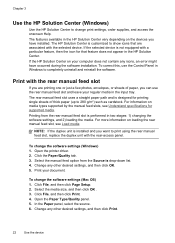
... two stages: 1) changing the software settings, and 2) loading the media. For more information on loading the rear manual feed slot, see Load media
NOTE: If the duplex unit is installed and you want to print using the rear manual feed slot, replace the duplex unit with the rear-access panel.
To change the software settings (Windows) 1. Open the printer driver. 2. Click the Paper...
User Guide - Page 31
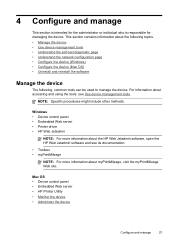
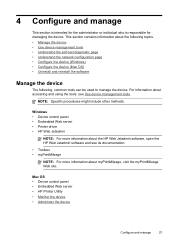
....
Windows • Device control panel • Embedded Web server • Printer driver • HP Web Jetadmin
NOTE: For more information about the HP Web Jetadmin software, open the HP Web Jetadmin software and see its documentation.
• Toolbox • myPrintMileage
NOTE: For more information about myPrintMileage, visit the myPrintMileage Web site.
Mac OS • Device control panel...
User Guide - Page 32
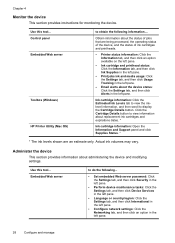
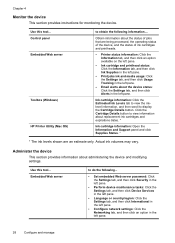
...
This section provides instructions for monitoring the device.
Use this tool... Control panel Embedded Web server
Toolbox (Windows) HP Printer Utility (Mac OS)
to obtain the following information....
Obtain information about the status of jobs that are being processed, the operating status of the device, and the status of ink cartridges and printheads.
• Printer status information: Click...
User Guide - Page 33
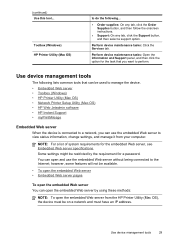
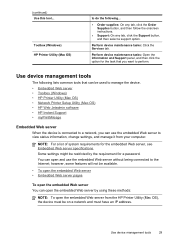
...Web server • Toolbox (Windows) • HP Printer Utility (Mac OS) • Network Printer Setup Utility (Mac OS) • HP Web Jetadmin software • HP Instant Support • myPrintMileage
Embedded Web server
When the device is connected to a network, you can use the embedded Web server to view status information, change settings, and manage it from your computer.
NOTE: For a list of...
User Guide - Page 38
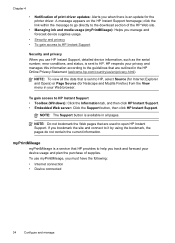
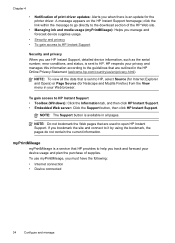
Chapter 4
• Notification of print driver updates: Alerts you when there is an update for the printer driver. A message appears on the HP Instant Support homepage; click the link within the message to go directly to the download section of the HP Web site.
• Managing ink and media usage (myPrintMileage): Helps you manage and forecast device supplies usage.
• Security...
User Guide - Page 41
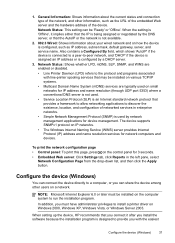
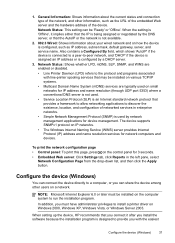
.... The device supports SNMPv1 protocol on IP networks. • The Windows Internet Naming Service (WINS) server provides Internet Protocol (IP) address and name resolution services for network computers and devices.
To print the network configuration page • Control panel: To print this page, press on the control panel for 3 seconds. • Embedded Web server: Click Settings tab, click...
User Guide - Page 42
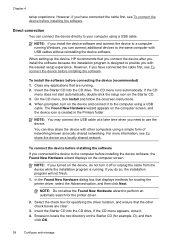
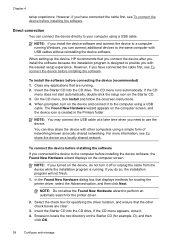
... cable.
NOTE: If you install the device software and connect the device to a computer running Windows, you can connect additional devices to the same computer with USB cables without reinstalling the device software.
When setting up the device, HP recommends that you connect the device after you install the software because the installation program is designed to provide you with the easiest setup...
User Guide - Page 43
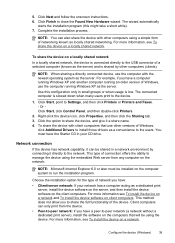
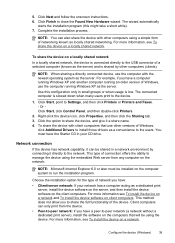
... to Settings, and then click Printers or Printers and Faxes. - Or Click Start, click Control Panel, and then double-click Printers.
2. Right-click the device icon, click Properties, and then click the Sharing tab. 3. Click the option to share the device, and give it a share name. 4. To share the device with client computers that use other versions of Windows,
click Additional Drivers to install...
User Guide - Page 44
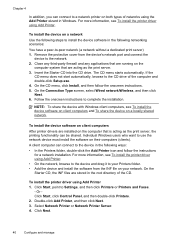
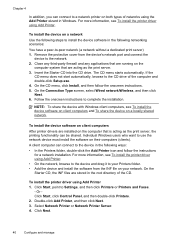
..., select Wired network/Wireless, and then click Next. 6. Follow the onscreen instructions to complete the installation.
NOTE: To share the device with Windows client computers, see To install the device software on client computers and To share the device on a locally shared network.
To install the device software on client computers After printer drivers are installed on the computer that is...
User Guide - Page 45
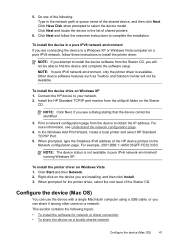
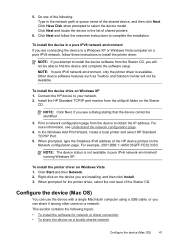
... will not be able to find the device and complete the software setup. NOTE: In pure IPv6 network environment, only the printer driver is available. Other device software features such as Toolbox and Solution Center will not be available.
To install the device drive on Windows XP 1. Connect the HP device to your network. 2. Install the HP Standard TCP/IP port monitor from the util\ipv6 folder on...
User Guide - Page 60
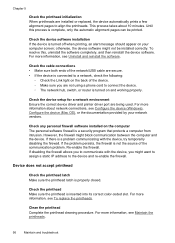
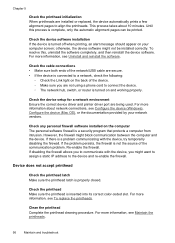
... properly.
Check the device setup for a network environment Ensure the correct device driver and printer driver port are being used. For more information about network connections, see Configure the device (Windows), Configure the device (Mac OS), or the documentation provided by your network vendors.
Check any personal firewall software installed on the computer The personal software firewall is...
User Guide - Page 61
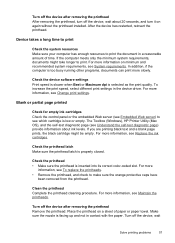
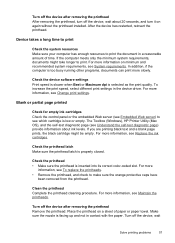
...settings in the device driver. For more information, see Change print settings.
Blank or partial page printed
Check for empty ink cartridges Check the control panel or the embedded Web server (see Embedded Web server) to see which cartridge is low or empty. The Toolbox (Windows), HP Printer Utility (Mac... sure the printhead is inserted into its correct color-coded slot. For more
information, see To ...
User Guide - Page 65
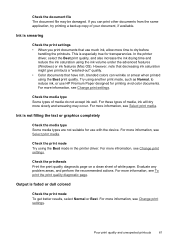
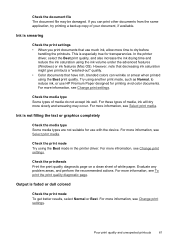
... for transparencies. In the printer driver, select the Best print quality, and also increase the ink drying time and reduce the ink saturation using the ink volume under the advanced features (Windows) or ink features (Mac OS). However, note that decreasing ink saturation might give printouts a "washed-out" quality. • Color documents that have rich...
User Guide - Page 70
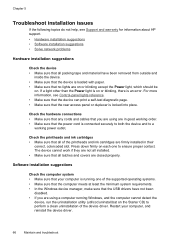
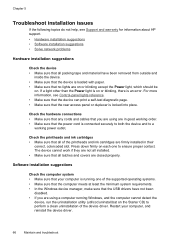
... all latches and covers are closed properly.
Software installation suggestions
Check the computer system • Make sure that your computer is running one of the supported operating systems. • Make sure that the computer meets at least the minimum system requirements. • In the Windows device manager, make sure that the USB drivers have not been
disabled. • If you...
User Guide - Page 71
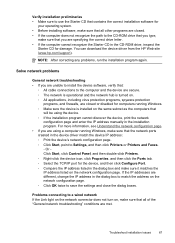
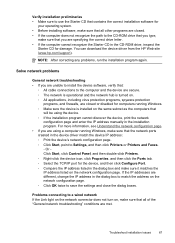
... address manually in the installation program. For more information, see Understand the network configuration page. • If you are using a computer running Windows, make sure that the network ports created in the device driver match the device IP address: ◦ Print the device's network configuration page. ◦ Click Start, point to Settings, and then click Printers or Printers and Faxes...
User Guide - Page 103
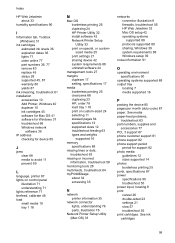
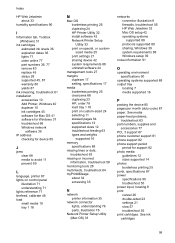
... 37 troubleshoot 66 Windows network
software 39 IP address
checking for device 65
J
jams clear 68 media to avoid 11 prevent 69
L
language, printer 87 lights on control panel
illustration 71 understanding 71 lights reference 71 linefeed, calibrate 48 load small media 19 tray 1 18
M
Mac OS borderless printing 26 duplexing 24 HP Printer Utility 32 install software 42 Network Printer Setup Utility 33...
User Guide - Page 105
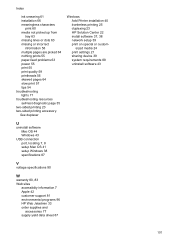
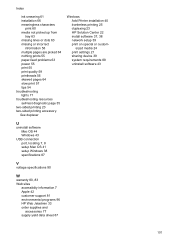
.... See duplexer
Windows Add Printer installation 40 borderless printing 25 duplexing 23 HP Solution Center 22 install software 37, 38 network setup 39 print on special or customsized media 24 print settings 21 sharing device 39 system requirements 88 uninstall software 43
U
uninstall software Mac OS 44 Windows 43
USB connection port, locating 7, 8 setup Mac OS 41 setup Windows 38 specifications...
