HP B9180 - PhotoSmart Pro Color Inkjet Printer driver and firmware
Drivers and firmware downloads for this Hewlett-Packard item

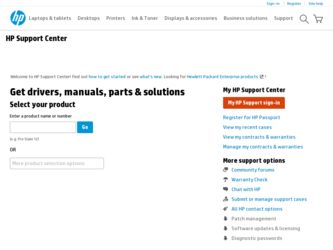
Related HP B9180 Manual Pages
Download the free PDF manual for HP B9180 and other HP manuals at ManualOwl.com
User Guide - Page 4
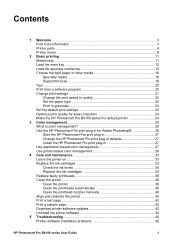
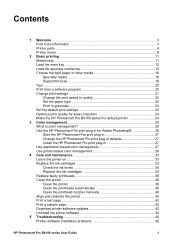
... 36 Clean the printer 39 Clean the printer 39 Clean the printheads automatically 40 Clean the printhead nozzles manually 40 Align and calibrate the printer 42 Print a test page 42 Print a sample page 43 Download printer software updates 43 Uninstall the printer software 44
5 Troubleshooting 45 Printer software installation problems 45
HP Photosmart Pro B9100 series User Guide
1
User Guide - Page 5
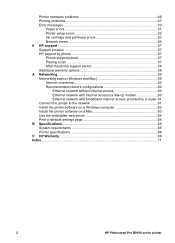
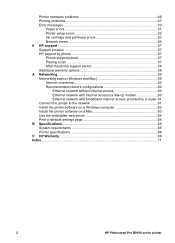
... Ethernet network with broadband Internet access provided by a router 61 Connect the printer to the network 61 Install the printer software on a Windows computer 62 Install the printer software on a Mac 63 Use the embedded web server 64 Print a network settings page 64 B Specifications...65 System requirements 65 Printer specifications 66 C HP Warranty...69 Index...71
2
HP Photosmart Pro...
User Guide - Page 6
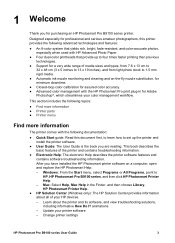
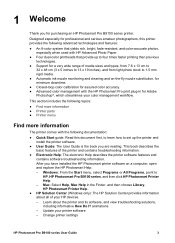
..., and then choose Library, HP Photosmart Printer Help.
● HP Solution Center (Windows only): The HP Solution Center provides information about all of your HP devices. - Learn about the printer and its software, and view troubleshooting solutions, including informative How Do I? animations - Update your printer software - Change printer settings
HP Photosmart Pro B9100 series User Guide
3
User Guide - Page 7
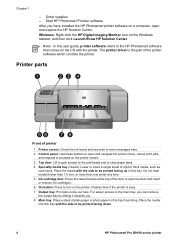
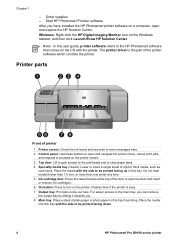
... After you have installed the HP Photosmart printer software on a computer, open and explore the HP Solution Center. Windows: Right-click the HP Digital Imaging Monitor icon on the Windows taskbar, and then click Launch/Show HP Solution Center.
Note In this user guide, printer software refers to the HP Photosmart software that comes on the CD with the printer. The printer driver is the part...
User Guide - Page 23
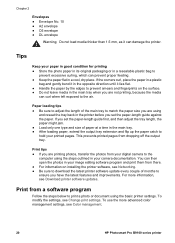
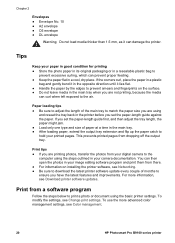
... to ensure you have the latest features and improvements. For more information, see Download printer software updates.
Print from a software program
Follow the steps below to print a photo or document using the basic printer settings. To modify the settings, see Change print settings. To use the more advanced color management settings, see Color management.
20
HP Photosmart Pro B9100 series...
User Guide - Page 24
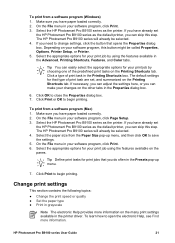
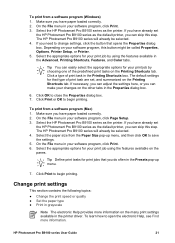
... to begin printing.
To print from a software program (Mac) 1. Make sure you have paper loaded correctly. 2. On the File menu in your software program, click Page Setup. 3. Select the HP Photosmart Pro B9100 series as the printer. If you have already set
the HP Photosmart Pro B9100 series as the default printer, you can skip this step. The HP Photosmart Pro B9100 series will already be selected...
User Guide - Page 26
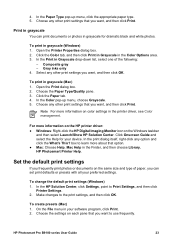
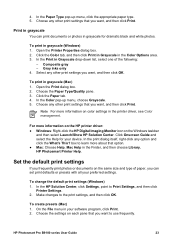
... the default print settings (Windows) 1. In the HP Solution Center, click Settings, point to Print Settings, and then click
Printer Settings. 2. Make changes to the print settings, and then click OK.
To create presets (Mac) 1. On the File menu in your software program, click Print. 2. Choose the settings on each pane that you want to use frequently.
HP Photosmart Pro B9100 series User Guide
23
User Guide - Page 27
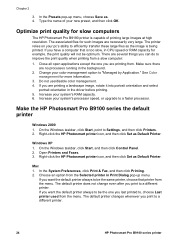
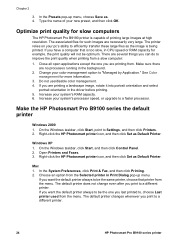
... the driver before printing. 5. Increase your system's RAM capacity. 6. Increase your system's processor speed, or upgrade to a faster processor.
Make the HP Photosmart Pro B9100 series the default printer
Windows 2000 1. On the Windows taskbar, click Start, point to Settings, and then click Printers. 2. Right-click the HP Photosmart printer icon, and then click Set as Default Printer.
Windows XP...
User Guide - Page 29
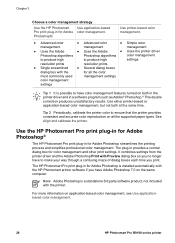
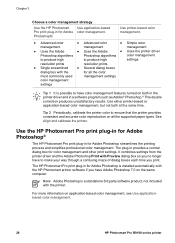
... box for color management and other print settings. It combines settings from the printer driver and the Adobe Photoshop Print with Preview dialog box so you no longer have to make your way through a confusing maze of dialog boxes each time you print.
The HP Photosmart Pro print plug-in for Adobe Photoshop is installed automatically with the HP Photosmart printer software if...
User Guide - Page 31
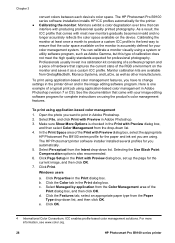
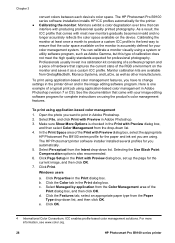
... Preview dialog box, select the appropriate
HP Photosmart Pro B9100 series profile for the paper and ink set you are using. The HP Photosmart printer software installer installed several profiles for you automatically. 5. Select Perceptual from the Intent drop-down list. Selecting the Use Black Point Compensation option is also recommended. 6. Click Page Setup in the Print with Preview dialog box...
User Guide - Page 36
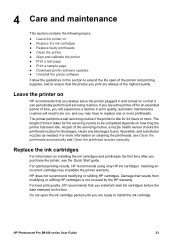
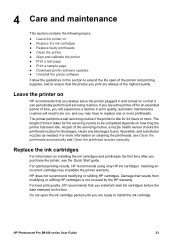
... that results from modifying or refilling HP cartridges is not covered by the HP warranty.
For best print quality, HP recommends that you install all retail ink cartridges before the date stamped on the box.
Do not open the ink cartridge packet until you are ready to install the ink cartridge.
HP Photosmart Pro B9100 series User Guide
33
User Guide - Page 46
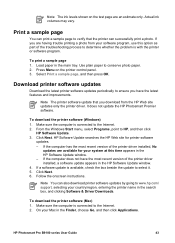
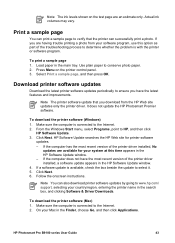
... also download printer software updates by going to www.hp.com/ support, selecting your country/region, entering the printer name in the search box, and clicking Software & Driver Downloads.
To download the printer software (Mac) 1. Make sure the computer is connected to the Internet. 2. On your Mac in the Finder, choose Go, and then click Applications.
HP Photosmart Pro B9100 series User Guide...
User Guide - Page 47
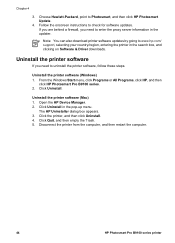
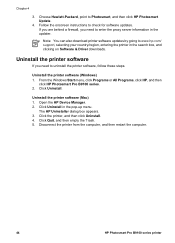
... clicking on Software & Driver downloads.
Uninstall the printer software
If you need to uninstall the printer software, follow these steps.
Uninstall the printer software (Windows) 1. From the Windows Start menu, click Programs or All Programs, click HP, and then
click HP Photosmart Pro B9100 series. 2. Click Uninstall.
Uninstall the printer software (Mac) 1. Open the HP Device Manager. 2. Click...
User Guide - Page 48
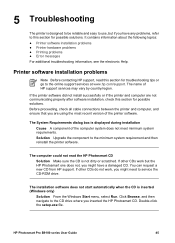
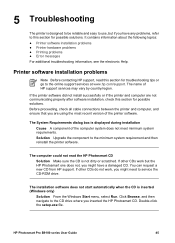
... from HP support. If other CDs do not work, you might need to service the CD-ROM drive.
The installation software does not start automatically when the CD is inserted (Windows only)
Solution From the Windows Start menu, select Run. Click Browse, and then navigate to the CD drive where you inserted the HP Photosmart CD. Double-click the setup.exe file.
HP Photosmart Pro B9100...
User Guide - Page 63
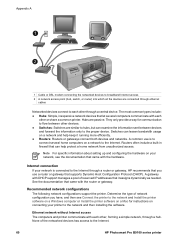
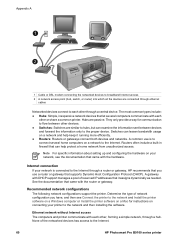
...the printer software on a Windows computer or Install the printer software on a Mac for instructions on connecting your printer to the network and then installing the software.
Ethernet network without Internet access The computers and printer communicate with each other, forming a simple network, through a hub. None of the networked devices has access to the Internet.
60
HP Photosmart Pro B9100...
User Guide - Page 64


... printer software on a Windows computer or Install the printer software on a Mac. To connect the printer to the network 1. If there is a plastic protective cap in the ethernet port on the back of the printer, remove it. 2. Connect the ethernet cable to the back of the printer.
3. Connect the ethernet cable to an empty port on the hub, router, or switch.
HP Photosmart Pro B9100 series User Guide...
User Guide - Page 65
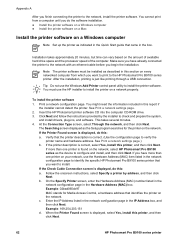
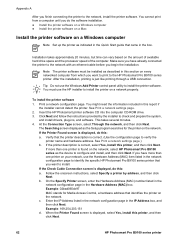
...ethernet cable before you begin the installation.
Note The printer software must be installed as described in this section on every networked computer from which you want to print to the HP Photosmart Pro B9100 series printer. After the installation, printing is just like printing through a USB connection.
Tip Do not use the Windows Add Printer control panel utility to install the printer software...
User Guide - Page 66
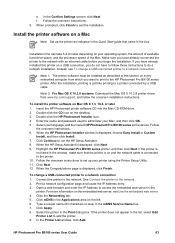
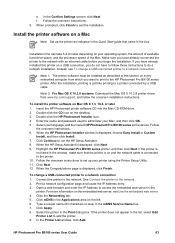
... on every networked computer from which you want to print to the HP Photosmart Pro B9100 series printer. After the installation, printing is just like printing to a printer connected by a USB cable.
Note 2 For Mac OS X 10.2.8 systems: Download the Mac OS X 10.2.8 printer driver from www.hp.com/support, and follow the onscreen installation instructions.
To install the printer software on Mac OS...
User Guide - Page 68
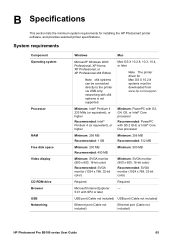
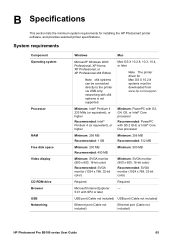
... the HP Photosmart printer software, and provides selected printer specifications.
System requirements
Component Operating system
Processor
RAM Free disk space Video display
CD-ROM drive Browser USB Networking
Windows
Mac
Microsoft® Windows 2000 Professional, XP Home, XP Professional, or XP Professional x64 Edition
Note x64 systems can be connected directly to the printer via USB only...
User Guide - Page 74
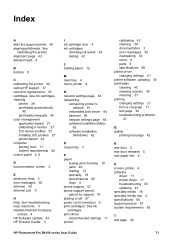
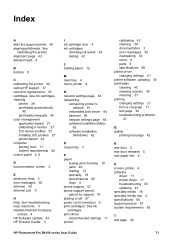
... Update 43 HP Solution Center 3
I ink cartridge door 4 ink cartridges
checking ink levels 34 testing 42
L loading paper 12
M main tray 4 menu, printer 8
N network settings page 64 networking
connecting printer to network 61
embedded web server 64 ethernet 59 network settings page 64 software installation (Mac)
63 software installation
(Windows) 62
calibrating 42 cleaning 39 documentation 3 error...
