HP Media Center m370.uk driver and firmware
Drivers and firmware downloads for this Hewlett-Packard item

Related HP Media Center m370.uk Manual Pages
Download the free PDF manual for HP Media Center m370.uk and other HP manuals at ManualOwl.com
HP Pavilion Desktop PCs - (English) Warranty and Support Guide 5990-6396 - Page 4
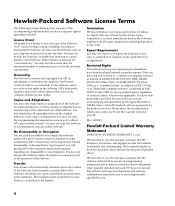
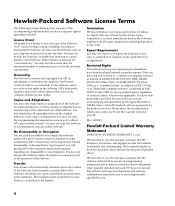
... signed agreement with HP.
License Grant HP grants you a license to use one copy of the Software. "Use" means storing, loading, installing, executing or displaying the Software. You may use the Software only on one computer or processor at any one time. You may not modify the Software, or disable any licensing or control features of the Software. If the Software is licensed for "concurrent...
HP Pavilion Desktop PCs - (English) Warranty and Support Guide 5990-6396 - Page 5
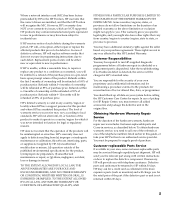
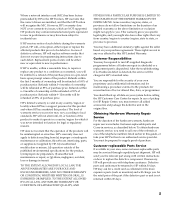
Where a network interface card (NIC) has been factory preinstalled by HP in the HP Pavilion, HP warrants that the correct drivers are installed, and that the HP Pavilion will recognise the NIC. However, HP's warranty does NOT cover connectivity issues, which are NOT supported. HP products may contain remanufactured parts equivalent to new in performance or may have been subject to incidental...
HP Media Center Desktop PC - (English) m370.uk Product Datasheet and Product Specifications - Page 2
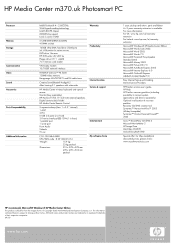
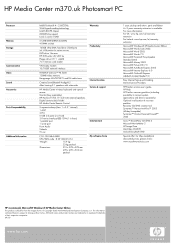
... speakers with subwoofer
HP Media Center wireless keyboard and optical mouse Monitor (buy separately): HP Pavilion f1703 17" LCD with external speakers Digital camera dock holder HP Media Center Remote Control
5 expansion bays (free: 1 x 3.5'' internal) 1 AGP 3 PCI 6 USB 2.0 ports (2 in front) 2 Firewire Interface-IEEE-1394 (1 in front) 1 parallel port 1 serial port Front Audio Video-In TV out...
HP Media Center PC - User's Guide 5990-6456 - Page 3
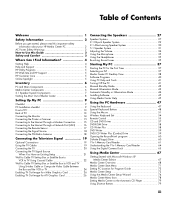
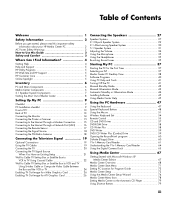
... 48 Using the Mouse 51 Wireless Keyboard Set 54 Remote Control 55 CD and DVD Drives 57 DVD-ROM Drive 58 CD Writer Plus 58 DVD Writer 59 DVD/CD Writer Plus (Combo) Drive 59 Opening the RecordNow! program 60 Diskette (Floppy) Drive 60 7-In-1 Memory Card Reader 61 Understanding the 7-In-1 Memory Card Reader 64 Using the Digital Camera Dock 65
Using Media Center 67
Getting Started with...
HP Media Center PC - User's Guide 5990-6456 - Page 10
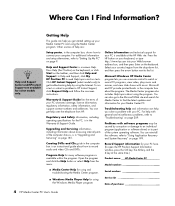
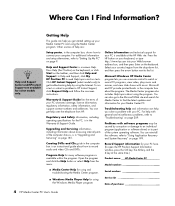
... software driver) or to part of the system operating software. You can reinstall the software; refer to "Using Application Recovery and System Recovery" on page 199.
Record Support information for your PC here. (To open the HP Pavilion Support Information window, press the Ctrl key, the Alt key, and the S key at the same time.)
Product name: HP Media Center PC
Model number
_____
Serial...
HP Media Center PC - User's Guide 5990-6456 - Page 47
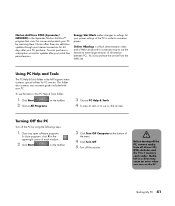
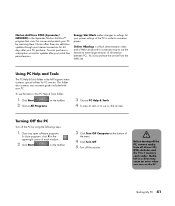
...
upper-right corner of each window.
2 Click Start
on the taskbar.
3 Click Turn Off Computer at the bottom of
the menu.
4 Click Turn Off.
5 Turn off the monitor.
w
Before turning off the PC, remove media from all drives: CD, DVD, diskette, and the 7-In-1 memory card reader. Media left in a drive may cause an error when you turn on the...
HP Media Center PC - User's Guide 5990-6456 - Page 51
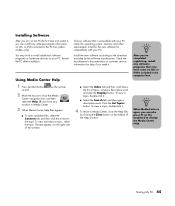
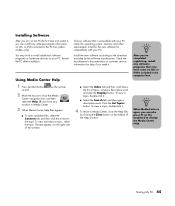
...PC.
Install the new software according to the directions provided by the software manufacturer. Check the manufacturer's documentation or customer service information for help if you need it.
Using Media Center Help
1 Press the Start button
control.
on the remote
2 Move the mouse to show the Media
Center navigation bar, and then
select the Help (?) icon from any
window in Media Center.
3 When...
HP Media Center PC - User's Guide 5990-6456 - Page 74
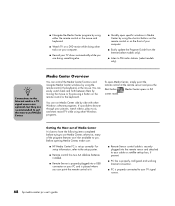
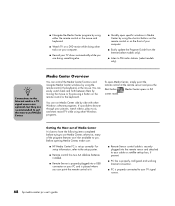
... a DVD movie while doing other tasks on your computer.
■ Record your TV shows automatically while you are doing something else.
■ Quickly open specific windows in Media Center by using the shortcut buttons on the remote control or on the front of your computer.
■ Easily update the Program Guide from the Internet (select models only).
■ Listen to FM radio...
HP Media Center PC - User's Guide 5990-6456 - Page 80
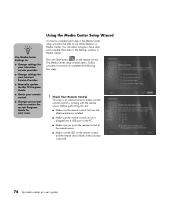
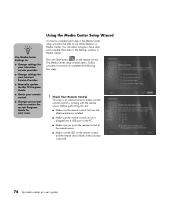
... Center Settings to:
■ Change settings for your television service provider.
■ Change settings for your Internet Service Provider.
■ Manually update the My TV Program Guide.
■ Check your remote control.
■ Change your postal code to receive the correct Program Guide for your area.
Using the Media Center Setup Wizard
It is best to complete each step in the Media Center...
HP Media Center PC - User's Guide 5990-6456 - Page 144
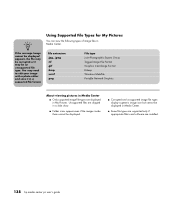
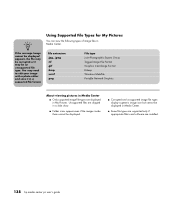
...Windows MetaFile Portable Network Graphics
About viewing pictures in Media Center ■ Only supported image file types are displayed ...displayed.
■ Corrupted and unsupported image file types display a generic image icon but cannot be displayed in Media Center.
■ Some file types are supported only if appropriate filters and software are installed.
138 hp media center pc user's guide
HP Media Center PC - User's Guide 5990-6456 - Page 151
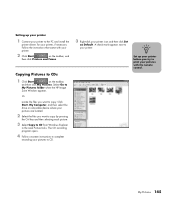
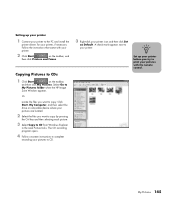
... taskbar, and
then click Printers and Faxes.
Copying Pictures to CDs
1 Click Start
on the taskbar,
and then click My Pictures. Select Go to
My Pictures folder when the HP Image
Zone Window appears.
Or
Locate the files you want to copy. Click Start, My Computer, and then select the drive or removable device where your pictures are located...
HP Media Center PC - User's Guide 5990-6456 - Page 205
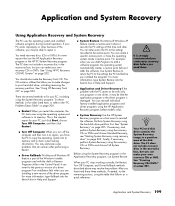
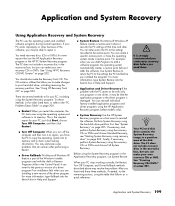
.... It can revert to the previous version of a driver program if an installation fails when you are installing a new version of the driver program. For more information, type Rollback into the Search box in Help and Support.
■ System Restore This Microsoft Windows XP feature creates a restore point where it records the PC settings at that time and date. You...
HP Media Center PC - User's Guide 5990-6456 - Page 208
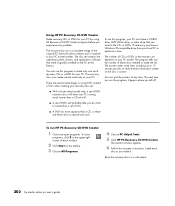
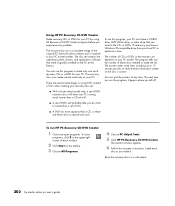
.... To close
programs, click X in the upper-right corner of each window.
2 Click Start on the taskbar. 3 Choose All Programs.
4 Choose PC Help & Tools. 5 Click HP PC Recovery CD-DVD Creator.
The creator window appears.
6 Follow the onscreen instructions. Label each
disc as you make it.
Store the recovery discs in a safe place.
202 hp media center pc user's guide
HP Media Center PC - User's Guide 5990-6456 - Page 210
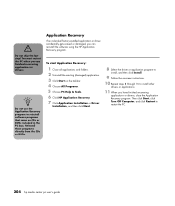
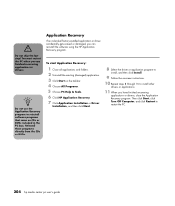
... the driver or application program to
install, and then click Install.
9 Follow the onscreen instructions.
10 Repeat steps 8 through 10 to install other
drivers or applications.
11 When you have finished recovering
applications or drivers, close the Application Recovery program. Then click Start, click Turn Off Computer, and click Restart to restart the PC.
204 hp media center pc user's guide
HP Media Center PC - User's Guide 5990-6456 - Page 211
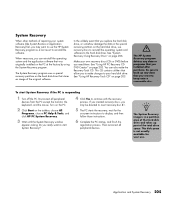
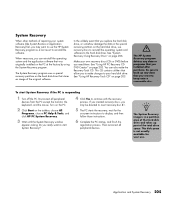
... want to use the HP System Recovery program as a last resort to reinstall the software.
When necessary, you can reinstall the operating system and the application software that was originally installed on the PC at the factory by using the System Recovery program.
The System Recovery program uses a special recovery partition on the hard disk drive that stores an image...
HP Media Center PC - User's Guide 5990-6456 - Page 212
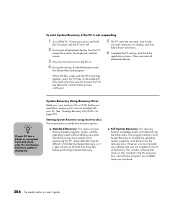
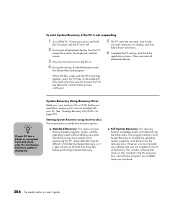
... disk drive. The program performs a full System Recovery to reinstall the operating system, programs, and drivers from the recovery discs. However, you must reinstall any software that was not installed on the PC at the factory. This includes software that came on CDs included in the PC accessory box, and software programs you installed since your purchase.
206 hp media center pc user's guide
HP Media Center PC - User's Guide 5990-6456 - Page 213
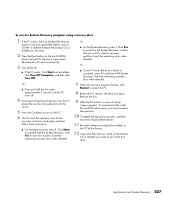
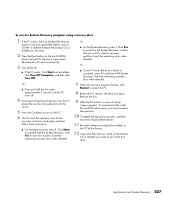
... proceed with the initial Microsoft Windows setup, you must answer a few questions.
10 Complete the registration process, and then
reconnect all peripheral devices.
11 Reinstall software not originally installed on
the PC by the factory.
12 Copy data files that you saved on the backup
CD or diskette you made to your hard disk drive.
Application and System Recovery 207
HP Media Center PC - User's Guide 5990-6456 - Page 215
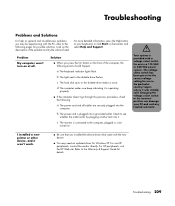
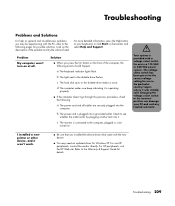
... void any implied warranty.
I installed a new printer or other device, and it won't work.
■ Be sure that you installed the device drivers that came with the new device.
■ You may need an updated driver for Windows XP. For non-HP peripherals, contact the vendor directly. For HP peripherals, visit the HP Web site. Refer to the Warranty & Support Guide for details.
Troubleshooting 209
HP Media Center PC - User's Guide 5990-6456 - Page 223
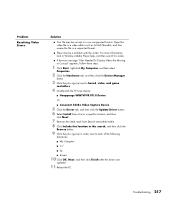
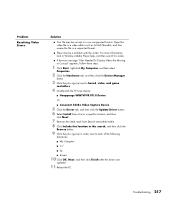
... (+) next to Sound, video, and game
controllers.
4 Double-click the TV tuner device:
■ Hauppauge WINTVPVR PCI II Device
Or
■ Conenant 2338x Video Capture Device
5 Click the Driver tab, and then click the Update Driver button. 6 Select Install from a list or a specific location, and then
click Next.
7 Remove the check mark from Search removable media. 8 Click Include this location in...
HP Media Center PC - User's Guide 5990-6456 - Page 226
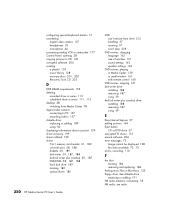
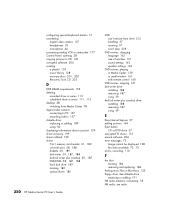
... 157 recording videos 157 diskette drive replacing or adding 189 using 60 displaying information about a picture 139 driver recovery 199 driver rollback 199 drives 7-In-1 memory card reader 61, 189 cd writer plus 58, 188 diskette 60, 189 dvd writer 59, 187, 188 dvd/cd writer plus (combo) 59, 187 DVD-ROM 58, 187, 188 hard disk drive 189 locating 183 optical drives 186
220 HP Media Center...
