HP OfficeJet 3830 driver and firmware
Drivers and firmware downloads for this Hewlett-Packard item

Related HP OfficeJet 3830 Manual Pages
Download the free PDF manual for HP OfficeJet 3830 and other HP manuals at ManualOwl.com
Getting Started Guide - Page 2
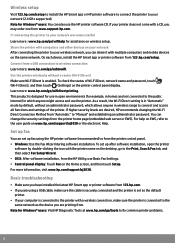
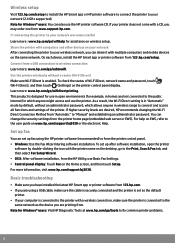
...-clicking the icon with the printer name on the desktop, go to the Print, Scan & Fax tab, and then select Fax Setup Wizard. •• OS X: After software installation, from the HP Utility, use Basic Fax Settings. •• Control panel display: Touch Fax on the Home screen, and then touch Setup. For more information, visit www.hp.com/support/oj3830.
Basic troubleshooting
••...
Getting Started Guide - Page 3
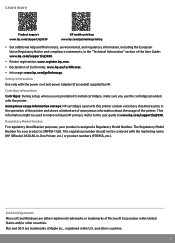
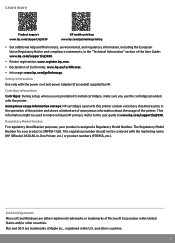
... with the power cord and power adapter (if provided) supplied by HP.
Cartridge information Cartridges: During setup, when you are prompted to install cartridges, make sure you use the cartridges provided with the printer. Anonymous usage information storage: HP cartridges used with this printer contain a memory chip that assists in the operation of the printer and stores a limited set of anonymous...
Getting Started Guide - Page 4
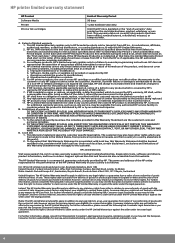
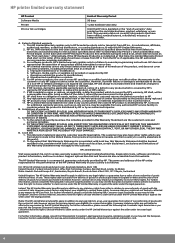
... of the date of purchase or lease from HP or from the HP or, if applicable, the HP authorized service provider completes installation. 3. For software products, HP's limited warranty applies only to a failure to execute programming instructions. HP does not warrant that the operation of any product will be interrupted or error-free. 4. HP's limited warranty covers only those defects that...
User Guide - Page 3
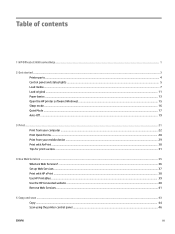
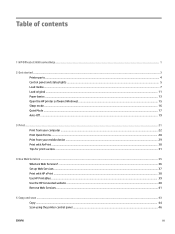
... your computer ...22 Print Quick Forms ...28 Print from your mobile device ...29 Print with AirPrint ...30 Tips for print success ...31
4 Use Web Services ...35 What are Web Services? ...36 Set up Web Services ...37 Print with HP ePrint ...38 Use HP Printables ...39 Use the HP Connected website ...40 Remove Web Services ...41
5 Copy and scan ...43 Copy ...44 Scan using the printer control panel...
User Guide - Page 9
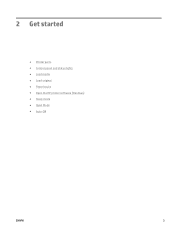
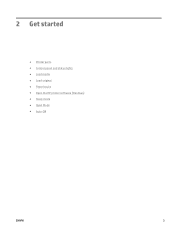
2 Get started
● Printer parts ● Control panel and status lights ● Load media ● Load original ● Paper basics ● Open the HP printer software (Windows) ● Sleep mode ● Quiet Mode ● Auto-Off
ENWW
3
User Guide - Page 21
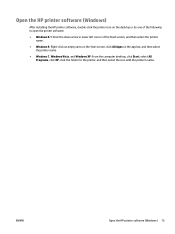
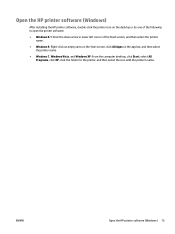
Open the HP printer software (Windows)
After installing the HP printer software, double-click the printer icon on the desktop or do one of the following to open the printer software:
● Windows 8.1: Click the down arrow in lower left corner of the Start screen, and then select the printer name.
● Windows 8: Right-click an empty area on the Start screen, click All Apps on...
User Guide - Page 23
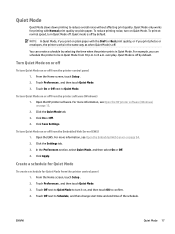
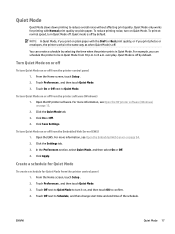
... Mode on or off from the printer control panel 1. From the Home screen, touch Setup . 2. Touch Preferences , and then touch Quiet Mode. 3. Touch On or Off next to Quiet Mode.
To turn Quiet Mode on or off from the printer software (Windows) 1. Open the HP printer software. For more information, see Open the HP printer software (Windows) on page 15. 2. Click the Quiet...
User Guide - Page 24
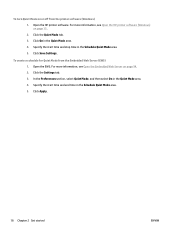
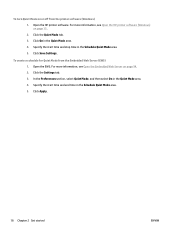
...printer software (Windows) 1. Open the HP printer software. For more information, see Open the HP printer software (Windows) on page 15. 2. Click the Quiet Mode tab. 3. Click On in the Quiet Mode area. 4. Specify the start time and stop time in the Schedule Quiet Mode area. 5. Click Save Settings...Embedded Web Server on page 94. 2. Click the Settings tab. 3. In the Preferences section, select Quiet ...
User Guide - Page 28
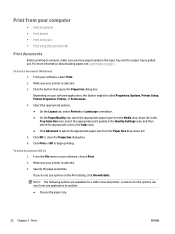
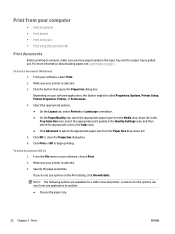
... out. For more information about loading paper, see Load media on page 7.
To print a document (Windows) 1. From your software, select Print. 2. Make sure your printer is selected. 3. Click the button that opens the Properties dialog box. Depending on your software application, this button might be called Properties, Options, Printer Setup, Printer Properties, Printer, or Preferences. 4. Select the...
User Guide - Page 37
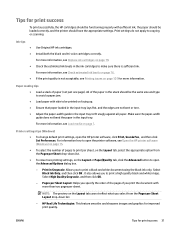
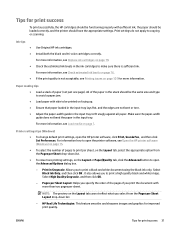
.... Make sure the paper-width guide does not bend the paper in the input tray.
For more information, see Load media on page 7.
Printer settings tips (Windows)
● To change default print settings, open the HP printer software, click Print, Scan & Fax , and then click Set Preferences. For information how to open the printer software, see Open the HP printer software (Windows) on page 15.
●...
User Guide - Page 42
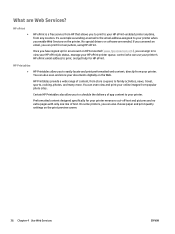
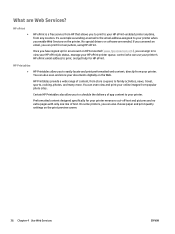
... view your HP ePrint job status, manage your HP ePrint printer queue, control who can use your printer's HP ePrint email address to print, and get help for HP ePrint.
HP Printables
● HP Printables allow you to easily locate and print preformatted web content, directly from your printer. You can also scan and store your documents digitally on the Web.
HP Printables provide...
User Guide - Page 43
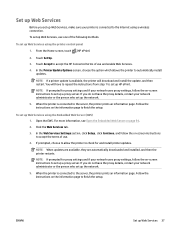
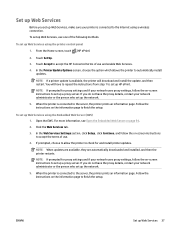
...Internet using a wireless connection.
To set up Web Services, use one of the following methods.
To set up Web Services using the printer control panel
1. From the Home screen, touch (HP ePrint)
2. Touch Set Up.
3. Touch Accept to accept the HP Connected terms of use and enable Web Services.
4. In the Printer Update Options screen, choose the option which allows the printer to automatically install...
User Guide - Page 53
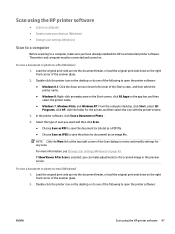
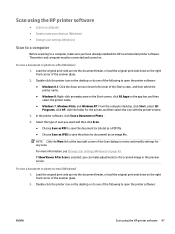
... using the HP printer software
● Scan to a computer ● Create a new scan shortcut (Windows) ● Change scan settings (Windows)
Scan to a computer
Before scanning to a computer, make sure you have already installed the HP recommended printer software. The printer and computer must be connected and turned on.
To scan a document or photo to a file (Windows) 1. Load the original print...
User Guide - Page 60
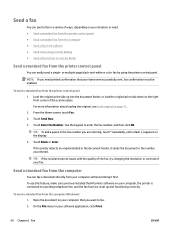
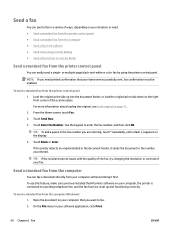
... the quality of the fax, try changing the resolution or contrast of your fax.
Send a standard fax from the computer
You can fax a document directly from your computer without printing it first. To use this feature, make sure you have installed the HP printer software on your computer, the printer is connected to a working telephone line, and the fax function is set up and functioning...
User Guide - Page 82
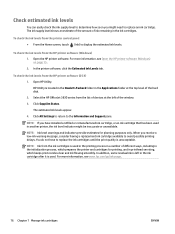
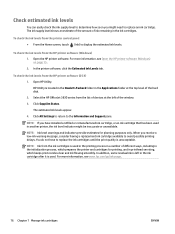
... HP printer software (OS X) 1. Open HP Utility.
HP Utility is located in the Hewlett-Packard folder in the Applications folder at the top level of the hard disk.
2. Select the HP OfficeJet 3830 series from the list of devices at the left of the window.
3. Click Supplies Status.
The estimated ink levels appear.
4. Click All Settings to return to the Information and Support...
User Guide - Page 93
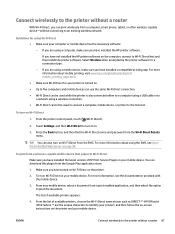
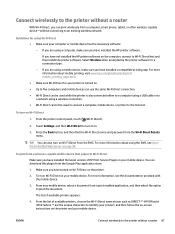
... to the printer without a router
With Wi-Fi Direct, you can print wirelessly from a computer, smart phone, tablet, or other wireless-capable device-without connecting to an existing wireless network.
Guidelines for using Wi-Fi Direct
● Make sure your computer or mobile device has the necessary software.
- If you are using a computer, make sure you have installed the HP printer software.
If...
User Guide - Page 94
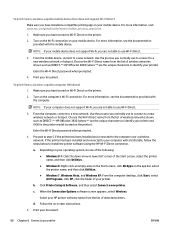
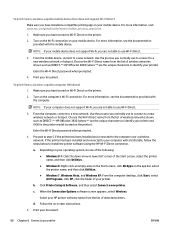
... as DIRECT-**-HP OfficeJet 3830 (where ** are the unique characters to identify your printer and XXXX is the printer model located on the printer).
Enter the Wi-Fi Direct password when prompted.
4. Proceed to step 5 if the printer has been installed and connected to the computer over a wireless network. If the printer has been installed and connected to your computer with a USB cable, follow the...
User Guide - Page 98
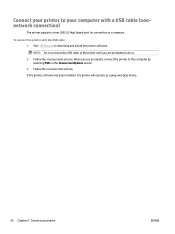
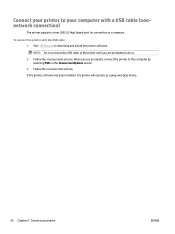
Connect your printer to your computer with a USB cable (nonnetwork connection)
The printer supports a rear USB 2.0 High Speed port for connection to a computer.
To connect the printer with the USB cable 1. Visit 123.hp.com to download and install the printer software.
NOTE: Do not connect the USB cable to the printer until you are prompted to do so. 2. Follow the onscreen instructions. When you ...
User Guide - Page 99
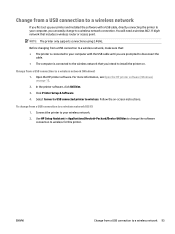
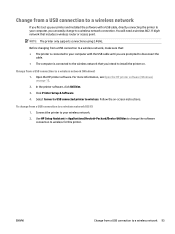
... USB connection to a wireless network
If you first set up your printer and installed the software with a USB cable, directly connecting the printer to your computer, you can easily change to a wireless network connection. You will need a wireless 802.11b/g/n network that includes a wireless router or access point.
NOTE: The printer only supports connections using 2.4GHz.
Before changing from a USB...
User Guide - Page 136
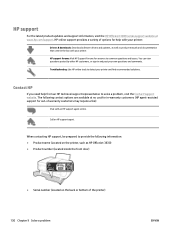
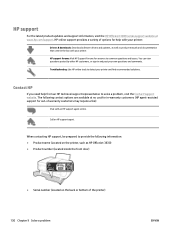
... and support information, visit the HP OfficeJet 3830 series support website at www.hp.com/support. HP online support provides a variety of options for help with your printer:
Drivers & downloads: Download software drivers and updates, as well as product manuals and documentation that came in the box with your printer. HP support forums: Visit HP Support Forums for answers to common questions and...
