HP Deskjet 2540 driver and firmware
Drivers and firmware downloads for this Hewlett-Packard item

Related HP Deskjet 2540 Manual Pages
Download the free PDF manual for HP Deskjet 2540 and other HP manuals at ManualOwl.com
Reference Guide - Page 1
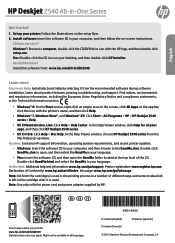
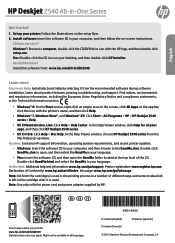
HP Deskjet 2540 All-in-One Series
English
Get started
1. Set up your printer: Follow the illustrations on the setup flyer. 2. Install software: Insert the software CD in your computer, and then follow the on-screen instructions.
CD does not start? Windows®: Browse to computer, double-click the CD/DVD drive icon with the HP logo, and then double-click setup.exe. Mac: Double-click the CD...
Reference Guide - Page 3
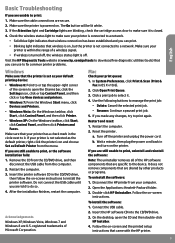
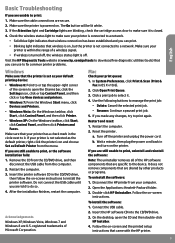
... HP printer from your computer. 2. Open the Applications: Hewlett-Packard folder. 3. Double-click HP Uninstaller. Follow the on-screen
instructions.
To install the software: 1. Connect the USB cable. 2. Insert the HP software CD into the CD/DVD drive. 3. On the desktop, open the CD and then double-click
HP Installer. 4. Follow the on-screen and the printed setup
instructions that came with the HP...
Reference Guide - Page 4
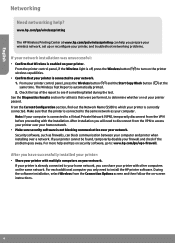
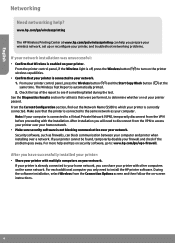
...; Share your printer with multiple computers on your network. If your printer is already connected to your home network, you can share your printer with other computers on the same network. For each additional computer you only need to install the HP printer software. During the software installation, select Wireless from the Connection Options screen and then follow the on-screen instructions.
4
Reference Guide - Page 5
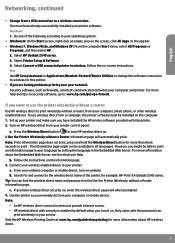
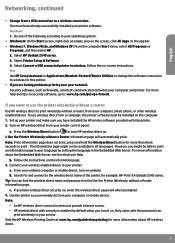
...menu, select All Programs or
Programs, and then select HP. 2. Select HP Deskjet 2540 series. 3. Select Printer Setup & Software. 4. Select Convert a USB connected printer to wireless. Follow the on-screen instructions. Mac Use HP Setup Assistant in Applications/Hewlett-Packard/Device Utilities to change the software connection to wireless for this printer. •• If you are having problems...
User Guide - Page 14
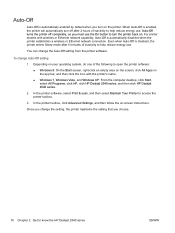
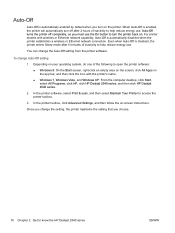
...9679; Windows 7, Windows Vista, and Windows XP: From the computer desktop, click Start, select All Programs, click HP, click HP Deskjet 2540 series, and then click HP Deskjet 2540 series.
2. In the printer software, select Print & scan, and then select Maintain Your Printer to access the printer toolbox.
3. In the printer toolbox, click Advanced Settings, and then follow the on-screen instructions...
User Guide - Page 16
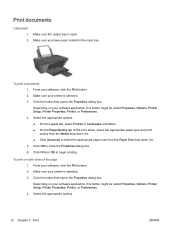
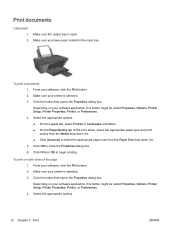
... open. 2. Make sure you have paper loaded in the input tray.
To print a document 1. From your software, click the Print button. 2. Make sure your printer is selected. 3. Click the button that opens the Properties dialog box. Depending on your software application, this button might be called Properties, Options, Printer Setup, Printer Properties, Printer, or Preferences. 4. Select the appropriate...
User Guide - Page 18
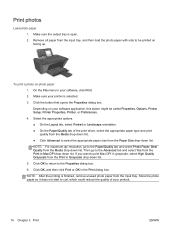
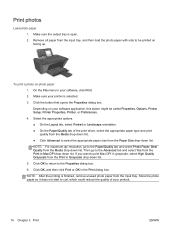
... opens the Properties dialog box.
Depending on your software application, this button might be called Properties, Options, Printer Setup, Printer Properties, Printer, or Preferences.
4. Select the appropriate options. ● On the Layout tab, select Portrait or Landscape orientation. ● On the Paper/Quality tab of the print driver, select the appropriate paper type and print quality...
User Guide - Page 19
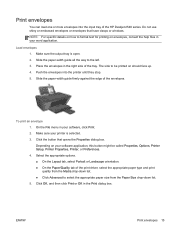
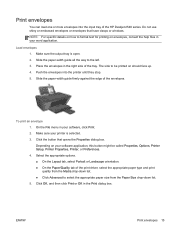
... of the HP Deskjet 2540 series. Do not use shiny or embossed envelopes or envelopes that have clasps or windows. NOTE: For specific details on how to format text for printing on envelopes, consult the help files in your word application.
Load envelopes 1. Make sure the output tray is open. 2. Slide the paper-width guide all...
User Guide - Page 20
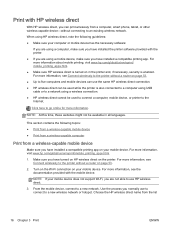
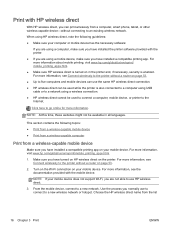
...the printer without a router on page 53. ● Up to five computers and mobile devices can use the same HP wireless direct connection. ● HP wireless direct can be used while the printer is also connected to a computer using USB cable or to a network using a wireless connection. ● HP wireless direct cannot be used to connect a computer, mobile device, or printer to the Internet.
Click...
User Guide - Page 21
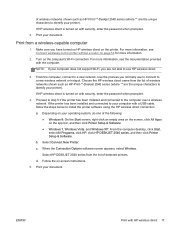
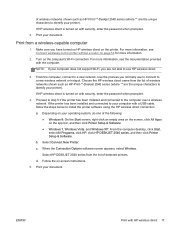
.... ● Windows 7, Windows Vista, and Windows XP: From the computer desktop, click Start, select All Programs, click HP, click HP DESKJET 2540 series, and then click Printer Setup & Software.
b. Select Connect New Printer.
c. When the Connection Options software screen appears, select Wireless.
Select HP DESKJET 2540 series from the list of detected printers.
d. Follow the on-screen instructions...
User Guide - Page 23
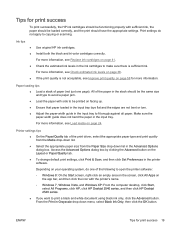
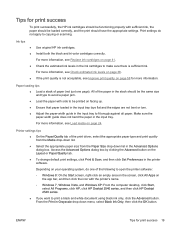
... to open the printer software:
◦ Windows 8: On the Start screen, right-click an empty area on the screen, click All Apps on the app bar, and then click the icon with the printer's name.
◦ Windows 7, Windows Vista, and Windows XP: From the computer desktop, click Start, select All Programs, click HP, click HP Deskjet 2540 series, and then click HP Deskjet 2540 series.
●...
User Guide - Page 37
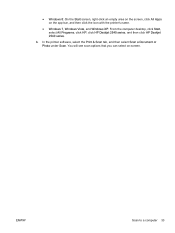
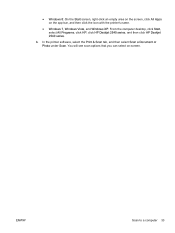
..., and then click the icon with the printer's name.
● Windows 7, Windows Vista, and Windows XP: From the computer desktop, click Start, select All Programs, click HP, click HP Deskjet 2540 series, and then click HP Deskjet 2540 series.
b. In the printer software, select the Print & Scan tab, and then select Scan a Document or Photo under Scan. You will see scan options that you can select on...
User Guide - Page 42
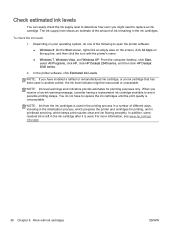
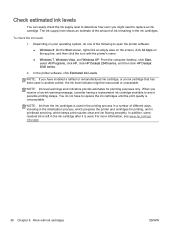
...printer's name.
● Windows 7, Windows Vista, and Windows XP: From the computer desktop, click Start, select All Programs, click HP, click HP Deskjet 2540 series, and then click HP Deskjet 2540 series.
2. In the printer software, click Estimated Ink Levels.
NOTE: If you have installed..., which prepares the printer and cartridges for printing, and in printhead servicing, which keeps print nozzles...
User Guide - Page 43
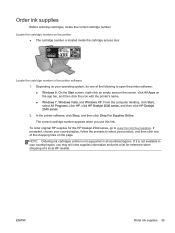
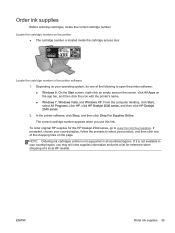
... screen, click All Apps on the app bar, and then click the icon with the printer's name. ● Windows 7, Windows Vista, and Windows XP: From the computer desktop, click Start, select All Programs, click HP, click HP Deskjet 2540 series, and then click HP Deskjet 2540 series. 2. In the printer software, click Shop, and then click Shop For Supplies Online. The correct cartridge number appears...
User Guide - Page 52
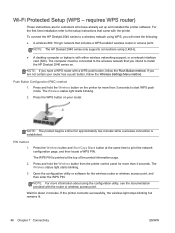
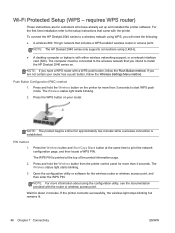
... set up and installed the printer software. For the first time installation refer to the setup instructions that came with the printer.
To connect the HP Deskjet 2540 series to a wireless network using WPS, you will need the following: ● A wireless 802.11b/g/n network that includes a WPS-enabled wireless router or access point.
NOTE: The HP Deskjet 2540 series only supports connections...
User Guide - Page 53
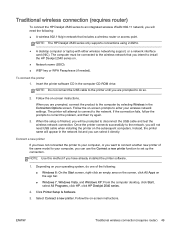
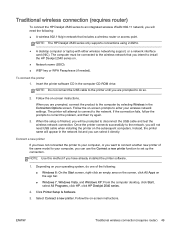
....
● A desktop computer or laptop with either wireless networking support, or a network interface card (NIC). The computer must be connected to the wireless network that you intend to install the HP Deskjet 2540 series on.
● Network name (SSID). ● WEP key or WPA Passphrase (if needed).
To connect the printer
1. Insert the printer software CD in the computer CD-ROM drive.
NOTE: Do...
User Guide - Page 54
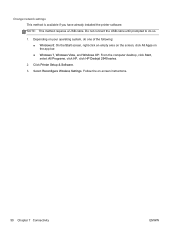
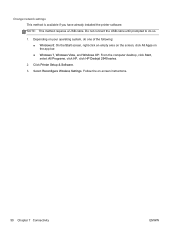
...the following: ● Windows 8: On the Start screen, right-click an empty area on the screen, click All Apps on the app bar. ● Windows 7, Windows Vista, and Windows XP: From the computer desktop, click Start, select All Programs, click HP, click HP Deskjet 2540 series.
2. Click Printer Setup & Software. 3. Select Reconfigure Wireless Settings. Follow the on-screen instructions.
50 Chapter...
User Guide - Page 56
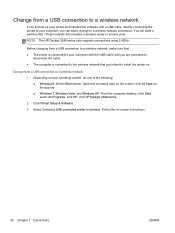
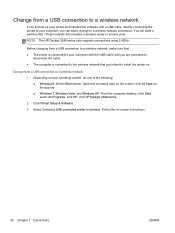
Change from a USB connection to a wireless network
If you first set up your printer and installed the software with a USB cable, directly connecting the printer to your computer, you can easily change to a wireless network connection. You will need a wireless 802.11b/g/n network that includes a wireless router or access point.
NOTE: The HP Deskjet 2540 series only supports connections using 2.4GHz...
User Guide - Page 69
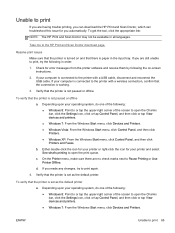
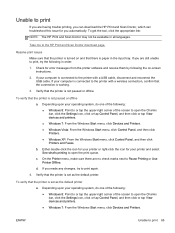
... HP Print and Scan Doctor download page.
Resolve print issues
Make sure that the printer is turned on and that there is paper in the input tray. If you are still unable to print, try the following in order:
1. Check for error messages from the printer software and resolve them by following the on-screen instructions.
2. If your computer...
User Guide - Page 81
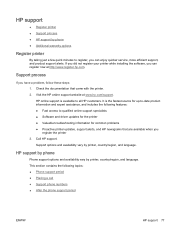
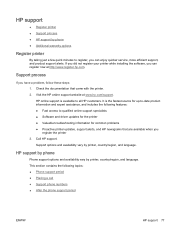
...Software and driver updates for the printer ● Valuable troubleshooting information for common problems ● Proactive printer updates, support alerts, and HP newsgrams that are available when you register the printer 3. Call HP support. Support options and availability vary by printer, country/region, and language.
HP support by phone
Phone support options and availability vary by printer...
