HP OfficeJet 5200 driver and firmware
Drivers and firmware downloads for this Hewlett-Packard item

Related HP OfficeJet 5200 Manual Pages
Download the free PDF manual for HP OfficeJet 5200 and other HP manuals at ManualOwl.com
User Guide - Page 3
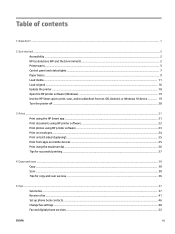
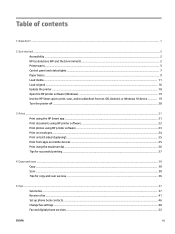
... Printer parts ...5 Control panel and status lights ...7 Paper basics ...9 Load media ...11 Load original ...16 Update the printer ...18 Open the HP printer software (Windows) ...19 Use the HP Smart app to print, scan, and troubleshoot from an iOS, Android, or Windows 10 device 19 Turn the printer off ...20
3 Print ...21 Print using the HP Smart app ...21 Print documents using HP printer software...
User Guide - Page 8
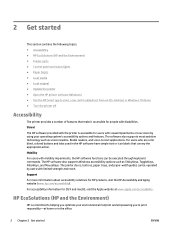
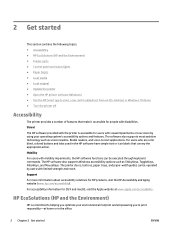
...; HP EcoSolutions (HP and the Environment) ● Printer parts ● Control panel and status lights ● Paper basics ● Load media ● Load original ● Update the printer ● Open the HP printer software (Windows) ● Use the HP Smart app to print, scan, and troubleshoot from an iOS, Android, or Windows 10 device ● Turn the printer off
Accessibility
The printer...
User Guide - Page 25
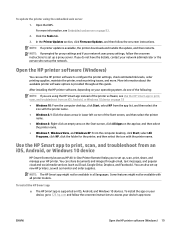
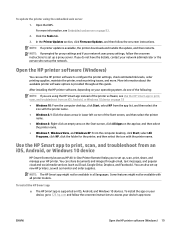
... printer name.
● Windows 7, Windows Vista, and Windows XP: From the computer desktop, click Start, select All Programs, click HP, click the folder for the printer, and then select the icon with the printer name.
Use the HP Smart app to print, scan, and troubleshoot from an iOS, Android, or Windows 10 device
HP Smart (formerly known as HP All-in-One Printer Remote) helps you to set up, scan...
User Guide - Page 32
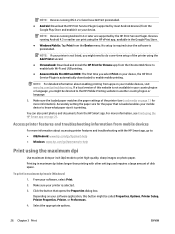
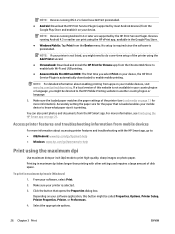
... Plugin (supported by most Android devices) from the Google Play Store and enable it on your device.
NOTE: Devices running Android 4.4 or later are supported by the HP Print Service Plugin. Devices running Android 4.3 or earlier can print using the HP ePrint app, available in the Google Play Store.
● Windows Mobile: Tap Print from the Device menu. No setup is required since the software is...
User Guide - Page 33
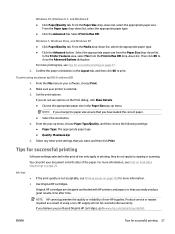
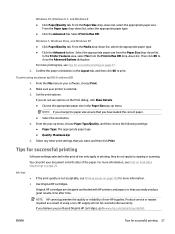
...: The appropriate paper type ● Quality: Maximum dpi 5. Select any other print settings that you want, and then click Print.
Tips for successful printing
Software settings selected in the print driver only apply to printing, they do not apply to copying or scanning.
You can print your document on both sides of the paper. For more...
User Guide - Page 34
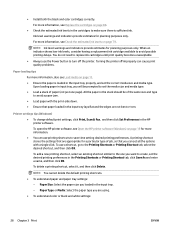
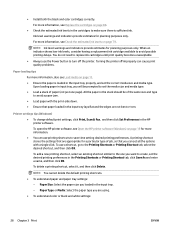
... the print-side down. ● Ensure that paper loaded in the input tray lays flat and the edges are not bent or torn.
Printer settings tips (Windows)
● To change default print settings, click Print, Scan & Fax , and then click Set Preferences in the HP printer software.
To open the HP printer software, see Open the HP printer software (Windows) on page 19 for more information. ● You...
User Guide - Page 39


... from the factory. Follow these instructions if the feature has been disabled, and you wish to enable it again. 1. Open HP Utility.
NOTE: HP Utility is located in the HP folder in the Applications folder.
2. Under Scan Settings, click Scan to Computer. 3. Ensure that Enable Scan to Computer is selected.
To scan an original from HP printer software (Windows) 1. Load the original print side up into...
User Guide - Page 44
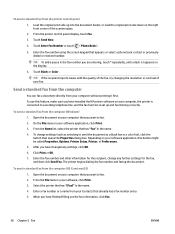
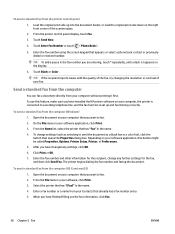
... the quality of the fax, try changing the resolution or contrast of your fax.
Send a standard fax from the computer
You can fax a document directly from your computer without printing it first. To use this feature, make sure you have installed the HP printer software on your computer, the printer is connected to a working telephone line, and the fax function is set up and functioning...
User Guide - Page 61
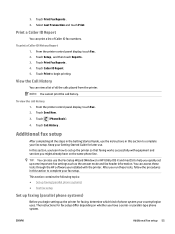
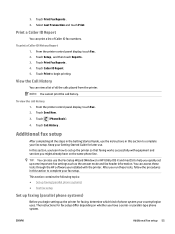
... faxing works successfully with equipment and services you might already have on the same phone line.
TIP: You can also use the Fax Setup Wizard (Windows) or HP Utility (OS X and macOS) to help you quickly set up some important fax settings such as the answer mode and fax header information. You can access these tools through the HP software you installed with the printer...
User Guide - Page 82
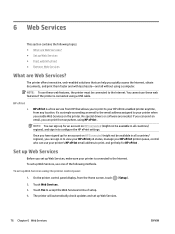
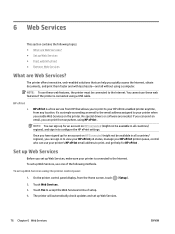
... can use your printer's HP ePrint email address to print, and get help for HP ePrint .
Set up Web Services
Before you set up Web Services, make sure your printer is connected to the Internet. To set up Web Services, use one of the following methods. To set up Web Services using the printer control panel 1. On the printer control panel display, from the Home screen, touch ( Setup ). 2. Touch Web...
User Guide - Page 83
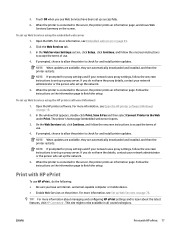
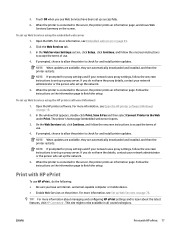
... page. Follow the instructions on the information page to finish the setup.
To set up Web Services using the HP printer software (Windows)
1. Open the HP printer software. For more information, see Open the HP printer software (Windows) on page 19.
2. In the window that appears, double-click Print, Scan & Fax and then select Connect Printer to the Web under Print. The printer's home page (embedded...
User Guide - Page 86
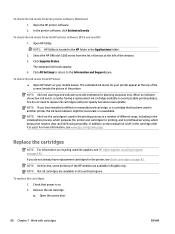
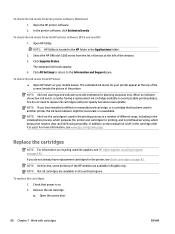
... levels from the HP printer software (OS X and macOS) 1. Open HP Utility.
NOTE: HP Utility is located in the HP folder in the Applications folder. 2. Select the HP OfficeJet 5200 series from the list of devices at the left of the window. 3. Click Supplies Status.
The estimated ink levels appear. 4. Click All Settings to return to the Information and Support pane.
To check...
User Guide - Page 91
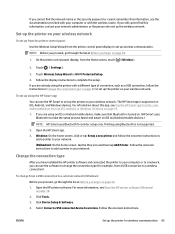
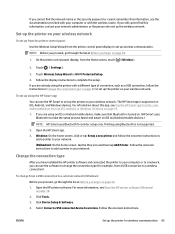
... a USB connection, follow the instructions in Change the connection type on page 85 to set up the printer on your wireless network.
To set up using the HP Smart app
You can use the HP Smart to set up the printer on your wireless network. The HP Smart app is supported on iOS, Android, and Windows devices. For information about this app, see Use the HP Smart app to print, scan...
User Guide - Page 94
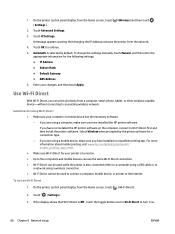
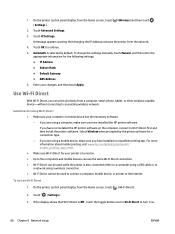
... be used while the printer is also connected either to a computer using a USB cable or to a network using a wireless connection. ● Wi-Fi Direct cannot be used to connect a computer, mobile device, or printer to the Internet.
To turn on Wi-Fi Direct
1. On the printer control panel display, from the Home screen, touch (Wi-Fi Direct).
2. Touch ( Settings ). 3. If the display shows that Wi-Fi...
User Guide - Page 96
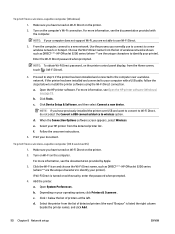
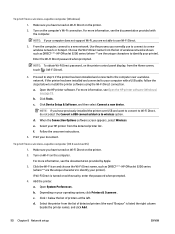
... the printer control panel display, from the Home screen, touch (Wi-Fi Direct).
4. Proceed to step 5 if the printer has been installed and connected to the computer over a wireless network. If the printer has been installed and connected to your computer with a USB cable, follow the steps below to install the printer software using the Wi-Fi Direct connection. a. Open the HP printer software. For...
User Guide - Page 98
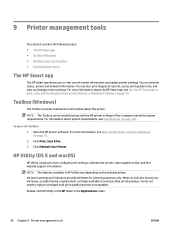
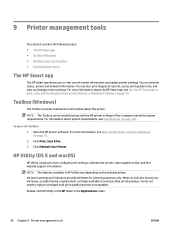
..., and view and change printer settings. For more information about the HP Smart app, see Use the HP Smart app to print, scan, and troubleshoot from an iOS, Android, or Windows 10 device on page 19.
Toolbox (Windows)
The Toolbox provides maintenance information about the printer.
NOTE: The Toolbox can be installed along with the HP printer software if the computer meets the system requirements. For...
User Guide - Page 129
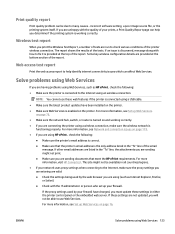
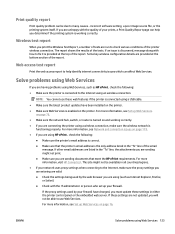
... the Internet using an wireless connection.
NOTE: You cannot use these web features if the printer is connected using a USB cable.
● Make sure the latest product updates have been installed on the printer. ● Make sure Web Services is enabled on the printer. For more information, see Set up Web Services
on page 76. ● Make sure the network hub, switch, or router...
User Guide - Page 132
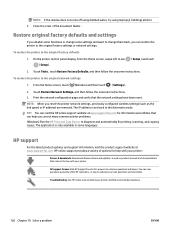
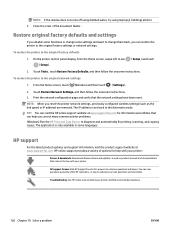
... printing, scanning, and copying issues. The application is only available in some languages.
HP support
For the latest product updates and support information, visit the product support website at www.support.hp.com. HP online support provides a variety of options for help with your printer:
Drivers & downloads: Download software drivers and updates, as well as product manuals and documentation...
User Guide - Page 155


...a wireless network, the wireless connection has been broken. ● The printer software was not installed correctly. ● Security software (firewalls and anti-virus) installed on your computer may be blocking communication
with the printer. To solve this problem, try the following solutions: ● Make sure the printer is turned on and the On button light is on. ● Make sure the power...
Reference Guide - Page 2
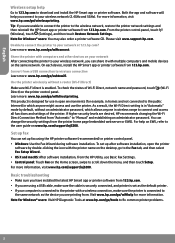
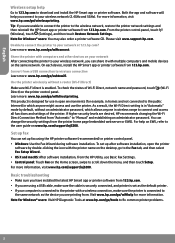
...the user guide on www.hp.com/support/oj5200.
Set up fax
You can set up fax using the HP printer software (recommended) or printer control panel. •• Windows: Use the Fax Wizard during software installation. To set up after software installation, open the printer
software by double-clicking the icon with the printer name on the desktop, go to the Fax tab, and then select Fax Setup Wizard...
