HP OfficeJet 7510 driver and firmware
Drivers and firmware downloads for this Hewlett-Packard item

Related HP OfficeJet 7510 Manual Pages
Download the free PDF manual for HP OfficeJet 7510 and other HP manuals at ManualOwl.com
User Guide - Page 5
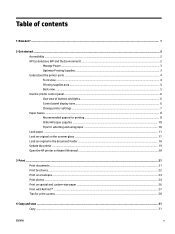
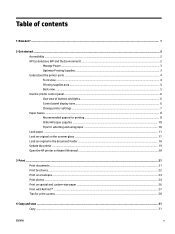
... of buttons and lights ...6 Control panel display icons ...6 Change printer settings ...7 Paper basics ...8 Recommended papers for printing ...8 Order HP paper supplies ...10 Tips for selecting and using paper ...10 Load paper ...11 Load an original on the scanner glass ...17 Load an original in the document feeder ...18 Update the printer ...19 Open the HP printer software (Windows) ...20
3 Print...
User Guide - Page 14
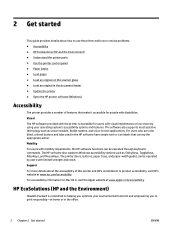
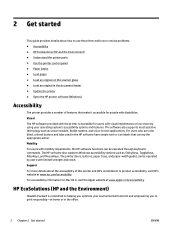
...● Accessibility ● HP EcoSolutions (HP and the Environment) ● Understand the printer parts ● Use the printer control panel ● Paper basics ● Load paper ● Load an original on the scanner glass ● Load an original in the document feeder ● Update the printer ● Open the HP printer software (Windows)
Accessibility
The printer provides a number of...
User Guide - Page 31
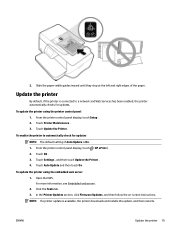
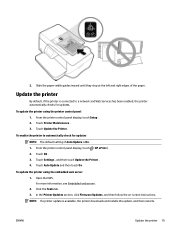
... to a network and Web Services has been enabled, the printer automatically checks for updates.
To update the printer using the printer control panel 1. From the printer control panel display, touch Setup . 2. Touch Printer Maintenance . 3. Touch Update the Printer .
To enable the printer to automatically check for updates NOTE: The default setting of Auto Update is On . 1. From the printer control...
User Guide - Page 32
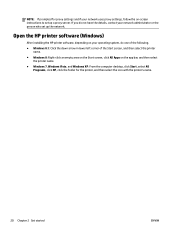
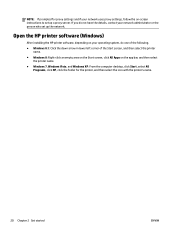
... for proxy settings and if your network uses proxy settings, follow the on-screen instructions to set up a proxy server. If you do not have the details, contact your network administrator or the person who set up the network.
Open the HP printer software (Windows)
After installing the HP printer software, depending on your operating system, do one of the following.
● Windows 8.1: Click the...
User Guide - Page 33
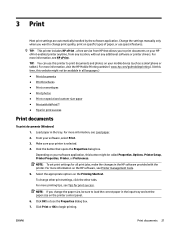
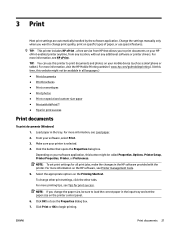
... handled by the software application. Change the settings manually only when you want to change print quality, print on specific types of paper, or use special features.
TIP: This printer includes HP ePrint , a free service from HP that allows you to print documents on your HP ePrint-enabled printer anytime, from any location, without any additional software or printer drivers. For more...
User Guide - Page 38
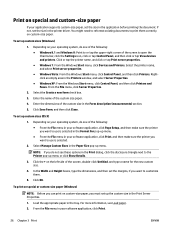
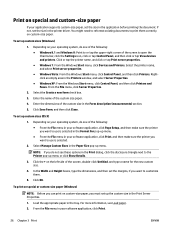
..., click the Settings icon, click or tap Control Panel, and then click or tap View devices and printers. Click or tap the printer name, and click or tap Print server properties. ● Windows 7: From the Windows Start menu, click Devices and Printers. Select the printer name, and select Print server properties. ● Windows Vista: From the Windows Start menu, click Control Panel, and...
User Guide - Page 40
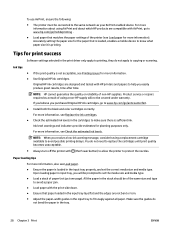
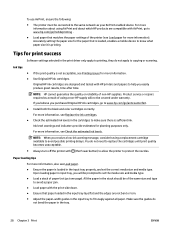
... that matches the paper settings of the printer (see Load paper for more information). Accurately setting the paper size for the paper that is loaded, enables a mobile device to know what paper size it is printing.
Tips for print success
Software settings selected in the print driver only apply to printing, they do not apply to copying or scanning.
Ink tips ●...
User Guide - Page 41
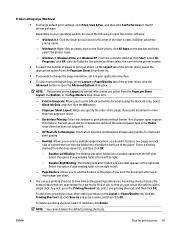
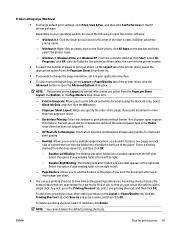
Printer settings tips (Windows)
● To change default print settings, click Print, Scan & Fax , and then click Set Preferences in the HP printer software.
Depending on your operating system, do one of the following to open the printer software:
- Windows 8.1: Click the down arrow in lower left corner of the Start screen, and then select the printer name.
- Windows 8: Right-click an empty area ...
User Guide - Page 43
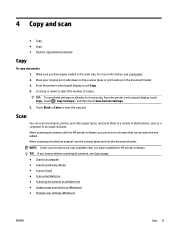
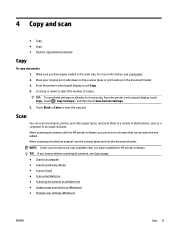
... Some scan functions are only available after you have installed the HP printer software. TIP: If you have problems scanning documents, see Scan issues. ● Scan to a computer ● Scan to a memory device ● Scan to Email ● Scan using Webscan ● Scanning documents as editable text ● Create a new scan shortcut (Windows) ● Change scan settings (Windows)
ENWW
Copy...
User Guide - Page 44
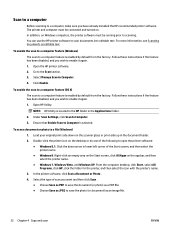
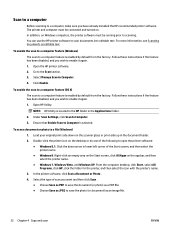
....
2. Under Scan Settings, click Scan to Computer. 3. Ensure that Enable Scan to Computer is selected.
To scan a document or photo to a file (Windows)
1. Load your original print-side down on the scanner glass or print-side up in the document feeder. 2. Double-click the printer icon on the desktop or do one of the following to open the printer software:
● Windows 8.1: Click the...
User Guide - Page 47
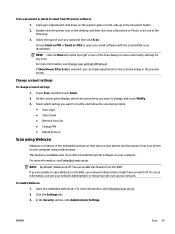
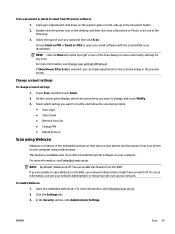
... to email from HP printer software 1. Load your original print-side down on the scanner glass or print-side up in the document feeder. 2. Double-click the printer icon on the desktop and then click Scan a Document or Photo, or do one of the following: 3. Select the type of scan you want and then click Scan . Choose Email as...
User Guide - Page 48
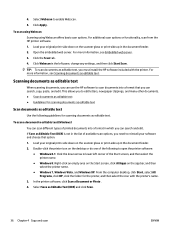
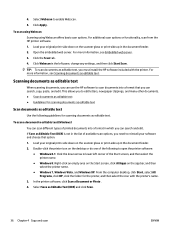
... app bar, and then select the printer name.
● Windows 7, Windows Vista, and Windows XP: From the computer desktop, click Start, select All Programs, click HP, click the folder for the printer, and then select the icon with the printer's name.
3. In the printer software, click Scan a Document or Photo . 4. Select Save as Editable Text (OCR) and click Scan .
36 Chapter 4 Copy and scan
ENWW
User Guide - Page 54
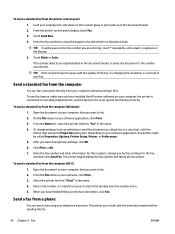
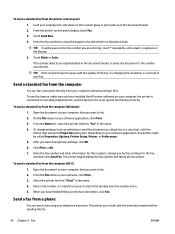
... the quality of the fax, try changing the resolution or contrast of your fax.
Send a standard fax from the computer
You can fax a document directly from your computer without printing it first. To use this feature, make sure you have installed the HP printer software on your computer, the printer is connected to a working telephone line, and the fax function is set up and functioning...
User Guide - Page 72
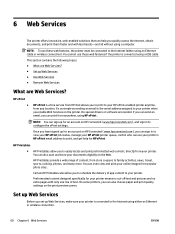
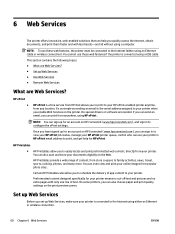
... to the Internet (either using an Ethernet cable or wireless connection). You cannot use these web features if the printer is connected using a USB cable.
This section contains the following topics: ● What are Web Services? ● Set up Web Services ● Use Web Services ● Remove Web Services
What are Web Services?
HP ePrint ●
HP ePrint is a free service from HP that...
User Guide - Page 73
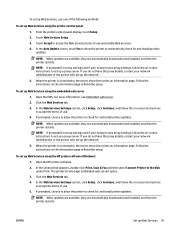
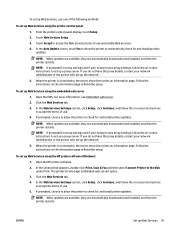
... or the person who set up the network.
5. When the printer is connected to the server, the printer prints an information page. Follow the instructions on the information page to finish the setup.
To set up Web Services using the HP printer software (Windows)
1. Open the HP printer software.
2. In the window that appears, double-click Print, Scan & Fax and then select Connect Printer to the Web...
User Guide - Page 77
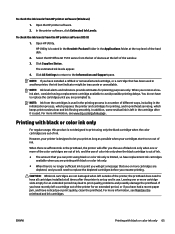
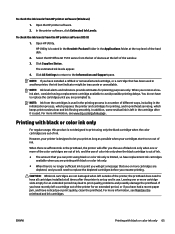
... HP printer software (OS X)
1. Open HP Utility.
HP Utility is located in the Hewlett-Packard folder in the Applications folder at the top level of the hard disk.
2. Select the HP OfficeJet 7510 series from the list of devices at the left of the window.
3. Click Supplies Status.
The estimated ink levels appear.
4. Click All Settings to return to the Information and Support...
User Guide - Page 82
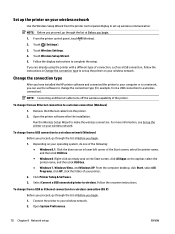
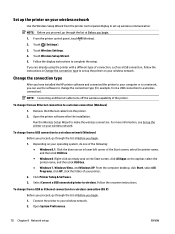
...follow the instructions in Change the connection type to set up the printer on your wireless network.
Change the connection type
After you have installed the HP printer software and connected the printer to your computer or to a network, you can use the software to change the connection type (for example, from a USB connection to a wireless connection).
NOTE: Connecting an Ethernet cable turns off...
User Guide - Page 123
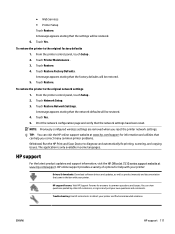
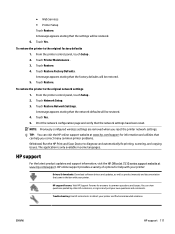
...printing, scanning, and copying issues. The application is only available in some languages.
HP support
For the latest product updates and support information, visit the HP OfficeJet 7510 series support website at www.hp.com/support. HP online support provides a variety of options for help with your printer:
Drivers & downloads: Download software drivers and updates, as well as product manuals and...
Reference Guide - Page 1
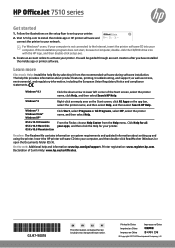
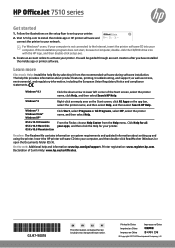
HP OfficeJet 7510 series
Get started
1. Follow the illustrations on the setup flyer to set up your printer.
2. Visit 123.hp.com to install the mobile app or HP printer software and connect the printer to your network.
HP OfficeJet 7510 series
For Windows® users, if your computer is not connected to the Internet, insert the printer software CD into your computer. If the installation ...
Reference Guide - Page 2
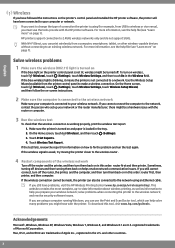
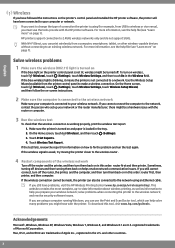
... printer's control panel and installed the HP printer software, the printer will have been connected to your computer or network.
If you want to change the type of connection the printer is using (for example, from USB to wireless or vice versa), you must use the tools provide with the HP printer software. For more information, see the help file (see "Learn more" on page 1). HP printers support...
